If you’re fond of streaming music, then you must hear about Amazon Music. Amazon Music is one of the largest and most popular music streaming service providers and it’s also a leading company that opens the digital music selling market. For most of us, listening to Amazon Music online is enough to meet our needs. While there’re still many people seeking the best way to download Amazon Music offline. Perhaps some of them want to save data or just live under a poor internet connection. In these circumstances, it’s better to download Amazon Music for offline listening. In the following parts, I’m going to show you how to download Amazon Music to Samsung Phone in 2 efficient ways.
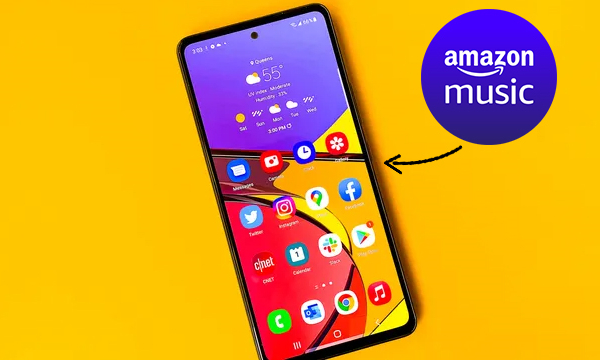
Part 1. Official Way to Download Amazon Music to Samsung Phone
Thanks to the Amazon Music app for the Android version, we can download Amazon Music to Samsung phone. But firstly, we need to get the Amazon Music app on our Samsung phones. Then you can download Amazon Music to Samsung phone with a premium account. Please follow the instructions below to install it.
1. Open the Google Play Store on your Samsung phone and type Amazon Music in the search bar then search for it.
2. When you find the Amazon Music app, tap the Install button. Once the installation is done, you can find the app icon on the Home screen of your phone.
3. Launch the Amazon Music app on your Samsung phone.
4. Enter the correct password to log into your Amazon Music subscription account.
5. Go to find the song you like and tap the three-dot icon.
6. Tap the Download button to download Amazon Music on your Samsung device.
Part 2. How to Download Amazon Music to Samsung Phone without Premium
In the above, we’ve explained how to download Amazon Music on a Samsung phone. The procedure is simple but the important thing is that you must have a premium account for Amazon Music. What if I don’t have a premium account? Can I download Amazon Music for offline listening? Don’t worry, we’ve found the best solution to your issue. And I sincerely recommend you to use a professional Amazon Music converter – Tunelf Amatune Music Converter.
2.1 What You’ll Need: Amazon Music to Samsung Phone
Due to the copyright restrictions, we can only stream Amazon Music within its app. The Prime members and those users who have subscribed to Amazon Music Unlimited can enjoy Amazon Music online and download them as offline playback. But the downloaded music is not yours. as they will go with the wind quickly once you canceled Amazon Music. So, to keep Amazon Music as local files, you need to remove DRM from Amazon Music first. With Tunelf Amatune Music Converter, you can throw all the troubles away.
The reason why I recommend Tunelf Amatune Music Converter is its powerful functions and easy handling. Tunelf is one of the popular Amazon Music converters and is relied on by many people. Tunelf Amatune Music Converter is designed to remove DRM protection and convert Amazon Music to 6 types of audio formats with lossless high quality. And Tunelf also allows you to set audio parameters of different needs and preserve ID3 tags. After conversion, you can transfer the converted Amazon Music to a Samsung device for offline listening. Now follow the steps to start your conversion.

Key Features of Tunelf Amazon Music Converter
- Download songs from Amazon Music Prime, Music Unlimited, and HD Music
- Convert Amazon Music songs to MP3, AAC, FLAC, WAV, M4A, and M4B
- Handle the audio conversion of Amazon Music at a faster speed of 5×
- Ensure the output audio quality while retaining ID3 tags and metadata
2.2 How to Download Amazon Music to Samsung Phone
Step 1 Import Amazon Music files to Tunelf software
Before starting, you need to sign up for Tunelf Amatune Music Converter. When you launch Tunelf, the Amazon Music app will run simultaneously. So, please download and install the Amazon Music app in advance. Now you can choose a song or playlist and copy the link, then paste it to the search bar on the top of the interface. After that, you can click the Add + icon to get the Amazon Music files.

Step 2 Customize the output audio settings
To set the output formats, you can go to the menu icon on the top right of the main screen. Under the menu setting, click Preferences > Convert to set up. We suggest you set MP3 as the output format as it is compatible with most devices. The conversion speed is 5×, you can set it to 1× in case an unexpected error happens.

Step 3 Convert Amazon Music to MP3
After setup, you can click the Convert button to start the conversion. Then you can get the converted Amazon Music files after a while. After conversion, you can listen to Amazon Music at any time anywhere you want.

Step 4 Transfer Amazon Music to Samsung Phone
Now you have downloaded and saved the Amazon Music as local MP3 files, you can transfer them to your Samsung phone for listening. It’s easy to move those Amazon music files to your device by connecting your device to the computer and copying those files to the device. Then you can use the Samsung Music app to enjoy your favorite Amazon Music on your Samsung phone.
Conclusion
It’s easy to download Amazon Music to Samsung phone via the Amazon Music Android app. But you’re supposed to own a premium account, otherwise, you’re not allowed to download them. However, even the downloaded music cannot be heard once your subscription expires. Therefore, I would like to recommend Tunelf Amatune Music Converter. It is the best tool that you can’t miss. Now you can click the link below to download Tunelf and have a try.
Get the product now:
Get the product now:








