Q: “Where does Amazon Music download to iPhone? Why cannot find my Amazon downloads on my iPhone? I’ve just downloaded some songs on Amazon Music online, and I want to set Amazon Music as ringtones on my iPhone. But I can’t find the downloaded music files.”
Q: “I‘ve tried the free trial of Amazon Music Unlimited. Can I still keep those downloaded songs on my iPhone after the trial if I don’t renew the subscription? Is it possible to download Amazon Music to iPhone for permanently offline listening?“
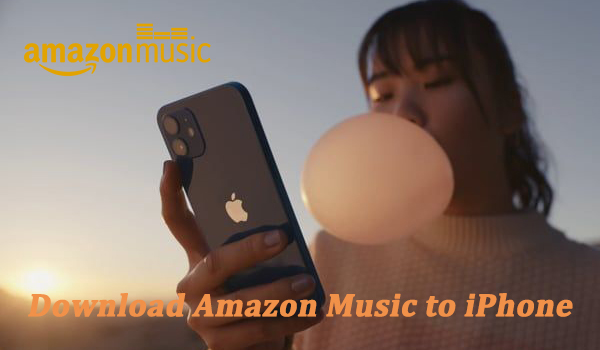
With the development of science and technology, smartphones have become a necessary part of people’s daily life. One of the tech giants Apple company is constantly rolling out new features for the iPhone to attract people’s eyes. While many iPhone users tend to enjoy Apple Music for daily listening, there are still many people who choose other popular streaming services like Amazon Music or Spotify. In this article, we’ll break down all your confusion on how to download Amazon Music to iPhone.
Part 1. Can Amazon Music Be Downloaded to iPhone?
Amazon Music offers different streaming services to its users. If you are an Amazon Prime member, you can listen to ad-free Amazon Music in shuffle mode, but you cannot download songs or playlists for offline listening. To enjoy offline Amazon Music, you have to subscribe to Amazon Music Unlimited. Or you can buy any music track or album from Amazon for listening. The feature of offline listening is only available for Amazon Music Unlimited members. With a subscription to Amazon Music Unlimited, you can download music from Amazon Music Unlimited to iPhone. But those downloads are cache files only playable within the Amazon Music app.
Part 2. How to Download Songs from Amazon Music to iPhone
Since last December, Amazon Music Prime members are not allowed to download music for offline listening. If you want to download Amazon Music on your iPhone, you need to subscribe to Amazon Music Unlimited. Amazon Music not only serves as a streaming music platform but also allows you to buy various MP3 tracks. Once you have purchased tracks or albums from Amazon, then you can download music tracks you’ve purchased on your devices. There are three methods for you to download Amazon Music to iPhone. Now follow the steps below to download songs from Amazon Music to iPhone.
Method 1. Download Purchased Music from Amazon to iPhone
Step 1. Launch the Amazon Music app on your iPhone and tap Library at the bottom of the screen.
Step 2. Select Purchased from the filter to see the music that you own and tap the context menu next to the song.
Step 3. Tap Download, then the downloaded music is saved to an Amazon Music folder on your iPhone.
Method 2. Download Purchased Music from Web Browser on iPhone
Step 1. Visit the Amazon Music Web Player in a web browser on your iPhone and sign into your Amazon account.
Step 2. Go to Library and find the albums or songs you’ve purchased under Purchased, then tap Download.
Step 3. Select No thanks, just download music files directly, if you are prompted to install the Amazon Music app.
Step 4. Tap Save if your browser asks whether you want to save one or more music files.
Method 3. Download Music from Amazon Music Unlimited to iPhone
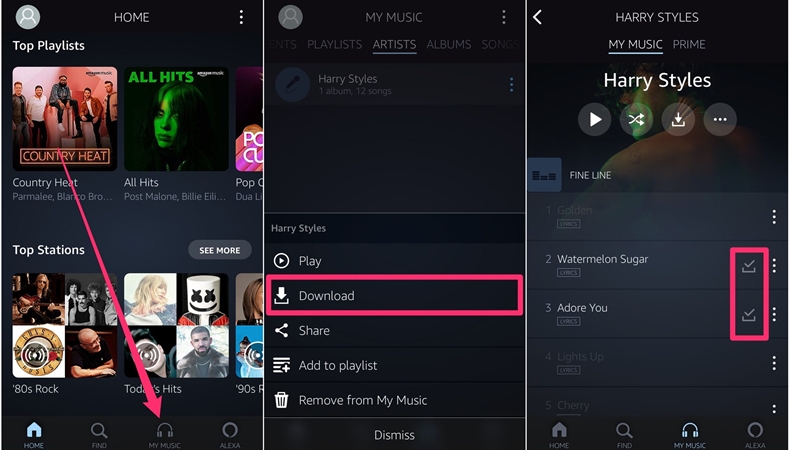
Step 1. Open the Amazon Music app and sign into your Amazon Music Unlimited account.
Step 2. Select a song, album, or playlist that you want to download to your iPhone.
Step 3. Tap the More Options button and scroll down to tap Download from the pop-up window.
Step 4. Once downloaded, a blue download icon appears next to the song, which indicates that you can listen to them offline.
Part 3. Best Way to Download Music from Amazon Music to iPhone
Listening offline is great for traveling to places where you might not have service and want to save data, but you need to make a constant subscription month by month to keep downloading Amazon Music songs. Compared to this, there is a better way to transfer Amazon Music to iPhone, which can save a few pennies. All you need is a smart Amazon Music downloader that can help you download music from Amazon Prime to iPhone, as well as, from Amazon Music Unlimited with a few clicks on your computer.
3.1 Amazon Music to iPhone: Best Amazon Music Downloader
Tunelf Amatune Music Converter is a professional converter and downloader well-designed for Amazon Music users, aiming to help users download and convert Amazon Music into widely-supported audio formats, including MP3, AAC, M4A, M4B, and more while preserving lossless audio quality and ID3 tags.
What’s more, this smart converter can download Amazon Music songs in batches at a faster speed. To some extent, Tunelf Amatune Music Converter is the best choice shoot for you to download Amazon Music to iPhone. In addition, you can keep those Amazon Music songs downloaded by Tunelf software after canceling your subscription to Amazon Music Unlimited.

Key Features of Tunelf Amatune Music Converter
- Download songs from Amazon Music Prime, Music Unlimited, and HD Music
- Convert Amazon Music songs to MP3, AAC, FLAC, WAV, M4A, and M4B
- Handle the audio conversion of Amazon Music at a faster speed of 5×
- Ensure the output audio quality while retaining ID3 tags and metadata
3.2 How to Download Songs from Amazon Music for iPhone
Before starting to download Amazon Music to MP3, you’re supposed to download and install the right version of Tunelf Amatune Music Converter to your computer. Now continue reading the following part and perform the below steps.
Step 1 Select Amazon Music Songs for iPhone to Download
Once launch Tunelf software on your computer, then you will see the Amazon Music app. Go to select your preferred Amazon Music songs and simply open a playlist or album with ease. Then copy the music link you’ve selected and paste it into the search bar on the converter. Then you’ll find it lying in the conversion list.

Step 2 Customize the Audio Parameters for Amazon Music
Then click the top Menu button, scroll down to Preferences, and switch to the Convert window. Here you’re able to set the output format and select one format from MP3, M4A, AAC, M4B, WAV, and FLAC. Besides, you can freely adjust the channel, bit rate, and sample rate importantly, and also reset the output path for easy location.

Step 3 Start the Conversion of Amazon Music for iPhone
Now click the Convert button below lightly to tackle the conversion and downloading process. Once that’s done, you can navigate to the history list page to browse all the converted songs by clicking the Converted icon and locate the folder on your computer by clicking the Search icon after each track.

3.3 How to Transfer Amazon Music to iPhone from Computer
Once successfully export Amazon Music to your computer, you can move those Amazon Music songs to your iPhone with ease. There are two options for you to transfer Amazon Music songs to your iPhone, respectively using iTunes or the Finder. Here’s how to sync Amazon Music to your iPhone for playing anytime.
On Windows PC
Step 1. Launch iTunes on your Windows computer and click File > Add File to Library.
Step 2. Locate the folder where you store the downloaded Amazon Music songs and start uploading them into your iTunes library.
Step 3. Then connect your iPhone to the computer through a USB cable and click your device icon.
Step 4. Click the Music tab at the left column and choose Selected playlists, artists, albums, and genres.
Step 5. Right-click the Amazon Music tracks that you want to transfer to your iPhone, then click Add > Apply to sync Amazon Music to your iPhone.
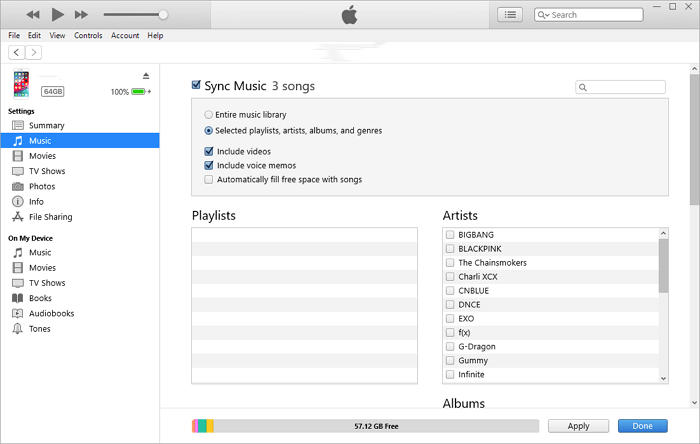
On Mac
Step 1. Open the Finder on your Mac computer and connect your iPhone to the computer via a USB cable.
Step 2. Select your iPhone appearing in the sidebar of the Finder window and click Music in the button bar.
Step 3. Select the Sync music onto your iPhone checkbox to turn on syncing of your music.
Step 4. Then click Selected playlists, artists, albums, and genres and choose your downloaded Amazon Music songs to sync.
Step 5. Click the Apply button in the lower-right corner of the window. If syncing doesn’t start automatically, click the Sync button.
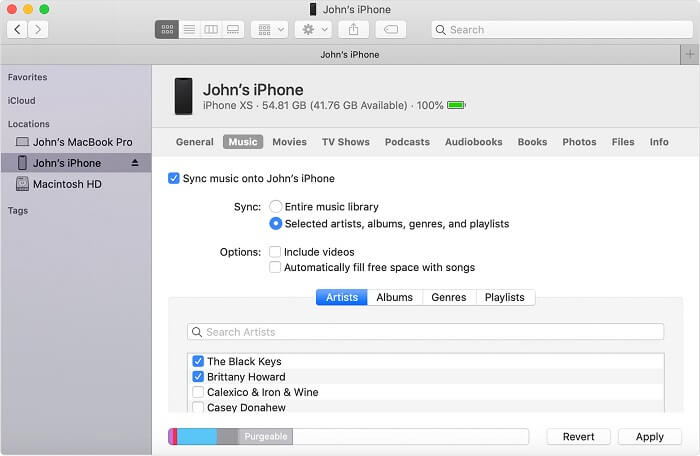
Part 4. FAQs about Amazon Music for iPhone
Question 1. Where does Amazon Music download to iPhone?
A: All the songs downloaded from Amazon Music Unlimited are cache files, and you can find them stored on “music.amazon.com/showDebugOptions“. Those purchased songs from Amazon Music can be found in the download folder of your web browser.
Question 2. Can you download Amazon Prime Music to iPhone?
A: No, you cannot download songs from Amazon Prime Music to your iPhone even though you are an Amazon Prime member. But here you can use Tunelf Amatune Music Converter to download songs from Amazon Prime, then you can transfer Amazon Music songs to your iPhone.
Question 3. How to use the iPhone shortcut to play Amazon Music?
A: Choose Automation in the Shortcuts app and tap the + Add at the top right corner, then select Create Personal Automation. Scroll to select App and tap Choose, then choose Amazon Music. Proceed to tap Done, and you can use Shortcut to play Amazon Music on your iPhone.
Question 4. How to cancel Amazon Music on your iPhone?
A: If you subscribed to Amazon Music Unlimited through the App Store, go to the App Store to cancel your subscription. Or you can cancel your Amazon Music Unlimited plan in the Amazon Music app.
Conclusion
The possible ways to download Amazon Music to iPhone have been introduced in this article. However, with the help of Tunelf Amatune Music Converter, not only can you listen to Amazon Music on your iPhone permanently, but also you can move Amazon Music to any device at ease. Just get it and enjoy your preferred Amazon Music on iPhone.
Get the product now:
Get the product now:






