Where’s my downloads? Why I cannot find them on my Mac computer? I’ve just downloaded some Prime music online, and I want to move Amazon Music to MP3 player. But I can’t find the music files.”
Streaming music services are in their heyday. Among the most popular ones, Amazon Music strikes out to stand at the forefront and becomes the primary choice of most people. It’s currently available for a wide range of devices of Windows, Mac OS, iOS, Android, Echo speakers, smart TVs, and more. Thus, it is extremely convenient to listen to Amazon Music on Mac and other Amazon Music-ready devices. However, many of you are still confused about how to download Amazon Music to Mac. Here in this guide, we’ll break down all your confusion and show you the best way to download Amazon Music on Mac locally.
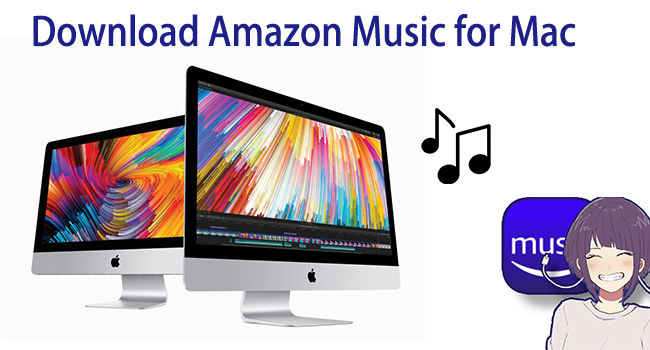
Part 1. How to Download Purchased Amazon Music to Mac
Amazon Music is the first one that sells music tracks without digital rights management. Here you should pay attention to the differences between purchase and subscription. For purchased music tracks, you can save the music files locally or transfer them to another media player, like Apple Music or Windows Media Player. Now let’s see how to get Amazon Music on the Mac that you purchased before.
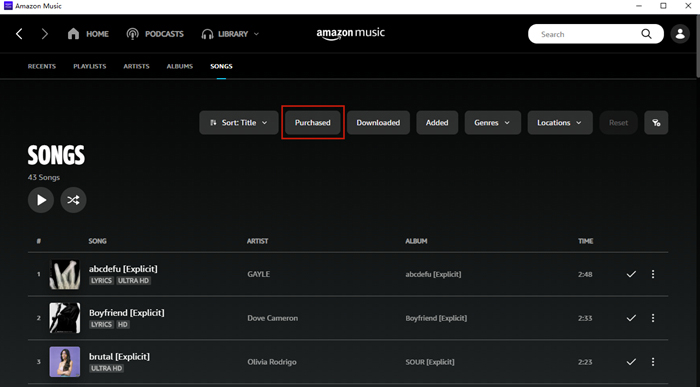
Step 1. On the Amazon Music website or the Amazon Music app, go to Library > Songs.
Step 2. Select Purchased to see all the music you own and click the Download icon next to the song or album. Also, dragging songs and albums to the Download section under Actions in the right sidebar is possible.
Step 3. Once downloaded, the music tracks will be saved by default to an Amazon Music folder on your computer. Generally, it is stored in the Music folder on Mac computers.
Part 2. How to Download Streaming Amazon Music on Mac – Subscribers
Except for purchasing songs, you can find streaming tracks on Amazon Music as well. Just like other music streaming services, Amazon Music is a subscription-based service. It offers two standard subscription tiers for individuals, including Amazon Prime Music and Amazon Music Unlimited. Whichever plan you subscribe to, you have the ability to download the music you like on your Mac. But you should notice that the downloaded tracks or playlists can only be played in the Amazon Music app.
2.1 Download Amazon Music Unlimited to Mac
With an Amazon Music Unlimited subscription, you can download the entire catalog from Amazon Music. All the songs, playlists, and albums that you can browse on Amazon Music are available for you to download and enjoy offline on your Mac device.
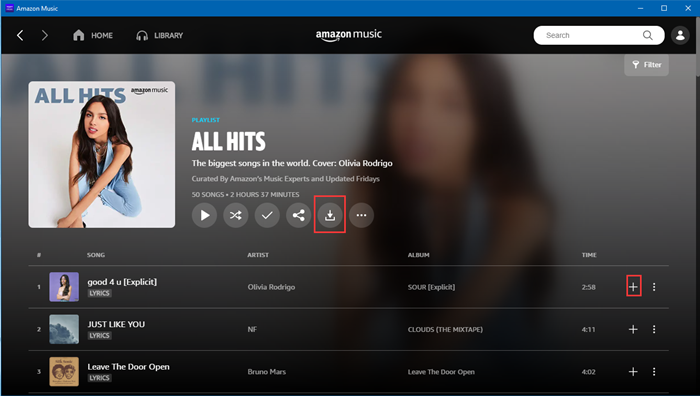
Step 1. Select a song that you want to download on Mac, find a three-dot icon of More Options, and select Download from the list. Or on the playlist or the album detail page, hit on the Download button under the title.
Step 2. Once downloaded, a blue download icon will appear next to the song, indicating that it can be played offline.
2.2 Download Music from Amazon Prime to Mac
Amazon Music Prime members are also eligible to download songs. But unlike Unlimited users, you can only download the tracks from All-Access Playlists. Before downloading, make sure to download and install the Amazon Music app for Mac. When you are ready, you can follow the guide below to download Amazon Prime Music.
Step 1. Open the Amazon Music app on your Mac and log in to your Prime account.
Step 2. Head to the all-access playlists, and find the track or playlist you like. Click the Download icon under the playlist’s name. For the track, you can click the three-dots icon next to it and then choose Download.
Step 3. When the download is finished, you can find the music on Library > Downloaded. Enjoy them offline on your Amazon Music app now.
Note
Once your subscription expires, you can no longer keep the downloaded tracks for offline listening except you renew it once again.
Part 3. How to Download Amazon Music on Mac – All Users
Constant subscription or purchasing tracks is not always so convenient for downloading Amazon Music on Mac. On the one hand, they may cost a lot. On the other hand, not all tracks are available for purchase. Therefore, I’d like to share with you a better way to download Amazon Music content on Mac. Whether you have an Amazon Music subscription or not, all you need to do is download a smart Amazon Music converter, then you can enjoy those Amazon Music tracks for permanent listening.
As a professional Amazon Music converting tool, Tunelf Amazon Music Converter specializes in helping you download your preferred Amazon Music tracks to several widely-supported audio formats like MP3, AAC, WAV, FLAC, M4A, and M4B while retaining a lossless audio quality. You’ll access Amazon Music tracks within the program and download them at a 5X faster speed. The ID3 tags and audio quality of the Amazon songs will be saved and you can edit them as you need. To some extent, to download Amazon Music to Mac locally, Tunelf is the best choice that you simply cannot miss. Moreover, even if your subscription lapses, all downloaded songs from Tunelf can be accessed.

Key Features of Tunelf Amazon Music Converter
- Download songs from Amazon Music Prime, Music Unlimited, and HD Music
- Convert Amazon Music songs to MP3, AAC, FLAC, WAV, M4A, and M4B
- Handle the audio conversion of Amazon Music at a faster speed of 5×
- Ensure the output audio quality while retaining ID3 tags and metadata
Step 1 Load Amazon Music to Tunelf
Once opening the program, the Amazon Music app will be opened simultaneously. Then select a song or playlist you like, click the three-dot icon and select Share. Then tap the Copy Link button to obtain the URL link. Next, paste the link on the search bar of Tunelf. Now click the + icon to add your favorite Amazon Music.

Step 2 Customize Output Parameters for the Amazon Tracks
After loading the music, now you can select the output parameters for the tracks. Go to the menu bar, then choose Preference > Convert. Here you can set MP3 as the output format. To improve the audio quality, you can adjust some parameters like channel, sample rate, and bit rate. If you are a Mac user, we recommend that you convert at the original speed for a stable conversion. Click OK to save the settings.

Step 3 Start the conversion of Amazon Music on Mac
Now check the conversion list. Then hit on the Convert button to tackle the conversion process. Once completed, you can navigate to the Converted icon on the bottom to browse all the converted songs and locate the folder on your Mac computer by clicking the search icon after each track.

Part 4. FAQs about Amazon Music for Mac
Q1: How to download Amazon Music app on Mac?
A: There is an official Amazon Music app for Mac. To install the Amazon Music app on Mac, please go to the App Store on your Mac computer and search for Amazon Music. Select Get to download it.
Q2: Can I play Amazon Music on my Mac for offline listening?
A: If you downloaded tracks on Amazon Music, you can access offline playback with the Amazon Music app. There is no way to play Amazon Music on other media players unless you remove the DRM protection and convert Amazon Music to MP3.
Q3: Where does Amazon Music download to on Mac?
A: By default, all Amazon Music download for Mac is stored on this path: Music > Amazon Music. You can also check our previous post about Amazon Music download locations on different devices.
Q4: Why can’t I download music from Amazon Music?
A: Sometimes, temporary glitches or bugs in the Amazon Music app may prevent you from downloading music normally. Don’t worry. You can find many fixes to solve the issue of Amazon Music not downloading. Try to check your Internet connection and restart the app.
Conclusion
This passage mainly posted the possible ways to download Amazon Music to Mac. To make a comparison, downloading with the Tunelf Amazon Music Converter is the most economical and convenient method. Not only can you keep those Amazon Music tracks permanently, but also you can move them to any device with ease. Just get it and keep all tracks from Amazon Music.
Get the product now:
Get the product now:






