A music album is a comprehensive artistic expression by the artist. With a collection of songs, artists show their creativity and convey the message. Compared with individual songs, an album will give you a more immersive music experience. Nowadays, many music streaming platforms allow users to listen to albums offline. Amazon Music is no exception. If you are seeking ways to download album from Amazon Music, you can not miss this post. To satisfy your different needs, this post covers all methods to help you achieve Amazon Music album download, including albums you purchased and found in the Amazon Music app. Whatever device you are using, you can find the tutorial that matches your situation. What are you waiting for? Let’s dive in and explore this tutorial in detail.

Part 1. Can I Download Albums from Amazon Music?
Unlike normal music streaming platforms which only provide streaming services, Amazon Music supports you to buy digital music as well. If you purchase one album, you are allowed to download it on your local device for offline listening. For those who prefer music streaming services, you can subscribe to the Amazon Music Unlimited plan. Thus, you also have the ability to download your preferred album for offline listening. But you should notice that the downloaded album can only be played on your Amazon Music app.
As for users who subscribe to the other plan – Amazon Prime, you can access ad-free music and podcasts only in the shuffle mode and online. You are not allowed to download music locally with the Prime subscription. All in all, there are 2 ways to download an album from Amazon Music – purchase it or get the Unlimited subscription.
If you want to download music with your Prime account, view: How to Download Music from Amazon Prime to Computer Locally
Part 2. How to Download Album Purchased from Amazon Music
Once you purchase one album, you can download all the tracks from it and store them locally as normal audio files on your device. If you select one song, it will download as a single MP3 file. When you select all songs from the album, they are converted into one or more ZIP files. According to your needs, you can download the purchased album from the Amazon Music web page or the app installed on your computer. Check the steps below to learn how to.
2.1 From the Web
If you don’t want to download the Amazon Music app on your desktop, you can just simply go to its web on any of your browsers. It’s easy to access.
Step 1. Open one browser and go to music.amazon.com to log in.
Step 2. Head to Library > Purchased. Here you can see all the songs that you purchased.
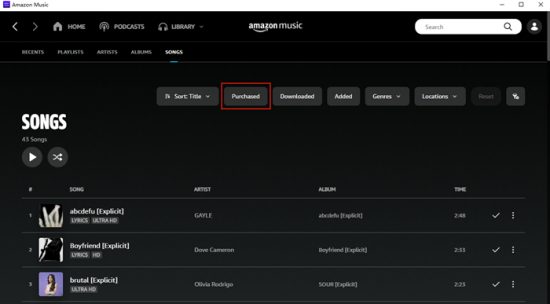
Step 3. Select the album you want to listen to offline, then click the Download button.
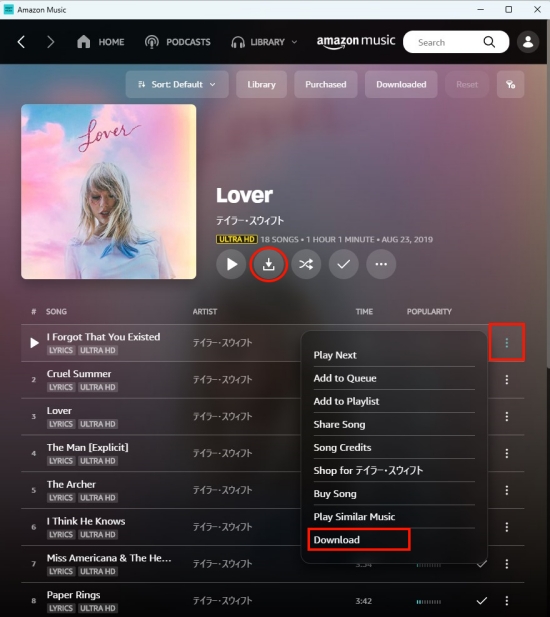
Step 4. After that, you will be prompted to install the app. You need to click No thanks, just download music files directly.
Step 5. When the browser asks whether you want to open or save files, don’t forget to click Save.
Step 6. Once the downloading is finished, you can find the album in your browser’s Downloads folder. Now you can enjoy the album you like offline! It’s fine to import them to other players for listening.
2.2 From the Amazon Music App
Some of you may be accustomed to listening to music on your computer. Thus, you may have the Amazon Music app on your desktop. If so, you can download your purchased album from the app. The exact steps are as follows.
Step 1. Launch Amazon Music on your computer and go to Library > Music > Album > Purchased.
Step 2. Find the album you want to download from all the music you own. Click it to enter the detailed window.
Step 3. Next, click the download icon next to the cover of this album.

Step 4. Alternatively, you can drag the album to the Download section in the right sidebar.

Step 5. When it is finished, you can check the downloaded album on the Amazon Music folder stored on your computer. Windows users can find it on My Music. For Mac users, this folder is usually stored in Music.
If you can not find the downloaded files, please check: Where Are Amazon Music Downloads Stored? Find Here!
Part 3. How to Download an Album from Amazon Music with Unlimited
Another way to download Amazon Music album on your device is through the Unlimited plan. If you are a music lover and need to listen to music offline frequently, this way is more cost-effective than purchasing music. On different devices, the operation to download an album is a little bit different. But you don’t need to worry as long as you follow the steps below.
On computer:
Step 1. Fire up the Amazon Music app on the desktop and log in to your account.
Step 2. Navigate to Library > Music > Albums. Click the album you want to download.
Step 3. Select the download icon to get the whole album locally. If you only want to get one song, you can click the three-dots icon next to the song and choose Download.
Step 4. After downloading, you can find the downloaded music in the Downloaded section of your library.
On mobile phone:

Step 1. Open Amazon Music on your iPhone or Android device. Browse and decide which album you want to listen to offline.
Step 2. Tap the album and you will be led to the detail screen of this album.
Step 3. Select the More option, then tap Download.
Note: Sometimes, you may encounter the problem of Amazon Music not downloading. You can try to clear cache files or restart Amazon Music.
Part 4. How to Download Album from Amazon Music without Unlimited
With an Amazon Music Unlimited account, it’s a piece of cake for you to download any album from Amazon Music. But the downloaded music will not be valid anymore if your subscription expires. Even if you download them, all you get are cached files and are not allowed to play them out of the Amazon Music app. For users who don’t want to keep paying for the subscription, is there any method to download an album? The one-word answer is yes. Tunelf Amazon Music Converter is the best converter to aid you in doing so.
Tunelf Amazon Music Converter is a powerful music converter designed for all Amazon Music users. With its help, you have the ability to download any content from Amazon Music losslessly, including tracks, playlists, and albums. This program will even remove the DRM protection for you. That means you can download the album as a plain audio file, which is easy to transfer to other devices and apps. Besides, the Tunelf program can satisfy your diverse needs by converting audio files to a variety of formats, like MP3, AAC, M4A, M4B, FLAC, and WAV.

Key Features of Tunelf Amazon Music Converter
- Download songs from Amazon Music Prime, Music Unlimited, and HD Music
- Convert Amazon Music songs to MP3, AAC, FLAC, WAV, M4A, and M4B
- Handle the audio conversion of Amazon Music at a faster speed of 5×
- Ensure the output audio quality while retaining ID3 tags and metadata
Step 1 Add album from Amazon Music to Tunelf program
Install and launch the Tunelf Amazon Music Converter on your computer. Then you will find the Amazon Music app opens itself automatically. Find the album you want to download and you should drag it from Amazon Music to the interface of the Tunelf program. Alternatively, you can copy its link and paste the link to the search bar of the Tunelf program. Click the add icon next to it so that the album can be added successfully.

Step 2 Set output parameters for listening to Amazon albums offline
Enter the menu section by hitting its icon at the top right corner. Then, choose Preferences > Convert. In the new pop-up window, you should choose one output format. To personalize your music listening experience, you can set the channel, bit rate, and sample rate manually.

Step 3 Download Amazon Music album
When you finish all the settings, just click the Convert button to start the downloading and conversion process. After that, to trace its storage path on your computer, you should click the Converted icon. Now you can enjoy the album offline on any device you like.

Part 5. Conclusion
Want to download album from Amazon Music? Here is the best tutorial for you. You can get the guide to download your purchased album and any album from Amazon streaming music library. Don’t worry if you don’t have an Unlimited subscription. You can still download the album you like via the best music converter – Tunelf Amazon Music Converter. It can help you get Amazon Music content without hassle. Now click the button below to give it a try! You won’t regret it.
Get the product now:
Get the product now:






