Amazon Music offers millions of songs, playlists, and radio stations online via its app. And we can also download songs and listen to them offline if you’re Amazon Music Prime users or have subscribed to the Amazon Music Unlimited plan. Especially when you’re in a plane or are running out of data, downloaded songs can still be reached. In this post, I’m going to share how to download album from Amazon Music with premium and without premium. If you’re interested, you can read the following parts carefully.
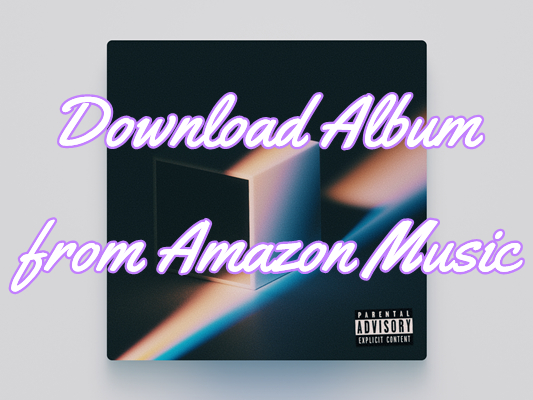
Part 1 How to Download an Album on Amazon Music via Official Way
Amazon Music provides a download service for its Prime members and Unlimited subscribers. Therefore, it’s easy to download album from Amazon Music on multiple devices. Here’s the detailed guide on how to download an album from Amazon Music and listen to them offline.
On PC
The Amazon Music for desktop does not allow you to download Amazon Music files for offline listening. But you can purchase the songs or albums you want first and then download them.
1. Download the Amazon Music desktop app and log in to your account.
2. Choose Library > Albums.
3. Go to the category “Recent” to see your latest purchase of music.
4. Select download to save the album you want.
Then you’ll get the downloaded Amazon Music in your “Amazon Music” folder. You can check them from “My Music” > “Amazon Music” on Windows, or go to “Music” > “Amazon Music” on Mac.
On Android
1. Launch the Amazon Music app on your Android phone.
2. Select the album you want to download.
3. Click “More Options” which shows as three horizontal dots.
4. Choose the download button.
Here you have several audio quality options for downloading, you can choose “Standard”, “HD”, “Ultra HD” and “Spatial Audio” from the list. Well, you have to know that you can download these Amazon Music as offline playback, but you can’t move them to any other apps for offline listening.
On iPhone
1. Open the Amazon Music app on your iPhone.
2. Go to find the album you wish to download.
3. Select the “More Options” button (three horizontal dots).
4. Tap “Download”.
You can also choose the audio quality from several options when downloading. The better the audio quality is, the more mobile data you’ll consume. The downloaded Amazon Music can only be played in the Amazon Music app and you cannot move to other apps for offline playback.
Part 2. How to Download Album from Amazon Music without Premium
The official way how to download album from Amazon Music is shown above. But what if I don’t have a subscription account? Can I download Amazon Music for offline listening? Don’t be upset! I can say yes! You can download Amazon Music offline and play them on multiple devices, as long as you have an Amazon Music converter. A professional Amazon Music converter can help you remove the DRM protection format and download Amazon Music locally with ease. You can also convert Amazon Music to MP3 or other popular audio formats so that you can play Amazon Music on multiple platforms.
Here I sincerely recommend a tool called Tunelf Amatune Music Converter. It is a professional and powerful software. It can download Amazon Music to your local folder and convert Amazon Music to 6 common audio formats which are compatible with many devices. With Tunelf, you can keep them as local files and play them offline anywhere and anytime you want. Now you can follow the steps below to start your conversion.

Key Features of Tunelf Amazon Music Converter
- Download songs from Amazon Music Prime, Music Unlimited, and HD Music
- Convert Amazon Music songs to MP3, AAC, FLAC, WAV, M4A, and M4B
- Handle the audio conversion of Amazon Music at a faster speed of 5×
- Ensure the output audio quality while retaining ID3 tags and metadata
Step 1 Choose the Amazon Music album you want
Before conversion, please get registered for Tunelf Amatune Music Converter first. And as Tunelf needs to access your music data from Amazon Music, please make sure to download and install the Amazon Music app on your device in advance. When you launch Tunelf, you can add Amazon Music files to the program by clicking the Share > Copy Link and pasting the link to the search bar. Finally, just click the Add + icon to import them.

Step 2 Adjust the output settings
Here you can customize the output audio format and parameters by clicking the menu icon (top right corner of the interface) > Preferences > Convert. We suggest you set MP3 as the output audio format as it is the most compatible format among others. And Tunelf can help you retain the ID3 tags and lossless quality after conversion.

Step 3 Download Amazon Music to MP3 files
Now you just need to click the Convert button and then Tunelf will start the conversion automatically. After a while, you can get the converted Amazon Music tracks in your local folder. And you can also click the Converted icon to check them.

Final Words
Amazon Music provides an official downloading service for Amazon Music Prime users and Unlimited subscribers. They can download album from Amazon Music as offline playback. But if you don’t have a subscription account, then you can try the alternative introduced in part 2.
With Tunelf Amatune Music Converter, you can get Amazon Music in your local folders and play them on any other compatible devices without problems. Even the downloaded music with subscriptions won’t play once your subscriptions expired. However, when you downloaded Amazon Music with Tunelf, you can save them in physical format and keep them playable offline forever. If you have more tips for today’s topic, please feel free to share them in the comment area below. I hope this post can be helpful to you.
Get the product now:
Get the product now:






