Google made a strategic decision in 2018 to kill off its Google Play Music and put more effort into YouTube Music since YouTube draws the attention of billions of audiences who come there to watch and listen to music every day. The company is constantly rolling out new features to begin transferring music libraries from Google Play to YouTube. However, many of you are here wondering if it’s possible to transfer Amazon Music to YouTube Music.
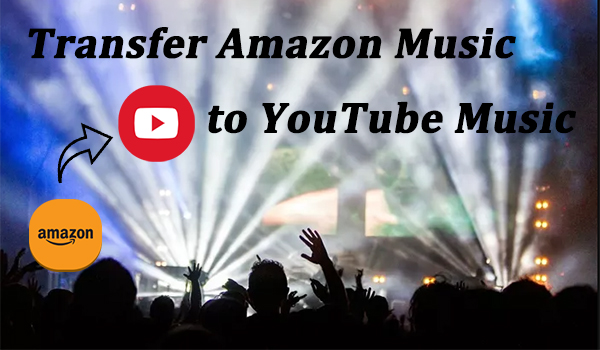
Unlike some competitors, Google supports direct uploading of MP3s from computer libraries to YouTube. Therefore, to move Amazon playlists to YouTube, all you’re supposed to do is download Amazon Music to your computer. Now continue reading this guide to learn more about Amazon Music to YouTube.
Part 1. Can I Transfer Amazon Music to YouTube Music?
Nowadays, most music streaming platforms are based on subscription and their music is encrypted by digital rights management to prevent unauthorized access. Due to this reason, you are not allowed to directly download music and transfer it to other platforms. Of course, Amazon Music is included. Even though you have a subscription, all you downloaded are cached files that can only be recognized and played by the Amazon Music app. What’s more, once you stopped paying for the service, the tracks you’ve downloaded will go with the wind. A little confused, right? No worries at all, here Tunelf Amatune Music Converter comes to help you!
As an excellent and professional Amazon Music converting tool, Tunelf Amatune Music Converter is well-designed to help you download your preferred Amazon Music tracks and playlists to several widely-supported audio formats such as MP3, AAC, M4A, M4B, FLAC, and WAV. For your information, the audio formats supported by YouTube Music include FLAC, M4A, MP3, OGG, and WMA. As long as you convert the Amazon Music songs to the right format, you can easily transfer them to YouTube Music for enjoyment. There is no doubt that if you want to download Amazon Music to your computer, Tunelf is the best choice that you cannot miss.

Key Features of Tunelf Amazon Music Converter
- Download songs from Amazon Music Prime, Music Unlimited, and HD Music
- Convert Amazon Music songs to MP3, AAC, FLAC, WAV, M4A, and M4B
- Handle the audio conversion of Amazon Music at a faster speed of 5×
- Ensure the output audio quality while retaining ID3 tags and metadata
Part 2. Best Way to Import Amazon Music to YouTube Music on PC
Before converting, you need to install the Tunelf Amazon Music Converter first from the Tunelf official website. Then you can follow the steps here to download Amazon Music to MP3 on your computer.
Download Amazon Music to your Computer
Step 1 Load the music you like to the program
Once launched the program on your computer, the Amazon Music app will open itself automatically as well. Sign in to your account and you should decide which track or playlist you want to download to your computer. Then, you can directly drag and drop it from the Amazon Music app to the program.

Step 2 Customize your preferred audio parameters
After you load all the music you want to download, you can set the output parameters according to your own demands. Click the menu button at the upper right corner, and choose Preferences > Convert. In this window, you can select one suitable format and adjust other parameters like channel, bit rate, and sample rate.

Step 3 Start to convert Amazon Music
Now hit the Convert button at the program’s interface to start the conversion. During the conversion, you can go back to enjoy your favorite Amazon Music and select other playlists. Once completed, you can navigate to the Converted page to browse all the converted songs and locate the folder on your computer by clicking the search icon after each track.

Upload Amazon Music to YouTube Music
Once downloaded to your computer, you can easily find the location of converted Amazon Music tracks. Now you can upload them to YouTube at ease. Here’s the tutorial to upload music to YouTube Music.
Step 1. Fire up your computer and access music.youtube.com in a web browser, such as Chrome.
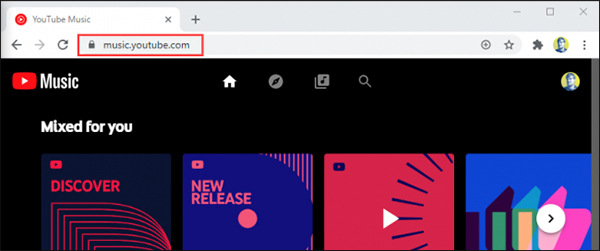
Step 2. Click your profile photo in the top-right corner and scroll down to ‘Upload music‘.
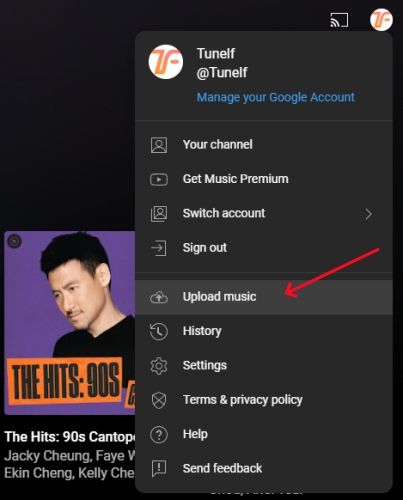
Step 3. Once selected, there’ll pop up a file browser window. Now all you need is to locate the converted Amazon Music folder and select the music tracks you want to upload. To select multiple music files, you can hold the Ctrl key on Windows or the Cmd key on Mac while selecting.
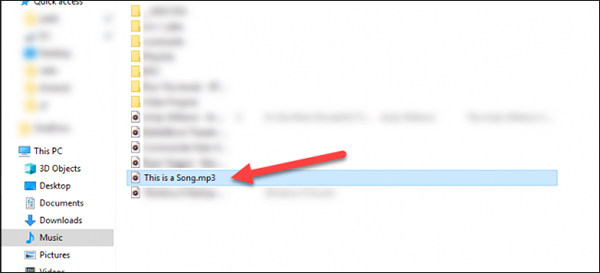
Step 4. After selecting, click the ‘Open‘ button. Then click ‘Accept‘ after reviewing the ‘Use Policy‘ of YouTube Music.
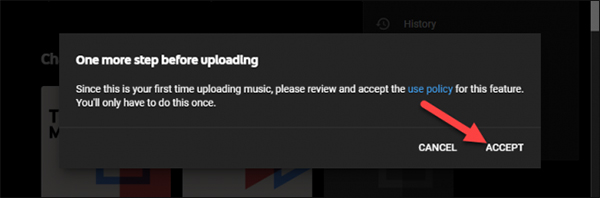
Step 5. After completing the uploading process, you can click the ‘Go To Library‘ button to see all of your uploaded music.
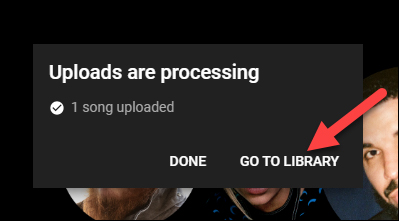
Note: Supported file formats for uploads include FLAC, M4A, MP3, OGG, and WMA.
Now you can easily play the uploaded Amazon Music on your YouTube Music. Once uploaded successfully, you can view and manage the music tracks with the YouTube Music app on your smartphones, pads, and computers with ease.
Part 3. Import Amazon Music Playlist to YouTube Music on Phone
If you usually use the Amazon Music app on your phone and want to transfer your Amazon Music playlist to YouTube Music on your iPhone or Android device, there are also some applications you can make use of. Here we will take the app FreeYourMusic as an example. You can follow the steps below to have a try.
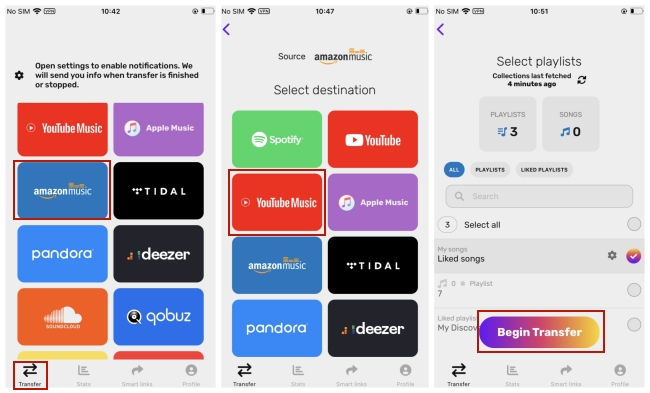
Step 1. Install and launch the FreeYourMusic app from the App Store or the Play Store.
Step 2. Tap the Transfer icon at the bottom. Scroll down to find the Amazon Music icon and tap it so as to choose it as the source.
Step 3. Log in to your Amazon account and authorize this app in the pop-up window.
Step 4. Then you should choose YouTube Music as the destination. Next, enter your Google account to log in.
Step 5. Now you can tap the playlist you want to transfer. Next, hit Begin Transfer and wait for a while until it is finished.
Part 4. Online Ways to Transfer Playlist from Amazon Music to YouTube Music
Some of you may think that the operations are inconvenient and you are unwilling to download extra applications. Then online programs like Soundiiz and TuneMyMusic can be your helper. In case it’s the first time you use the program, we prepared precise steps for your reference.
Way 1. Soundiiz
Soundiiz is a professional playlist converter. It supports you to manage and synchronize your playlists between many music streaming platforms. As an online tool, it is easy to access. But for free use, there is a limitation of 200 tracks per playlist. You can upgrade to other plans to get more features.
Step 1. Go to the Soundiiz.com website and click Start for free.
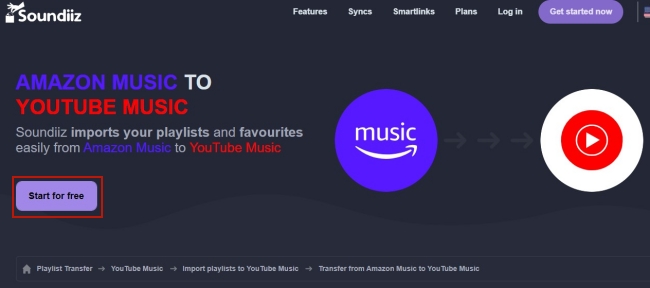
Then you should log in. If you don’t have one account, you can hit Sign up to create one.
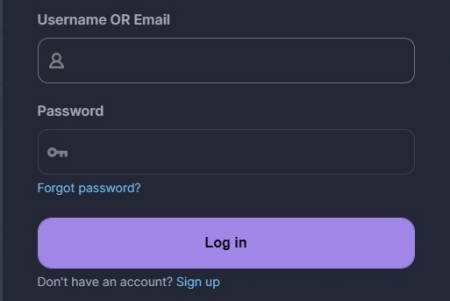
Step 2. Click Transfer at the left bar. Then choose Amazon Music as the source and log in to your Amazon account. Don’t forget to click Allow so as to authorize this tool.
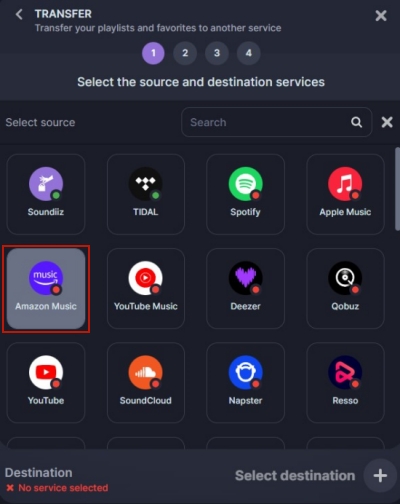
Step 3. Select YouTube Music as the destination. Then you should enter your credentials and log in at the new pop-up window.
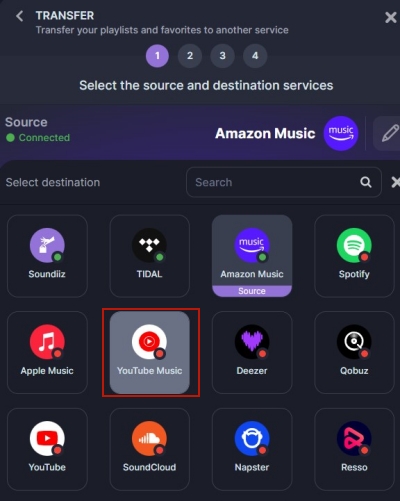
Step 4. Once everything is ready, you can hit the Start button to start the transfer process.
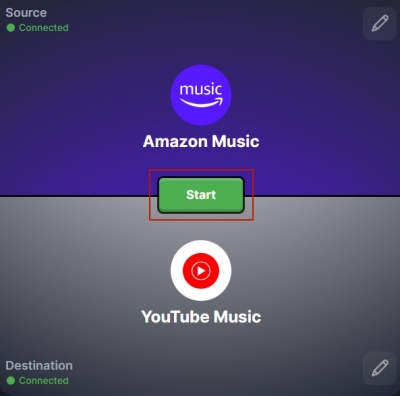
Step 5. Choose your preferred playlist or track and make a confirmation by hitting the Confirm my selection button.
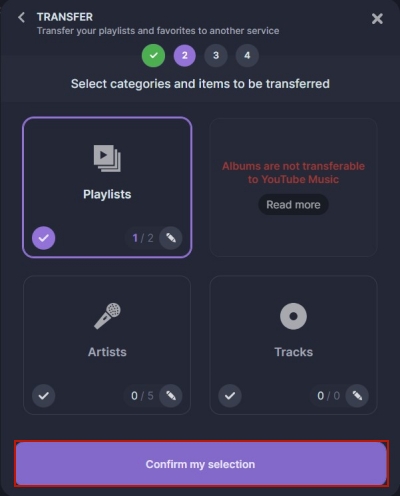
Step 6. The last step is to click Begin the transfer and begin converting. Then wait for a few minutes and you can enjoy the same playlist on YouTube Music.
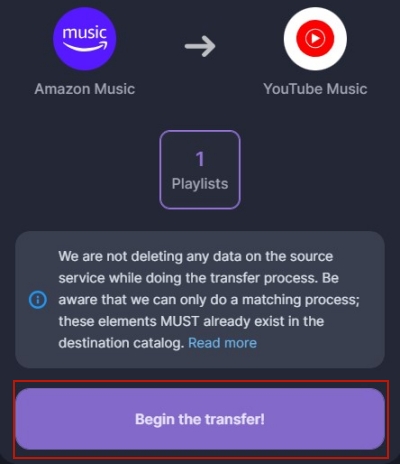
Way 2. TuneMyMusic
Like Soundiiz, TuneMyMusic is also an online tool that focuses on transferring music playlists. It is really helpful when you need to switch music streaming platforms. It can help you convert up to 500 tracks.
Step 1. Open one browser on your computer and head to tunemymusic.com. Click the Let’s start button.
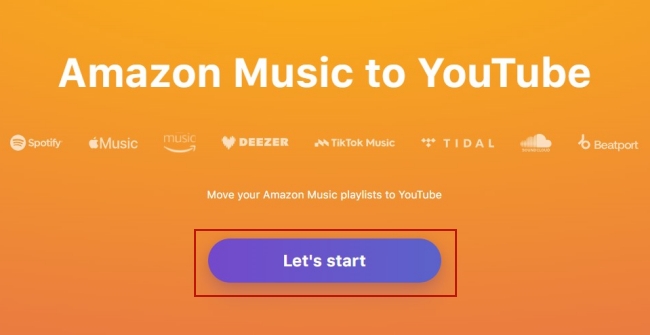
Step 2. Select Amazon Music as the source and use your Amazon account to log in. Next, click Allow to let the tool access your music library.
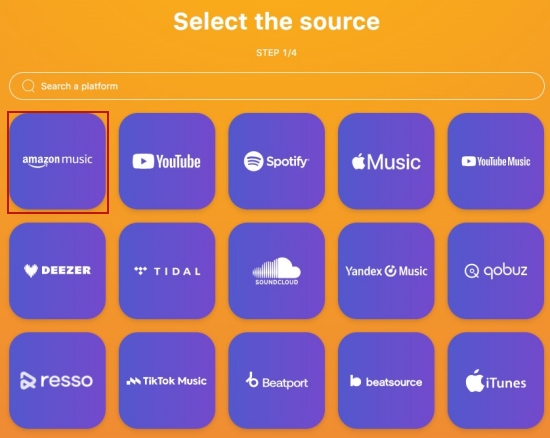
Step 3. Confirm the music you want to transfer and then select YouTube Music as the destination.
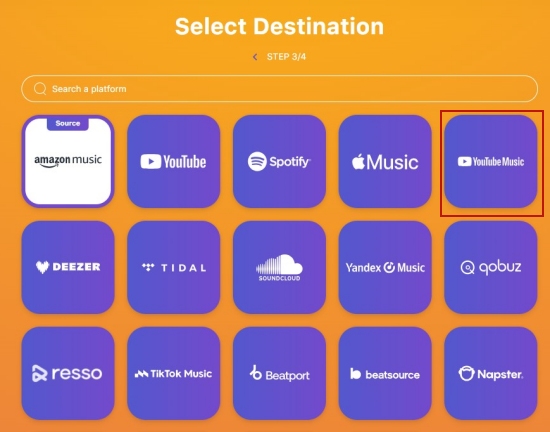
Step 4. Hit on the Start Transfer button and you are done.
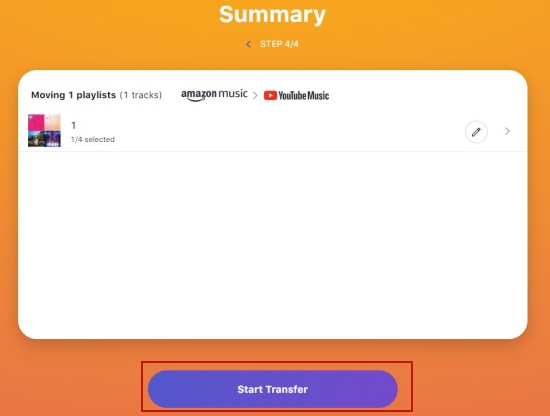
Conclusion
In this passage, we’ve mainly focused on how to transfer Amazon Music to YouTube Music. If you prefer to use music streaming services on your phone, you can download apps like FreeYourMusic to achieve transfer on your mobile phone. Free online tools can also be a good choice if you don’t want to download extra applications. However, these tools can only finish the transfer and have limitations on the track number. For getting the music files locally and saving them forever, we recommend Tunelf Amatune Music Converter. You can utilize it to download and convert Amazon Music songs as many as you want and keep them on your local computer. After the conversion, it’s a piece of cake for you to move the converted Amazon Music tracks to any device.
Get the product now:
Get the product now:






