Virtual DJ software adopts advanced technology and the power of modern computers to revolutionize what DJs can do in 2021. With the latest version, you can mix in real-time the various components of your tracks. This opens the door to newbies of mixing that were not so simple before, and will also reform the way DJs mix. With real-time stem separation on any track, you can create live mashups and remixes easily.
Not only coming with the technology of real-track separation, but Virtual DJ also lets you play millions of songs, discover new tracks from tailored charts, and create your own playlists with ease. Beatport, SoundCloud, Tidal, and Deezer are streaming music services available for you to access music within the software. How about mixing Amazon Music with Virtual DJ? Here we’ll explore a feasible method to help you put Amazon Music in Virtual DJ.

Part 1. How to Enable Amazon Music Virtual DJ Work
Streaming content with Amazon Music gives you access to millions of songs at the highest audio quality. With an Amazon Prime account, you can enjoy 2 million songs at no additional cost. In addition to Prime Music, you can explore over million tracks with a subscription to Amazon Music Unlimited. So, why not mix tracks from Amazon Music with Virtual DJ?
However, Virtual DJ offers the most comprehensive streaming options like Tidal, SoundCloud, Deezer, BeatSource, and Beatport. So, it’s not possible for you to play everything from streaming music within Virtual DJ. To make it possible, you just need to download Amazon Music to Virtual DJ-supported audio formats.
Virtual DJ supports MP3, WMA, AAC, WAV, and other audio formats. Anyway, you should get Amazon Music into those formats. Here you need the help of Tunelf Amatune Music Converter. Since Amazon’s music tracks are protected by digital rights management, Tunelf program can enable you to download Amazon Music songs to several popular audio formats.

Key Features of Tunelf Amazon Music Converter
- Download songs from Amazon Music Prime, Music Unlimited, and HD Music
- Convert Amazon Music songs to MP3, AAC, FLAC, WAV, M4A, and M4B
- Handle the audio conversion of Amazon Music at a faster speed of 5×
- Ensure the output audio quality while retaining ID3 tags and metadata
Step 1 Select Amazon Music songs to Import

Start by launching Tunelf Amatune Music Converter on your computer then your Amazon Music app will run simultaneously. Head to the album or playlist you wish to download and click the album or playlist to open it. Just import the song or playlist by simply a copy & paste, then click the add + icon to load them in the program.
Step 2 Set the output audio parameters

You can click on the menu bar, and select the Preferences option to start configuring the output audio parameters. In the Convert window setting, there are six audio formats, including MP3, AAC, FLAC, WAV, M4A, and M4B, for you to choose from. From there, you can change the bit rate, sample rate, and channel.
Step 3 Download songs from Amazon Music

Click the Convert button on the bottom right corner, and Tunelf Amatune Music Converter will automatically download and convert Amazon Music tracks to the default folder on your computer. When the conversion process finishes, you can browse all the converted songs in the history list by clicking on the Converted button. And now you’re prepared to mix Amazon Music songs on your Virtual DJ software.
Part 2. How to Put Amazon Music in Virtual DJ for Mixing
Once your music has been downloaded and converted, you can access it within Virtual DJ. How do you set it up, then? To start the mixing of Amazon Music in Virtual DJ, you have to begin by importing them to Virtual DJ from iTunes or a local folder. Here’s how to import songs into Virtual DJ and start your playback.
2.1 Import Amazon Music from Local Folder
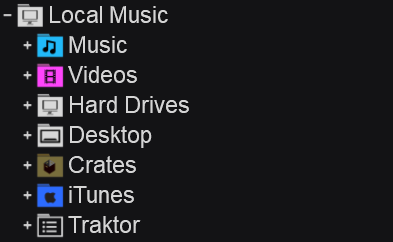
1) Click on the + (plus) button to the left of Local Music, which allows you to access content from anywhere on your computer.
2) Just hit on the Local Music button to display your local music folders on your computer.
3) Click on the folder where you store your Amazon Music files and find a track in the center file list window.
4) Double-click on the track and Virtual DJ will then load it into an on-playing deck or drag and drop a track onto a deck to load it.
2.2 Import Amazon Music from iTunes
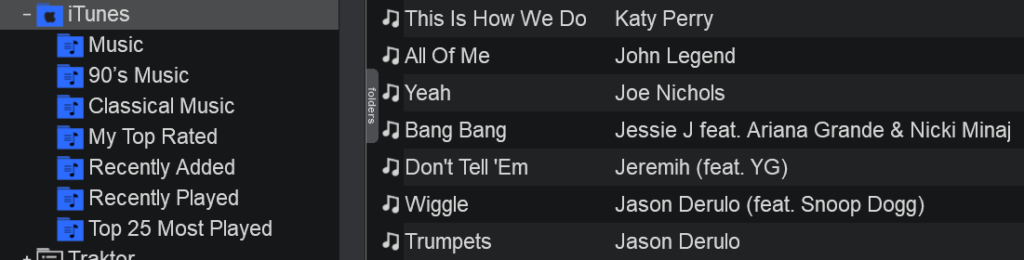
1) Click on the + (plus) button to the left of Local Music, which allows you to access content from anywhere on your computer.
2) Right-click on the iTunes folder to reload the tracks if you’ve uploaded Amazon Music tracks into iTunes in advance.
3) Browse all tracks stored in your iTunes Library within Virtual DJ and select a track you want to play.
4) Right-click on this track in the browser and select Load on then Deck 1 that you wish to load.
Part 3. Video Demo: Download Amazon Music for Use in Virtual DJ
After reading the whole post, you’d know the way in which you can DJ Amazon Music with Virtual DJ. In this video, we are going to show how to use Tunelf Amatune Music Converter to download Amazon Music to MP3. Then you can import Amazon Music to Virtual DJ for mixing.
Bottomline
It’s not possible to find a DJ app that works with Amazon Music. DJ software such as Virtual DJ, Traktor DJ, Serato DJ, and more cannot enable you to DJ with Amazon Music. However, Tunelf Amatune Music Converter can break all the limitations of Amazon Music. And voila! You can start mixing your tracks with Virtual DJ now.
Get the product now:
Get the product now:







2 replies on “How to Put Amazon Music in Virtual DJ”
Greetings,
I was able to download your free program in an effort to access/convert music from amazon music. For some reason I cannot access any music via your program and it does not provide the options to change the settings per the instructions. It refers back to itunes and I don’t have itunes. Please advise. Thanks.
About your problem, please contact our support team through [email protected] for help.