When it comes to playing files actually, the best media server you can get right now is Plex. While there is plenty of music and video streaming services out there, you may find that you won’t own them no matter how long you subscribe. Thus, Plex came to fill the void. Its highly integrated technology gives an excellent performance to help you access your local collections of music, photos, and videos. It’s no wonder that Plex earns a top rating among the glorious media players.
In addition to enjoying local media files, Plex users can also access some online content from devices such as Roku, Amazon Fire TV, Apple TV, and Tablets. One more thing you should know is that most music streaming services currently don’t offer service to Plex except for Tidal, which means that you cannot access your favorite Amazon Music songs on this player. In this passage, we’re going to explore the best method how to play Amazon Music on Plex Media Server.
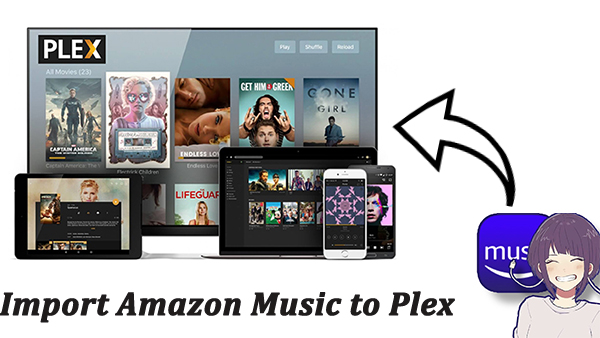
Part 1. What You Need to Know about Plex Media Player
Before using Plex, there are some things you need to know.
What’s Plex Media Player
Plex is an American streaming media service that allows you to get video, audio, and photos from other users’ collections or Live TV from online services, and streams it to the players. Likewise, you can upload your own collections for others. The official clients run on mobile devices, smart TVs, streaming boxes, and in web apps.
What formats does Plex support
Because Amazon Music service is not available on Plex, the most important thing is to learn what formats are compatible with Plex Media Player. There are a lot of audio formats that Plex supports for directly playing: AAC, ALAC, E-AC3, FLAC, MP3, M4A, and WAV.
Is Plex free
Yes, but Plex also offers a premium plan called Plex Pass which cost $4.99 monthly. Indeed, a free account for Plex is enough. Plex Pass subscribers can download movies, TV shows, music, and photos to their mobile devices so they can view the content offline while on the go. Also, they can get a HiFi or Premium TIDAL subscription for $1 less and more other features.
Part 2. How to Make Downloaded Amazon Songs Available for Plex
As we said earlier, you can’t directly access Amazon Music on your Plex media player. What if you have an Amazon Music subscription? The result is still the same. With a subscription, you’re allowed to download your favorite Amazon songs for offline listening, but you have no right to transfer the downloaded files to other devices or platforms including Plex. In fact, all the downloaded music tracks are just some cache files excluding the purchased digital Amazon tracks.
To fix this, you need to remove the DRM protection for Amazon songs and convert them to Plex-supported formats. Fortunately, it’s the mission of Tunelf Amatune Music Converter. The smart converter is specifically designed for Amazon users to download and convert songs from all tiers of Amazon Music while maintaining lossless audio quality. Besides, Tunelf allows you to export them to several popular formats like MP3, AAC, WAV, FLAC, M4A, and M4B. Also, you’ll be able to manage ID3 tags as you need.

Key Features of Tunelf Amazon Music Converter
- Download songs from Amazon Music Prime, Music Unlimited, and HD Music
- Convert Amazon Music songs to MP3, AAC, FLAC, WAV, M4A, and M4B
- Handle the audio conversion of Amazon Music at a faster speed of 5×
- Ensure the output audio quality while retaining ID3 tags and metadata
To get started, you’ll need to tap the Download button above to install the right version for your computer. Then follow the steps below to download the Amazon songs for Plex Media Server.
Step 1 Select Amazon songs for Plex
After opening the Tunelf program on the computer, the Amazon Music app will be launched automatically. Now, share the song to obtain the link of a track, playlist, album, or artist on Amazon Music, and copy it to Tunelf’s search bar. After that, click the + icon to upload your Amazon Music songs. Sure, you can just drag and drop your preferred song or playlist to the main interface.

Step 2 Set output audio preferences
Next, you have the freedom to customize the output format, channel, bit rate, and sample rate. To make these adjustments, click the Menu icon next to the Minimize icon and select Preference. On the new window, choose the Convert panel to do changes and click OK to save your settings. For playing Amazon Music on Plex, you can choose standard quality as MP3 or lossless quality as FLAC. These two are we highly recommend and are compatible with Plex.

Step 3 Start to download Amazon songs for Plex
Last but not least, you’ll start the conversion process by clicking the Convert button after selecting the songs you want to export to Plex. When done, switch to the Converted page to browse all the downloaded Amazon songs. Here, you can easily locate them on your computer by applying the search icon after each track.

Part 3. How to Play Amazon Music on Plex Media Player
Now that you have all your Amazon songs saved to a local library on your computer, you are free to import them into Plex Media Server. The process from installing to playing is as simple as you might think, and if you haven’t tried it before, you can follow the steps below.
Step 1. Set up Plex Media Player
1. Install Plex Media Server on your computer.
2. Run Plex after installation. If it’s the first time you use Plex, it will require you to sign up for a free account on a browser.
3. When it asks you to set up libraries, it means you are organizing your media collections for Plex. There are five types of libraries you can set up for your media (movies, TV shows, music, photos, and other videos). Then click YES, START SYNCING to allow Plex to use your file and folder data to match the content.
Step 2. Add Amazon Music files to Plex
1. Launch Plex and go to Settings by clicking your profile.
2. Under the Manage option on the left menu panel, click Libraries and then Add Library.
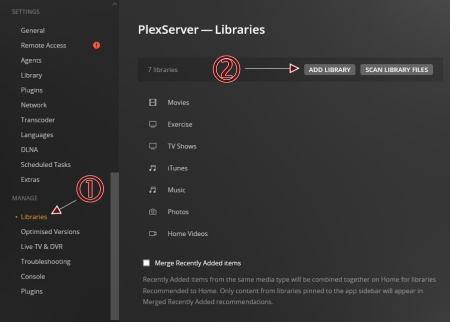
3. On the new window, select Music and name it.
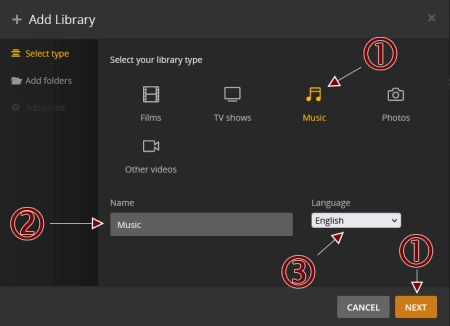
4. Click the Next button, and choose Browse for Media Folder to add your local files.

5. Locate your converted Amazon songs folder.
6. Click Add and then Add Library. Once the music library is created, you are allowed to scan the music files for the library to sync your local files regularly.
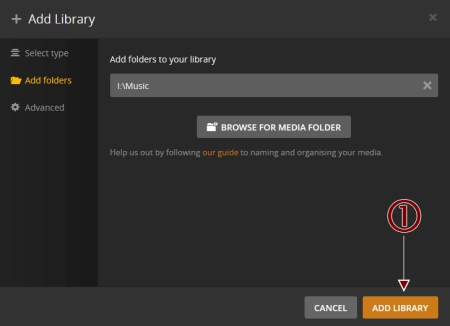
Step 3. Play Amazon Music on Plex
1. After adding Amazon Music files to your Plex, you can go to the sidebar and select the section you just named.
2. In this section, you can click the Play button to start listening. Due to Tunelf preserving the original ID3 tags, you can view all the converted songs with covers and other information. Here, you are also able to edit and manage songs as you like.
Part 3. Conclusion
In this tutorial, we’ve mainly talked about how to add Amazon Music to Plex Media Server. Tunelf Amatune Music Converter is a truly amazing tool that enables you to download Amazon Music to Plex-supported formats. The free version only allows you to convert a third of each song, and users who want the full song need to pay a small amount of money for the program.
Get the product now:
Get the product now:







1 reply on “How to Add Amazon Music to Plex Media Server”
Why is amazon sign in required at program start? Appears unsecure. Not necessary.