As an all-in-one program, iTunes enables users to purchase, play, and manage various media content including music, movies, TV shows, podcasts, and audiobooks in one place. With iTunes, you can also sync content from your computer to your iPhone, iPad, or iPod touch. And — if you happened to use iTunes to manage your entire media collection — you’ll have even more options. Can Amazon Music be downloaded to iTunes? How about adding Amazon Music to iTunes for playing and managing? It would be a great option, and here we’ll explore how to add Amazon Music to iTunes.

Part 1. Can You Add Amazon Music to iTunes?
Can I move Amazon Music to iTunes? The answer is sure. You can purchase your liked songs and albums from Amazon and then transfer your purchased Amazon Music songs to iTunes. Those songs purchased from Amazon Music can be downloaded and saved to your device locally. Can I download Prime or Unlimited music to iTunes? No, you cannot directly do that due to the DRM protection. If you are looking for a way to download Amazon Music Prime or Unlimited to your iTunes library, then you can jump to Part 3 to get the best method.
Part 2. How to Move Amazon Music to iTunes [Purchased Music]
After purchasing the music you like on Amazon, you can directly download music from Amazon and then export the music to iTunes via the Amazon Music app. Alternatively, you can also download and store the music as a local file, and then import it to your iTunes library for playing. Since the purchased music file can be downloaded as a single MP3 file, you can easily put Amazon Music into iTunes for playback or management using a computer. Here’s how to move Amazon Music downloads to iTunes.
2.1 With the Amazon Music App
Once you purchase the music from Amazon, you can go to the Amazon Music app on your desktop and download the music. Then, export it to your iTunes library.
Step 1. Open Amazon Music and go to Library > Songs > Purchased.
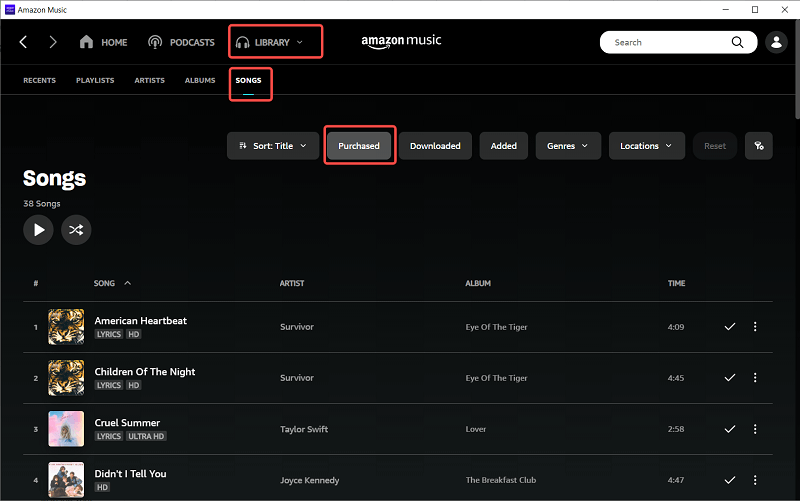
Step 2. Click the download icon next to the song you want to move to iTunes.
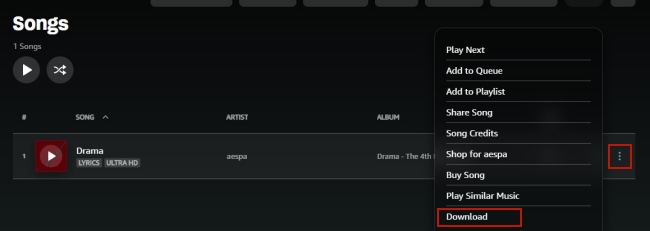
Step 3. When it is downloaded, you can click the profile icon at the top right corner and go to the Settings section.
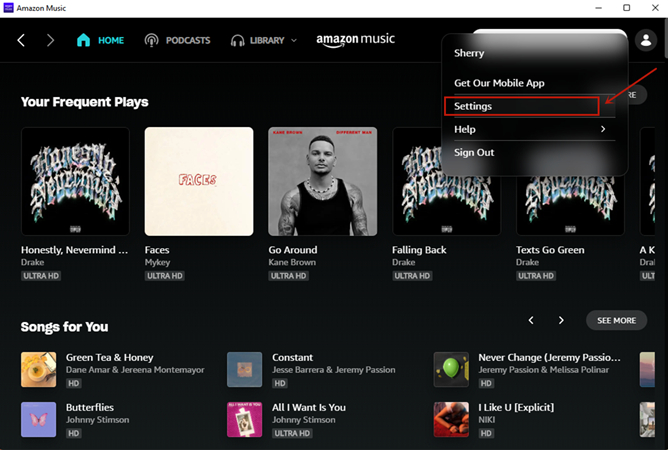
Step 4. Scroll down and click Export Downloads To > iTunes. Then all your downloaded tracks will be transferred to iTunes.

2.2 With the iTunes App
If you don’t install the Amazon Music app on your desktop, you can download the purchased Amazon Music song from the web player. In this case, the song will be stored as a normal file on your computer. You can directly import it to the iTunes app.
• For Windows
Step 1. Open the Amazon Music app on your computer and select Library.
Step 2. Go to the Songs tab and select Purchased to see all the music you’ve purchased.
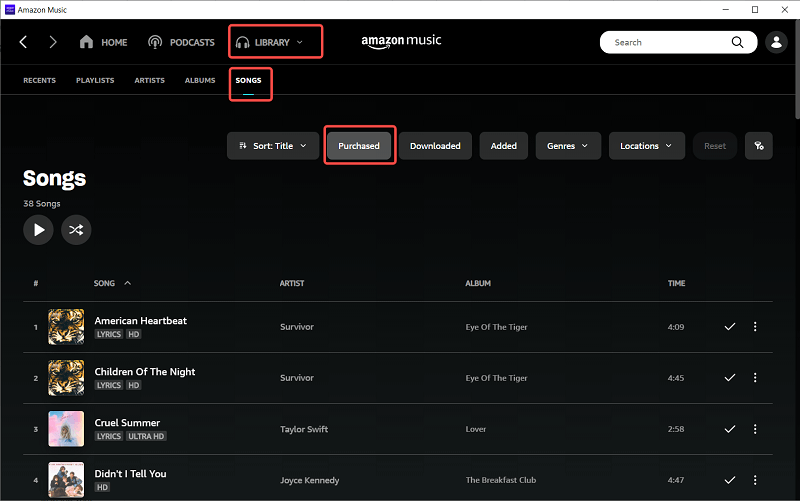
Step 3. Click the Download icon to download purchased Amazon Music songs.
Step 4. In iTunes on a PC, choose File > Add File to Library or Add Folder to Library.
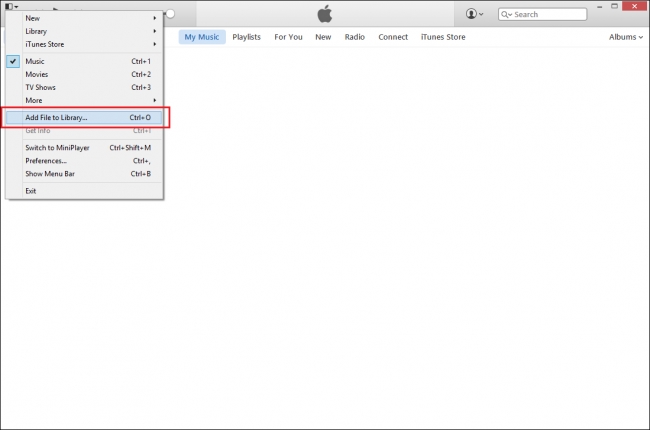
Step 5. Head over to the My Music folder containing your Amazon Music files, then click Open.
Alternatively, you can drag your downloaded Amazon Music files from the folder into the iTunes window to import them.
• For Mac
Step 1. Run the Amazon Music app on your computer and head to the Library.
Step 2. Under Songs, click the Purchased button to find your purchased music tracks.
Step 3. Click the Download icon next to each music track to download locally.
Step 4. Go to File > Add to Library in the iTunes app on your Mac computer.
Step 5. Locate the Music folder containing your Amazon Music files, then click Open.
Also, you can drag your Amazon Music files from the Finder to the window of Apple Music to import them.
Part 3. How to Download Music from Amazon to iTunes [Prime & Unlimited Music]
You can find millions of songs from your favorite artists right here at Amazon.com and purchase them. Best of all, every song purchased from Amazon is DRM-free and able to be transferred. However, it would be impossible for you to sync streaming music to iTunes. All songs from Amazon Music Prime and Unlimited are streaming content, which prevents you from using Amazon Music on other platforms or devices even though you’ve downloaded them. Thus, you will need a helper to let you download streaming music from Amazon to iTunes.
Best Tool to Convert Amazon Music to iTunes
As we all know, digital rights management does not allow you to play Amazon Music on other devices or platforms. So, the easiest way to break this limitation is to remove DRM protection and convert Amazon Music to MP3 for use without any hassle. Thankfully, the Tunelf Amazon Music Converter makes it easy to reach. Tunelf Amazon Music Converter is the most professional-grade software that can handle the download and conversion of Amazon Music. With it, you can download songs from Amazon Music and convert them to several formats including MP3.

Key Features of Tunelf Amazon Music Converter
- Download songs from Amazon Music Prime, Music Unlimited, and HD Music
- Convert Amazon Music songs to MP3, AAC, FLAC, WAV, M4A, and M4B
- Handle the audio conversion of Amazon Music at a faster speed of 5×
- Ensure the output audio quality while retaining ID3 tags and metadata
Steps to Download Amazon Music to iTunes
Before the conversion, you should ensure you’ve got Tunelf Amazon Music Converter installed on your computer. Then you can use it to convert Amazon Music to MP3 and start to import Amazon Music to iTunes.
Step 1 Add your preferred songs to the converter
After you have Tunelf Amatune Music Converter on your computer, pull up the converter then it will load the Amazon Music app. Start to browse songs, albums, or playlists you want to convert and locate your preferred tracks on Amazon Music. Then copy the music link and paste it into the search box on the converter. The program will list all songs immediately.

Step 2 Choose to set the output audio parameters
After selecting songs, you can click the menu bar > Preferences to set the output audio parameters. The formats including MP3, AAC, FLAC, WAV, MA4, and M4B are available for you. You need to set the audio in iTunes-supported format. Besides, set other parameters such as bit rate, sample rate, and channel to get better audio quality.

Step 3 Download and convert Amazon Music to MP3
Upon passing over the setting of the output audio, click the Convert button to start downloading Amazon Music tracks to your computer. Tunelf software will save them as MP3 or other formats to your specific destination. Then click the Converted icon to locate the destination where you save the converted Amazon Music.

Step 4 Start to import Amazon Music to iTunes
Once you’ve downloaded and converted songs from Amazon to those universal audio formats, you can transfer Amazon songs to iTunes for playing. You just need to click File > Add File to Library and then start to browse the Amazon Music files you want to add. After adding them to iTunes, you can listen to and manage tracks on iTunes.
Part 4. How to Transfer Amazon Music to iTunes on iPhone/Android
With the help of Tunelf Amazon Music Converter, it is easy to add any track you like from Amazon Music to iTunes. But if you usually listen to music on your mobile phone and only want to transfer the Amazon songs and playlists to your library, you can try FreeYourMusic. But note that some songs would not be transferred to iTunes due to the copyright. Also, you are not able to enjoy the Prime and Unlimited music offline on the iTunes library.
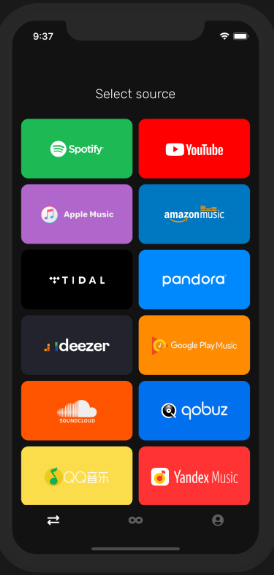
Step 1. Install FreeYourMusic on your iPhone or Android device and then launch it.
Step 2. Go to select your current Amazon Music as a source and prepare to transfer your Amazon Music playlists.
Step 3. Then set Apple Music as the platform and go to find playlists, albums, or tracks you want to transfer.
Step 4. Select all the music you want to move and tap Begin Transfer to start syncing Amazon Music to Apple Music.
Bottomline
From this post, you’ve known how to get Amazon Music on iTunes in three different ways. Those purchased music files can be added to iTunes on your computer. However, if you want to move all your favorite songs from streaming Amazon songs to iTunes, you’d use an Amazon Music converter like Tunelf Amazon Music Converter.
Get the product now:
Get the product now:






