iPod gives you an amazing listening experience, thanks to its sound quality and portability. With an iPod, you can carry your music no matter where you go. You’ve got a great way to listen to music by accessing a large music catalog from streaming services on your iPod. However, there are many music streaming services on the planet. Amazon Music could be an indispensable part of streaming music services as it offers millions of songs for users. Read this guide to learn how to play Amazon Music on iPod regardless of whether you use a new or old version of the iPod.

Part 1. Can Amazon Music Be Downloaded to iPod?
Yes! Amazon Music can be downloaded to iPod devices from iPod touch 7 generations to iPod classic, but the way of downloading Amazon Music to iPod can be different. There are many kinds of iPod, including iPod touch series, iPod shuffle series, iPod nano series, and iPod classic series. However, only those iPod devices running iPodOS support downloading various applications. Those series of iPod shuffle, nano, or classic don’t allow you to install applications.
The original iPod Touch model debuted in September of 2007, and until Apple discontinued the iPod, there were 7 generations of iPod touch. Among all series of iPod touch, only from iPod touch 7 generation to 5 generations are preinstalled with the App Store where users can download various applications including the Amazon Music app. This means that other series of iPods are not compatible with Amazon Music. Thankfully, here are some easy ways to download Amazon Music to iPod whether you use an iPod touch or iPod classic.
Part 2. How to Install Amazon Music App for iPod Touch
If you are using iPod Touch 7 generations, 6 generations, or 5 generations, you can directly install the Amazon Music app for iPod. Then you can use your subscription to Amazon Music on your iPod touch and start listening to songs and playlists from your music library. Below, we’ll walk you through the whole process.
Step 1. Power on your iPod touch and go to open the App Store from the Home Screen.
Step 2. Search the Amazon Music app and tap the Get button to install it.
Step 3. Open Amazon Music on your device, tap the gear icon, then select Settings.
Step 4. Scroll down to the bottom and tap Sign In to enter your Amazon account credentials.
Step 5. Go back to your library and select any album or playlist you want to download.
Step 6. Tap the three-dot icon and select Download from the pop-up window.
Now you have your liked songs and playlists downloaded on your iPod touch. Then you can listen to Amazon Music in offline mode when you don’t have an internet connection.
Part 3. How to Put Purchased Amazon Music on iPod Touch/Shuffle
In addition to serving as a music streaming platform, Amazon Music allows you to purchase music without digital rights management. When you have purchased a number of music tracks from Amazon Music, you can download your purchased Amazon Music to your computer and transfer them to your iPod for playing anytime. We’ll start with the process of downloading purchased Amazon Music first. Then you can transfer Amazon Music to any iPod version.
Step 1. Run the Amazon Music app on your computer and click Library at the top of the menu.
Step 2. Click Songs, then select Purchased to see all the music you’ve purchased.
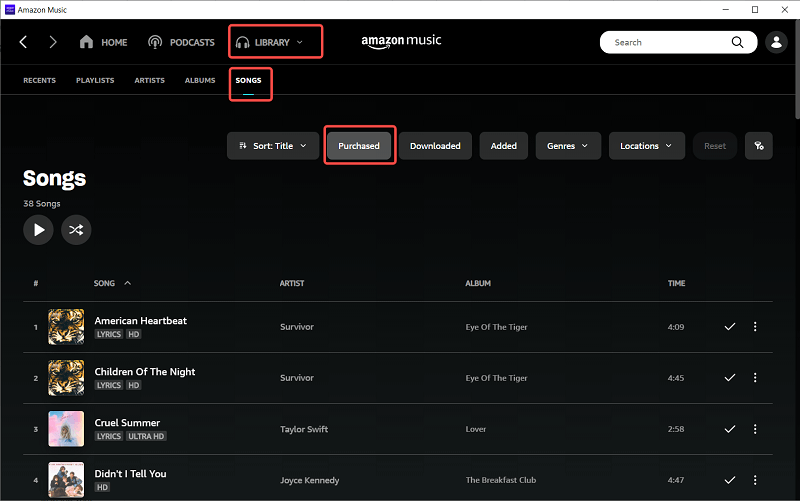
Step 3. Next to the song or album, click the Download icon. Then the downloaded music will be saved to an Amazon Music folder on your computer.
Step 4. Open iTunes and click File > Add Folder to Library, then locate your Amazon Music folder.
Step 5. Click Open and all the files in the Amazon Music folder will be added to your library.
Step 6. Go to connect your iPod to your computer with a USB cable, then click the device icon in the upper-left corner of the iTunes window.
Step 7. From the list under Settings at the left side of the iTunes windows, select Music.
Step 8. Select the checkbox next to Sync Music, and then select the checkbox next to Selected playlists, artists, albums, and genres.
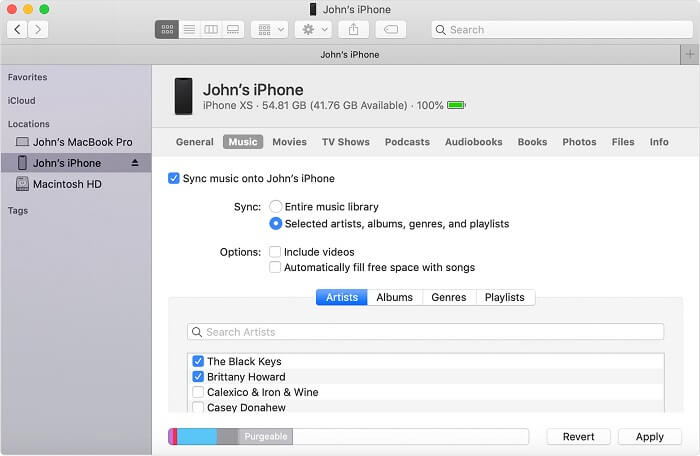
Step 9. Choose your Amazon Music playlist and click the Apply button to start syncing Amazon Music to your iPod.
You can play your purchased Amazon Music with a media player on your iPod device. If you use an iPod touch, you can also sync Amazon Music songs you’ve uploaded to iTunes on your iPod via a WiFi connection directly.
Part 4. How to Download Amazon Music to iPod Touch/Shuffle
Those iPod models, including iPod Classic, iPod Mini, iPod Nano, and iPod Shuffle, don’t have an internet connection. Clearly, you are not able to install the Amazon Music app for playing your music. If you want to listen to music from Amazon Prime Music or Amazon Music Unlimited on those old iPod devices, it would be difficult to get it done. However, with its great compatibility, iPod supports playing audio files in the format of AAC, MP3, PCM, Apple Lossless, FLAC, and Dolby Digital. The good news is that you can transfer music to iPod whether from Amazon Prime Music or Amazon Music Unlimited by using a third-party tool.
Well, that is to use Tunelf Amazon Music Converter that can fix Amazon Music not compatible with iPod. It is a professional and powerful music converter, enabling you to download and convert songs from Amazon Prime Music and Amazon Music Unlimited to six popular audio formats, such as MP3, AAC, FLAC, M4A, M4B, and WAV. After getting Amazon Music songs into unprotected audio formats, you can easily put Amazon Music on your iPod device for playing. The following steps will show you how to download music from Amazon Music to iPod.

Key Features of Tunelf Amazon Music Converter
- Download songs from Amazon Music Prime, Music Unlimited, and HD Music
- Convert Amazon Music songs to MP3, AAC, FLAC, WAV, M4A, and M4B
- Handle the audio conversion of Amazon Music at a faster speed of 5×
- Ensure the output audio quality while retaining ID3 tags and metadata
Step 1 Add Amazon Music to Tunelf Software

The first step is pulling up Tunelf Amazon Music Converter on your computer, then the Amazon Music desktop app will run simultaneously. The next is to navigate to your music library to browse songs. When finding a curated playlist that you’d like to download, you can open it. Then copy and paste the share link of the playlist to the search bar on the converter, then click the Add + icon. The program will list all songs immediately in the conversion list.
Step 2 Configure the Output Audio Parameters

Once that’s done, you can click the menu bar and select the Preferences option to set the output audio parameters. In the Convert window, you can choose MP3 or AAC as the output format as iPod supports playing MP3 and AAC files. For better audio quality, you need to continue to adjust the bit rate, sample rate, and channel.
Step 3 Start to Download Amazon Music to MP3

To download Amazon Music songs, you just need to click the Convert button at the bottom right corner of the converter. The playlist will start to download and save to your computer. Then depending on how much you want to download, it will take a while to download all songs. Once saved, the music files can be accessible from your computer.
Step 4 Transfer Amazon Music to iPod for Playing
And — if you have downloaded and converted Amazon Music songs into MP3 or AAC files — you’ll be able to transfer Amazon Music files to your iPod for listening now. Here are the steps for transferring Amazon Music songs to iPod available for both Windows and Mac users.
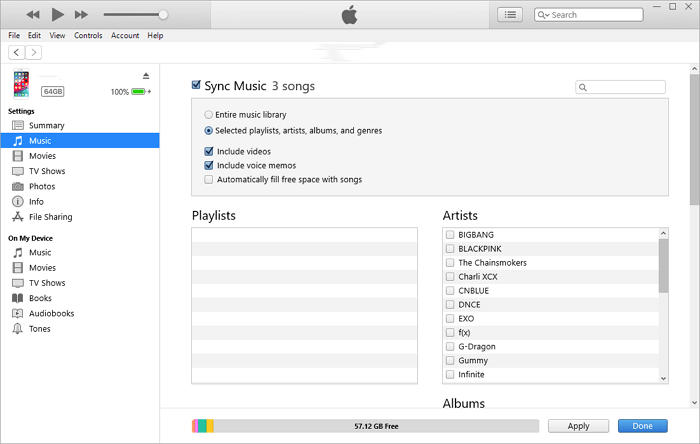
1) In iTunes, select File > Add to Folder, then upload all the converted Amazon Music files.
2) Connect your iPod to your computer using a USB cable. Or if you set up WiFi syncing, you can use a WiFi connection.
3) Click the iPod touch near the top left of the iTunes windows, then choose Music and check Sync Music.
4) Select to transfer Entire music library or Selected playlists, artists, albums, and genres.
5) After selecting Amazon Music songs to sync, click Apply to start syncing from your computer to your iPod.
Bottomline
Fortunately, it’s easy to download songs from Amazon Music to iPod for listening. With the above methods, you can download Amazon Music on your iPod touch or transfer purchased Amazon Music to all iPod devices. If you are eager to play Amazon Music on your iPod, you can try to turn to Tunelf Amazon Music Converter. Then you can start your playback of Amazon Music on iPod no matter where you go.
Get the product now:
Get the product now:









2 replies on “How to Play Amazon Music on iPod [For All Types]”
If I download Amazon Music from my phone to an iPod, will the music stay on my phone, too?
Sure!