At present, Chromecast is one of the best streaming devices available, due in part to its solid mix of functionality and convenience. With Chromecast plug into your TV’s HDMI, you’re not only able to access video content from Netflix, YouTube, Hulu, and other services, but also can you enjoy millions of songs from music services such as Amazon Music, Spotify, Apple Music, and more.
As long as you get a Chromecast, you’re on a fast path to streaming practically anything on the biggest screen in your house. Well, that sounds great to the owners of Chromecast. However, the actual operation of casting music to Chromecast is not as easy as we imagined. Especially Amazon Music is not one of the platforms that support music playing on Chromecast. Since Amazon Music doesn’t support Chromecast for iOS users, here this post will show you two available ways on how to play Amazon Music on Chromecast.
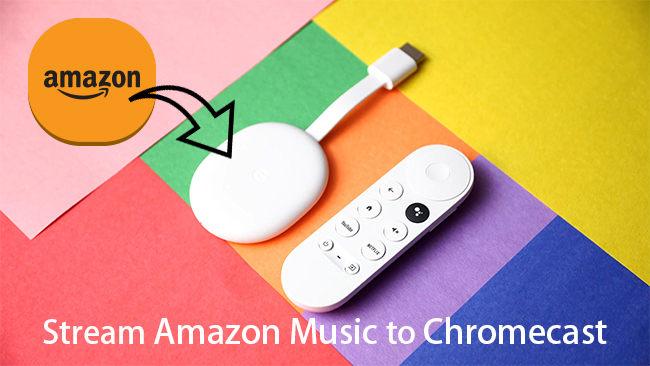
Part 1. How to Cast Amazon Music to Chromecast on Android
If you’re a user of the Android system, it’s possible to directly cast Amazon Music to Chromecast. What you need to prepare is to download and install the Amazon Music app for Android. Before casting, be sure to connect your Android device and Chromecast with the same Wi-fi network. Here’re the steps.
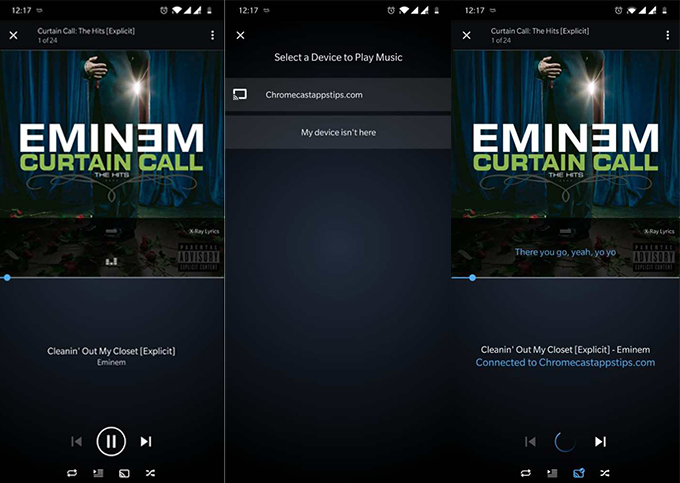
Step 1. Tap the casting button from the playback menu or top navigation bar.
Step 2. Select the device from the list.
Note: Chromecast only supports the Standard quality of Amazon Music.
Part 2. Best Way to Cast Amazon Music to Chromecast on Any Device
Since Amazon Music currently offers no services for Chromecast except for Android users, you must make use of third-party tools to make it possible to enjoy your favorite Amazon Music via Chromecast. The tool we recommend for you is TuneIf Amatune Music Converter, which will play a great role in helping you cast Amazon Music to your Chromecast.
With this powerful program, you can easily remove the DRM protection of Amazon Music and convert them to several widely-supported audio formats like MP3 for listening anywhere. Now you can follow the steps below to learn how to easily convert Amazon Music to MP3 and then play the downloaded Amazon songs on Chromecast with ease.

Key Features of Tunelf Amazon Music Converter
- Download songs from Amazon Music Prime, Music Unlimited, and HD Music
- Convert Amazon Music songs to MP3, AAC, FLAC, WAV, M4A, and M4B
- Handle the audio conversion of Amazon Music at a faster speed of 5×
- Ensure the output audio quality while retaining ID3 tags and metadata
Step 1 Select Amazon Music songs to convert
After launching the program, be sure to log into your Amazon Music account first as the Amazon Music app will run at the same time. Now go to browse your Amazon Music library and select a song or playlist to import. Just copy and paste the share link to import them to the conversion list.

Step 2 Customize parameters of output audio tracks
Once loaded, click the Menu bar on the top right corner, select the first option Preferences, and switch to the Convert window, here you can adjust the output audio format as MP3, AAC, WAV, FLAC, M4A, and M4B. Besides, you’re able to set the sample rate, bit rate, channel, and output path as you like.

Step 3 Start to convert Amazon Music to MP3
All you need to do now is click the Convert button on the lower right corner of the pop-up window. Soon you can find the converted Amazon Music tracks in the specified folder you set in step 2. It’s worth noticing that the program still supports music listening when tackling the conversion process.

Step 4 Upload converted Amazon Music to Chromecast
Once converted, you can transfer the downloaded Amazon Music tracks to other music services that are supported by Chromecast like Google Play Music and Spotify. Here’re the steps of how to use Google Play.
1) Access to Google Play website, and upload the converted Amazon Music to Apple Music or Spotify after logging into your Google account.
2) Launch Apple Music or Spotify app on your phone and select the Cast button.
3) Scroll down and pick Chromecast from the list.
4) Select music to cast and start to play.
Part 3. Video Demo: Save Amazon Music for Streaming to Chromecast
With the above introduction, you do know how to stream Amazon Music to Chromecast with two methods. The one is to directly stream Amazon Music from Android to Chromecast. The other is to use Tunelf Amatune Music Converter for playing on Chromecast. This video just shows how to use the Tunelf program to download Amazon tracks for Chromecast.
Bottomline
With the help of TuneIf Amatune Music Converter, you can not only cast Amazon Prime Music to Chromecast but also enable to play Amazon Music offline on any multimedia device. Just try on and show Amazon Music casting to your Chromecast with your next-door neighbors.
Get the product now:
Get the product now:






