I’m new to Android phones; could you please explain to me how to get Amazon Music to an Android phone? And how can I listen to Amazon Music on my Android phone while I’m not connected to the internet? Thanks
If you like listening to music, you may hear of Amazon Music. Though it’s not as popular as Spotify. But Amazon Music is one of the first groups to sell digital music. Nowadays, you can easily stream and buy the music you like from it. With the development of streaming services, Amazon Music has been known by more people. It has supported Android phones and tablets. You can easily find the Amazon Music app from the Google Play Store. If you are wondering how to download Amazon Music to Android phone, just follow the guides below.
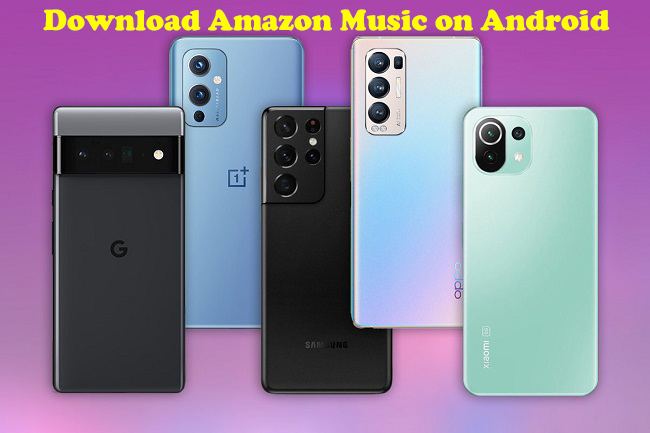
Part 1. How to Download Amazon Purchased Music to Android
Amazon Music provides 2 services for you. You can purchase the tracks you like or enjoy the online streaming music in its app. This part will focus on how to download your purchased music from Amazon Music to your Android phone. Once you finish the purchasing process, you can follow the steps below to get the tracks locally. Don’t worry. It’s not difficult. You can utilize the Amazon Music app or its official website to achieve your goal.
Option 1. Download Purchased Amazon Music from App
1. Open the Amazon Music app on your Android phone and go to Library.
2. Select Purchased from the filter and you can see the music that you brought.
3. Then, find the track you want to download on the Android phone.
4. Tap the three dots icon next to it and choose Download. After that, you can play the music offline on your Android phone.
Option 2. Download Purchased Amazon Music from Website
1. Run any web browser on your Android phone and visit music.amazon.com.
2. Enter your email address and password to log in to your Amazon Music account.
3. Now you can go to Library > Purchased, and then tap Download next to the music you want to download.
4. After that, you may be asked to install the app. Here you should choose No thanks, just download music files directly.
5. Wait for a while, you can get the purchased music locally on your Android phone.
Part 2. How to Download Amazon Prime/Unlimited Music to Android
Another method for you to enjoy Amazon Music on your Android phone offline is to download the streaming music on its app. To do so, you will need an Amazon Music subscription. Also, you should pay attention to your Amazon Music subscription plan. If you are a Prime user, you can only download tracks from All-Access Playlists. Users who subscribe to the Unlimited plan have the ability to download any song from the Amazon Music library.
Thankfully, Amazon Music supports Android OS, you can find the Amazon Music app in the Google Play Store. After installing the app on your Android phone, you can download Amazon Music easily.
2.1 How to Download the Amazon Music App on Android
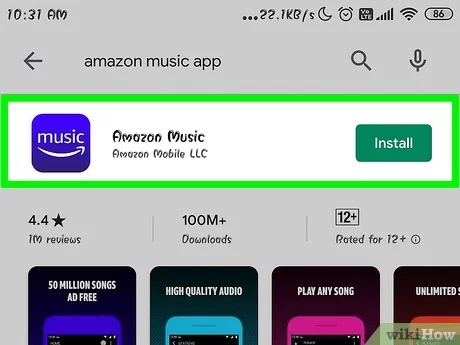
1. Open Google Play Store or the application store on your Android phone or tablet.
2. Enter Amazon Music on the search bar.
3. When you find the Amazon Music app, click the Install button.
4. When the download is done, you will find the app on your device.
2.2 How to Download Amazon Prime/Unlimited Music to Android
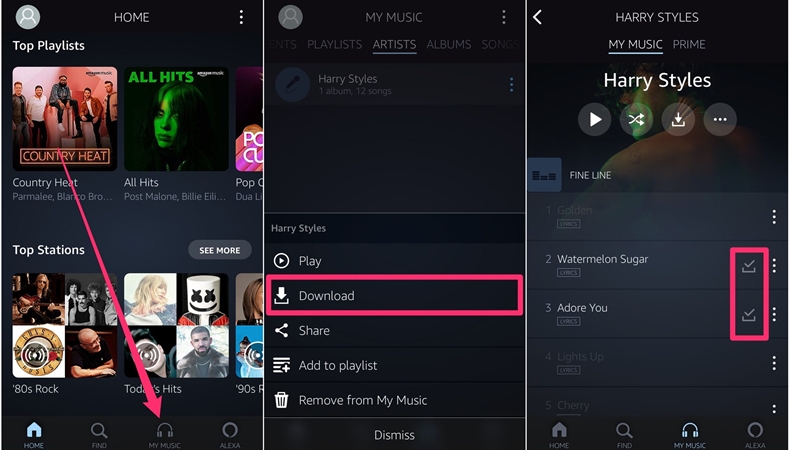
1. Open the Amazon Music app on your Android device.
2. Enter the correct account and password to log in to your premium account.
3. Search the song you like on the searching box and tap the three-dot icon.
4. Choose the Download option then Amazon Music will be downloaded on your Android device.
Part 3. Best Method to Download Amazon Music to Android Unrestrictedly
With the guides above, you can easily download Amazon Music on your Android device. It is important to note that you must have a premium account to do so. Of course, you can also purchase the music you like from Amazon Music for offline playing forever. But it will cost you a lot of money. Is there a more economic way to download music from Amazon Music to Android devices? The answer is positive. All you need is an Amazon Music converter.
Here I would like to recommend Tunelf Amazon Music Converter to you. Tunelf Amazon Music Converter is one of the most popular Amazon Music converters. It can download and convert Amazon Music into 6 output formats with lossless quality, such as MP3, FLAC, WAC, and AAC. Tunelf will also download the info tags of the music and users can rewrite the tags. Besides, users can customize the audio parameters as their needs.

Key Features of Tunelf Amazon Music Converter
- Download songs from Amazon Music Prime, Music Unlimited, and HD Music
- Convert Amazon Music songs to MP3, AAC, FLAC, WAV, M4A, and M4B
- Handle the audio conversion of Amazon Music at a faster speed of 5×
- Ensure the output audio quality while retaining ID3 tags and metadata
Tutorial: Play Amazon Music on Android Device with Tunelf Amazon Music Converter
To download and convert Amazon Music tracks to MP3, you should to download and install Tunelf Amazon Music Converter from the above link first. Following the installation, you may proceed with the following procedures.
Step 1 Load the Amazon Music You Need

Begin by launching the Tunelf Amazon Music Converter, and your Amazon Music app will be instantly loaded. Then, from Amazon Music, find the song you desire. Begin by browsing for tracks to download and opening an album or playlist. Then copy the music link, put it into the search field, and the application will quickly show the songs in the conversion list.
Step 2 Set the Output Format of Amazon Music

After selecting the item to be downloaded, you are requested to customize various audio parameters by clicking the Menu bar > Preferences > Converted. You may configure the output audio format to be MP3 or another file based on your needs. In this option, you may change the audio channel, bit rate, sample rate, and other settings to improve audio quality. Click the OK button to save the settings.
Step 3 Convert Amazon Music for Android

After you’ve finished configuring the parameters, click the Convert button to convert and download music from Amazon Music. Just wait a few moments and you’ll get access to all converted Amazon Music tracks. By clicking the Converted button at the bottom of the converter, you can find all of your music in the local folder on your computer.
Step 4 Transfer Amazon Music to Android Phone
When you get the converted Amazon Music, you can transfer the music to the Android phone without much effort. Use a USB cord to connect your Android phone and PC. Open the converted music folder, then copy and paste the Amazon Music files into your phone’s Music folder. You can also upload the converted Amazon Music to Google Drive.
Part 4. FAQs about Amazon Music Android
Q1: Where is downloaded Amazon Music stored on Android?
A: Once you download Amazon Music songs to Android, you can go to Library > Music > Downloaded to listen to them offline in the Amazon Music app. If you want to find the M4A music files on your Android phone, you can open the File Manager app on your device and turn on the Show hidden files option. Then, you can go to /storage/emulated/0/android/data/com.amazon.mp3/files/music” or “/data/com.amazon.mp3/files/music to find the downloaded Amazon Music files.
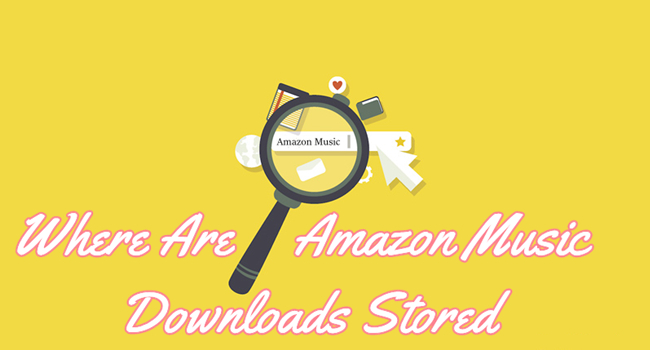
Where are Amazon Music downloads stored on my mobile phone and computer? And how to find them? Don’t worry, just check the full guide below.
Q2: How to listen to Amazon Music offline on Android?
A: For the tracks or albums you purchased from Amazon Music, you have the ability to download them on your Android device directly. Then, you can play the MP3 music files offline with ease. If you are a user of Amazon Music online music streaming service and you have a premium account, you can download your preferred Amazon Music songs and play them offline in the Amazon Music app. But the best way to play Amazon Music on your Android phone is to use Tunelf Amazon Music Converter to download songs you like without limitations.
Q3: How to make Amazon Music a ringtone on Android?
A: If you want to set your favorite Amazon Music song as the ringtone of your Android phone, you will need to download it to MP3 format first. Tunelf Amazon Music Converter can do you this favor. After downloading, you just need to transfer the music file to your Android phone and go to Settings > Sound & Vibration > Phone ringtone > Music on device to select the downloaded Amazon Music song.
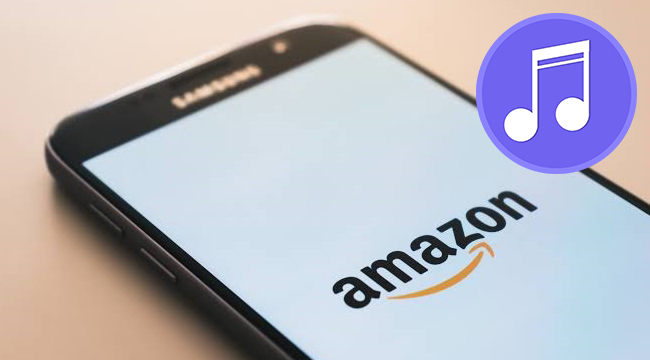
Want to set Amazon Music as a ringtone? Here we will offer a workaround to help you make Amazon Music ringtones on your Android or iPhone.
Q4: How to make Amazon Music default on Android?
A: To set Amazon Music as the default player on your Android device, you can use the voice command to reach it directly. Or, you can try the steps below to set it manually:
1. Go to find the music file you want to listen to on the File Manager app on your Android phone.
2. Choose More > Open with.
3. Select Amazon Music from all available players. Then choose Always instead of Just ones.
4. After that, the Amazon Music app will be set as the default player of your Android phone. The next time you choose any music on your phone, it will be played on the Amazon Music app automatically.
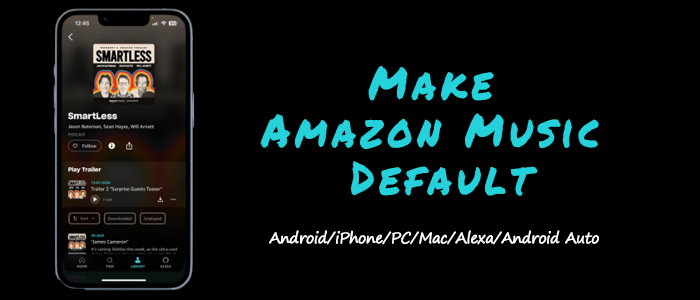
This guideline aims to help you to set Amazon Music as default music player on different devices. Come here to have a check!
Q5: How to change Amazon Music Android download location?
A: Except for your Android phone, you can also download Amazon Music songs on an SD card. Just insert a valid SD card into your Android device and do the following steps:
1. Launch Apple Music on your Android phone and go to Settings.
2. Then, choose Storage > Save to.
3. Select SD card as the destination.
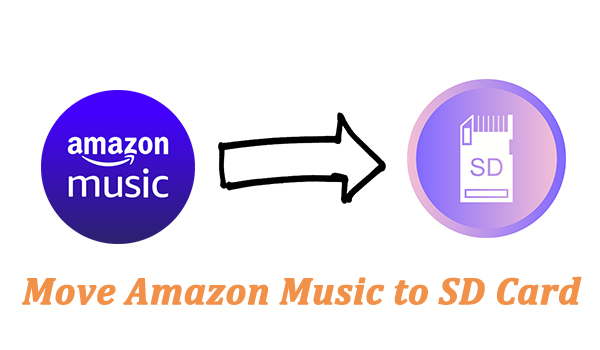
Are you frustrated to transfer Amazon Music to SD card? This article will show you the best 2 ways and guide you in detail.
Part 5. Conclusion
Now you may know how to play Amazon Music on Android offline. Amazon Prime/Unlimited Music users can download Amazon Music for offline playing with its app directly. But if you are not a premium user, you can use Tunelf Amazon Music Converter to download Amazon Music. Tunelf allows you to listen to your Amazon playlists on whatever device you like; simply click the link to try it out.
Get the product now:
Get the product now:







1 reply on “How to Download Amazon Music to Android for Offline Playing”
Hello, I have an Amazon music account I pay for monthly, for my Alexa, I am trying to listen on my android phone well I am driving, but I am not sure on to do it, could you help me?