Is anyone else have issues with Amazon Music skipping around in the middle of songs to other songs, to different artists in while using both online and offline mode. I’ve done everything to fix this on my own. Included having an open ticket. No help yet.”
— From Amazon Music ForumAmazon Music, a major popular music streaming service, boasts millions of active users per day. Even though as well-established as the Amazon Music app, there are still some mistakes and errors that prevent us from using it properly. The skipping issue is fairly widespread on Spotify and Apple Music, and Amazon Music is no exception. People are voicing their frustrations about Amazon Music skipping songs and are eager to seek workable solutions. If you are encountering this issue, here are 9 effectual solutions you can try to end it.
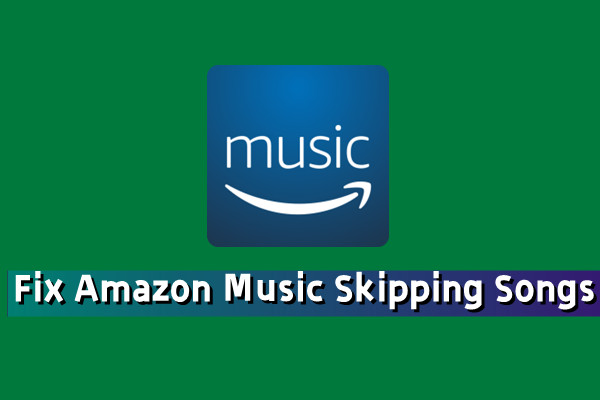
Part 1. Why Is My Amazon Music Skipping?
Before applying the possible workable methods, we need to figure out why Amazon Music keeps skipping. There must be something wrong with the app or the devices you’re using. After a detailed study, we’ve concluded the most common factors that might have influenced this and shared them below.
- Poor internet connection.
- Application glitches and bugs.
- Corrupted files.
- Unavailable skipped songs.
- Some unexpected errors or glitches.
- Cache problems.
Note
If you are facing the Amazon Music randomly skipping songs issue, then you should check if you’ve activated the Shuffle Mode.
These 6 factors are proven to be the most frequently-happened ones, according to many people’s experience. And still, other errors are not mentioned. We’ll be glad if you share other factors with us in the comment area.
Part 2. How to Fix Amazon Music Skipping Songs
Now that we’ve known the possible resulting factors, it’s time to fix them one by one. If you have no idea about which one leads to your problem, then you can check out all the following methods. These 9 methods are proven useful and your problem will be resolved after using them.
Solution 1. Check the Internet Connection
A strong Internet connection is vital while streaming Amazon Music songs. The unstable network may lead to lagging or other problems in the Amazon Music app, and skipping issue is one of them. To resolve it, you can open the airplane mode and then close it so that the network will be refreshed. Alternatively, you can switch to a more stable WiFi connection.
Solution 2. Force Stop Amazon Music
When the Amazon Music app skipping songs issue affects you, you can shut down the Amazon Music app. Many errors or glitches that appeared in the process will be solved or removed after restarting.
On iOS:
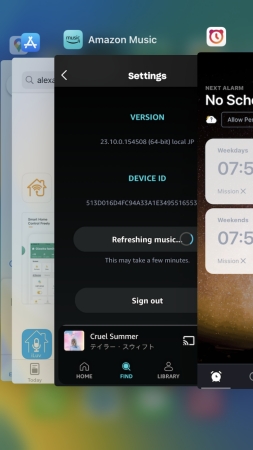
1) Swipe up from the Home screen to open the App Switcher.
2) Swipe left or right to locate the Amazon Music app and swipe it up.
3) Back to the Home screen to reopen the app.
On Android:
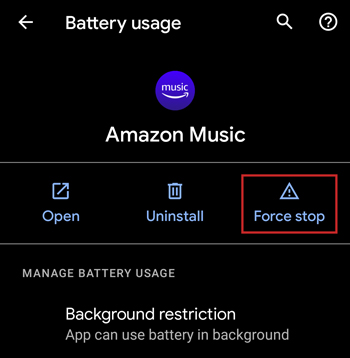
1) Go to Settings on your phone and head to the Apps section.
2) Select Amazon Music and tap on the Force Stop button.
3) Tap on the Amazon Music icon to relaunch the app.
Solution 3. Turn off the Explicit Filter
Block songs labeled Explicit, and they will greyed out. Therefore, Amazon Music keeps skipping to the next song until the unexplicit content appears.
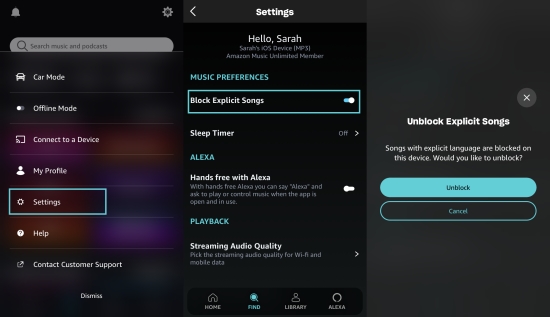
1) On Amazon Music, tap on the gear icon in the upper-right corner.
2) Select Settings from the dropdown menu.
3) Toggle off the Block Explicit Songs option and hit on Unblock.
Solution 4. Change the Streaming Quality
If you set the streaming audio quality as Standard or HD/Ultra HD, then the issue occurs especially when the network is poor. This is one of the main reasons for Amazon Music skipping after 30 seconds. Hence, to reach a smoother experience, change the high quality to the lower quality.
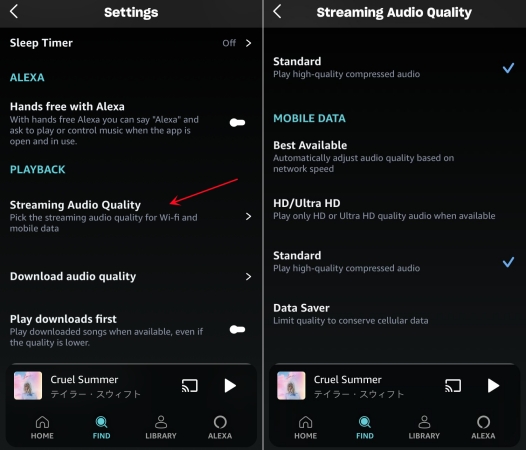
1) Navigate to Amazon Music Settings.
2) Scroll down to the PLAYBACK section.
3) Tap Streaming Audio Quality > Best Available or Data Saver.
Solution 5. Switch between the Online and Offline Mode
If your Amazon Music skips songs, perhaps you can turn on offline mode or online mode to fix it. In this case, you can follow the below steps to switch between an offline and online mode for streaming Amazon Music.
On iOS:
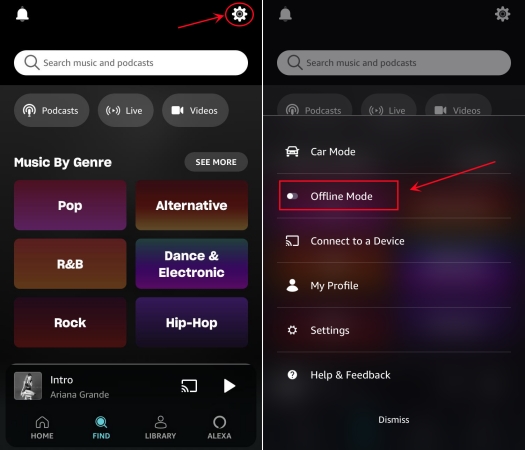
1) Tap the cog icon to open the menu on Amazon Music.
2) Select Offline Mode.
3) To switch to the Online Mode, just repeat the above steps.
On Android:
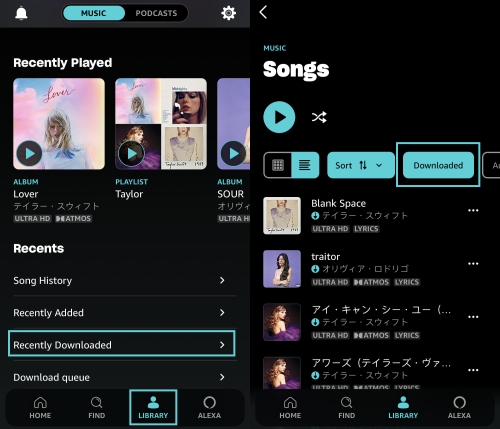
Note
There has been no Offline Mode option for Android devices since 2022.
1) Go to the Amazon Music LIBRARY section from the bottom.
2) Scroll down to the bottom and step into Recently Downloaded.
3) Here you can get the offline playback.
4) Unhighlight the Downloaded button and you will get the online playback.
Solution 6. Re-add the Faulty Songs
If Amazon Music keeps skipping one specific song, then maybe there is something wrong with this song. One of the useful methods to fix this issue is to delete this faulty song from your music library and then add it back.
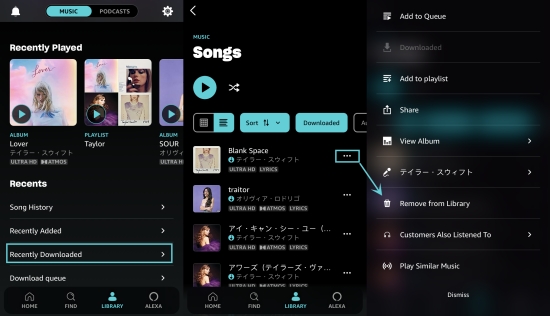
1) Go to the LIBRARY tab and find the faulty song.
2) Tap the three-dot button.
3) Choose the Remove from Library option to delete the song from your library.
4) Enter the title of the song in the search bar for adding again.
Solution 7. Clear Amazon Music Cache
If you are still experiencing the Amazon Music skipping songs problem, you can try to clear the app cache on Amazon Music to solve this.
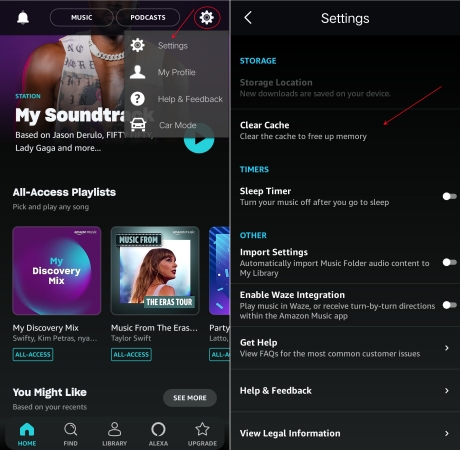
1) On the Amazon Music Settings page, scroll down to the Storage section
2) Hit on the Clear Cache option.
Solution 8. Update Amazon Music and Device System
Sometimes, if the Amazon Music app you use is the old version, it can have all sorts of problems. Therefore, you’d better update it to the newest version. You can easily find its latest version on the App Store of your smartphone. At the same time, you should update the system of your device to avoid the compatibility issue, because the old system may not run Amazon Music correctly and smoothly. To do so, you just need to go to Settings and check for system updates.
Solution 9. Reboot Your Device
When the problem is not from Amazon Music, you can consider that maybe there are some glitches arising on your device and your device needs a refreshment to fix it. At this point, you can restart it. This is the most simple method. Especially when Amazon Music skipping on Echo. Just unplug your Echo device, and reboot your modem/router. Then, plug your Echo device back and try to listen to the music again. For users who listen to music on a mobile phone, the operation is to press and hold the side button to make a reboot. Next, go back to Amazon Music and see if the skipping issue is fixed.
If the above methods still can’t fix Amazon Music keeps skipping songs, just contact the Amazon Music Customer Center for help. You can report the error to the Amazon Music team and they’ll send you a reply. Or move to the next part to find the best solution to free almost every Amazon Music issue.
Part 3. How to Free of Amazon Music Skipping Issue
With the methods above, you might get the issue fixed. But sometimes, none of them works to solve Amazon Music skipping songs. Therefore, we suggest you utilize other methods just like what we’ll share next. This method is to play Amazon Music without the Amazon Music player by using a specific tool – Tunelf Amazon Music Converter. You have to know this issue only happens within the Amazon Music player, so things will change if you get rid of the buggy Amazon Music app.
Tunelf Amazon Music Converter is a professional downloading tool, which can help you download and convert Amazon songs, playlists, and albums to MP3, M4A, M4B, FLAC, WAV, and AAC. Besides, with the advanced and innovative technology, you can get an unlimited number of DRM-free Amazon songs with lossless audio quality while retaining the original ID3 Tags. After using it to save Amazon Music songs to your computer locally, you are free to play them with any player, aka without the damned skipping issue. Now you can click the Download button below and follow the steps to give it a try.

Key Features of Tunelf Amazon Music Converter
- Download songs from Amazon Music Prime, Music Unlimited, and HD Music
- Convert Amazon Music songs to MP3, AAC, FLAC, WAV, M4A, and M4B
- Handle the audio conversion of Amazon Music at a faster speed of 5×
- Ensure the output audio quality while retaining ID3 tags and metadata
Step 1 Import Amazon Songs to Tunelf Program
If you’re using a trial version, please sign up and get registered for more unlocked features. Since Tunelf will need to access your music data, please download and install the Amazon Music app in advance. Now just select a song by copying the link and pasting it into the search bar. Then click the Add + icon to load files.

Step 2 Set the Output Audio Parameters
From the menu on the top right of the interface, choose Preferences > Convert to select the output audio formats from MP3, M4A, WAV, FLAC, AAC, and M4B. You’re able to convert Amazon Music to MP3 and then you can play them on most players and devices. Here you’re allowed to customize some other audio parameters like sample rate, bit rate, and channel.

Step 3 Download Amazon Music to MP3 Locally
Once complete the settings, click the Convert button and Tunelf will start conversion automatically. After finishing, just open the Converted panel at the bottom to check your converted history and locate their storage folders on your computer. If needed, you can transfer these converted yet playable Amazon Music songs to your mobile phone via a USB cable. Then play them with the built-in media player and you won’t be troubled by the Amazon Music app skipping songs issue.

Wrap Up
To fix Amazon Music skipping songs, we have shared several efficient ways to solve them. While for the best and forever available method, don’t miss Tunelf Amazon Music Converter. This intelligent tool makes it possible to download Amazon Music as local files and allows you to stream them without the Amazon Music app. Have a try with our free trial version and you’ll know the performance.
Get the product now:
Get the product now:






