Both PlayStation 4 and Xbox One are good options for those people who want to play thousands of games. Xbox One, meanwhile, could be a special game console as it delivers unparalleled load times, visuals, responsiveness, and frame rates up to 120 FPS. On Xbox One, you can enjoy play over 100 high-quality games.
When playing your favorite games on Xbox One, you can also get much more. You can use Netflix to watch movies and TV shows. Also, you can get some tunes from some streaming services like Spotify or Amazon Music. If you haven’t got Amazon Music on Xbox One yet, we’ll show you how to listen to Amazon Music on Xbox One in 3 ways.

Part 1. How to Get Amazon Music on Xbox One via Amazon Music
Amazon launched a brand-new Amazon Music app on Xbox One in the United States. It allows Amazon Prime users to access Amazon Prime Music on Xbox One. There’s also Music Unlimited compatibility, which enables Music Unlimited subscribers to stream more than 50 million songs. This quick guide will tell you how to install Amazon Music on Xbox One.
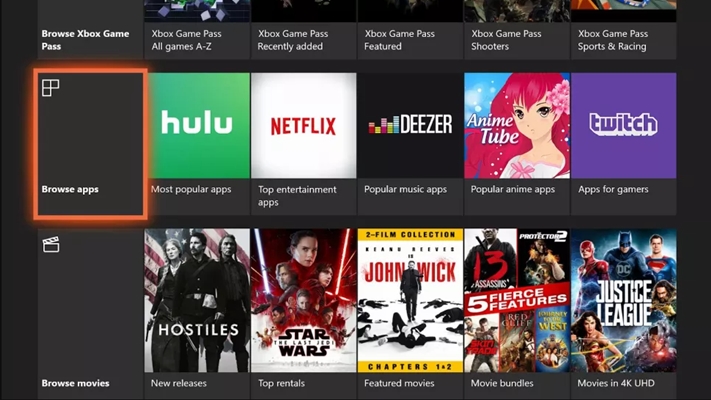
1) Power your Xbox One on and go to the home screen.
2) On your home screen, scroll down until your see Browse Apps and select it.
3) Then use the search feature to input Amazon Music and find it on your Xbox One.
4) Once you’ve found the app, enter into its store page and press the Install button.
5) Go back to My Games & Apps and select the Apps category from the left side of the screen.
6) Launch Amazon Music and enter your Amazon account and password to log into then select an album or playlist to play on your Xbox One.
Part 2. How to Use Amazon Music on Xbox One via Web Player
Since there is a web player offered by Amazon Music service, you can also access Amazon Music on your Xbox One with a web player if you’re not in the United States. Xbox One has a built-in web browser, so you can go to the web player of Amazon Music and start listening to Amazon Music on Xbox One now.
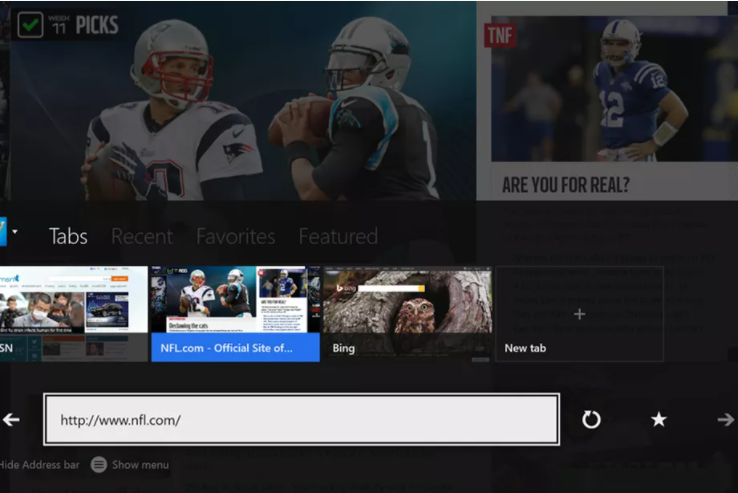
1) Power your Xbox One on and press Xbox on your controller to access the side menu.
2) Navigate to the My Games and Apps tab and select See all to browse all apps installed on your Xbox One.
3) Scroll all the way to the right until finding Microsoft Edge and click it to launch the browser.
4) Type Amazon Music in the search bar and navigate to the web player of Amazon Music.
5) Sign in on your Amazon Music and select an album or playlist to play on your Xbox One.
Part 3. How to Play Amazon Song on Xbox One via USB Drive
In fact, it is easy for all users in the United States to listen to Amazon Music on Xbox One through the Amazon Music app for Xbox One. For other users, rather than use a web player for playing Amazon Music, there is a more convenient way that you can utilize to play Amazon Music on Xbox One. This is to play Amazon Music on Xbox One from a USB flash disk.
2.1 What You Need for Amazon Music on Xbox One
First and foremost, how to download Amazon Music to a USB flash disk? That is simple enough, but you need the help of a third-party tool called Tunelf Amazon Music Converter. Tunelf Amatune Music Converter is a powerful and professional audio converting tool for Amazon Music. It lets you convert Amazon Music tracks to several common audio formats.
In fact, all songs from Apple Music are restricted by encryption technology, thus not allowing you to export Amazon Music tracks to any other device without permission. Whereas, thankfully for Tunelf Amatune Music Converter, you can remove the limit on Amazon Music and download Amazon Music to a USB flash disk for playing on the Xbox One.

Key Features of Tunelf Amazon Music Converter
- Download songs from Amazon Music Prime, Music Unlimited, and HD Music
- Convert Amazon Music songs to MP3, AAC, FLAC, WAV, M4A, and M4B
- Handle the audio conversion of Amazon Music at a faster speed of 5×
- Ensure the output audio quality while retaining ID3 tags and metadata
2.2 Play Amazon Prime Music on Xbox One from USB
Given below are instructions on how to break the encryption and convert an audio format compatible with Xbox One. Just click the Download button in the above box to install the tool and start to convert Amazon Music songs to MP3.
Step 1 Select Amazon Music Songs to Import

Start by launching Tunelf Amazon Music Converter on your computer then your Amazon Music app will work at the same time. Head to the homepage of Amazon Music and start to browse songs, and then select the desired albums you wish to download. Once selected, add the song or playlist by clicking Share > Copy, then you’ll be presented with the list of songs.
Step 2 Set the Output Audio Parameters

Now you can click on the Menu bar, and select the Preferences option to start configuring the output audio parameters. There are six audio formats, including MP3, AAC, FLAC, WAV, M4A, and M4B, for you to choose from. From there, you can change the bit rate, sample rate, and channel.
Step 3 Download songs from Amazon Music

Click the Convert button on the bottom right corner, and Tunelf Amatune Music Converter will automatically download and convert Amazon Music tracks to the default folder on your computer. When the conversion process finishes, you can browse all the converted songs in the history list by clicking on the Converted icon. And now you’re prepared to stream your Amazon Music songs through the Xbox One.
Step 4 Listen to Amazon Music on Xbox One
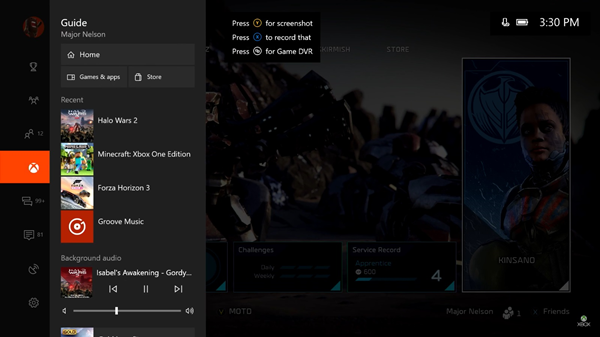
Now you can import Amazon Music to your USB flash drive. Insert a USB flash drive into your computer and create a new folder for storing your Amazon Music files. Then simply plug the USB flash disk into your Xbox One again and open a media player on the Xbox One. Just choose to play Amazon Music songs from your USB flash drive on the Xbox One and go back to play the game while listening to music in the background.
Bottomline
Xbox One is a streamlined dashboard designed to get you into the games and entertainment you love quickly. It’s a great experience to listen to your favorite tunes while playing video games. If you aren’t already initiated in this ritual, you could read this post carefully and start listening to Amazon Music on Xbox One.
Get the product now:
Get the product now:







1 reply on “How to Listen to Amazon Music on Xbox One”
The line at the bottom of the screen of the Amazon Music app on the Xbox One is gone. I figured out most of the buttons on the Xbox One controller, but I can’t figure out how the shuffle the purchased music I hope some on can help?