The Waze app is a navigation app provided by Google. It is available on smartphones and computers that have Global Positioning System (GPS) support. The Waze app offers navigation, live traffic functions, and streaming services like Tidal, YouTube, etc. What about Amazon Music? Well, if you want to get Amazon Music on Waze, or are eager to seek a way to play Amazon Music in car without a premium, then you can’t miss this post. Now please read below carefully.
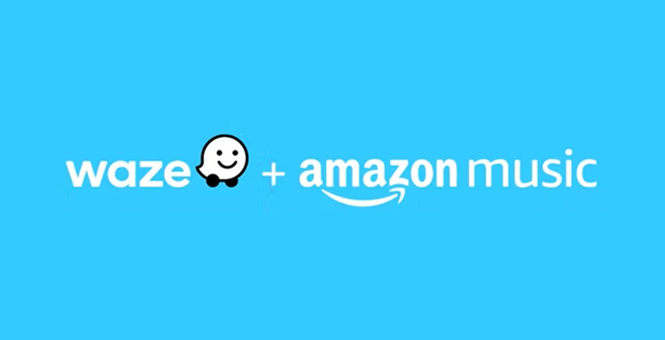
Part 1. Is Amazon Music Waze Integration Available
Yes, it is! The Waze app has added the Amazon Music app to its streaming services as integration in early 2020. Amazon Prime members and Amazon Music Unlimited subscribers can easily access millions of songs and playlists, etc. while driving. On the Waze app, Amazon Music users can enjoy their playlists by launching the Waze app and tapping the Music note icon. And the Amazon Music service is just next to the turn directions of the Waze app.
Part 2. How to Link Waze and Amazon Music
Luckily, there is an integration that connects Waze and Amazon Music successfully. We can listen to Amazon Music on the Waze app while driving. Well, to do that, you must download and install the Waze and Amazon Music apps on your device. And please make sure to update to the latest version of both apps. Then you can do as follows:
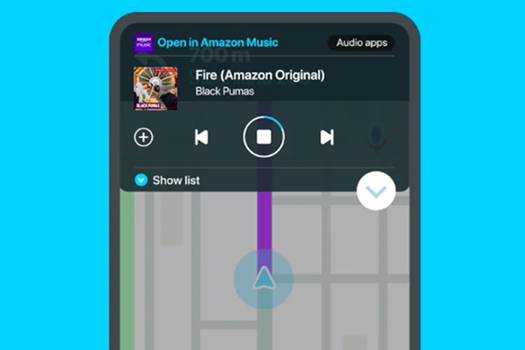
1. Open the Amazon Music app.
2. Tap the gear icon on the top right corner, then choose Settings.
3. Select Enable Waze Integration.
4. Follow the on-screen instructions and confirm the connection
After connecting, you can stream Amazon Music and control the playing on the Waze app. You don’t need to use Amazon Music to control it. And you will receive turn-by-turn directions in the Amazon Music app too.
Part 3. Best Way to Play Amazon Music in Car without Premium
Waze and Amazon Music have integrated together so that you can freely enjoy your favorite songs while driving. However, to listen to Amazon Music, you must have a Prime membership or an Unlimited subscription. You cannot listen to songs you want without premium. Even if you’ve connected successfully, it won’t work as expected. So, today I’m going to share the best method to play Amazon Music in car without a premium. And you don’t need the Waze app either.
As Amazon Music can only be streamed within its app or those supported devices authorized by Amazon Music, we use the Waze app to connect Amazon Music and play them in the car. However, now you have a method to play Amazon Music in the car without the Waze app and even without a premium account. All you need is a professional Amazon Music converter – Tunelf Amatune Music Converter. Tunelf can help you remove DRM from Amazon Music with ease and convert Amazon Music to MP3 and other popular audio formats. After conversion, you can save the converted music tracks in your local folders and play them on any other compatible devices you like. The how-to guide is shown below.

Key Features of Tunelf Amazon Music Converter
- Download songs from Amazon Music Prime, Music Unlimited, and HD Music
- Convert Amazon Music songs to MP3, AAC, FLAC, WAV, M4A, and M4B
- Handle the audio conversion of Amazon Music at a faster speed of 5×
- Ensure the output audio quality while retaining ID3 tags and metadata
Step 1 Add Amazon Music to the Program
For a better user experience, you’re supposed to sign up and get registered for Tunelf Amatune Music Converter. And you need to download and install the Amazon Music app on your device first. When you launch Tunelf, the Amazon Music app will work at the same time. Now you can go to your music library on Amazon Music and select the songs you’d like to download. Then open it and copy the link by clicking Share > Copy Link. Then paste the copied link into the search bar on the top of the converter. Now click the + icon to load your target Amazon Music songs into the conversion list.

Step 2 Customize the Output Settings
Click the three-line icon on the right corner of the surface. This is where you can set up some parameters before the conversion. You can convert Amazon Music to MP3 which is the most compatible audio format, but you have many others available. Here, you can change the conversion speed to 1× if you prefer a more stable conversion. Finally, you can set up an output folder that is where you’ll find all your converted files.

Step 3 Convert Amazon Music to MP3
Now confirm all of your settings and click the Convert button, then Tunelf will start the conversion automatically. You can see the conversion process and speed of the program. Once completed, you can locate the converted music tracks on your computer. You can then listen to them on any player or device anytime.

Step 4 Play Amazon Music in Car via USB Drive
To play Amazon Music in your car, just transfer the converted Amazon Music to your computer to a USB drive. Then plug it into your car. Now you can play Amazon Music in your car forever without the Waze app or premium account.
Conclusion
The Amazon Music Waze integration allows you to play Amazon Music on Waze while driving. You can follow the official guide to connect. Well, I have to point out that you must have a premium account first. You need to sign up with Amazon Music Prime members or subscribe to Amazon Music Unlimited. Otherwise, you cannot stream Amazon Music. If you want to play Amazon Music in car without premium, then you must try Tunelf Amatune Music Converter. With Tunelf, you can keep the converted music files playable offline forever without a premium. Don’t hesitate! Download Tunelf and have a try now!
Get the product now:
Get the product now:






