The Sonos wireless multi-room system is the bellwether of changing the way many of us listen to music at home. It made a whole music system a convenient and affordable reality, delivering your tunes to every room in your house. With your Sonos speaker, you can stream with your favorite streaming platforms.
Sonos already works with a number of major streaming services, including Spotify, Apple Music, Amazon Music, Tidal, and Deezer. Now since Amazon Music is available on Sonos, all members of Amazon Music Unlimited or Amazon Music Prime can stream millions of songs through Sonos into their homes in an instant. Let’s get started on how to play Amazon Music on Sonos.

Part 1. How to Add Amazon Music to Sonos on Mobiles for Playing
There are four tiers to accessing Amazon Music on Sonos: Amazon Music Unlimited, Amazon Music HD, Amazon Prime Music, and Amazon Music Library. Thus, you are able to easily play Amazon Prime Music on Sonos, as well as, other Amazon Music streaming services. To get started, you need to make preparation for your listening of Amazon Music on Sonos with the following requirements. The next is to add Amazon Music to Sonos on your mobiles.
To use Amazon Music on your Sonos speaker, you need:
– A Sonos speaker connected to a Wi-Fi network
– A subscription to the Amazon Music streaming service
– A mobile phone that’s signed in to the Sonos Controller app
Option 1. Play Amazon Music on Sonos via the Sonos App
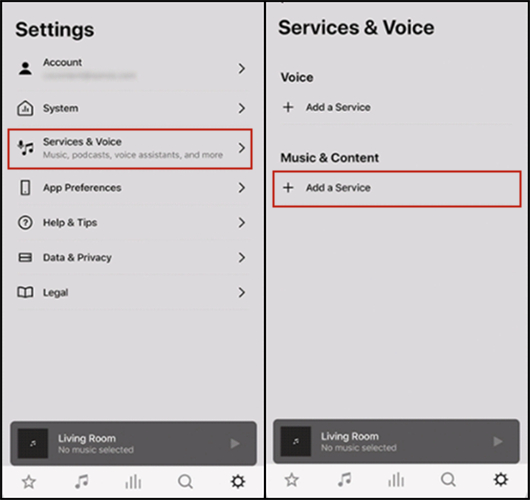
Step 1. Open the Sonos app on your iPhone or Android device.
Step 2. From the Settings tab, tap Service & Voice.
Step 3. Under Music & Content, tap Add a Service, then select Amazon Music.
Step 4. Tap Add to Sonos and go to connect Amazon Music to Sonos by entering your Amazon account details.
Option 2. Stream Amazon Music to Sonos from iPhone via AirPlay
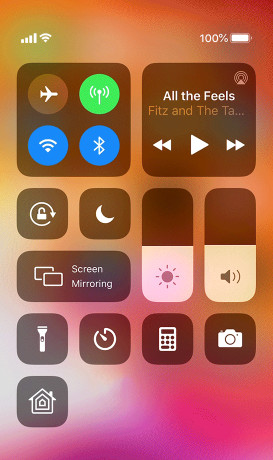
Step 1. Open the Amazon Music app on your iPhone and log into your Amazon account.
Step 2. Browse your music library and select any music, album, or playlist to play.
Step 3. From the Home screen, tap the Menu icon in the upper right corner.
Step 4. Tap Connect to a Device, then select your Sonos speaker to cast Amazon Music.
Option 3. Cast Amazon Music to Sonos from Android via Casting
Step 1. Launch the Amazon Music app on your Android device and sign into it with your Amazon account.
Step 2. Find any music, album, or playlist you want to listen to and play it on your device.
Step 3. From the Home screen, tap the Casting icon in the upper right corner.
Step 4. In the available device, select your Sonos speaker and start playing Amazon Music through Sonos.
Part 2. How to Link Amazon Music to Sonos on Computers for Playing
After building the connection between Amazon Music and Sonos on your mobile devices, you can quickly and easily play Amazon Music through Sonos. Beyond that, you can choose to stream Amazon Music from your computer to a Sonos speaker. Here’s how to cast Amazon Music to Sonos from a Mac or Windows computer.
To get Amazon Music on your Sonos speaker, you need:
– A Sonos speaker connected to a Wi-Fi network
– An Amazon Prime account or subscription to Amazon Music Unlimited
– A computer that’s signed in to the Sonos Controller app
Option 1. Play Amazon Music on Sonos via the Sonos App
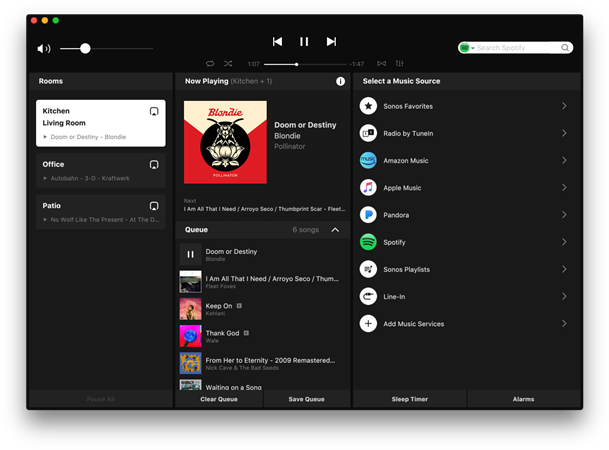
Step 1. Launch the Sonos app on your Mac or PC computer.
Step 2. Go to the Select a music source section and click on Add Music Services.
Step 3. Follow the on-screen instructions to add your Amazon Music account.
Step 4. Select a song or playlist to play on Amazon Music and cast them through your Sonos speaker.
Option 2. Stream Amazon Music to Sonos from Mac via AirPlay

Step 1. After opening Amazon Music on your Mac computer, then log in to your Amazon account.
Step 2. Select a song or playlist to play on Amazon Music then open your Mac’s System Preferences and click Sound.
Step 3. In the Output tab, choose your Sonos speaker to begin an AirPlay stream.
Option 3. Cast Amazon Music to Sonos from PC via Casting
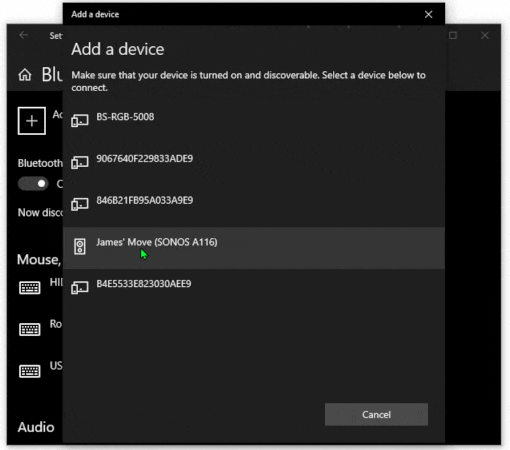
Step 1. Open Amazon Music on a PC computer and connect to your Amazon account.
Step 2. Go to find the music you want to play in Amazon Music and start playing.
Step 3. Launch the Settings app on the computer and then select Devices.
Step 4. In the Bluetooth & Other Devices tab, click Add Bluetooth or other devices.
Step 5. Select your Sonos speaker and click the OK button.
Part 3. Alternative Way to Stream Amazon Music to Sonos
Although you can now play Amazon Prime Music on Sonos or get other Amazon Music streaming services, there still exists lots of problems with getting Amazon Music on Sonos. You will find your Sonos audio is dropping or cannot view all tracks when you use Amazon Music. What’s more, many users even cannot use Amazon Music on Sonos.
Therefore, there is an alternative way for you to access Amazon Music on Sonos. The solution here is to download Amazon Music tracks to MP3 for playing on your Sonos speaker even though Amazon Music is not available in your country. To save your effort, here we highly recommend Tunelf Amatune Music Converter.
Tunelf Amazon Music Converter, a smart downloader and converter for Amazon Music, can enable you to download and convert Amazon Music tracks into several common audio formats like MP3. After using it, you can get Amazon Music tracks into a playable format and then freely transfer Amazon Music to Sonos speakers for playback.

Key Features of Tunelf Amazon Music Converter
- Download songs from Amazon Music Prime, Music Unlimited, and HD Music
- Convert Amazon Music songs to MP3, AAC, FLAC, WAV, M4A, and M4B
- Handle the audio conversion of Amazon Music at a faster speed of 5×
- Ensure the output audio quality while retaining ID3 tags and metadata
3.1 Download Songs from Amazon Music
To download and convert Amazon Music tracks to MP3, install Tunelf Amatune Music Converter from the above link first and you could choose to use the trial version first. After the installation, you can perform the following steps.
Step 1 Set the parameters for Amazon Music

Start by opening Tunelf Amatune Music Converter, and your Amazon Music app will be loaded immediately. Then find the music you want to download from Amazon Music and go to the Amazon Music app. Start to browse songs you want to download and open an album or playlist. Then copy the music link, paste the link into the search bar, and the program will list all songs immediately in the conversion list.
Step 2 Find Amazon Music you want to play

After selecting the track you want to download for playing on Sonos, you are prompted to configure all sorts of audio settings by clicking the Menu bar > Preferences > Converted. According to your personal demand, you can set the output audio format as MP3 or other formats. To get better audio quality, you can adjust the audio channel, bit rate, sample rate, and more in this option.
Step 3 Download songs from Amazon Music

After the settings are complete, you can click the Convert button to convert and download songs from Amazon Music. Just wait for a while and you can get all converted Amazon Music songs. All music can be found in the local folder on your personal computer by clicking the Converted icon at the bottom of the converter. Then you continue to click the Search icon to navigate to the folder.
3.2 Stream Amazon Music to Sonos Speakers
Sonos allows you to stream your music library from any computer, or network-attached storage drive, to your Sonos system. Now you can transfer all the converted Amazon Music files to your music library and start playing your songs.
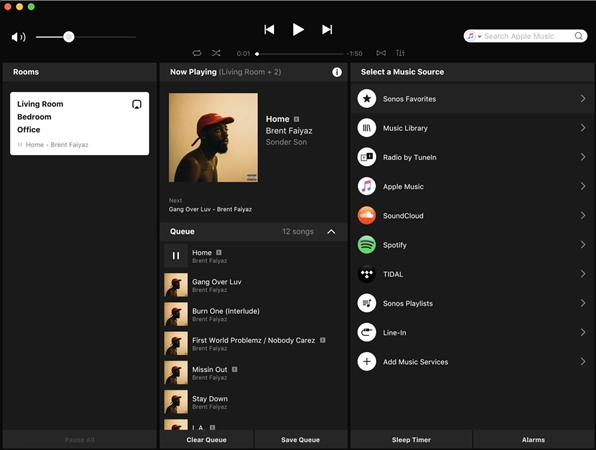
1) Open the Sonos app for macOS or Windows.
2) From the Manage menu, select Music Library Settings.
3) Click + (plus) on macOS or Add if you are using a Windows computer.
4) Select My Music folder to locate the folder where you store Amazon Music songs and start to play songs through your Sonos speaker.
Part 4. Solutions to Sonos Amazon Music Not Working
In the Sonos Community, users reported that they have trouble playing Amazon Music on the Sonos speaker. Some users complained that they could not connect Amazon Music to Sonos, while other users had the problem of Amazon Music not working on Sonos. Here we share several solutions to help you fix Amazon Music not working on Sonos.
Solution 1. Check your Amazon account’s registered country. Make sure that you live in the regions supported by Amazon Music. Currently, only a part of users can use Amazon Music on Sonos as Amazon Music is only available in select countries.
Solution 2. Clear the listening cache on the Amazon Music app. Sometimes, the listening cache would affect the playback of Amazon Music on the Sonos speaker. In this case, you can go to clear the Amazon Music cache on your computer or mobile phone.
Solution 3. Relink your Amazon Music account to your Sonos speaker. You can disconnect your current Amazon Music account to your Sonos speaker, then go to link it again. After that, you can play your favorite songs from Amazon Music on your speaker again.
Solution 4. Reset your Sonos speaker. To make Amazon Music work on your Sonos speaker, you can restart your Sonos speaker and unlink it to all streaming music services.
Solution 5. Make sure that your Sonos speaker and device are connected to the same network. Then you can successfully connect your Amazon Music account to your Sonos speaker for playing music.
Part 5. FAQs about Playing Amazon Music on Sonos
Q1. How do I add my Amazon Music account to Sonos?
A: You can add your Amazon Music account to Sonos with your mobiles or computers. And you can refer to the guide in Part 1 and Part to know how to do that.
Q2. Where is Amazon Music available on Sonos?
A: The streaming services of Amazon Music on Sonos are only available in some countries, including Australia, Brazil, Canada, France, Germany, India, Italy, Japan, Mexico, Spain, the United Kingdom, and the United States of America.
Q3. Can I play Amazon Music on Sonos?
A: Sure! If you have an Amazon account or are subscribing to any plan of Amazon Music, you can listen to Amazon Music through Sonos.
Q4. What bitrate and format does Amazon Music use on Sonos?
A: All listeners can listen to standard high-quality compressed audio up to 320 kbps. And those Amazon Music Unlimited subscribers can enjoy Amazon Music HD or Ultra HD.
Final Words
The Sonos speaker allows you to add Amazon Music to the app then you can log in and play your favorite music at any time. However, only users in several nations can enjoy this feature. It doesn’t matter. With the help of Tunelf Amatune Music Converter, you can listen to Amazon Music songs through your Sonos speaker without limits.
Get the product now:
Get the product now:







1 reply on “Quick Guide to Play Amazon Music on Sonos in 7 Ways [Updated]”
I have upgraded to Amazon prime music to play unlimited music through my home Sonos system originated from my IOS mobile.
The problem is many albums appear on my iPhone which I can play using Bluetooth but don’t appear through the app using Sonos.
I don’t want to have to download them on my computer is there a way to just get them on the phone to stream to Sonos directly?
Thanks
Barry