With so many great options of streaming music services available for customers, Amazon Music stands out from the competing market with its refined features of curated playlists and personalized streaming stations. It is now available on a wide range of devices, including smart TVs, smartwatches, sound systems, and game consoles. Many of you are here wondering whether it is supported to play Amazon Music on Roku or not.
Actually, early in June 2018, Amazon Music had announced its launch on the Roku platform. Since then, Amazon Music users can directly access the unique original content including new releases, music videos, concert live streams, documentaries, and more from their Roku devices. But still, lots of users don’t know how to stream Amazon Music to Roku. For this passage, we’re going to talk about the ways of playing Amazon Music on Roku.
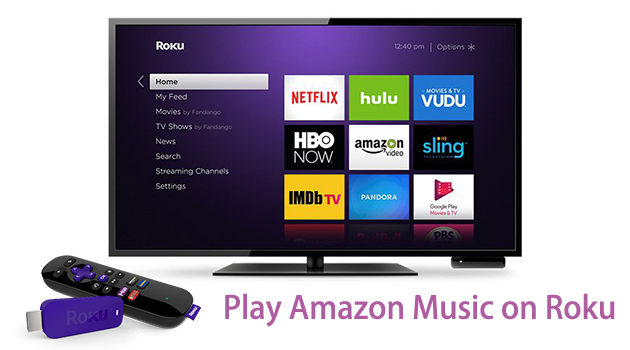
Part 1. How to Play Amazon Music on Roku TV
Amazon Music offers two kinds of standard subscription tiers for individuals: Amazon Prime Music and Amazon Music Unlimited. If you’re already an Amazon Prime member or subscriber of Amazon Music Unlimited, you can enjoy Amazon Music directly with the Amazon Music app installed on the Roku device. You can either choose to download it from the Roku Channel Store or use the Roku mobile app. Follow the steps below to add the Amazon Music app from the Roku Channel Store for playing music.
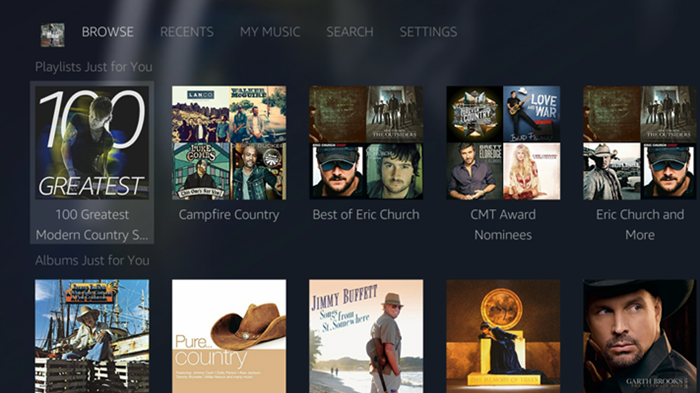
Install Amazon Music on Roku TV
Step 1. Power on your Roku TV and make sure the network has been connected.
Step 2. On the Roku Home screen, scroll down to Streaming Channels.
Step 3. Next, click the Search Channels box, type in Amazon Music to search, and select Add Channel. Then the Amazon Music app will be listed at the end of the channels list.
Activate Amazon Music on Roku TV
Step 1. To activate Amazon Music on Roku, just launch the program on your Roku TV, and select Sign In or Get Started.
Step 2. Now go to https://www.amazon.com/code from the browser on your computer or phone and log in to your Amazon account.
Step 3. Once signed in, a code will show on the screen. All you need is to enter the code on the Roku Amazon Music app.
You’re all set! Now that you can easily open the Amazon Music app from your remote and stream your liked songs, music videos, or other content via the app.
Part 2. Alternative Way to Stream Amazon Music to Roku
Once you stop subscribing to Amazon Music Unlimited or don’t use the Amazon Prime service, you cannot listen to Amazon Music on Roku TV. If you still want to enjoy your favorite Amazon Music songs after the free trial or just don’t want to renew the subscription, here this method is the manna from heaven that you’re seeking for. With a smart Amazon Music converter, you can enjoy those Amazon Music songs for permanent listening.
2.1 Best Amazon Music Converter You’ll Need
As a professional Amazon Music Converter, Tunelf Amatune Music Converter aims to help you save your preferred songs from Amazon Music to several widely-supported audio formats like MP3 while retaining lossless audio quality. What’s more, with this program, you can download Amazon Music songs at a fast speed. To some extent, if you don’t want to subscribe to Amazon Music, Tunelf software could be the best option that you can’t miss.

Key Features of Tunelf Amazon Music Converter
- Download songs from Amazon Music Prime, Music Unlimited, and HD Music
- Convert Amazon Music songs to MP3, AAC, FLAC, WAV, M4A, and M4B
- Handle the audio conversion of Amazon Music at a faster speed of 5×
- Ensure the output audio quality while retaining ID3 tags and metadata
2.2 Steps to Download Amazon Music Songs
Before conversion, make sure to install Tunelf Amatune Music Converter first from the Tunelf official website. Then you’re able to download and convert Amazon Music to MP3 with the following steps.
Step 1 Select Amazon Music songs to download
Once launched Tunelf Amatune Music Converter on your computer, the first thing is to add Amazon Music songs you want to download to the conversion list. Go to the Amazon Music app and pick the songs you want. After opening the playlist or album, choose to copy the music link and paste it into the search box for loading.

Step 2 Adjust the audio parameters of Amazon Music
After settings, go back to the converter and then set the output audio parameters as you need. You’re supposed to click the menu bar at the top right corner, select Preferences, and switch to the Convert window. Here you can adjust the audio format, channel, sample rate, and bit rate, and specify the output path.

Step 3 Start the conversion of Amazon Music
Check the conversion list again and then click the Convert button at the bottom right corner. The program will automatically tackle the conversion process. Wait for a while, and once completed, you can browse all the converted songs on the Converted window. Click the Converted icon and launch the history list.
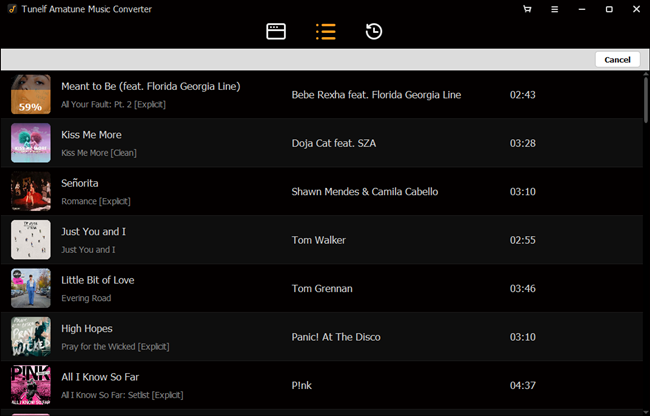
2.3 Stream Amazon Music to Roku TV
Roku Media Player enables you to listen to your personal music files, watch your downloaded video files, and view your photos by using a USB flash drive. In general, most Roku devices come preloaded with the media player. If you cannot find it, go to install it from the Roku Channel Store. All you need is to move all the converted Amazon Music songs to your USB drive, and then plug it into the USB port on your Roku TV. You can follow the steps below.
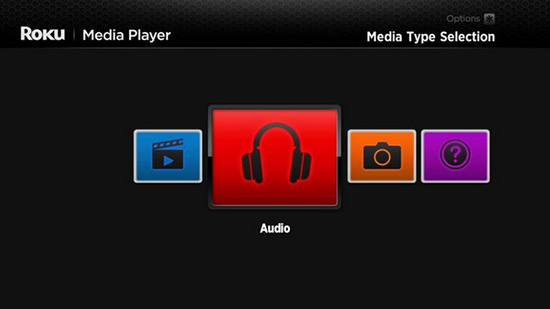
Step 1. Launch Roku Media Player and select the icon for All, Video, Audio, or Photo.
Step 2. Then select Audio to access all Amazon Music files stored on the USB drive.
Step 3. Next, select your USB device from the menu and locate the music files that you want to play.
Step 4. Start playing your Amazon Music songs. After that, you can stream Amazon Music on Roku offline at ease.
Part 3. FAQs about Getting Amazon Music on Roku
When using the Amazon Music app on Roku TV, you would encounter some problems like Amazon Music not working on Roku or trouble syncing Amazon Music with Roku. Here are the two frequently asked questions and we’re here to help you out.
Q1. Why is Amazon Music not working on Roku devices?
A: All current models of Roku players support Amazon Music, including the Roku Express, Ultra, and Streaming Stick. But Amazon Music isn’t supported on the Roku classic models such as N1000, N1050, N1100, N1101, 2000, 2050, and 2100.
Q2. How do I sync Amazon Music with Roku?
A: You need to open the Amazon Music channel on your Roku, select Settings, and then select Refresh My Music. Now you are able to sync Amazon Music on Roku and play the music you recently added to your music library.
Conclusion
Although Amazon Music has been available on the Roku device for a few years now, some users are completely new to it. Here’s everything you need to know for using Amazon Music on Roku. After reading this post, you’ll know how to play Amazon Music on Roku TVs.






