Nowadays, with the popularity of mobile devices, people are inclined to listen to music whenever they get the chance. Whether it’s acoustic while they work, the pop charts while they exercise, or classic rock while they drive, music is all around us. Amazon Music, boasting a decent 100 million music library, has undoubtedly become one of the top choices. Meanwhile, some users are seeking a way to listen to Amazon Music on multiple devices.
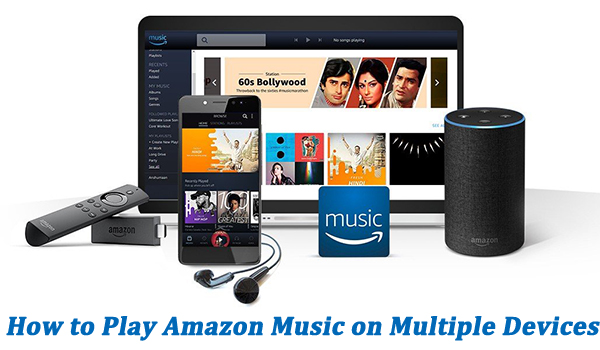
However, you may find that you can only get all the great features on one device at one time. Many users are wondering whether it is possible to play Amazon Music on many devices at the same time. The answer is yes. Now read this article, and we’ll show you how to stream Amazon Music on multiple devices in several ways.
Part 1. Can You Play Amazon Music on Multiple Devices?
Amazon offers several different tiers for users, including Amazon Music Free, Amazon Music Prime, and Amazon Music Unlimited. From the chart below, you could clearly see almost all plans only support one device at a time except for Amazon Music Unlimited Family Plan. As Amazon Music Unlimited Family Plan supports playback on six devices at one time, you can enjoy Amazon Music Unlimited on multiple devices with a subscription to Family Plan. Is there no way to play Amazon Music on multiple devices?
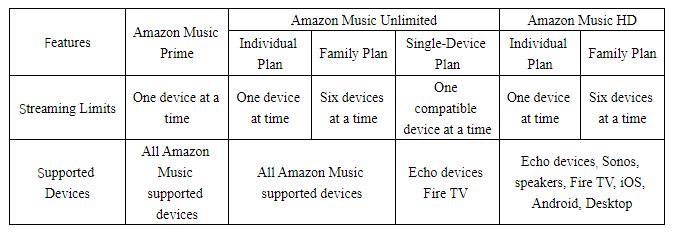
Luckily, if you download all your preferred songs and playlists to your device, you can then listen to Amazon Music on multiple devices in Offline Mode. Only subscribers to Amazon Music Unlimited are allowed to download all content for offline listening, while offline listening is only available for All-Access Playlists with an Amazon Music Prime account. Besides this, you can no longer enjoy the downloaded Amazon Music songs when you can cancel the subscription. A little frustrated, right? No worries, every cloud has a silver lining. Go on to read, and find the solution.
Part 2. How to Listen to Amazon Music on Multiple Devices
The streaming limits of Amazon Music are decided by the type of subscription plan you use. If you have a great demand for playing Amazon Music on more than one device, you can choose to upgrade to Amazon Music Unlimited Family Plan, then you can stream music on six devices simultaneously. In addition to this, you can get around the streaming limits of Amazon Music. Here you can listen to Amazon Music on multiple devices by downloading your liked songs in the Amazon Music app and starting your playback of Amazon Music on multiple devices.
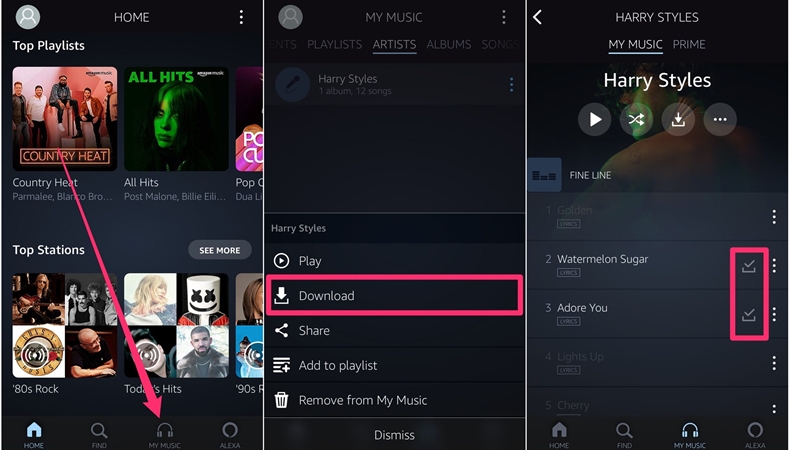
Step 1. Open Amazon Music on your device and select a playlist or an album to download.
Step 2. Tap the three-dot icon and select Download to start downloading music.
Step 3. Go back to the home of Amazon Music and tap the gear icon, then select Settings.
Step 4. Scroll down to find the Offline Mode option and enable it to listen to downloaded music.
After downloading your liked songs in the Amazon Music app, then you can listen to them on your device without connecting to an internet network. And someone else can stream your music library on another device by using your account.
Part 3. Best Method to Make Amazon Music Play on Multiple Devices
To make Amazon Music stream on multiple devices, there is a better way, that is, to download songs from Amazon Music with an Amazon Music downloader. Tunelf Amazon Music Converter is a professional music downloader well-designed for Amazon Music, which aims to help you download songs, albums, playlists, and podcasts from Amazon Music while retaining a lossless audio quality and ID3 tags.
What’s more, this smart Amazon Music downloader enables you to export Amazon Music to MP3 or some widely-supported audio formats. Then you can transfer downloaded Amazon Music songs to different devices for playing at the same time. Now click the Download button above to install this smart tool on your PC, and you can follow the three steps below to download your preferred Amazon Music songs.

Key Features of Tunelf Amazon Music Converter
- Download songs from Amazon Music Prime, Music Unlimited, and HD Music
- Convert Amazon Music songs to MP3, AAC, FLAC, WAV, M4A, and M4B
- Handle the audio conversion of Amazon Music at a faster speed of 5×
- Ensure the output audio quality while retaining ID3 tags and metadata
Step 1 Select Amazon Music Songs to Download
First, launch Tunelf Amazon Music Converter on your computer, then go to select songs you want to download in the Amazon Music app. Just open a playlist or an album, and click the three-dot icon to copy the music link. Then go back to the converter and paste it into the search bar to add Amazon Music songs for conversion.

Step 2 Adjust Output Parameters of Amazon Music
Next, click the top menu button and select Preferences > Converter. Here you can choose the output format including MP3, AAC, FLAC, WAV, M4A, and M4B. You can also adjust the bit rate, sample rate, and channel according to your need. In addition, you can reset the output path for the easy location of the converted music tracks.

Step 3 Start Downloading and Converting Amazon Music
Now you just need to close the setting window and click the Convert button at the lower right corner. The converter will immediately start tackling the conversion process. Once complete, you can go to view the converted music tracks by clicking the Converted icon. Then you can play them at ease and move to other devices without any limit.

Part 4. FAQs about Amazon Music Streaming on Multiple Devices
It’s not difficult to make Amazon Music stream on multiple devices with the above methods. But about streaming Amazon Music on multiple devices, users have lots of questions. Here we will answer those frequently asked questions.
Can Amazon Music Unlimited be used on multiple devices?
Yes! You can use Amazon Music Unlimited on multiple devices, but only Amazon Music Unlimited Family Plan allows you to stream up to six devices at the same time.
Can you play Amazon Music on multiple Alexa devices?
Sure! You can play Amazon Music on multiple Alexa devices if you connect your Amazon Music account to your Alexa device. But you cannot use the same account on multiple Alexa devices at the same time.
How to use Amazon Prime Music on multiple devices?
Amazon Music Prime can only be streamed on one device at a time. But this limit only applies to online streaming of Amazon Music Prime, not to music downloaded to your mobile device for offline listening.
Conclusion
Among all the Amazon Music subscriptions, only Amazon Music Unlimited Family Plan allows you to stream Amazon Music on up to six devices at a time. If you want to listen to Amazon Music on multiple devices, you can download music for offline listening on one device while someone else streams Amazon Music on another device online. To make Amazon Music play on multiple devices easier, you can consider using Tunelf Amazon Music Converter. Just get your best assistant – Tunelf Amazon Music Converter, and start your happy streaming journey.
Get the product now:
Get the product now:






