Fitbit Versa is an immensely popular health and fitness watch, with a Daily Readiness Score, Amazon Alexa Built-in, new sleep tools, fitness features, larger AMOLED display, and more. You can elevate your day with this smartwatch. With the streaming feature, you can listen to your favorite tracks during exercise. Many people are eager to know if there is any way for them to play Amazon Music on Fitbit Versa. Congratulations! Here this guide will show you the way to stream Amazon Music on Fitbit Versa. Now continue reading to learn how to listen to Amazon Music on Fitbit Versa.
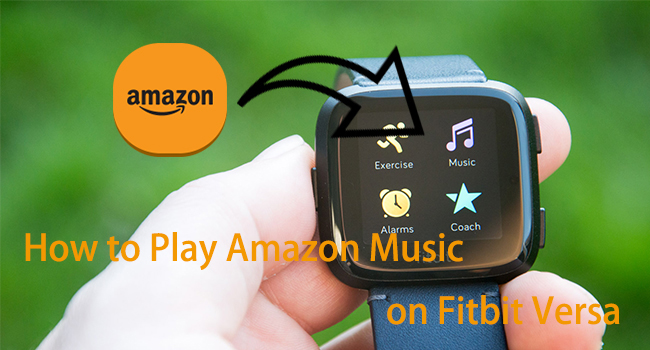
Part 1. Can I Get Amazon Music on Fitbit Versa?
While the higher-end Fitbit Versa series allows users to install those streaming music apps like Deezer, Spotify, and Pandora until recently there isn’t an option to install the Amazon Music app on the Fitbit Versa. This means that you are only allowed to listen to music from Deezer, Spotify, and Pandora on the watch.
Meanwhile, that sounds a little frustrated for Fitbit fans who own an Amazon Prime membership or subscribe to Amazon Music Unlimited or HD Music. You cannot use the Amazon Music app on your Fitbit Versa. But there still exists the way that helps you in playing Amazon Music on Fitbit Versa.
Part 2. Amazon Music on Fitbit Versa: What You Need
At present, although Fitbit Versa is not compatible with Amazon Music, it’s equipped with 2.5GB of memory available for music storage. Therefore, you can try to download Amazon Music songs and then move them to Fitbit Versa for offline playback. And now Fitbit Versa supports the music and podcast files in the format of MP3, WMA, and MP4.
However, there occurs a problem that you cannot directly download songs from Amazon Music due to the digital rights management. No worries, to download and convert Amazon Music to MP3, Tunelf Amatune Music Converter will be your best assistant. It is a professional streaming audio converting tool well-designed for Amazon Music.
With this smart converter, you can download songs, albums, and playlists from Amazon Prime Music, Music Unlimited, and HD Music, and save them into several widely-supported audio formats like MP3 for listening on Fitbit Versa and other devices. Beyond that, it enables you to download your required Amazon Music tracks at a fast speed.

Key Features of Tunelf Amazon Music Converter
- Download songs from Amazon Music Prime, Music Unlimited, and HD Music
- Convert Amazon Music songs to MP3, AAC, FLAC, WAV, M4A, and M4B
- Handle the audio conversion of Amazon Music at a faster speed of 5×
- Ensure the output audio quality while retaining ID3 tags and metadata
Part 3. How to Download Amazon Music to MP3
To some extent, if you’re in desperate need to download Amazon Music songs to your Fitbit Versa, Tunelf Amatune Music Converter is the best option that you can’t miss. Before conversion, be aware that you should download and install Tunelf software from the official website first. Then you’re able to download and convert Amazon Music to MP3 with the following steps.
Step 1 Select Amazon Music for Fitbit Versa to Convert
Launch Tunelf Amatune Music Converter on your computer and then it will soon load the Amazon Music app. Go to the Amazon Music app to select the songs you want to download. Once located the playlist or album, simply copy the music link and paste it into the search box on the converter. Then the program will immediately load the music into the conversion list.

Step 2 Adjust the Output Parameters for Amazon Music
Once successfully adding the music, you need to adjust the output audio parameters according to your needs. Just click the menu bar in the three horizontal lines at the top right corner, select Preferences, and then switch to the Converted tab. In the setting window, you can set MP3 as the audio format. Also, you can adjust the channel, sample rate, and bit rate, and specify the output path.

Step 3 Start the Download and Conversion of Amazon Music
Now check the conversion list again and then click the Convert button at the lower bottom. The program will automatically start to tackle the conversion progress. The conversion time depends on the number of converted songs. Once completed, you can browse all the converted songs on the Converted page. By clicking the Converted icon, you can open the history list and locate the converted folder.

Part 4. How to Move Amazon Music to Fitbit Versa for Playing
There’s enough space for your Fitbit Versa to store about 300 songs, so with a few steps to add Amazon Music library to Fitbit Versa, you can listen to your Amazon Music playlist anywhere you go as long as you’re wearing your watch. Before transferring, make sure both your watch and computer should be on the same network.
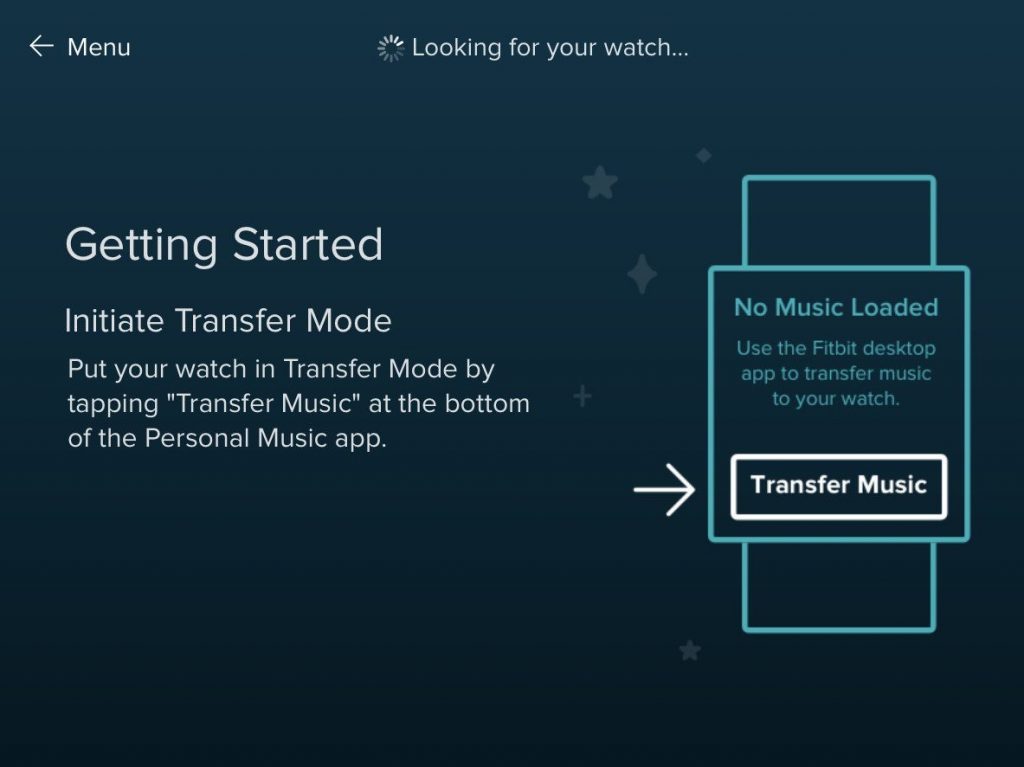
Step 1. Download the Fitbit Connect app from fitbit.com/setup on your computer (Windows or Mac version).
Step 2. Launch the Fitbit Connect app on your computer and select Manage My Music.
Step 3. On your Versa, go to the Music app and tap Transfer Music.
Step 4. Once successfully connected, select the playlist you want to export to your Fitbit Versa.
Step 5. Wait to complete the transmission. It may cost you some time, especially if there are a lot of songs on your playlist.
Once the synchronization is complete, you can pair the Bluetooth headset or speaker with the Fitbit Versa. Then open the music app, now you can freely enjoy Amazon Music wherever you are.
Bottom Line
With Tunelf Amatune Music Converter, you can randomly choose from more than 70 million songs and sync your favorite Amazon Music lists to your Fitbit Versa. Whether running in the central park, commuting on the bus, or climbing mountains on weekends, this powerful converter makes it possible to play Amazon Music on Fitbit Versa. Just get it and linger on your favorite Amazon Music.
Get the product now:
Get the product now:






