With a subscription to Amazon Music Unlimited, you can download your liked songs from Amazon Music for listening in Offline Mode. And Amazon Music Prime users can download All-Access Playlists for offline listening. However, some users post lots of threads about Amazon Music not downloading songs in the Amazon forum. How disgusting that is! Well, calm down. We totally understand you as this is an intractable problem to be solved. In this post, we’ll tell what causes Amazon Music not to download sons and show you how to fix Amazon Music not downloading songs. Can’t wait to know the answer? Check the post now!
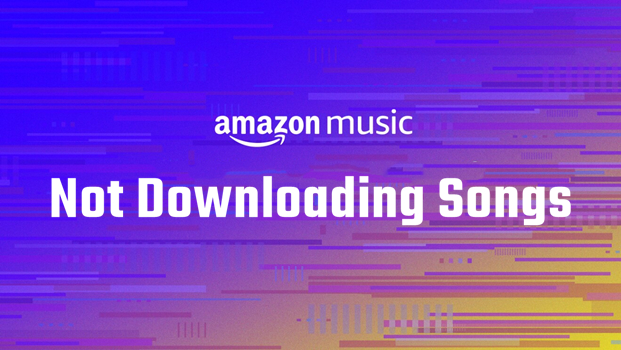
Part 1. Why Is My Amazon Music Not Downloading?
Since we are suffering from the Amazon Music not downloading issue for a long time, we also spend time in solving it. After looking into it, we’ve collected the possible reasons that cause Amazon Music not downloading to Android, iPhone, or other devices.
Reason 1. Unstable Network Connection
To download music from the Amazon Music app on your device, your device must be connected to a stable and fast internet network. If the network is slow or can’t work at all, the downloading process won’t be done as you expect.
Reason 2. Temporary Glitches
Inevitably, there are some glitches in the software that come up in the operating process. They may happen occasionally and cannot be resolved wholly. You can only restart the device or the app. Or you can check your update to resolve it.
Reason 3. Insufficient Storage Space
Sometimes, there is not enough space to download Amazon Music songs. So, you may need to clean up the storage folder and free your storage space. Or you can clear unnecessary caches in the Amazon Music app.
Reason 4. Amazon Music Limits
In addition to above reasons, there are some limits on different Amazon Music subscription plans. Amazon Music Free only allows users to stream music online, while offline listening is only available for All-Access Playlists in Amazon Music Prime. In other words, only Amazon Music Unlimited subscribers can download all the music in the Amazon Music app.
Part 2. How to Fix Amazon Music Not Downloading to iPhone/Android
When it comes to fixing Amazon Music not downloading to phone, we have found several ways available for you. Here you can follow the below solutions one by one to fix the issue.
Solution 1. Check the Network Connection
If the internet network on your device is poor or unstable, then it’s more likely that it fails to download music in the Amazon Music app. To resolve it, you can try to reconnect to a safe and stable WiFi network. Also, you can use a VPN network to get rid of network congestion. After doing this, open the Amazon Music app to see if your selected music tracks can be downloaded normally. If not, continue reading and try the following method.
Solution 2. Clear the Cache in Amazon Music
The Amazon Music app usually stores many cache files on your device after streaming music many times. Those temporary caches help you load some data in the app easily next time. However, some data produced in the process isn’t necessary, which results in the failure of downloading Amazon Music. Beyond that, those cache files would take up much storage space on your device and make your device run slower. Follow the below steps to clear the cache in Amazon Music.
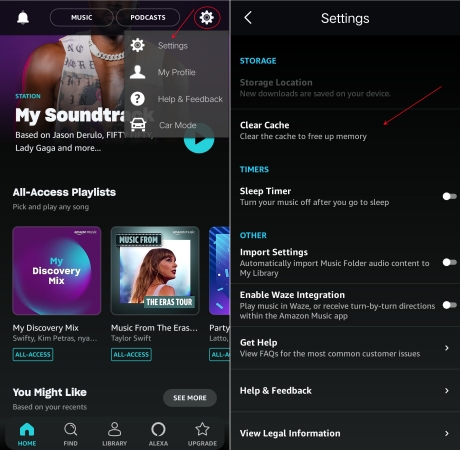
Step 1. Launch the Amazon Music app on your iPhone or Android device.
Step 2. Tap the gear icon at the top right corner and select Settings.
Step 3. Under Settings, scroll down to Clear Cache and tap it.
Solution 3. Check Amazon Music Subscription
Though Amazon allows users to listen to playlists and stations by using a free version of Amazon Music, you can download Amazon Music for offline listening only if you’re a subscriber of Amazon Music Unlimited. And Amazon Music Prime users can download All-Access Playlists. So, if you met the Amazon Music not downloading songs issue, perhaps you need to check your Amazon Music subscription status. When your subscription expires or is out of date, renew your subscription. You can also choose to upgrade to any plan of Amazon Music Unlimited.
Solution 4. Update to the Latest Amazon Music
Amazon constantly updated its software to resolve some glitches or bugs in the software. So, when you cannot download music from the Amazon Music app, you can go to download the Amazon Music app to the latest version on your device. Go to check if the new version of Amazon Music is available or not. If there is a new version, download and update it right now. It’s pretty easy to update Amazon Music by following the below steps.
On iPhone:
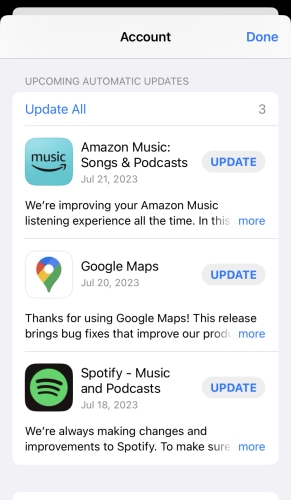
Go to the App Store and tap the profile icon. Then you can see an available version of Amazon Music under Upcoming Automatic Updated. Finally, tap the Update button to install it.
On Android devices:
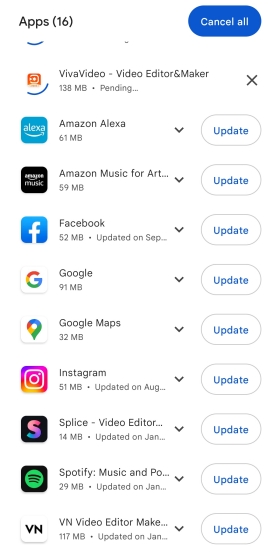
Open the Google Play Store and tap your profile image, then select Manage Apps & Device. Proceed to tap Updated available and locate Amazon Music. Then tap Update next to the app.
Solution 5. Sign out and Sign in to Amazon Music
When you are not able to download your music in the Amazon Music app, you can go to sign out of your account. Sometimes, there is a problem with your Amazon account, which results in Amazon Music not downloading songs issue. In this case, signing out and signing in to Amazon Music is a way of fixing this issue. Here’s how to.
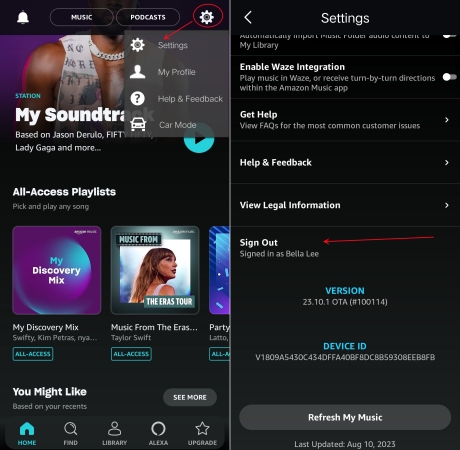
Step 1. Run Amazon Music on your device and tap the gear icon.
Step 2. Select Settings and scroll down to the bottom of the Settings page.
Step 3. Tap Sign Out to sign out of your Amazon account and sign in again.
Solution 6. Reset Download Settings of Amazon Music
To avoid consuming cellular data, users can choose to download Amazon Music only when their device is connected to a WiFi network. If you have enabled Download only on WiFi in the Amazon Music app, then there would happen the Amazon Music not downloading songs issue. The direct way to fix this issue is to disable this feature in the Amazon Music app.

Step 1. Fire up Amazon Music on your device and tap the gear icon.
Step 2. Tap Settings and locate Playback, then tap Download audio quality.
Step 3. Toggle the switch next to Download only on WiFi.
Solution 7. Deregister Amazon Music from Your Device
After walking through the above solutions, if your Amazon Music still can’t download your songs and playlists, you can try deregistering your device from your Amazon account. Sometimes, it can help you resolve some problems between your device and your Amazon account. To deregister your device, you can follow the steps to deregister it from your Amazon account.
Step 1. Go to Manage Your Content and Devices and log in to your account.
Step 2. Click Devices, then select your device and click Deregister.
Part 3. Common Fixes to Amazon Music Not Downloading Songs
With the above solutions, users can fix the Amazon Music not downloading to phone issue. Sadly, some users have trouble downloading Amazon Music songs in other places. There are some specific problems with Amazon Music not downloading. From the Amazon forum, we have collected some common issues of Amazon Music not downloading. Here you can learn how to resolve it with some simple yet specific steps.
Problem 1. Amazon Music queued but not downloading
On a Samsung tablet, trying to download a playlist in the Amazon Music app for offline playback. The songs within the playlist have shown a status of ‘queued’ for over an hour. Checked my WiFi connection, and it’s all good.”
To resolve Amazon Music queued but not downloading, you can try the solutions introduced in Part 2. Or you can choose to clear the download queue in the Amazon Music app.

Step 1. Tap Library at the bottom of the screen and select Download Queue.
Step 2. Tap Cancel All. Or tap the redownload icon next to each track.
Problem 2. Amazon Music not downloading to SD card
I recently bought an SD card to use with my phone in order to free up some space in my internal storage. I downloaded all of the music on my phone to the SD card. But I simply get an error message stating: ‘SD card not found. Please re-insert SD card.’ How can I fix it?”
If you have tried the above methods to resolve the issue, you can refresh your music library in the Amazon Music app. Make sure that you have changed the download location to an SD card.
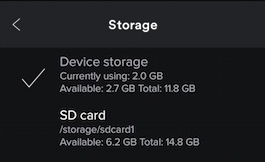
Step 1. Tap the gear icon in the Amazon Music app, then select Settings.
Step 2. Scroll down to tap Download Location. You can change the download location to your SD card.
Problem 3. Amazon Music not downloading to Samsung Music
Every time I’ve bought a song off the Amazon Music app, it would automatically download to let me play it on Samsung Music. Lately, though I’ve been having to close and reopen the app several times to get the download to start. It’s refusing to download the song entirely. Anyone know how to fix this?”
All purchased Amazon Music songs can be downloaded as MP3 files, then you can directly import them into Samsung Music. But if you want to stream Amazon Music through Samsung Music, you have to save Amazon Music songs locally using an Amazon Music downloader.
Problem 4. Amazon Prime Music not downloading
I am frustrated to say the least, I have been an Amazon Music user for years and one of the main reasons I use the app is the ability to download music for offline use. Does anyone have an actually solution as to why the Amazon Music Prime app will not download music?”
Amazon changed the features of Amazon Music Prime. All Amazon Music Prime users can listen to ad-free songs, but cannot download all content for offline listening. When you download music with an Amazon Music Prime account, just select All-Access Playlists to download.
Problem 5. Purchased Amazon Music not downloading to phone
Purchased an album on Amazon and can’t open, download or play it in the Amazon Music app. It just keeps telling me I need Amazon Music Prime. From the web, it wants to play in the app but doesn’t open the album just the app ‘Home’. Why can’t download purchased music!”
When it fails to download purchased Amazon Music in the app, you can resolve the above methods. Or you can try to download purchased music using a web browser.
Part 4. Ultimate Solution to Amazon Music Not Downloading Songs
Still cannot download your liked music in the Amazon Music app on your device? Don’t worry! Let’s show you how to download Amazon Music without the Amazon Music app. All you need is a professional and powerful Amazon Music downloader – Tunelf Amazon Music Converter. It is designed to remove DRM restrictions with ease and convert Amazon Music to MP3 and other popular audio formats with one click.
After conversion, you can keep those converted Amazon Music files on your device and play them on multiple devices anytime. Adopted with advanced decryption technology, Tunelf software can not only preserve the original sound quality but also recognize the metadata information. It’s easy to operate this software. You just need to import your liked music’s link into the converter and set up the output audio parameters. Try this super-efficient software now.

Key Features of Tunelf Amazon Music Converter
- Download songs from Amazon Music Prime, Music Unlimited, and HD Music
- Convert Amazon Music songs to MP3, AAC, FLAC, WAV, M4A, and M4B
- Handle the audio conversion of Amazon Music at a faster speed of 5×
- Ensure the output audio quality while retaining ID3 tags and metadata
Step 1 Copy and Paste Amazon Music Link
You’re suggested to get registered to unlock the full version of Tunelf Amatune Music Converter. And as Tunelf must work with the Amazon Music app, please make sure to install the Amazon Music app on your device. When you launch Tunelf, you will enter the Amazon Music app at once. You can select a song by clicking the Share > Copy Link and paste the link to the search bar. Then tap the add + icon to load the music tracks.

Step 2 Set the Audio Format for Amazon Music
Tunelf supports 6 audio formats to convert to. And we’ve set the output audio format as MP3 and we also suggest you set it so. You can still change it by clicking the menu icon on the top right of the interface. Under the menu setting, you can click Preferences > Convert to set up. Meanwhile, you are able to adjust the sample rate, bit rate, channel, and output archive here. You can also change the conversion speed to 1× in case an unexpected error occurs under the same setting page.

Step 3 Start to Convert Amazon Music to MP3
Now confirm your settings and click the Convert button to start your conversion. You just need to wait for a while till it is finished. Once finished, you can locate the converted Amazon Music files in the local folder you set before.

Summary
We have stated the reasons why Amazon Music not downloading and offered several methods to help you fix it. Have you solved your problem or not? Honestly, Tunelf Amazon Music Converter is a professional tool you can try. And you’re able to download Amazon Music for playing anywhere with Tunelf software. Hope this post can be valuable for you. If you have something to share with us, please comment below.
Get the product now:
Get the product now:






