Why do I have no sound when I play music on Amazon Music Unlimited? I’m trying to play music through my computer. It’s showing it’s playing but there is no sound on Amazon Music. If I put podcasts on, there is no problem. Can anyone help me out on this, please?”
It’s common to stream Amazon Music online but sometimes unexpected errors show up. You can see many users complained about the Amazon Music no sound issue in the Amazon forum. When you listen to your favorite songs and playlists from Amazon Music online, you may discover that the Amazon Music app keeps playing but no sound. That’s annoying and frustrating.
So why does this happen? Well, the reasons are various. It may be caused by some wrong settings on your device. Software bugs or malfunctions can also lead to this problem. To fix Amazon Music no sound, here are some tips for you. You can read below carefully and try solutions to bring the sound back when streaming in Amazon Music.
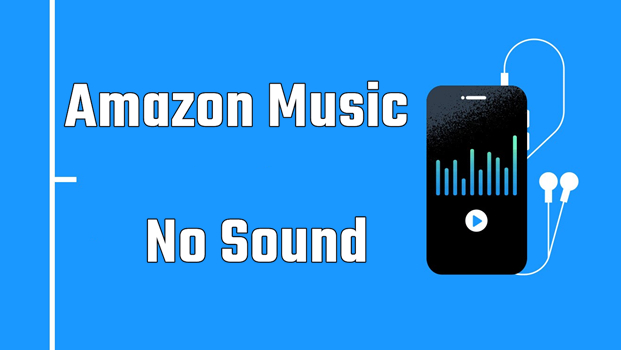
Part 1. What Causes Amazon Music No Sound?
Amazon Music experiencing no sound can be caused by a variety of factors. Here are some common reasons why you might encounter this issue.
1. Volume Settings: One of the most common reasons for no sound is that the volume on your device or within the Amazon Music app is set too low or muted. Make sure to check and adjust the volume settings.
2. Audio Output: If you’re using external speakers, headphones, or Bluetooth devices, ensure that they are properly connected and functioning. Sometimes, issues with these external devices can result in no sound.
3. Internet Connection: A weak or unstable internet connection can disrupt audio playback. Ensure that you have a stable and sufficient internet connection to stream music.
4. App Glitches: Software glitches or temporary issues with the Amazon Music app itself can cause sound problems. Restarting the app or clearing its cache and data may help.
5. Device Compatibility: Ensure that your device is compatible with the Amazon Music app. Some older devices or operating systems may not be fully supported.
6. Account Issues: Problems with your Amazon Music account, such as billing issues or restrictions, can affect your access to audio content.
7. App Updates: Using an outdated version of the Amazon Music app can lead to compatibility issues. Ensure that you have the latest app version installed.
8. Server Outages: Occasionally, Amazon Music may experience server outages or technical issues on their end, leading to no sound for users. You can check for service status updates from Amazon.
9. External Factors: Environmental factors like interference from other electronic devices or physical damage to cables and connectors can also lead to no sound issues.
10. Content Restrictions: Some songs or albums on Amazon Music may have content restrictions that prevent playback in certain regions or on specific devices.
11. Audio Device Settings: On some devices, you may need to check the audio settings within your device’s system settings to ensure that audio is properly routed to the correct output.
12. Background Apps: Background apps or processes on your device may be using the audio output, preventing Amazon Music from playing sound. Close unnecessary apps to free up resources.
Part 2. Troubleshoot Amazon Music No Sound
After analyzing the possible reasons, we listed several workarounds in the following. But before fixing the issue, you can troubleshoot the problem first. Follow the below steps to troubleshoot the problem on your iPhone or Android device.
Solution 1. Check Volume Settings
When you encounter the Amazon Prime Music no sound issue, the first thing you should do is check your audio settings on your device. It’s possible that your system sound has been turned off or muted. Therefore, you’re supposed to check your cable connections and volume in case they’re loose or fail to work. This is the quickest method if it’s exactly your audio settings cause no sound on Amazon Music.
Solution 2. Check Internet Connection
A good and stable internet connection occupies a great position for streaming music online. When your device is connected to a poor internet, it may cause Amazon Music to stop, crack, and even no sound. If you are using WiFi, you can try to restart your home network. Or you can simply change a WiFi connection or use cellular data instead. To allow Amazon Music to use mobile data, you can go to Settings on your device and enable it to stream with mobile data.
Solution 3. Check Device Compatibility
Make sure your device is compatible with Amazon Music. Some older devices or certain operating systems may not be fully supported. At present, Amazon Music can run iOS 14.0 or later, and Android can run 5.0 or higher. In addition, Amazon Music can work on Windows and macOS computers. If you are using other devices to play Amazon Music, check whether your device supports the Amazon Music app.
Solution 4. Check Device’s Audio Output
Faulty audio hardware, such as speakers or headphones, could be the root cause. If you’re using external speakers or headphones, make sure they are properly connected to your device. Test the speakers or headphones with other audio sources to rule out hardware issues. Or you can try using your other smart speakers or headphones to listen to Amazon Music.
Part 3. How to Fix Amazon Music No Sound on iPhone/Android/PC/Mac
If you’ve gone through these troubleshooting steps and still have the Amazon Music no sound issue, it’s time to try the following solutions. Let’s go through the steps to fix the Amazon Music no sound issue.
Solution 1. Force Stop and Restart Amazon Music
Almost every small bug or software error can be removed after force stopping and restarting the app. When your Amazon Music app plays a song but no sound, you can force stop the Amazon Music app and restart it on your device. The process of force stopping and restarting the Amazon Music app is pretty easy.
Solution 2. Get the Updated Version of Amazon Music
The developers of the Amazon Music app are working to fix the bugs or errors by updating the app. Go to check your update and make sure you’re using the latest version of Amazon Music. Visit your device’s app store and check for updates to the Amazon Music app. Keeping it up to date can resolve many issues.
Solution 3. Clear the Cache in the Amazon Music App
Usually, Amazon Music stores many unnecessary caches on your device after a period of use. So, you may need to clean up some unnecessary data to free up the storage space. The procedures to clear Amazon Music cache on multiple devices are different. Head to clear the cache in Amazon Music to fix the issue.
Solution 4. Update the System Software on Your Device
Sometimes, there are some problems with the operating system of your device, which causes the Amazon Music no sound issue. The out-of-date version of the operating system would not be compatible with the latest version of the Amazon Music app. Go to update your device to the latest version to fix the issue.
Solution 5. Delete and Reinstall the Amazon Music App
If all else fails, try uninstalling and reinstalling the Amazon Music app. This will clear any corrupted data that might be causing the problem.
On iPhone
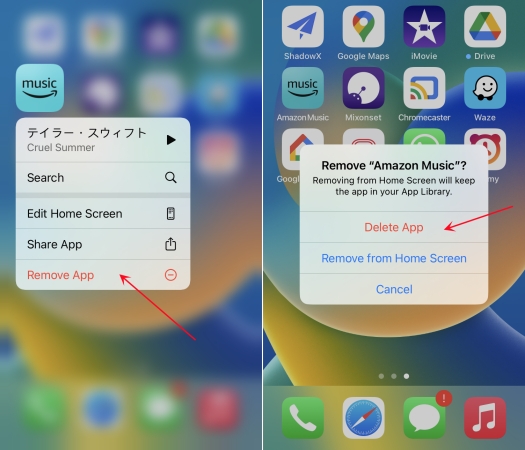
Step 1. Press the Amazon Music app and tap Remove App.
Step 2. Select Delete App and tap Delete to confirm.
On Android
Step 1. Head to the home screen and find Amazon Music.
Step 2. Press the Amazon Music app and tap OK.
On PC
Step 1. Launch Control Panel and click the Uninstall a program button.
Step 2. Click the Amazon Music app, then click Uninstall > OK.
On Mac
Step 1. Open the Finder and find the Amazon Music app.
Step 2. Directly drag the Amazon Music app into the Trash.
Part 4. Alternative Way to Play Amazon Music Without the App
With the above methods, you can get your problems solved. If you find your problem is still unsolved, you may consider this method. Until now, Amazon Music doesn’t plan to fix this issue completely, so it’s likely to encounter the issue again and again. In this case, why not download Amazon Music songs for play without the Amazon Music app? This could be a good method to fix Amazon Music no sound on your device.
Generally, due to DRM protection, Amazon Music restricted playing on other devices or platforms except for its own app. Luckily, you still have another choice available. That is to use an Amazon Music converter called Tunelf Amazon Music Converter. It is designed to make Amazon Music playable on any device or platform. When you cannot fix Amazon Music no sound, it would be an excellent alternative method to fix the issue.
With advanced technology, Tunelf Amazon Music Converter can remove DRM from Amazon Music and convert Amazon Music to MP3 and other popular audio formats. By using this tool, you can download songs, albums, playlists, and podcasts from Amazon Music locally. Once the conversion is complete, you don’t have to worry about the Amazon Music no sound issue anymore, as there are so many players for the supplement. Here’s a simple tutorial on how to download Amazon Music songs locally.

Key Features of Tunelf Amazon Music Converter
- Download songs from Amazon Music Prime, Music Unlimited, and HD Music
- Convert Amazon Music songs to MP3, AAC, FLAC, WAV, M4A, and M4B
- Handle the audio conversion of Amazon Music at a faster speed of 5×
- Ensure the output audio quality while retaining ID3 tags and metadata
Step 1 Import Amazon Music to the Converter
When you launch Tunelf Amazon Music Converter on your computer, it will run the Amazon Music app at once. Now go to browse your music library in Amazon Music and choose an album or a playlist to import. Simply drag and drop the target item into the main interface. Or you can copy the music link and paste it into the search bar to add songs to the converter.

Step 2 Select the Audio Format for Amazon Music
Tunelf software allows you to set the output format and other audio parameters. Go to click the menu icon, select the Preferences option, and then there will pop up a window where you can set the output parameters. Here you select an audio format from several popular audio formats, including MP3, AAC, FLAC, WAV, M4A, and M4B.

Step 3 Start to Download Amazon Music Locally
Once completing the setup of the output parameters, you can click the Convert button to start the conversion of Amazon Music. After conversion, you can find the unprotected Amazon Music files in the local folder of your computer and play them on multiple devices anytime. By clicking the Converted icon, you can open the history list to view the converted Amazon Music songs.

Wrap Up
In this article, we’ve provided you with several useful methods to fix Amazon Music no sound. But for the most efficient way, Tunelf Amazon Music Converter counts. Whenever you have trouble with streaming Amazon Music, Tunelf Amazon Music Converter is always there for you. Come on, and click the link below to download Tunelf software. It deserves to have a try.
Get the product now:
Get the product now:






