When streaming Amazon Music, have you noticed that some songs in your playlists are labeled with an E icon beside the song name? Or, did you see “Explicit” next to the song name? Actually, they are used to indicate that there are some explicit contents in the lyrics, rhythms, etc. Amazon Music now supports you to enable or disable explicit content on your multiple devices. You can choose to allow the content or block explicit songs on Amazon Music so that you reach your perfect listening experience as expected. To get this, Amazon Music explicit filter can help.
If you want to block Amazon Music explicit content on your children’s devices or want to enable this feature on your own devices, this passage will provide you with a comprehensive guide about turning on or off Amazon Music explicit filter on mobile, desktop, and smart speakers. Keep reading to check out.
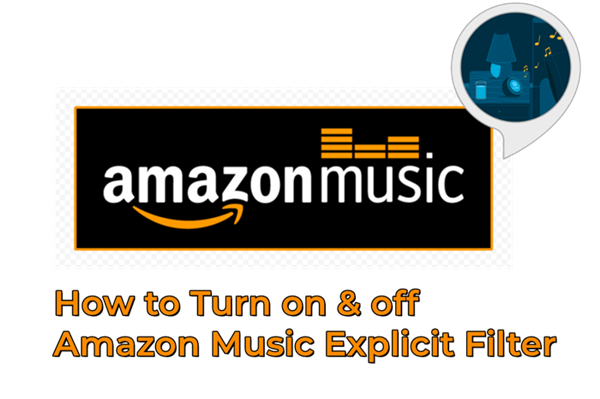
Part 1 Amazon Music Explicit Filter – How Does It Make Sense
Since some people would not like to hear some songs with explicit lyrics, Amazon Music introduce the explicit filter to enable those people to block or filter out those explicit songs. You might ask, what is an explicit song? Well, songs with related content like the following types will be regarded as explicit songs:
- Strong Language: offensive words or curse words.
- Violence Words: Words related to violence, physical violence, abuse, mental abuse, and more.
- Discriminatory Language: Derogatory names or any stereotype references.
- Sexual Activity: Any description or related content of a sexual act.
When Amazon Music detects the content as explicit, the songs will be blocked out on Amazon Music if you’ve set so. But songs with a mature theme which not contain explicit lyrics are not deemed as ‘Explicit’.
If you don’t mind the explicit content on Amazon Music, the Amazon Music explicit filter is disabled as default in your Amazon Music settings.

Therefore, you won’t miss new releases or any exclusives, and enjoy multiple types of music genres as you want. When this feature is turned on, the setting does not bleep out or delete the explicit lyrics. Instead, it just stops the song in the playback.

Part 2 How to Allow/Block Explicit Songs on Amazon Music
Here in this part, we’ll show you how to get access to Amazon Music’s explicit filter. To set the explicit filter as you expect on Amazon Music, you can follow the below steps to enable or disable this feature on iOS, Android, Amazon Alexa, and Sonos.
2.1 Find Amazon Music Explicit Filter on Mobile
Step 1. Open the Amazon Music mobile app on your iPhone or Android phone.
Step 2. From the Home screen, tap the Gear icon at the top-right to enter Settings.
Step 3. Under MUSIC PREFERENCES you should see the Block Explicit Songs option.

Here you’re able to enable and disable the feature as you want. Toggle “Block songs” on and tap Block to confirm when you want to block out explicit songs.
2.2 Find Amazon Music Explicit Filter on Desktop
Step 1. Launch the Amazon Music desktop app.
Step 2. Hover over your profile at the top-right, then select Settings.
Step 3. Scroll until you see Block explicit songs under PLAYBACK. Toggle “Block explicit songs” on to block any Amazon content with explicit language on your device. If you want to allow the explicit content to show up again, follow the same process to turn back the button to disable Amazon Music explicit filter.

2.3 Find Amazon Music Explicit Filter on Amazon Alexa
If you play Amazon songs through Alexa-based devices, you can make adjustments on Alexa mobile app or just make voice commands to set up. Before applying the method, please make sure your Amazon Alexa app has got updated to the latest version otherwise the filter may not work. Then check the procedure below.
Step 1. Launch the Alexa mobile app on your smartphone and go to the Menu section at the bottom right corner of the app.
Step 2. Scroll down and open the Settings app which is located above the Activity section.
Step 3. Scroll to the Alexa Preference > Music and Podcasts section under Settings and open it for more options.
Step 4. In the Music and Podcasts section, tap on Explicit Language Filter.
Step 5. Next, in the pop-up two options, Select Explicit Filter to turn this feature on or off.

Another simple and useful way is to use the Alexa voice command. By using “Alexa, unblock explicit songs” OR “Alexa, Turn off explicit songs”, your Echo device will automatically stop playing explicit music. However, if your Explicit/Profanity filter is On, Alexa may not play on Amazon Music.
At the same time, you can turn this feature on by giving the command “Alexa, turn on the Explicit filter”. Meanwhile, this method will only work if the Voice commands are allowed in the Explicit Filter menu. So, please make sure your Voice Activation function is enabled.
2.4 Find Amazon Music Explicit Filter on Sonos
On Sonos Speakers, you can also utilize Parental Controls to filter explicit content on the Sonos app. The explicit filter setting is applicable to your entire Sonos system. Please note that it’s also a password-protected feature, meaning you’ll be prompted to log in to your Sonos account when you try to enable or disable the explicit filter. The steps are as below:

- Open the Sonos app on your mobile device.
- Navigate to Settings > System.
- Tap Parental Controls from the System Settings section.
- Tap Filter Explicit Content to enable the explicit filter feature.
Part 3 Exclusive: Listen to Amazon Music on Demand & Without Limits
In this part, we strongly recommend you use this specific software – Tunelf Amatune Music Converter. This intelligent Amazon Music downloader allows you to download your favorite tracks from Amazon Music and enable them to playable offline with no need to shuffle online. You can get DRM-free audio files from Amazon Music and output them into 6 common audio formats. After the conversion, it’s easy to stream Amazon Music on any device without limits. With Tunelf Amatune Music Converter, you can not only get high-quality Amazon songs but also play them on demand or in shuffle mode as you like. The simple tutorial is as below:

Key Features of Tunelf Amazon Music Converter
- Download songs from Amazon Music Prime, Music Unlimited, and HD Music
- Convert Amazon Music songs to MP3, AAC, FLAC, WAV, M4A, and M4B
- Handle the audio conversion of Amazon Music at a faster speed of 5×
- Ensure the output audio quality while retaining ID3 tags and metadata
Step 1. Launch Tunelf Amatune Music Converter on your computer and it will run Amazon Music simultaneously, then copy the share link of your favorite songs and paste it to the search bar to load in.

Step 2. Set the output audio formats as MP3, etc. Here you’re also allowed to adjust some other parameters like sample rate, bit rate, and channel for better performance.

Step 3. Now confirm all your settings above and click on the Convert button to start your conversion. When the process is over, you can click the Converted panel to locate them on your computer’s local folders.

Part 4 FAQs About Amazon Music Explicit Filter
I guess some people still have some troubles or puzzles that need to be solved. Here are some frequently asked questions about Amazon Music explicit filter, and we also share the answers below.
Q1. How does Amazon define “explicit” content?
Amazon Music’s explicit filter blocks songs that use common explicit words and phrases. As I shared above, when songs include related words or phrases, it is deemed as explicit content. And when the explicit filter is turned on, Amazon Music will skip the song while playing.
Q2. What devices support this feature?
This feature works on Echo devices and other Alexa-enabled devices, such as the Sonos One; Amazon Music apps on iOS and Android; FireTV, FireTablet, PC, Mac, Desktop, and Web.
Q3. Can I choose which devices I want to block explicit songs?
Yes. For example, if you prefer to block explicit songs on your home Echo devices, but continue to allow explicit songs on your personal mobile device, you may do so. Note that when you elect to block explicit songs on an Echo, Amazon Music blocks explicit songs on that device plus any other Echo devices tied to your account.
Q4. Does this filter prevent me from purchasing songs with explicit lyrics on Amazon?
No. Amazon Music explicit filter only blocks the playback of explicit music. It will not prevent you from being able to purchase songs or albums with explicit lyrics from the Amazon Music store.
Summary
Amazon Music explicit filter is quite useful if you want to block explicit content on Amazon Music. Just check the above steps to allow or block out Amazon Music explicit content on mobiles, desktops,s and smart speakers like Alexa. Tunelf Amatune Music Converter is a great tool to try if you want a smooth listening experience of Amazon songs. Tunelf software enables you to download Amazon Music offline with lossless quality and convert them to popular audio formats. Then it’ll be a simple task to stream Amazon Music on multiple devices offline without premium.
Get the product now:
Get the product now:






