Since 2022, Amazon Music has expanded its whole library for Prime members from 2 million songs. That is to say, same as Amazon Music Unlimited, Amazon Music Prime can also access 100 million tracks but in shuffle mode. If you are subscribing to Amazon Music Prime and want to play songs on-demand, you’d better go to All-Access Playlists to achieve that. In the same vein, you can only download the section of All-Access Playlists for offline listening. To make the most of your Prime membership, read this article to find and download Amazon Music All-Access Playlists.
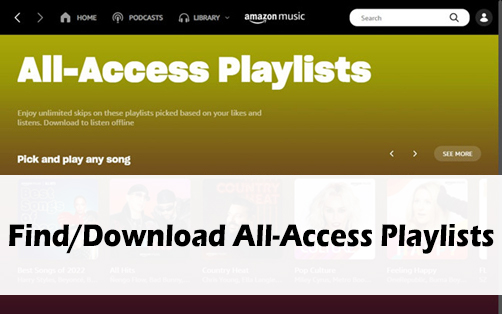
Part 1. What Are All-Access Playlists on Amazon Music
Amazon Music All-Access Playlist is a curated selection of different playlists based on Prime’s likes, listens, and genre preferences. So sometimes, you have the luck to encounter something you never discovered on Amazon Music by using All-Access Playlists. Best of all, the All-Access Playlist enables Prime members to pick and play songs on-demand with no skip limits or download them to listen offline.
Something You Need to Note:
- All-Access Playlists can only be accessed on the Amazon Music app for all Amazon Music-supported devices.
- On Amazon Echo, All-Access Playlists can only be played in shuffle mode.
- On Fire TV, you can only listen to music without offline playback.
- Amazon Music Prime can’t copy or export downloaded All-Access Playlist songs onto CDs or other external storage.
Part 2. How to Find Amazon Music All-Access Playlists
To find Amazon Music All-Access Playlists, please ensure you are on the Amazon Music app, not the website.
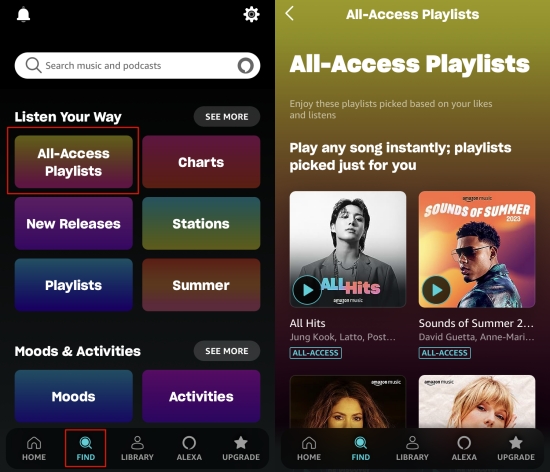
1) Open the Amazon Music app on your device and go to the search bar or the Find tab.
2) From here, you can view Amazon Music’s different categories.
3) Under the Listen Your Way section, you will see the selection of All-Access Playlists. You can use the See More button to find more playlists based on your likes.
4) Open the All-Access Playlists and pick a playlist you prefer to play.
Now, dive into Amazon Prime Music All-Access Playlist, stream songs on-demand and download them if you want. Remember that you can’t edit All-Access Playlists, such as adding or removing songs from All-Access Playlists.
Part 3. How to Download Amazon Prime Music All-Access Playlist
Amazon Music Prime members can download songs and playlists from All-Access Playlists for offline listening. If you encounter songs or playlists that coincide with your style, why not try to download them? You can download them directly from the All-Access Playlists section or from Library after you add them to your Library.
To Download All-Access Playlist Directly
1) Repeat the steps in Part 2 to locate All-Access Playlists Amazon Music.
2) Open a certain All-Access Playlist you’d like to download, and hit on the Download icon under the name of the playlist.
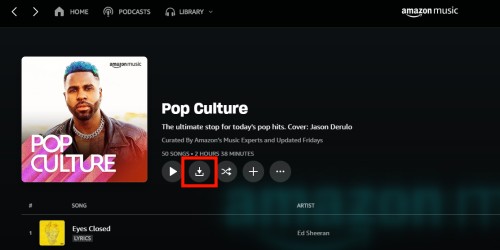
To Download All-Access Playlist from Library
1) Select your preferred playlist in the All-Access Playlists section.
2) Hit on the + button and it will be added to your library immediately.

3) Go to Library > Playlists, and find the newly added playlist.
4) Tap the More option and select Download from the dropdown menu. And you can see the downloading progress by tapping the Downloading button.
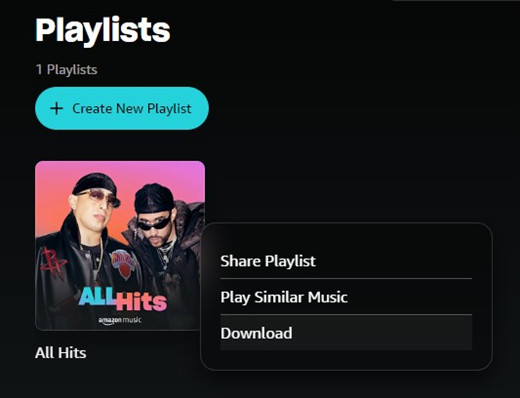
To get smooth offline listening, you can set Play downloads first in Amazon Music Settings to play the downloaded songs or playlists instead of trying to stream them.
Part 4. How to Download Amazon Music for Prime without Limits
At times, have you felt frustrated about Amazon Music Prime download limits? Shell out a fortune on subscription but only download Amazon Prime Music All-Access Playlist. Moreover, all downloads can’t be exported to other devices for personal listening. Well, don’t let your anger conquer you. Here we bring a piece of good news for you — there is an alternative to help you and other Prime subscribers download the entire Amazon Music catalog. That is Tunelf Amazon Music Downloader.
Tunelf Amatune Music Converter is specially designed for Amazon Music Prime and Unlimited users to download and convert songs from Amazon Music to MP3, AAC, WAV, FLAC, M4A, and M4B. Then you can download the entire library for offline listening even if you are an Amazon Music Prime. Additionally, all downloaded content is saved to your computer as local files so that you can play them without restrictions and listen to them on more than one device at the same time. With its advanced technology, it works automatically simultaneously retaining the lossless sound quality. Now just follow the simple tutorial below.

Key Features of Tunelf Amazon Music Converter
- Download songs from Amazon Music Prime, Music Unlimited, and HD Music
- Convert Amazon Music songs to MP3, AAC, FLAC, WAV, M4A, and M4B
- Handle the audio conversion of Amazon Music at a faster speed of 5×
- Ensure the output audio quality while retaining ID3 tags and metadata
Step 1 Import Amazon Music songs or playlists to Tunelf
Open the Tunelf program after installation, which will ask you to launch the Amazon Music app on your Windows or Mac. On Amazon Music, copy the URL link of any song, playlist, album, or artist and paste it to Tunelf’s search bar. Once it identifies successfully, hit on the + button to upload your copied content. Alternatively, you can just drag and drop the song from Amazon Music to Tunelf.

Step 2 Set audio parameters for Amazon Music
After importing, Tunelf enables you to customize parameters as you like. Just click the three lines icon at the top right corner, and select the first option Preferences from the dropdown menu. Then select Convert to change the audio format, sample rate, bit rate, channel, etc. If you prefer a certain output location, just change the path by clicking the three dots on the bottom.

Step 3 Download and convert Amazon songs
Now view the list carefully and check off the songs you want. After selecting, one-click the Convert button. You can go back and add other songs and playlists while working on the conversion process. When the conversion is complete, go to the Converted history list to browse all the downloaded songs. Or click on the search icon beside each song to locate them in the local folder by default or the location you set.

Summary
Amazon Music’s expansion undoubtedly is a great change and joy for Amazon Music Prime members. Although all songs excluding All-Access Playlists are only shuffled, Prime can download and switch songs from Amazon Music All-Access Playlists at will. So above parts offer good ways to find and download All-Access Playlists. If you opt to play songs on-demand and want to save the entire Amazon Music catalog, we highly recommend you use Tunelf Amazon Music Downloader. That is a powerful tool that meets your different needs. Give it a shot!
Get the product now:
Get the product now:






