Most people are familiar with iMovie, especially those Apple users. iMovie is a video editing software application developed by Apple for macOS, iOS, and iPadOS devices. With iMovie, you can turn your videos into movie magic. You can easily add photos and videos to projects, trim clips, and add seamless transitions and extra-special effects with your finger on your iPhone, iPad, or your Mac.
Whether you’re using iMovie on your Mac or iOS device, it’s easier for you to edit each scene in your video or combine your clips into one, then add titles, effects, and music. You can add soundtracks from iMovie’s built-in library to your project, or you can add your own audios to your project. So, how about adding Amazon Music to iMovie? Here we’ll explore how to add Amazon Music to iMovie.
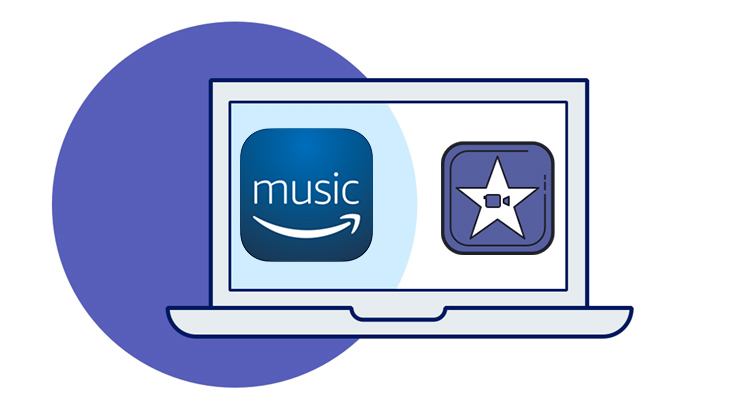
Part 1. iMovie & Amazon Music: Compatibility
As a free video editing software program, iMovie makes it easy for you to browse your videos and edit them with various built-in features. With iMovie, you could create professional-looking videos by adding extra-special effects, seamless transitions, and more. Also, you can rock your video with over 80 smart soundtracks or your own audio.
However, iMovie only supports a few audio and video files. If you want to browse your videos or audios in iMovie, you need to make sure whether your video or audio is compatible with iMovie. You can read the following table to learn the detailed audio and video formats supported by iMovie.
| iMovie supported audio files | MP3, WAV, M4A, AIFF, AAC |
| iMovie supported video files | MP4, MOV, MPEG-2, AVCHD, DV, HDV, MPEG-4, H.264 |
Therefore, if you want to import Amazon Music to iMovie, you need to find a solution to get it done. It is because that iMovie doesn’t support streaming audios, so you cannot be able to add those streaming audios to iMovie as expected. To be specific, Amazon Music songs are streaming content under the protection, thus not surprising Amazon Music is not playable in other video editing programs.
Part 2. Best Method to Add Amazon Music to iMovie
It doesn’t matter even though you cannot use Amazon Music; however, there is a good solution for you to solve it. To add audio to video in iMovie, you can remove DRM protection from Amazon Music and convert songs to DRM-free audio files. All you need is a professional music converter for Amazon Music.
When it comes to the Amazon Music converter, we do recommend Tunelf Amatune Music Converter. Tunelf Amatune Music Converter is an easy-to-use music converter and downloader for Amazon Music users. With it, you can easily download Amazon Music to widely-supported audio files like MP3, WAV, M4A, and AAC while retaining the original audio quality.

Key Features of Tunelf Amazon Music Converter
- Download songs from Amazon Music Prime, Music Unlimited, and HD Music
- Convert Amazon Music songs to MP3, AAC, FLAC, WAV, M4A, and M4B
- Handle the audio conversion of Amazon Music at a faster speed of 5×
- Ensure the output audio quality while retaining ID3 tags and metadata
Part 3. How to Add Audios to Videos in iMovie
In this part, we’ll show how to use Tunelf Amatune Music Converter to download music from Spotify to iMovie-supported audio formats. After you use the tool to get unprotected audio files, you can perform the following guide to add music to iMovie from Amazon Music on your Mac or iOS device with ease.
3.1 How to Download Amazon Music to iMovie
Before the conversion, you need to install the tool on your Mac computer by clicking the Download button in the above box. Then follow the three steps to convert Amazon Music to MP3 with Tunelf Amatune Music Converter.
Step 1 Add Amazon Music to the converter

Start by opening Tunelf Amatune Music Converter on your computer then wait a while till the Amazon Music app launches. Now go to your Amazon Music library and select what you want to download by a copy & paste. Then click the Add button suspended on the right side. Once imported, you will see a list of songs in the conversion list.
Step 2 Set the output audio parameters

Then you need to set the output audio parameters for Amazon Music. Just click the menu bar, choose the Preferences option, and a window will pop up. In the Convert window, you can set the output audio format and also adjust the bitrate, sample rate, and channel.
Step 3 Start to convert Amazon Music to MP3

Just click the Convert button then Tunelf Amatune Music Converter will start to download Amazon Music to the download location you choose. You’ll then be shown the download progress. Once the download is complete, select the Converted icon located at the bottom of the converter. Click on that icon, and you can find all the converted songs.
3.2 How to Add Amazon Music to iMovie on Mac
If you are using iMovie on your Mac computer, you can directly import audio into your timeline from the Finder using the drag-and-drop feature. Here’s the detailed guide to adding audio to your project in iMovie.
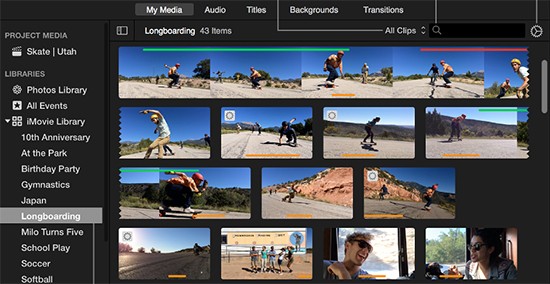
Step 1. Fire up iMovie on your Mac computer then load your project in iMovie.
Step 2. Once your project appears in iMovie, click the Audio button at the top of the window.
Step 3. To browse your music library, click Music in the Libraries list, then browse your Amazon music songs. Alternatively, you can upload Amazon Music to the iTunes library in advance if your computer in macOS Mojave or earlier.
Step 4. Before adding Amazon Music to your project in iMovie, you could click the Play button next to each song to preview your songs.
Step 5. Just drag and drop tracks you prefer to the timeline then your Amazon Music will be added to your project. Now you can adjust your Amazon Music song in iMovie.
3.3 How to Add Amazon Music to iMovie on iPhone/iPad
To use Amazon Music in iMovie on your iOS device, you need to transfer your unprotected Amazon Music files to your iPad or iPhone using iTunes or iCloud first. Then you add a variety of audios files to your iMovie project.
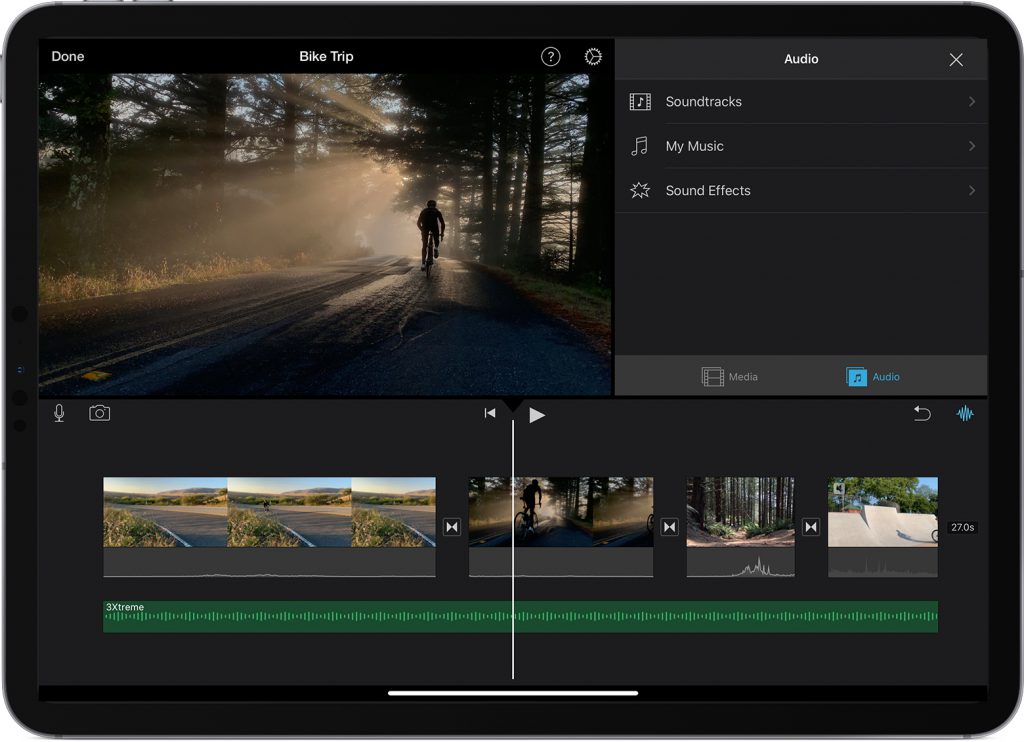
Step 1. Launch iMovie on your iPhone or iPad then open your project in iMovie.
Step 2. With your project appear in the timeline, touch the Add Media button.
Step 3. Tap Audio, then tap My Music to browse Amazon Music songs you’ve downloaded to your device in the Music app.
Step 4. Then select a song you want to use as the background music and touch the selected Amazon Music song to preview it.
Step 5. Now tap the Plus button next to an Amazon Music song, and then your Amazon Music song will be added to your project in iMovie. You can start to adjust the track in the timeline of your project.
Bottomline
With the help of Tunelf Amatune Music Converter, it’s not difficult to add your required Amazon Music to your videos as the background music in iMovie. Tunelf Amatune Music Converter could be the best option for you to access Amazon Music in iMovie. Besides, you can use your Amazon Music songs with any other editing software program or on any device you want.
Get the product now:
Get the product now:






