Amazon Music has dominated the market in recent years. It’s a popular music streaming service among users worldwide for its curated features. The more time you spend using the app, the better your experience. When finding a song or album that you like from its suggestions, Amazon Music allows you to convey your feelings by highlighting the thumbs-up button to like it. Curate your experience by telling the app what you like and dislike — it is worth the time and deserves a try. Liking and disliking songs on Amazon Music is a quick and easy way to improve your experience and get better recommendations. Here’s how you can like and dislike a song on Amazon Music.
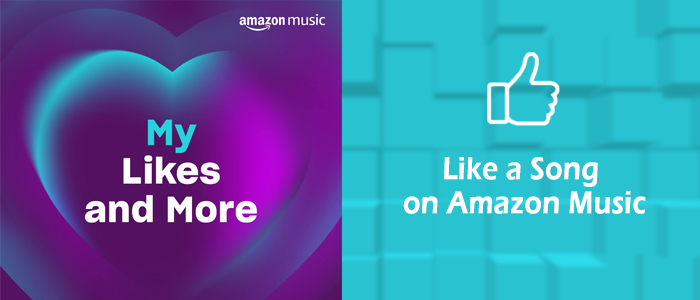
Note
The like/dislike button shows up on Featured Stations songs that are playing, but not on individual songs you play, and not on Feature Playlists songs that you play. That is, this feature is only available when listening to Amazon Music Stations.
Part 1. How to Like a Song on Amazon Music
When you play a song from Amazon Music Stations, a thumb-up button will appear after you open the Now Playing player, and that’s what you use to like songs. It couldn’t be any easier.
Step 1. Fire up the Amazon Music app and go to Stations.
Step 2. When you listening to a song that coincides with your style, simply tap on it to bring up the playback controls.
Step 3. Hit on the Like button featuring a thumb.
Step 4. Once liked, the thumb-up button will be highlighted and a notification will pop up to show Added to Liked songs.

Part 2. How to Dislike a Song on Amazon Music
There are times the songs Amazon Music recommends don’t suit you, so you can dislike them. If you do so, Amazon Music will skip, block and hide them for you, which is a great tip to level up your experience.
Step 1. Open the Amazon Music app or visit Amazon Music.com.
Step 2. Navigate to Stations to listen to songs that Amazon Music suggests for you.
Step 3. Hit on the three dots in the upper-right corner or bottom-left corner of the Now Playing page.
Step 4. Select Dislike from the drop-down menu.

Part 3. How to Find Liked Songs on Amazon Music
After you have liked a song, Amazon Music will automatically create a My Likes playlist for you to access your liked songs anytime. You can adopt the steps below to view your Amazon Music liked songs or seek a detailed step-by-step tutorial in our previous exploration: How to Find Liked Songs on Amazon Music
Step 1. On Amazon Music, locate Library.
Step 2. Under the Playlists or Made for You section, find My Likes.
Step 3. Hit on My Likes playlist where you can browse and stream your previously liked songs.
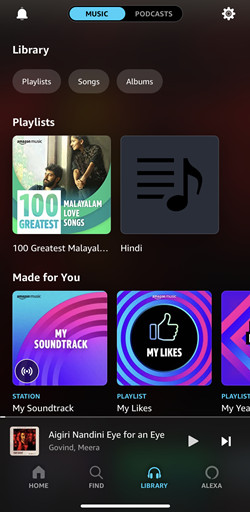
Part 4. How to Download Liked Amazon Music Songs
When encountering an item we favor, we have the urgent wants to own it and a song is no exception. Officially, Amazon Music Unlimited subscribers are eligible to download all tracks and playlists for offline listening. But that doesn’t mean you can completely own the songs you’ve downloaded. Songs on Amazon Music are all protected by DRM, therefore, the songs you downloaded won’t be playable once your subscription is lapsed. So here, we recommend you apply a third-party tool to download Amazon Music tracks in MP3 and then you can play them without any restriction. Whether you’re an Amazon Music Prime or Unlimited, Tunelf Amatune Music Converter is a perfect choice.
Tunelf Amatune Music Converter is capable of saving all your preferred Amazon Music songs to several widely-supported audio formats including MP3, AAC, WAV, FLAC, M4A, and M4B. With advanced decryption technology, it can ensure lossless output audio quality after removing DRM protection from Amazon Music. Meanwhile, it works automatically at a 5x speed and supports batch conversion. Now, let’s see how to download your liked songs with this easy-to-use converter.

Key Features of Tunelf Amazon Music Converter
- Download songs from Amazon Music Prime, Music Unlimited, and HD Music
- Convert Amazon Music songs to MP3, AAC, FLAC, WAV, M4A, and M4B
- Handle the audio conversion of Amazon Music at a faster speed of 5×
- Ensure the output audio quality while retaining ID3 tags and metadata
Step 1 Add My Likes Playlist to Tunelf
Run the Tunelf program on your computer and it will immediately launch the Amazon Music app. On Amazon Music, hit on the More option of My Likes playlist to get the link of it. Then copy and paste it to Tunelf’s search bar. After that, click the + button on the right side of the search bar to finish uploading. Alternatively, you can simply drag and drop the My Likes playlist from Amazon to Tunelf.

Step 2 Edit Output Parameters for Liked Songs
After importing, Tunelf offers options to customize parameters as you like. Just click the three lines icon at the upper right corner, and select the first option Preferences. On the Convert section, you’re able to adjust the audio format, sample rate, bit rate, channel, etc. We recommend the MP3 format that is the most common and compatible. If you’re not satisfied with the output location, you can also change the path by clicking the three dots on the bottom.

Step 3 Download My Likes Playlist in MP3 Files
Now view and check off all your liked songs carefully. Next, hit on the Convert button at the bottom right corner. Once the conversion is complete, the program enables you to browse all the downloaded songs on the history list by clicking Converted. You can also click on the search icon beside each song to locate them in the local folder by default or the location you set.

Summary
After you like and dislike a host of songs, you’ll get better song suggestions and recommendations. Currently, you may have known how to like and dislike a song on Amazon Music. If you really prefer the song, try to save and keep it forever by using Tunelf Amatune Music Converter. It helps you download and convert Amazon Music songs or playlists effortlessly. Don’t miss this chance to own your favorites permanently and give it a shot now!
Get the product now:
Get the product now:






