If you are looking for an excellent affordable tablet, iPads could be a good option for you. As a very powerful and amazing tablet, iPads bring lots of surprises to all users. Just like a handheld computer, you can not only deal with the business but also access a handful of entertainment programs on the iPad. How about the ability to download Spotify songs to iPad? Our post has the answer that all iPad users want to know!
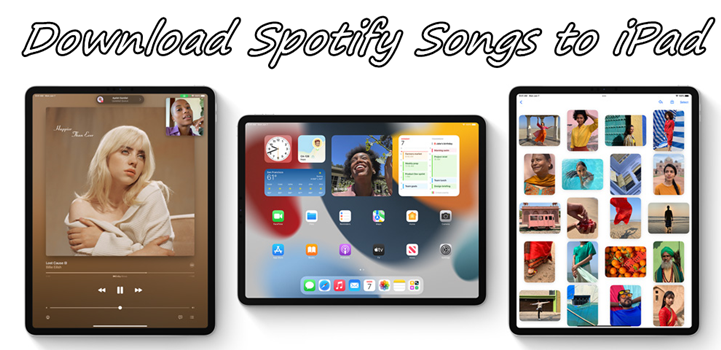
Part 1. How to Get Spotify Premium on iPad with Ease
On the earth, Spotify is one of the most popular music streaming platforms where you can access more than 100 million songs from record labels and media companies. There are two kinds of services available on Spotify. You could choose to use the freemium or premium version of Spotify.
As a freemium service, basic features are free with advertisements and limited control, while additional features, such as offline listening and commercial-free listening, are offered via paid subscriptions. Here are the differences between freemium and premium services.
| Supported OS | Output Format | Conversion Speed | Output Quality | Metadata Information | Batch Download | Simplicity | Price | |
| Tunelf Amazon Music Converter | Windows & Mac | MP3, M4A, AC3, WMA, and more | 5× | Lossless | ✔ | ✔ | ⭐⭐⭐⭐⭐ | From $14.95 |
| TunesMake Amazon Music Converter | Windows & Mac | MP3, FLAC, AAC, WAV, M4A, M4B | 5× | High Quality | ✔ | ✔ | ⭐⭐⭐⭐⭐ | From $14.95 |
| KeepVid Amazon Music Downloader | Windows, Mac, Android, iOS | MP3 only | 1× | Lossy | ✔ | ✘ | ⭐⭐⭐⭐ | Free |
| ViWizard Audio Capture | Windows & Mac | MP3, FLAC, AAC, WAV, M4A, M4B | 1× | High Quality | ✔ | ✘ | ⭐⭐⭐⭐ | From $14.95 |
| Apowersoft Streaming Audio Recorder | Windows & Mac | MP3 only | 1× | Lossy | ✘ | ✘ | ⭐⭐⭐ | From $29.95 |
| Wondershare Streaming Audio Recorder | Mac | MP3 and M4A | 1x | Lossy | ✘ | ✘ | ⭐⭐⭐ | $29.00 |
| Amazon Music Bot Telegram | Android & iOS | MP3 only | 1× | Lossy | ✔ | ✘ | ⭐⭐⭐⭐ | Free |
| Audacity | Windows & Mac | MP3, WAV, OGG, FLAC, and more | 1× | Lossy | ✘ | ✘ | ⭐⭐ | Free |
Some people may ask: how to get Spotify Premium for free on iPad? In fact, it is impossible to get a free Premium on Spotify. Follow the below steps to get Spotify Premium on the iPad.
1) Power on your iPad and then launch a web browser.
2) Navigate to https://www.spotify.com in your iPad’s web browser.
3) Tap Log In and enter your Spotify username and password to log into the site.
4) Touch the Account Overview menu bar at the top of your screen then select Subscription from the drop-down menu.
5) Select Try Premium Free and then enter your credit card details or choose PayPal to begin your Spotify Premium subscription.
Part 2. How to Download Songs on Spotify iPad [Official]
With a subscription to Spotify Premium, you are able to easily download your favorite songs to your iPad for offline listening. Before downloading Spotify songs, make sure that you have the Spotify app installed on your iPad. Also, you need to prepare a Spotify Premium account. Then start downloading Spotify songs by following the below steps.
How to Download Spotify iPad App

1) On your iPad, open the App Store app then search for Spotify.
2) Tap the Get button then tap Install to get Spotify for iPad.
How to Save Spotify Songs to iPad
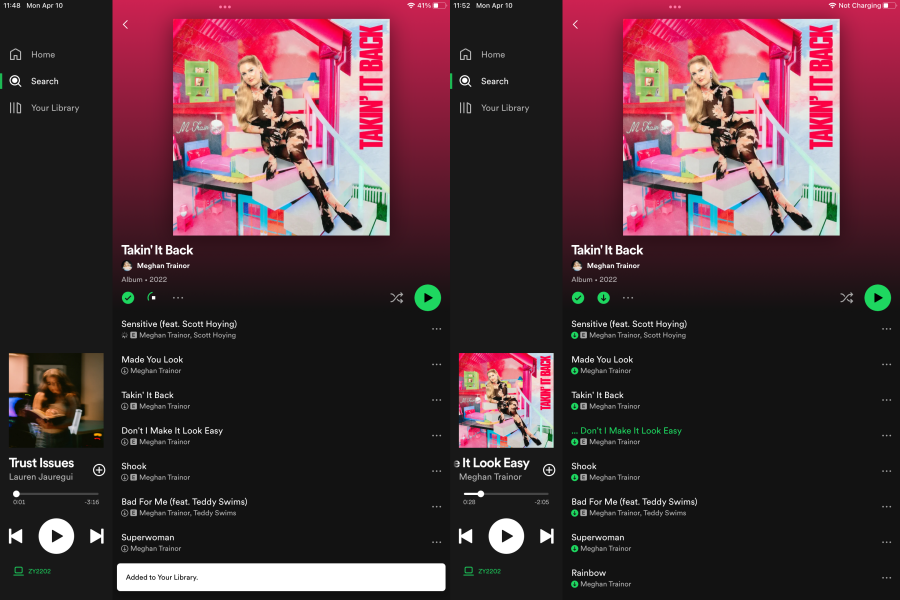
1) Launch Spotify on your iPad then log into your Spotify Premium account.
2) Browse and find tracks, albums, or playlists you want to download to the iPad.
3) Tap the downward-facing arrow on the top left to save music for offline listening.
4) To find your downloaded music, tap Your Library > Music and start listening to music.
Part 3. How to Download Spotify Songs on iPad Without Premium
Spotify sounds amazing with Premium. With a Premium subscription, you can listen to music without an internet connection. However, all the downloads are only available during the subscription to Premium. Once you stop subscribing to Premium on Spotify, you won’t be able to enjoy offline music anymore.
So, we would introduce an audio converting tool to you. That is Tunelf Spotibeat Music Converter, a professional and powerful music downloader and converter for all Spotify users. With this program, you can download any track, album, playlist, podcast, and audiobook from Spotify into several popular audio formats that are compatible with the iPad.

Key Features of Tunelf Spotify Music Converter
- Download Spotify playlists, songs, and albums with free accounts easily
- Convert Spotify music to MP3, WAV, FLAC, and other audio formats
- Keep Spotify music tracks with lossless audio quality and ID3 tags
- Remove ads and DRM protection from Spotify music at a 5× faster speed
3.1 Download Music from Spotify to Computers
First, go to download the free trial version to your computer. And then follow the below steps to begin downloading Spotify music.
Step 1 Select any track or playlist you want to download

Run Tunelf Spotibeat Music Converter on your computer, then you will find that Spotify automatically loads. Just go to your library on Spotify and select any track or playlist you want to download. For loading them into the download list, you can choose to drag and drop them to the app interface. Or copy and paste the URI into the search box for adding them.
Step 2 Customize your output audio setting in Tunelf app

After adding the target track or playlist to Tunelf’s main home, you need to set the output audio format and adjust the audio parameter. There are six universal audio formats, including MP3, AAC, FLAC, WAV, M4A, and M4B, for you to choose from. For retaining the lossless quality, you could adjust the bit rate, sample rate, channel, and codec.
Step 3 Download and convert music from Spotify to MP3

Go back to Tunelf’s main home and go to download Spotify music by clicking the Convert button at the bottom right corner of the program. Later Tunelf Spotibeat Music Converter will start to save your required tracks to your computer. Once finishing the download, click the Converted icon and go to browse the downloaded songs in the history list.
3.2 Transfer Spotify Music from Computers to iPads
Once completing the download and conversion, you can freely transfer your Spotify music files to your iPad. Then you can transfer music files from your computer to the iPad.
For Mac:
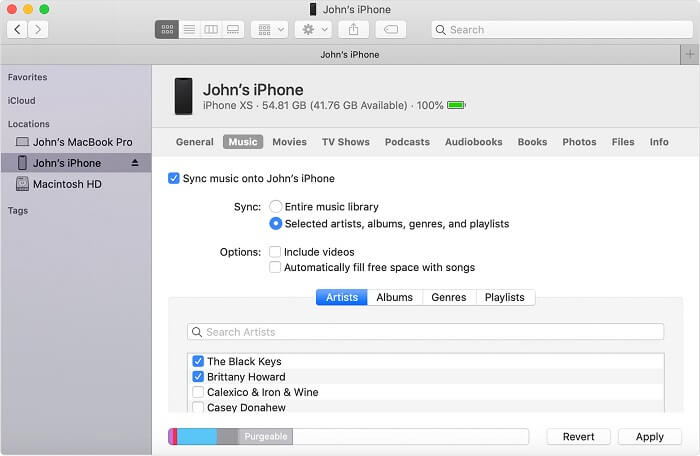
1) Connect the iPad to your Mac using a USB cable.
2) In the Finder sidebar on your Mac, select your iPad.
3) At the top of the Finder window, click Files then drag Spotify music files from a Finder window onto your iPad.
For Windows PC:
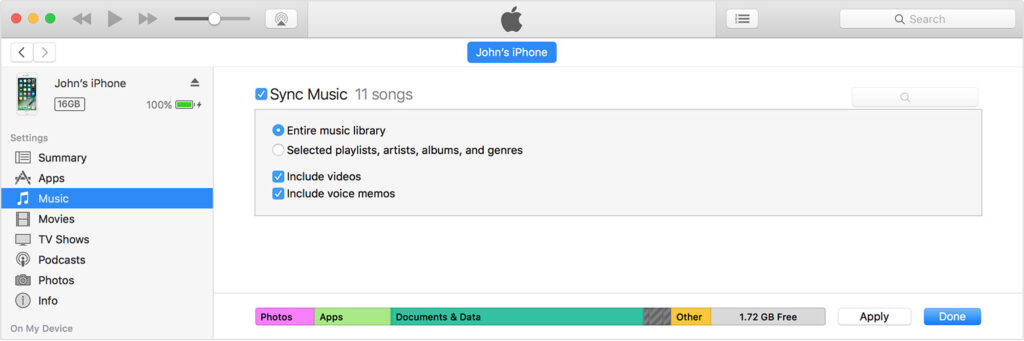
1) Install or update to the latest version of iTunes on your PC.
2) Connect the iPad to your Windows PC using a USB cable.
3) In iTunes on your Windows PC, click the iPad button near the top left of the iTunes window.
4) Click File Sharing and select Spotify music files in the list on the right.
5) Click Save to, select where you want to save the file, then click Save To.
Part 4. FAQs: Download Spotify Songs on iPad
When it comes to downloading Spotify songs for offline listening on iPad or other devices, Spotify users may have some puzzles in mind, here shows some of the frequently asked ones, and shares the answers with you.
Q1. Why Can’t I Download Spotify Songs on iPad?
With the above simple guide, you can download songs on Spotify from your iPad. When you see the downward arrow icon, tap it to download the songs you like on Spotify. While some people report that they don’t see a download arrow icon when they try to download Spotify tracks. In this case, you may need to check and renew your subscription plan. The download option won’t show up for Spotify Free users. Therefore, to download Spotify songs as offline playback, please make sure you have a Spotify premium account.
Q2. How Do I Save Spotify Songs As MP3s?
In general terms, Spotify songs are saved as cache files, they are encrypted in M4P format. This is a special technology that restricts Spotify songs from playing in other places to protect copyright safety. You’re not allowed to upload or transfer Spotify-downloaded tracks to other players or devices, let alone convert them to MP3 files. But one tool that can enable you to make, it is Tunelf Spotify Music Converter. Just follow the tutorial above to download Spotify songs offline and set the output audio format as MP3. After the conversion, you can get the Spotify MP3 music files with ease.
Wrap Up
And voila! If you’re using a Spotify Premium account, you can directly save music tracks to your iPad and then listen to them without an internet connection. However, you can also use Tunelf Spotibeat Music Converter to begin downloading your favorite songs from Spotify. Then you can sync them to your iPad for offline listening anytime.
Get this product now:
Get this product now:








