As a music streaming platform, Spotify is striving to provide great service for its users. There are 50,000+ hours of content uploaded to Spotify every day. So you can find various genres of music from all over the world. For music lovers, Spotify is home to a variety of tracks for mixing and DJing.
No matter whether you want to DJ at a party or enjoy some music tracks at home, Spotify can satisfy your needs and enable you to experience your favorite music with ease. There are some features that allows you to DJ with Spotify music, and they are accessible in the app. To help those who are seeking ways to reach it, this post will show a detailed guide on how to DJ with Spotify. All Spotify users, including Spotify Free and Premium, are able to find the best method in this post. Just dive into the next parts, and you will know almost everything about DJing Spotify and do whatever you want.

Part 1. FAQs about Spotify DJ
Q1: What is Spotify AI DJ Mode?
A: Spotify AI DJ is a specific feature. What you should pay attention to is that this feature is not the same thing as DJing with Spotify music. The AI DJ or the DJ Mode aims to enhance your user experience by offering personalized analysis and recommendations based on your music taste. Enabling this feature means that the Spotify app will play songs that you might like seamlessly. If you need music for you house party or small events, this feature is enough. But you can neither mix the music as you want nor add effects on it.
Q2: Can you use Spotify with DJ software?
A: It is a pity that Spotify does not have official integration with any mainstream DJ software. That is to say, it’s impossible for you to access or mix music on the DJ app directly. But if the DJ app supports importing local music files, you can try to download and convert the music you like to an MP3 file, and then import it to the DJ app for mixing. The detailed steps are listed in Part 3.
Q3: What DJ software works with Spotify?
A: Currently, the DJ software that works with Spotify includes Mixonset, Pacemaker, and JQBX. If you want to mix music on other DJ apps, the post below can be your reference.

What DJ software works with Spotify? And what is the best DJ software that works with Spotify? Let’s take a closer look at this article.
Q4: Is it legal to DJ with Spotify?
A: It is hard to say whether it is legal to DJ with Spotify or not. In fact, Spotify users including Premium Spotify users are not able to use Spotify music even though they have downloaded them. In most cases, you will be alright as long as you use music only for personal use.
Part 2. How to Use Spotify DJ at a Party [Premium Users]
Sometimes maybe you just want some music to start a party with your friends and family, or you just want to enjoy continuous music while you’re alone at home. If so, here are some Spotify features you can utilize to achieve your goal.
2.1 Via Spotify AI DJ
As a personalized virtual DJ, this feature can create a continuous mix of songs and play them smoothly together. With a Spotify Premium subscription, there is nothing easier than accessing it in the Spotify app. Now just try the following steps to get an uninterrupted music experience.
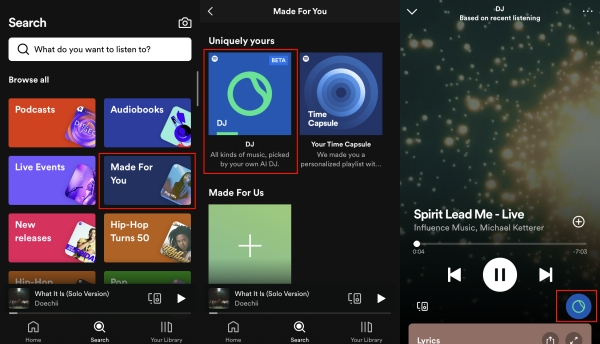
1) Open the Spotify app on your device and log in to your Premium account.
2) Switch to the Search tab by hitting its icon on the main screen.
3) Select Made For You from all available sections. Then you can find the DJ feature under Uniquely yours.
2.2 Via Spotify Group Session
Group Session is a new feature that only allows premium users in the same vicinity to share DJ duties. By setting up a Group Session, you are able to have a party-like mode to listen to Spotify music with your friends even though you are in an indifferent place.
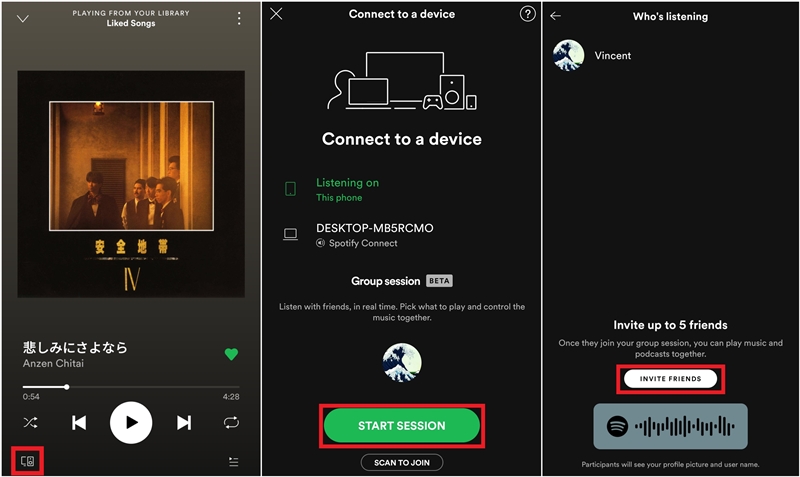
1) Open Spotify on your iPhone or Android phone and then select a playlist to play.
2) Touch the Connect icon at the bottom of the screen.
3) Under Start a group session, choose the START SESSION option.
4) Tap INVITE FRIENDS and send the invite link to your friends to invite them to join your party.
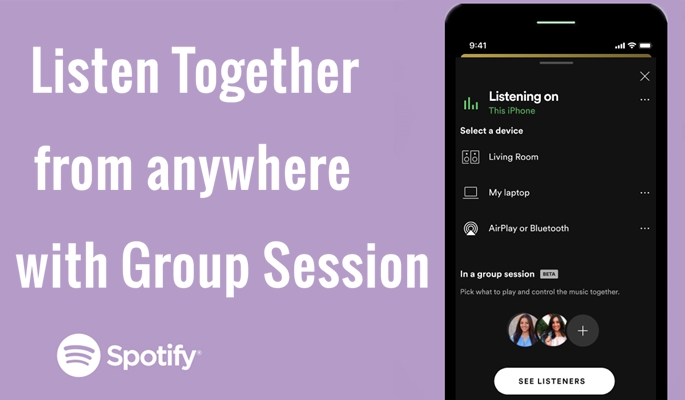
Do you want to start a Group Session on Spotify? Here we’ll show how to get started with your Spotify Group Session.
Part 3. How to DJ Spotify Music on DJ Apps [Free & Premium Users]
You are able to DJ with Spotify music easily in the official app, but the features are only valid for Premium users. For Spotify Free users or users who want to use professional DJ apps like Virtual DJ, rekordbox, Serato DJ, or others to mix Spotify music, an alternative method is needed. The most convenient and useful method is to download Spotify music as a local MP3 file and then transfer it to the DJ software for DJing and mixing.
3.1 Download Spotify Music in MP3
The reason why you cannot directly apply Spotify music to those DJ apps is that Spotify is a subscription-based service. Both free and Premium users are only allowed to listen to Spotify music within their own app. So, is it impossible to DJ with Spotify by using those programs? The answer is no, and you still have the ability to DJ with Spotify.
The method is to remove DRM from Spotify and download Spotify music to a playable format. To complete this special task, you need the help of a third-party tool like Tunelf Spotify Music Converter. It is a professional and powerful audio converting and downloading tool for all Spotify users.

Key Features of Tunelf Spotify Music Converter
- Download Spotify playlists, songs, and albums with free accounts easily
- Convert Spotify music to MP3, WAV, FLAC, and other audio formats
- Keep Spotify music tracks with lossless audio quality and ID3 tags
- Remove ads and DRM protection from Spotify music at a 5× faster speed
Step 1 Drag your chosen Spotify songs to Tunelf interface

Launch Tunelf Spotify Music Converter on your computer then Spotify will automatically open. Navigate to the Music Library on Spotify and select songs you want to use with DJ software. Then drag and drop your preferred songs from Spotify to the interface. Or copy the URI of the track or playlist into the search box.
Step 2 Set the output parameter depending on DJ software

Once you’ve added your desired songs to the tool, you can go to set the output parameter by clicking the menu bar > Preference. In the Convert window, you can choose the output format, and click on the Format arrow to select the MP3 option from the list of audio formats. From there, you can also change the bit rate, sample rate, and channel.
Step 3 Download and convert Spotify music to DJ software

After you save the settings, you can click the Convert in the bottom right corner. When the download and conversion process finishes, your Spotify music files will be available for you to use. By clicking on the Converted icon, you can go to browse the converted songs in the conversion list and locate the folder where you save those converted tracks.
3.2 Transfer Downloaded Spotify Music to DJ Apps for Mixing
Now the Spotify tracks are saved as MP3 files on your computer. Feel free to import them to the DJ app you like, so that you can mix them according to your preferences. Since there are a variety of DJ apps in the market and the ways to add local music files are different, here we will take Traktor DJ as an example.
1) Launch the Traktor DJ app on your desktop and log in.
2) Click File > Import Music Files or Import Folder. Then, you should find the converted Spotify music files in the pop-up window.

3) Once you find the files, click the Open option and the files can be added to the Traktor DJ library.
4) Alternatively, you can choose the Playlists or Tracks section on the left and then drag and drop the music files to it.

How to use Spotify with Traktor DJ? This question may bother you for a long time. Today, this post will teach you the best method to do so.
Part 4. Conclusion
The exclusive music library of Spotify gives you more chances to find your favorite tracks. So, it could be the best place to get tracks for mixing with DJ software. After reading this post, you’ll know how to use Spotify DJ Mode. Also, by using the Tunelf Spotify Music Converter, you can start your remixing with Spotify music in those DJ apps.
Get the product now:
Get the product now:











2 replies on “How to DJ with Spotify Music for Mixing [2024 Best Guide]”
I paid for tunelf and tried converting from Spotify to Tunelf on my Mac.
The percentage sign on far left doesn’t change and when it’s done, the song doesn’t show up in the allocated folder (or anywhere). I would like a refund please
It can help you download music from Spotify. Maybe there exists some wrong operation. About your problem, please contact our support team through [email protected] for help.