Amazon Music, which offers over 70 million songs and thousands of curated playlists and radio stations, now has become one of the most popular streaming music platforms. As more people use it, many of them want to know whether they can download music from Amazon Music. There are also some CD fans who are wondering if they could convert Amazon Music to WAV.
In fact, Amazon Music now only offers a downloading service for offline listening, rather than ripping music files from Amazon. Therefore, even if you subscribe to its service, you just own the right to enjoy the downloaded Amazon songs temporarily. Once your subscription expires, you will lose the accessibility of the downloaded music. You can not download Amazon Music in WAV format unless you have a powerful Amazon Music to WAV converter. Here we will recommend the best one to you, along with the step-by-step guide for converting Amazon Music to WAV without losing any audio quality. Also, some workarounds are provided. Now keep reading and find the method that matches your situation best.
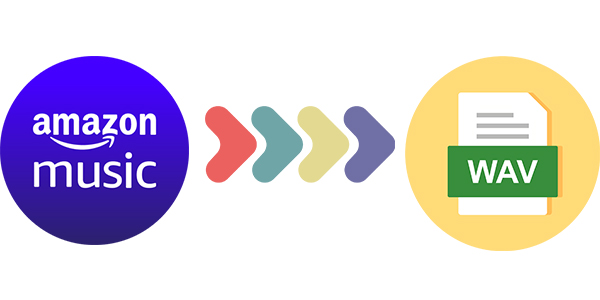
Part 1. FAQs about Amazon Music WAV
Q1: What is WAV?
A: Waveform Audio File Format, commonly known as WAV or WAVE, is a standard audio format developed by Microsoft and IBM. Usually, WAV is the main file format used on Windows, and WAV files are lossless and uncompressed. With a standard CD quality, it is popular among music lovers. In addition, if you want to edit a large number of music files, WAV is also a good choice for you since it is supported by almost all editor apps. You can keep the sound quality while editing it.
Q2: What devices support WAV files?
A: Almost all the popular portable devices support WAV files, including iPod, Apple Watch, Sony Walkman, and more. Besides, WAV files can be opened with Windows Media Player, iTunes, VLC, QuickTime Player, as well as some other media player applications like DJ software and video editors.
Q3: Can I download Amazon Music Songs in WAV format?
A: It is known that Amazon Music is a music streaming platform based on subscriptions. Even if you pay for the subscription, you do not really own the music. The DRM protection of the music limits you to only listen to it in its app. Therefore, if you want to download Amazon Music in WAV format, you need one powerful tool to help you remove the DRM protection and then convert the music to WAV.
Tunelf Amazon Music Converter is the right tool for you. As a professional Amazon music converting tool, it can help you download and convert songs, playlists, and albums from Prime Music or Music Unlimited to MP3, WAV, AAC, FLAC, W4A, and W4B. With it, you can get lossless Amazon music tracks in WAV format at a fast speed.

Key Features of Tunelf Amazon Music Converter
- Download songs from Amazon Music Prime, Music Unlimited, and HD Music
- Convert Amazon Music songs to MP3, AAC, FLAC, WAV, M4A, and M4B
- Handle the audio conversion of Amazon Music at a faster speed of 5×
- Ensure the output audio quality while retaining ID3 tags and metadata
Part 2. Best Way to Convert Amazon Music to WAV
The Tunelf Amazon Music Converter is accessible on both Windows and Mac computers. You should according to your computer model install the right version of the Tunelf program. Then, you can follow these steps to download and convert the Amazon Music songs you like to WAV files.
Step 1 Select Amazon Music songs to the convert window
Click the Tunelf program on your desktop to launch it. Wait for a second and it will help you open the Amazon Music app as well. So, you can now log in and decide which songs you want to convert to WAV. When you finish the decision, just drag and drop the track you like from Amazon Music to the interface of the Tunelf program. After that, the tracks you chose will be loaded into the convert window successfully.

Step 2 Set WAV as the output audio format
Now, go back to Tunelf’s interface and click the Menu button next to the minimize icon. Then, select the first option Preferences, and then switch to the Convert tab. Here, you should choose WAV from the drop-down list and set it as the output format. Don’t forget to click OK to save your change. If you want, you are also able to adjust other settings like channel, bit rate, and sample rate.

Step 3 Start to download and convert Amazon Music to WAV
Now check the list carefully to select the songs that you want to convert to WAV, and tap the Convert button in the lower right corner. Once finished, you can browse all the converted Amazon Music songs via the Converted icon and play them with ease. If you own a device that supports WAV format, you can import the music files to your device for offline playback.

Part 3. Alternative Ways to Save Amazon Music as WAV
Beyond using the Amazon Music to WAV downloader, there’s also another method you can utilize to get Amazon Music in WAV. That is to record songs from Amazon Music and save them as WAV files. In this part, we will show you several useful recording tools to help you extract songs in WAV from Amazon Music.
Option 1. Use ViWizard Audio Capture
ViWizard Audio Capture is a multifunctional audio recording tool. It can record any sound on your computer, like streaming music, live radio, and game sound. After recording, you can choose to save audio in other formats it supports like MP3, AAC, FLAC, M4A, WAV, and M4B.
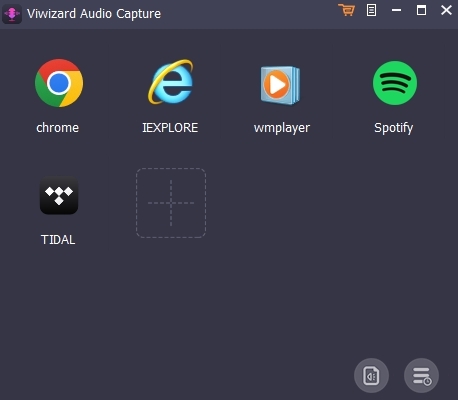
Step 1. Launch the ViWizard program on the computer and click the + button to add Amazon Music.
Step 2. Click the Format button to adjust the format as WAV and other output parameters.
Step 3. Go to Amazon Music and search for songs to play.
Step 4. After recording, edit the tracks as you need, and then export them to your computer.
Option 2. Use Apowersoft Online Audio Recorder
Apowersoft Online Audio Recorder is another helpful tool that can give you a hand in recording Amazon Music. It is convenient since you don’t need to download extra apps. You can finish the recording on its official website.
Step 1. Open any of your browsers and go to https://www.apowersoft.com/free-audio-recorder-online and open the Amazon Music web player at the same time.
Step 2. Click Start Recording and choose the audio source. Normally, if you want to record Amazon Music, you should choose System Sound instead of Microphone.
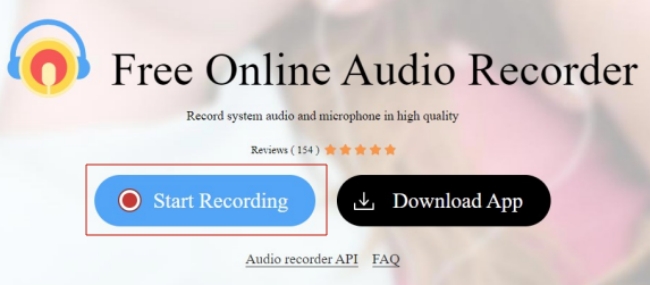
Step 3. Choose the Amazon Music web player and click Share to make a confirmation.
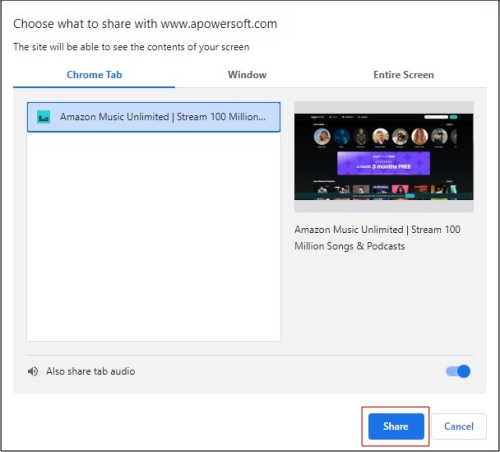
Step 4. Now you can go to play the song you like on the web player. Apowersoft will begin recording.
Step 5. When it is finished, click Stop > Save to keep the Amazon Music song on your computer.
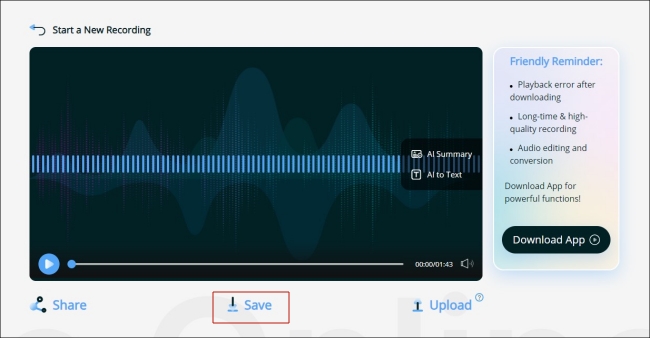
Note
The music file you record from Apowersoft will be saved automatically as an MP3 file.
Option 3. Use Audacity
Audacity is a free and professional audio software. You can use it to record and edit audio on your Windows and Mac computers. It allows you to save the recording file in the format of MP3, WAV, FLAC, and so on. It’s a little bit complicated to use. But don’t worry, you can try the steps below to record and convert the Amazon Music song to WAV.
Step 1. Download and open the Audacity on your desktop. Then, click Edit > Preferences.
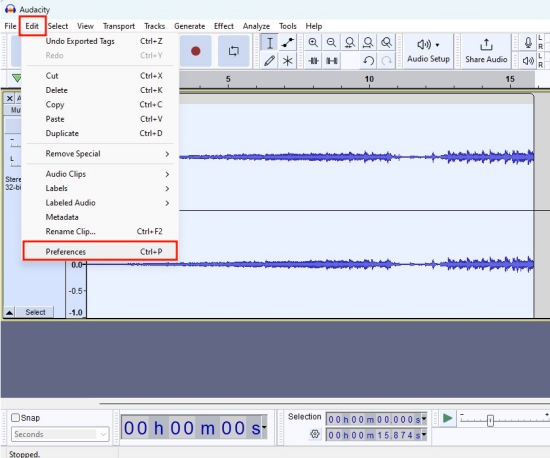
Step 2. In the Audio Settings section, you should unfold the Host menu and select Windows WASAPI from the drop-down list.
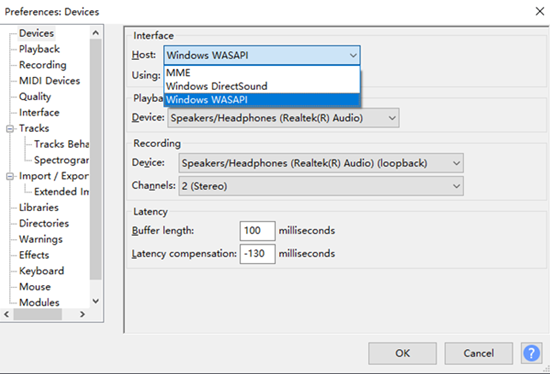
Step 3. Now play the Amazon Music song you like and run the app in the background. Go back to Audacity, then you can click the Record button to begin recording.
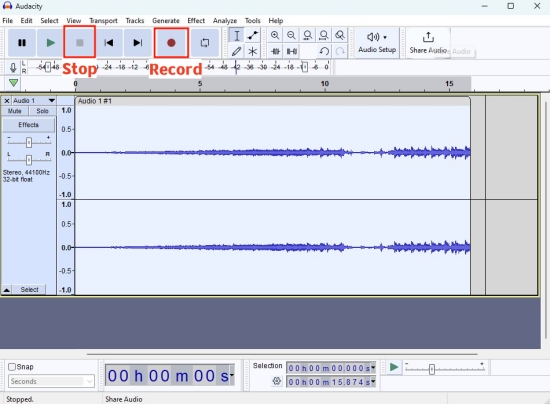
Step 4. When the song ends, click the Stop button.
Step 5. To save the audio you just recorded, you should choose File > Export > Export as WAV. Next, you can choose the store location and edit the metadata tags of this file.
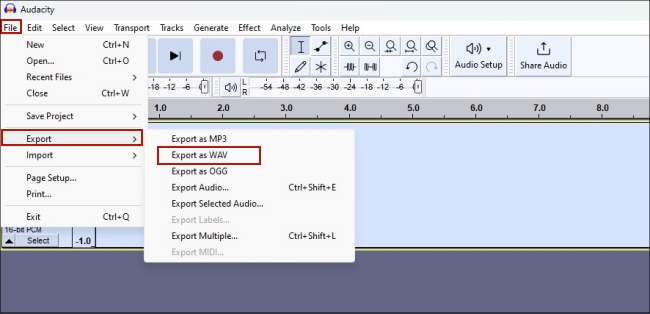
Part 4. Conclusion
In this article, we’ve shown you two methods to convert Amazon Music to WAV. You can utilize the best music converter – Tunelf Amazon Music Converter to download and convert Amazon Music music to WAV losslessly. Or, you can choose one useful recorder to record the music and then convert it to WAV. But for the solution once and for all, Tunelf software is more recommended. It can definitely bring you convenience and facilitate the conversion process.
Get the product now:
Get the product now:











1 reply on “[Best Guide] How to Convert Amazon Music to WAV Files”
I have been hoping for years to download the original, lossless wavs from Amazon, especially of audiophile quality and test recordings. But both the Amazon and Tuneskit methods sound as if they just convert a mp3 back into a wav format. I can’t see how it restores the data lost by having it as a mp3 to begin with. How about an audiophile service that lets people download the original wavs? I would pay extra for that.