Introduction
Tunelf Spotify Music Converter is an easy-to-use yet efficient Spotify music downloader and converter. With this Spotify music converter, you can download Spotify songs, playlists, albums, and artists offline and convert them to MP3, FLAC, AAC, or other common formats for playback on any device.
It’s available for both Windows and Mac systems. You can choose to install a Spotify music converter for Windows or Mac. Now you can download the right version and start using Tunelf Spotify Music Converter to convert Spotify to MP3 at a lightning-fast speed while retaining the lossless audio quality and ID3 tags.
Note: This is the latest user guide for Tunelf Spotify Music Converter.
Watch this video to learn more about Spotify Music Converter
What Can Tunelf Spotify Music Converter Do?
- Download: Download Spotify songs for playback offline on any device or media player
- Conversion: Convert Spotify music to MP3 or other formats in batch at a 5× faster speed
- ID3 Tags: Preserve lossless quality, including ID3 tags and metadata info of tracks
- Easy-to-use: Easily download Spotify music to your computer in 3 quick steps
Part 1. How to Download and Register Tunelf Spotify Music Converter
Step 1. Download Tunelf Spotify Music Converter
Click the Download link above to download and install Tunelf Spotify Music Converter on your Mac or PC. After that, open the program and the Spotify music application will be opened at the same time. Make sure you’ve installed the Spotify app from its official website on your computer in advance.

Step 2. Register Tunelf Spotify Music Converter
To unlock the limit in the trial version which only allows you to convert the first one minute of each file, you can go to the Menu bar and select the Register option. Then copy and paste your licensed email and registration code to make it the full version.
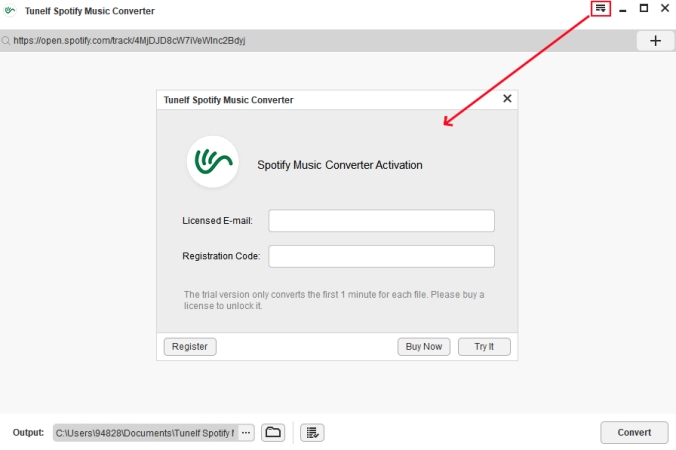
Note: Please be cautious and do not insert any blank when entering the registration information as it is case-sensitive.
Part 2. How to Convert Music to MP3 with Tunelf Spotify Music Converter
Step 1. Import Target Spotify Songs, Playlists, and Albums
Browse and find the Spotify songs, playlists, or albums you want to convert, whether you’re a free or paid subscriber. Right-click the item and copy the URL of the Spotify tracks. Then paste the link to the search bar of Tunelf interface and click the + (plus) button to load all of them. Another simple way is to directly drag and drop the music into the program.

Step 2. Set Output Format and Audio Parameters for Music
Next, go to the Menu bar again and select the Preference option. Click the Convert tab and you can choose the output format as MP3, M4A, M4B, AAC, WAV, and FLAC. You can also personalize other audio properties like channel, sample rate, and bit rate, as well as organize and archive output tracks by artists or albums.
Tunelf Spotify Music Converter for Windows works at 5× faster speed by default. If you prefer a more stable conversion, you can set the conversion speed as 1×. This Spotify music converter for Mac is converting at 1× speed by default.

Step 3. Start to Convert and Download Spotify Music to MP3
Now click the Convert button to let this Spotify music converter start the conversion based on your requirements. A few minutes later, all imported Spotify songs will be downloaded offline and saved as MP3 or the other format you set. You can then listen to them on any player or device anywhere at any time.







