Downloading albums from Spotify is very easy for those users who are subscribing to a Premium plan on Spotify. However, if you are using a free version of Spotify, you’re only allowed to listen to music from Spotify online instead of downloading Spotify music to your device for offline playback. But, in fact, there are some Spotify album downloaders that enable you to download your favorite albums to your device with a free Spotify account. For this guide, we have found several good Spotify album downloaders. Then you can use a Spotify album downloader to download Spotify album to MP3, as well as, other common formats like AAC.
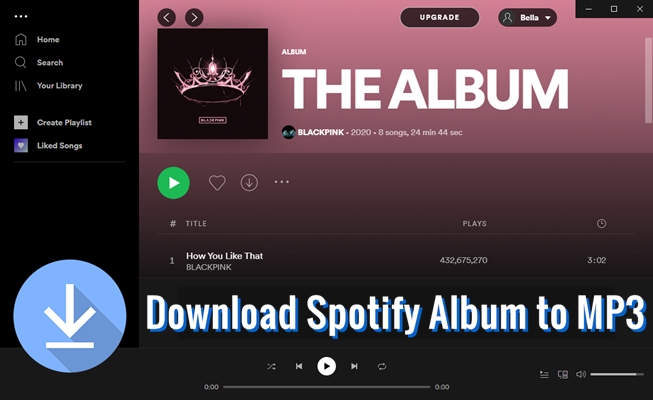
Part 1. How to Download Albums from Spotify with Premium
With a free subscription to Spotify, you can listen to music, playlists, albums, and podcasts. However, if you upgrade to a Premium account, then you can download albums, playlists, and podcasts for listening in Offline Mode. Here’s how to download albums from Spotify.
Download Albums on Spotify for Mobile
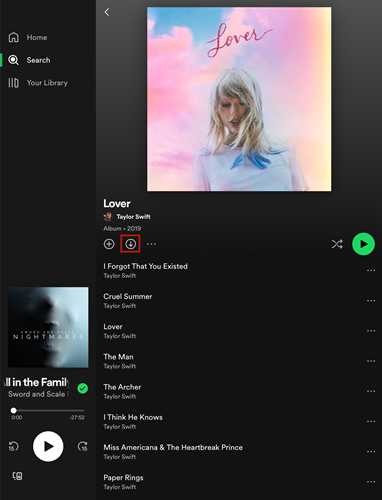
Step 1. Go to Home in Spotify and then use the Search feature to find albums you want to download.
Step 2. Select an album to download and open it, then tap on the Download icon to save it to Your Library.
Download Albums on Spotify for Desktop
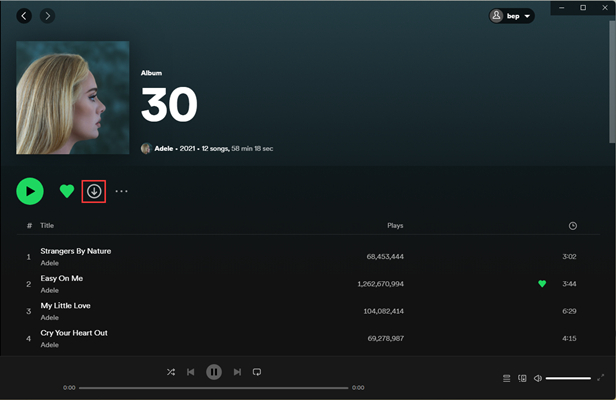
Step 1. Go to You Library and switch to the Albums tab or use the Search feature to find albums you want to download.
Step 2. Open an album and click the Download icon. The album will be downloaded to your computer.
Part 2. Best Method to Download Album from Spotify to MP3
When it comes to downloading an album from Spotify, using an installed Spotify album downloader tends to be safer and more reliable. Fact is, most online Spotify downloaders may fail to download Spotify album to MP3 online, and so it may be best to use a professional Spotify album downloader on your computer for downloading albums from Spotify.
2.1 What You’ll Need: Best Spotify Album to MP3 Converter
Downloading and installing a new app doesn’t have to be a struggle. Here Tunelf Spotibeat Music Converter features a pain-free installation and user-friendliness that is superior to most Spotify album downloaders on the internet. It’s available for two operating systems, Windows and macOS respectively. This means that you can choose one according to your operating system.
Tunelf Spotibeat Music Converter is a great music converter and downloader for all Spotify users, including free and premium users. It supports converting Spotify music to several popular audio formats while keeping ID3 tags and original audio quality. With the help of Tunelf Spotibeat Music Converter, you can download and convert Spotify album to MP3 by following the below steps.

Key Features of Tunelf Spotify Music Converter
- Download Spotify playlists, songs, and albums with free accounts easily
- Convert Spotify music to MP3, WAV, FLAC, and other audio formats
- Keep Spotify music tracks with lossless audio quality and ID3 tags
- Remove ads and DRM protection from Spotify music at a 5× faster speed
2.2 How to Download Albums from Spotify to MP3
First, download and install Tunelf Spotibeat Music Converter on your computer. Then, use Tunelf Spotibeat Music Converter to download Spotify albums to MP3.
Step 1 Select Spotify Album to Download
Start by launching Tunelf Spotibeat Music Converter on your computer and then go to select the Spotify album you want to download after your Spotify is automatically opened. Then copy the URL of the album page and paste it into the search box on the interface. Alternatively, you can drag and drop those tracks included in the album to the interface.

Step 2 Adjust the Output Audio Parameters
The best thing about Tunelf program is that you can set the parameters before downloading and converting. Just click the menu bar, select the Preferences option, and switch to the Convert tab. In the pop-up window, you can select the format and adjust the bit rate, sample rate, and channel. Also, you can change the path to save your downloads.

Step 3 Download Album from Spotify to MP3
Once the parameters have been set well, click the Convert button to download and convert Spotify album to MP3 or other specified formats. To locate the music file, you can just click the Converted icon and mouse over the name of the track and then a Search icon will appear. Click on it, and you’ll be directed to a window that displays your albums.

Part 3. Top 4 Spotify Album to MP3 Downloaders Online/Mobile
Also, if you want to download Spotify albums to your phone, then you can transfer those downloaded Spotify albums. Maybe you prefer to get your Spotify albums downloaded on your phone directly. Again, no need to be free. We also suggest that you can use another recommended downloader to download Spotify albums. Or you can choose to download Spotify albums online.
No.1 SpotifyMate
If you’d rather not download a dedicated application for your album downloading needs, you can use an online service like SpotifyMate, which is a website that features a free Spotify downloader for downloading Spotify music online. With the help of this online Spotify album downloader, you can download Spotify albums to MP3 by using Spotify URL.
Step 1. Open the Spotify app or the Spotify Web Player on your computer.
Step 2. Click the three-dots icon and select the Share option, then click the Copy Album Link button.
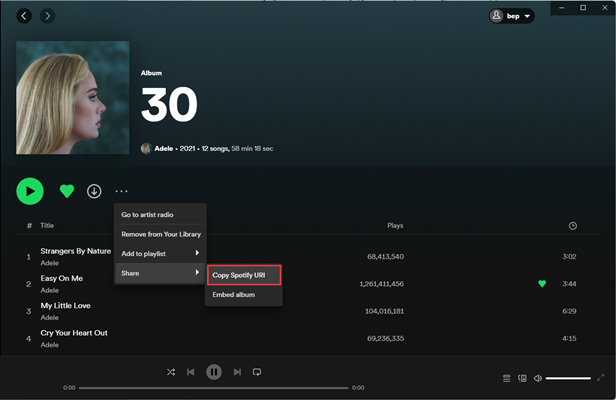
Step 3. Navigate to the website of SpotifyMate and paste the link into the input field.
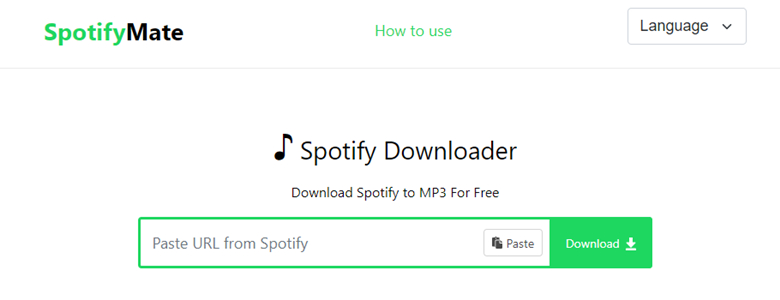
Step 4. Click the Download button, and then the albums will be downloaded to your computer.
No.2 SpotifyDown
SpotifyDown is another online Spotify music downloader that allows users to download songs, albums, and playlists from Spotify. With this online Spotify downloader, you can download your liked songs and albums to your computer or mobile device for offline playback. Best of all, it’s free and easy to use. It supports downloading Spotify albums to MP3 by inputting the music link.
Step 1. Open the Spotify app on your computer or mobile device and select an album to download.
Step 2. Tap on the three-dot button and select the Share option in the pop-up window, then tap on Copy Link.
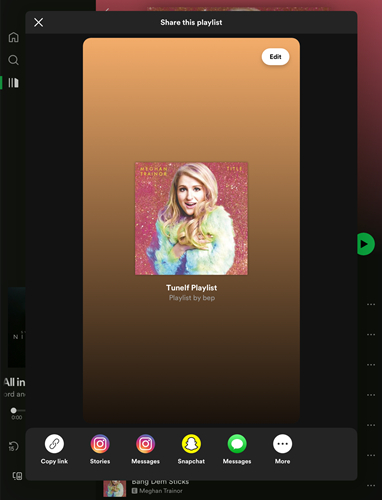
Step 3. Visit the website of SpotifyDown and paste the copied link into the search bar.
Step 4. Press the Submit button to load the album information and tap on Download.
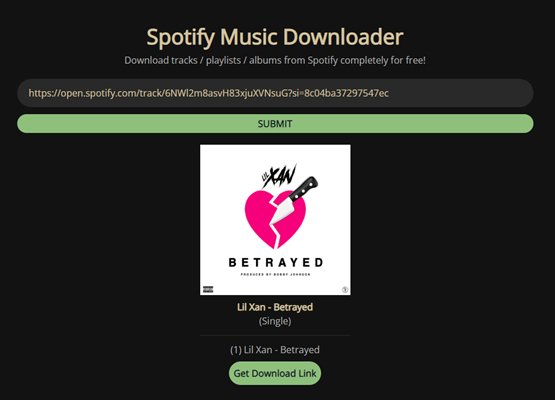
No.3 Shortcuts
If you are using an iPhone or iPad, you could try to use Shortcuts that deliver a quick way to get things down with your apps with just a tap. There is a shortcut called Spotify Album Downloader to help you download an album from Spotify. It allows you to download those songs from a chosen Spotify album. But it can only download 5 songs in the selected album at a time.
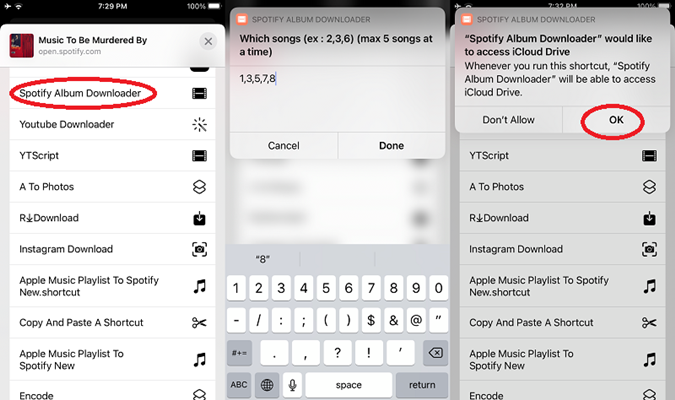
Step 1. Head over to select an album to download on Spotify and copy the album link.
Step 2. Open Shortcut on your iPhone and search for Spotify Album Download.
Step 3. Paste the album link into the search bar and select a few songs in the album to download.
Step 4. When finishing the download, open the Files app, then tap on iCloud > Shortcuts > Music to check the downloads.
No.4 SpotiFlyer
For those Android users, you can download your favorite albums from Spotify by using SpotiFlyer. It is an open-source application to download tracks, albums, and playlists from Spotify. You’re not required to log into your Spotify account but directly download Spotify albums to MP3 after installing it on your Android phone. You can find your downloaded albums on your device.
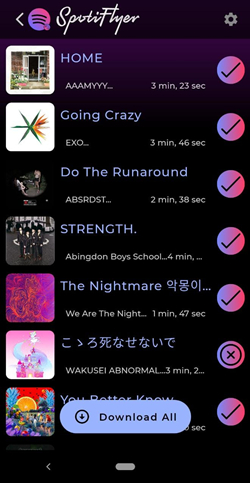
Step 1. Download and install Spotify Downloader APK from GitHub.
Step 2. Go to access the link of your chosen album in Spotify and paste it into the search box.
Step 3. To proceed to download an album, tap the Download All button to download tracks in one go.
Part 4. Frequently Asked Questions about Spotify Album
Question 1. How to add albums to Spotify playlist?
A: Open an album you want to save to your created playlist and click the three dots icon. Then click the Add to Playlist button and select your playlist to add.
Question 2. How to change album cover on Spotify?
A: No, you cannot change the album cover on Spotify. Currently, users are only allowed to change the playlist cover on Spotify. If you are interested in changing the album cover, you can see more details on How to Change Album Cover on Spotify.
Question 3. Are gapless albums supported on Spotify?
A: Yes, Gapless Playback is supported while playing albums on Spotify. Gapless Playback can make the playback of albums overlap.
Question 4. How to play an album in order on Spotify?
A: To play an album in order on Spotify, you need to turn Shuffle Mode off. Simply go to the Now Playing bar at the bottom of the screen and find the Shuffle symbol, then turn it off.
Conclusion
And voila! You’ve got a guide to help you download Spotify album to MP3. With the above tools, you can easily download and save your preferred Spotify albums to MP3 and save them on your device forever. Furthermore, you can transfer those downloaded Spotify songs to any device or media player for playing when your device is in offline mode.
Get this product now:
Get this product now:








