Amazon Music has gone through major changes since its launch in 2007 and gradually stood out from the fierce competition of streaming music services. It is currently available for a wide range of devices, including its Fire TV players and Echo speakers. However, many of you are here to know whether it’s supported on Windows Phone or not.
If you search for Amazon Music in your app store of Windows phone, you’ll find none exists. It seems that Windows Phone users are left out in the dark since Microsoft stopped building new features, experiences, or devices for Windows Phone in 2019. This is extremely frustrating. Is there any other way to help people get Amazon Music on Windows Phone?
Absolutely yes. All you’re supposed to do is convert and download Amazon Music files to common formats like MP3 and then transfer the converted tracks to your Windows Phone to enjoy. And the best tool you’ll need is Tunelf Amatune Music Converter. Now continue reading this guide to learn more about how to play Amazon Music on Windows Phone.
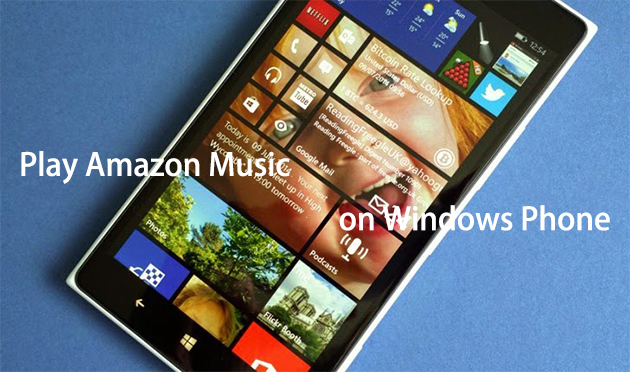
- Part 1. How to Get Amazon Music for Windows Phone
- Part 2. How to Stream Amazon Music on Windows Phone
Part 1. How to Get Amazon Music for Windows Phone
There’re several subscription plans for Amazon Music users, including Amazon Prime Music and Amazon Music Unlimited. If you’re a Prime member, you can access about 2 million songs and thousands of playlists and stations with no other charge. As its name means, Music Unlimited is the grown-up version of Prime Music, allowing you to choose from more than 50 million songs. Although both plans support offline listening, you cannot directly move the downloaded Amazon Music tracks to other devices due to copyright limitations. However, Tunelf Amatune Music Converter makes it, and only with four steps.
What is Tunelf Amatune Music Converter?
Tunelf Amatune Music Converter is an excellent, professional Amazon Music converting tool that helps you to save your preferred Amazon Music songs, albums, and playlists from Amazon Music to MP3, AAC, M4A, M4B, FLAC, and WAV while retaining lossless audio quality. With this smart Amazon Music downloader, you would have the ability to get an unlimited number of songs from Amazon Music without download limits, and you can keep those downloaded music files for listening forever.

Key Features of Tunelf Amazon Music Converter
- Download songs from Amazon Music Prime, Music Unlimited, and HD Music
- Convert Amazon Music songs to MP3, AAC, FLAC, WAV, M4A, and M4B
- Handle the audio conversion of Amazon Music at a faster speed of 5×
- Ensure the output audio quality while retaining ID3 tags and metadata
Step 1 Download and install Tunelf Amatune Music Converter
First, you’re supposed to download Tunelf Amatune Music Converter from the Tunelf official website. After successfully installing, launch the program on your computer and log into your Amazon Music account. To register in the program, click the Menu bar in the top right-hand corner and select the Register option. Then enter your licensed e-mail and registration code to successfully register with the program.
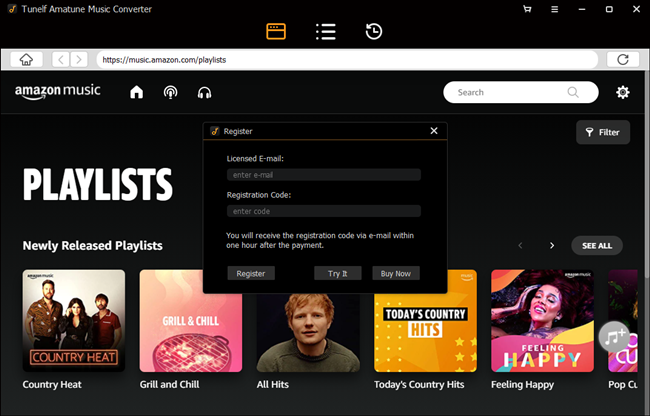
Step 2 Set output audio parameters of Amazon Music
Click the Menu bar labeled as three horizontal lines and select Preferences>Advance. Here, you’re able to set the output format and adjust the channel, sample rate, and bit rate according to your needs. In addition, you can specify the output path and archive the output tracks by artist or album as you like.
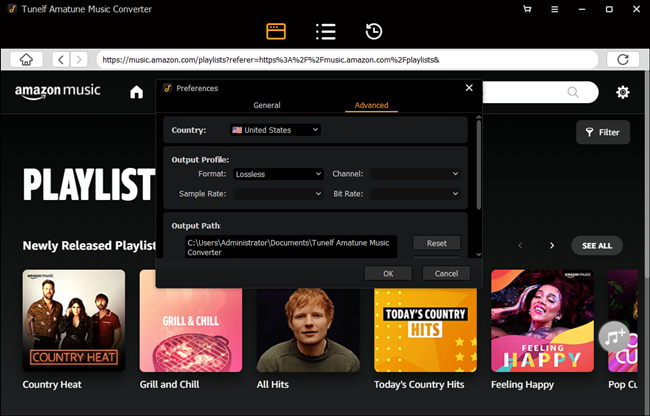
Step 3 Select Amazon Music tracks to convert
When finish setting, close the setting window and go to select songs that you want to convert. As embedded with Amazon Web Player, you can easily browse and choose from the whole music library of Amazon Music. Once opened a playlist or album, you just need to click the yellow “Add” button suspended on the lower right side, and you’ll find a list of songs lying in the Add window. Then you’re supposed to check the box to select songs you want to convert.
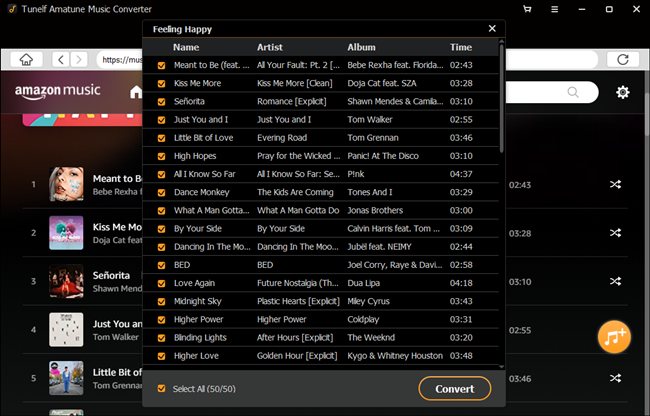
Step 4 Start the conversion process of Amazon Music
Now click the “Convert” button on the bottom right corner, and Tunelf Amatune Music Converter will soon download and convert Amazon Music songs to the folder you specified before. When the program is processing the conversion of Amazon Music, you can still go back to listen to your favorite music from Amazon Music. After completing the conversion, you can browse all the converted Amazon Music songs within the converter by clicking the “Converted” button.
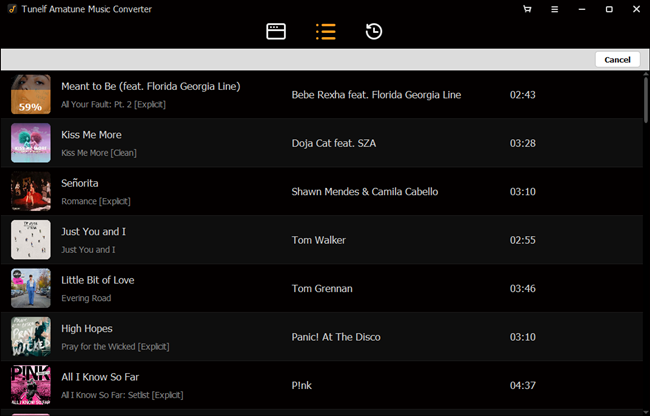
Once completed, the converted music tracks are not only accessible from your computer, but you can also listen to them at any time on any player or device.
Part 2. How to Stream Amazon Music on Windows Phone
Once successfully converted, you can transfer the converted Amazon Music tracks to your Windows Phone at ease. Since the Windows Phone Store has tons of music apps, you can upload the downloaded Amazon Music tracks to any of them like Nokia MixRadio, Nokia MixRadio, Pandora, Spotify, etc. You can follow the steps here.
Step 1. Connect your Windows Phone to the computer via the USB cable.
Step 2. Open the specified output folder of the converted Amazon Music files on your computer.
Step 3. Right-click the music file you want to move, scroll down to “Send to” and select your Windows Phone.
Step 4. Wait for the files to copy. Once finished, disconnect your Windows Phone from the computer.
You’re all set! Now you can easily play Amazon Music on Windows Phone through any music player on your phone.
Conslusion
With the help of Tunelf Amatune Music Converter, you can convert and download music tracks from Amazon Prime Music and Music Unlimited at ease, and you’re able to listen to them on any other device offline as you like. It’s the best Amazon Music converter that you can’t miss. Just try it on and it won’t let you down.










