Amazon Prime members can get access to free shipping and lighting deals while continuing to listen to music. The great benefit for most Amazon Prime holders is that Amazon offers a robust library with more than 100 million songs. So, if you have an Amazon Prime membership, you can listen to ad-free music from your computer, smartphone, tablet, smart TVs, smartwatches, and even some smart speakers like Amazon Echo and Sonos. Many Prime members like to use computers to play Amazon Music and want to know how to download Amazon Prime Music to computer for offline listening. If you are also looking for ways to do so, you should check our detailed guide below.
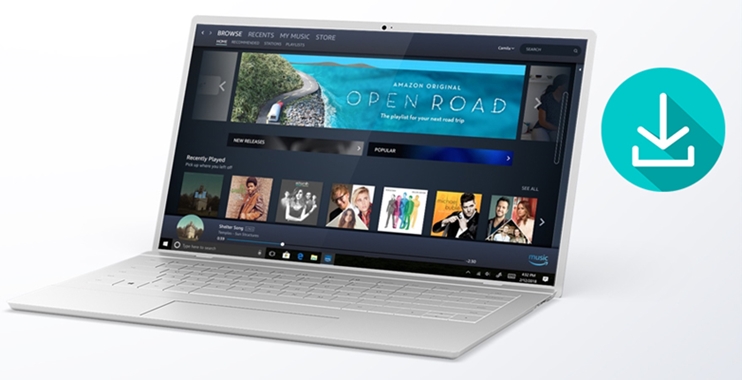
Part 1. Can I Download Music from Amazon Prime to My Computer?
Those users who are not familiar with Amazon Music, are curious about whether the Amazon Prime subscription can download music to a computer or not. Well, it is known that Amazon Music has 2 different paid subscriptions – Amazon Prime and Amazon Unlimited. Both 2 plans have the ability to download songs, playlists, and albums to the Amazon Music app for offline listening. Therefore, as long as you have a Prime subscription and the Amazon Music app on your desktop, you have the ability to enjoy the music you like offline.
But for Prime members, there are some limits while using Amazon Music. Instead of the whole Amazon Music library, you are only allowed to access and download songs from the All-Access Playlists. You should pay attention to the source of the music you want to download on your computer. In the next parts, this post will teach you how to download songs from Amazon Prime Music to a computer. Don’t worry and follow this tutorial below to achieve your goal.
A powerful and professional tool that can download all tracks, playlists, and albums from Amazon Music to your computer without limits.
Part 2. Official Method to Download Music from Amazon Prime to PC
As we mentioned above, you have the ability to download music from Amazon with your Prime subscription and the preinstalled Amazon Music app. Launch the app and log in to your Prime account. Then, you can try the following steps to get the music you want locally from Amazon to your computer.
1. Head to the Home section of the Amazon Music app and find the track or playlist you want to listen to offline on PC from the All-Access Playlists.
2. For songs, you should click the three dots icon next to it. Then, choose the Download option.
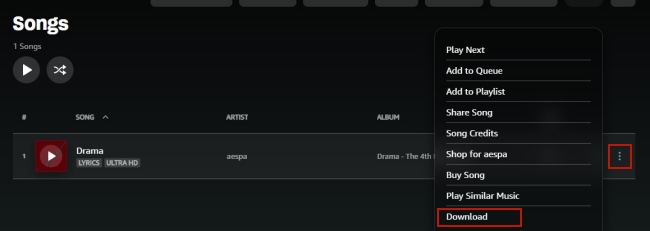
3. For playlists, you can click it so as to enter its detail screen. Then, you can find the download icon under its name. Click it and you are done.
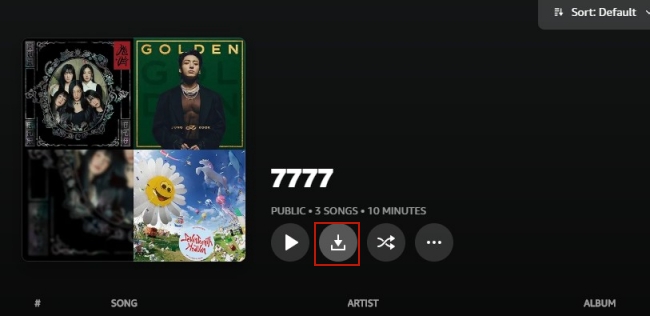
4. Once the download is finished, you are able to enjoy the music offline on Library > Music > Downloaded.
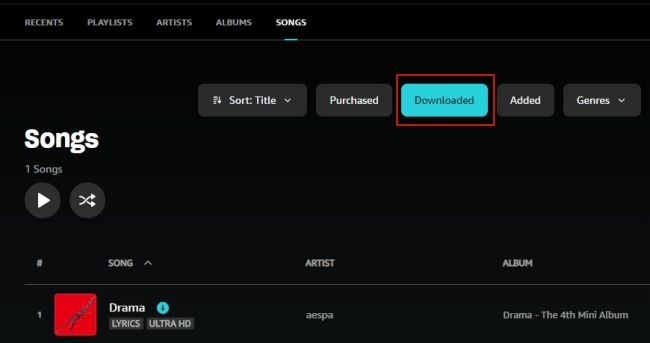
Note
No matter you have a Prime or Unlimited subscription of Amazon Music, you can only listen to the downloaded music offline on its official app on your desktop.
Part 3. Best Method to Download Amazon Prime Music to Computer
It’s easy to download music from Amazon on your smartphone and tablet if you have a subscription to Amazon Music Prime. But you will be limited to the All-Access Playlists. Do you want to remove this restriction and download Amazon Music songs to your computer freely? Thanks to Tunelf Amazon Music Converter, it is possible to achieve this.
Tunelf Amazon Music Converter can download songs, albums, playlists, and podcasts from Amazon Prime Music and Amazon Music Unlimited to your Windows or Mac computer. In addition to downloading music, it supports converting Amazon Music to several popular audio formats, such as MP3 while the original sound quality and ID3 tags are preserved. Then you can transfer Amazon Music to any device or media player for playing. From the below information, learn more about Tunelf Amazon Music Converter.
1. Sound Quality: 192kbps, 256kbps, 320kbps
2. Audio Format: MP3, AAC, FLAC, WAV, M4A, M4B
3. Conversion Speed: 5× or 1×
4. Audio Parameters: output format, channel, sample rate, bit rate
5. Download Contents: Amazon Prime Music, Amazon Music Unlimited, Amazon Music HD

Key Features of Tunelf Amazon Music Converter
- Download songs from Amazon Music Prime, Music Unlimited, and HD Music
- Convert Amazon Music songs to MP3, AAC, FLAC, WAV, M4A, and M4B
- Handle the audio conversion of Amazon Music at a faster speed of 5×
- Ensure the output audio quality while retaining ID3 tags and metadata
3.1 Tutorial: How to Download Music from Amazon Prime to Computer via Tunelf
The technology of Tunelf Amazon Music Converter makes it easy to download MP3 from Amazon Music. You can save songs from Amazon Music to your computer according to your demands. Now let’s go to download music from Amazon Prime to a computer.
Step 1 Select your favorite tunes on Amazon Music

Launch Tunelf Amazon Music Converter and you have to wait for the opening of the Amazon Music app on your computer. Start to navigate to your music library, and when viewing a curated playlist that you’d like to download, just open it, and copy the music link. Then paste the link into the search bar and the program will list all songs immediately.
Step 2 Set up the audio parameter for Amazon Music

Then go to set the output audio parameter by clicking the menu bar > Preferences. There will pop up a window, and in the Convert window, you can choose MP3 or other five audio formats as the output format. For better audio quality, you need to continue to adjust the bit rate, sample rate, and channel. Remember to save the settings.
Step 3 Start to download songs from Amazon Prime

To download Amazon Music songs, you just need to click the Convert button and the songs will start to download. But keep in mind that it may take a little while depending on the size of the playlist and the speed of your internet connection. Once saved, the playlist will be accessible from your computer. Then you can click the Converted icon and go to browse all the converted music tracks.
3.2 Video Demo: Download Amazon Prime Music to Computer
To help you utilize this Tunelf tool better, here we prepared a video where we’ll show how to download Amazon Prime Music by using Tunelf software step by step.
Part 4. FAQs about Amazon Prime Music Download to Computer
Q1: Can I download Amazon Prime Music to MP3 player?
A: No, you cannot download Amazon Prime Music to MP3 player directly. All the songs from Amazon Music are encrypted in the format of FLAC. So, you are not able to download Amazon Music songs to an MP3 player even with a subscription to Amazon Music Unlimited.
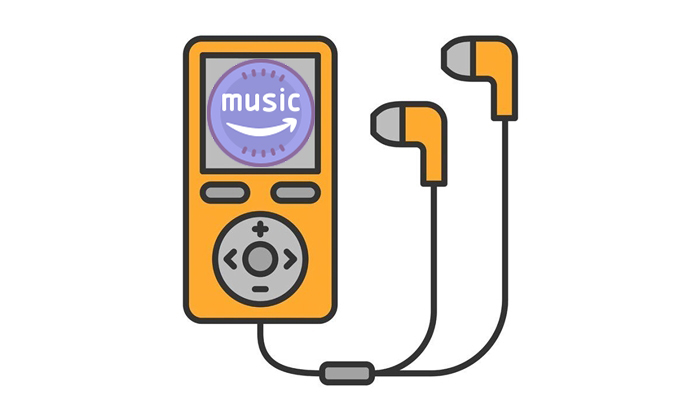
This post is for those who want to download Amazon Music to MP3 player. Step into this post and you can get the best guide in detail.
Q2: Can Amazon Prime members download music for free?
A: Amazon Prime members can download Amazon Music songs without extra payment. But you can only download music from the All-Access Playlists. What’s worse, the downloaded music files are protected by DRM. Thus, you are only allowed to listen to them in the Amazon Music app. Once your Prime subscription expires, you will lose the accessibility of the downloads.
Q3: Why won’t my Amazon Music download to my computer?
A: When you download tracks from Amazon Music and fail to do so, you should check the source of the music you want to get locally. It must come from the All-Access Playlists. Otherwise, you can not download it. But sometimes, this situation is caused by some bugs or glitches on the Amazon Music app, you can check this post to check for solutions.
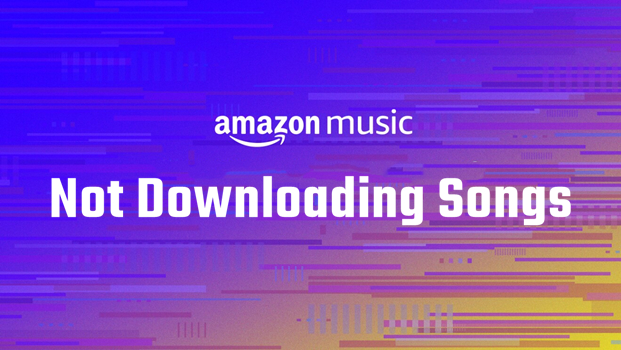
What can I do when Amazon Music not downloading songs? Have you ever faced this problem? We’ve found 6 ways to fix it!
Q4: Where are Amazon Music downloads stored on your computer?
A: Open the Amazon Music app on your desktop and go to the Settings section. Here you can find the Offline Download Location section which shows the downloaded and DRM-protected Amazon Music files.
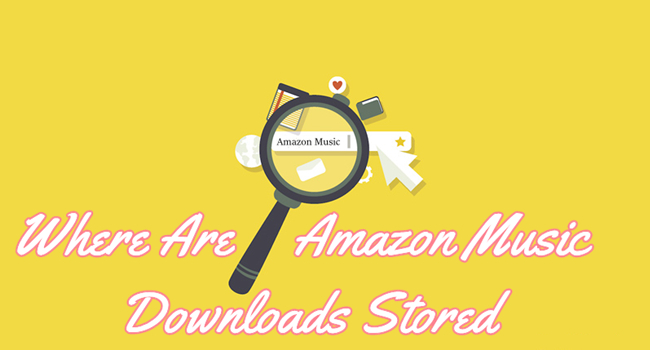
Where are Amazon Music downloads stored on my mobile phone and computer? And how to find them? Don’t worry, just check the full guide below.
Q5: How to fix Amazon Music not working on your computer?
A: Sometimes, you may find that the Amazon Music app not working, which leads to the failure of downloading Amazon Prime music. But you don’t need to worry, you can check the solutions.
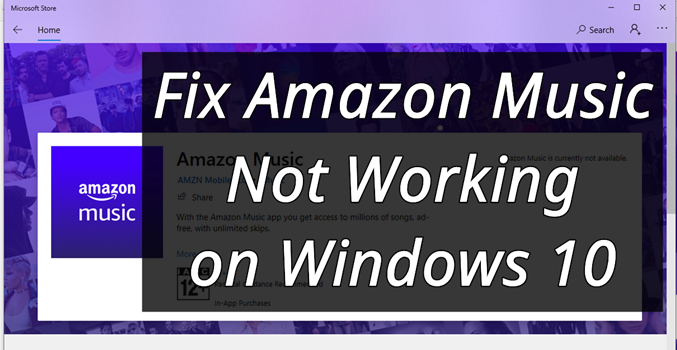
When you find your Amazon Music not working on Windows 10, don’t worry! Just read this post carefully to get your issues resolved.
Part 5. Final Thoughts
Amazon Prime members are only allowed to download the music from the All-Access Playlists for listening offline. Thus, for those who want to download Amazon Prime Music to computer without limitations, the Tunelf Amazon Music Converter would be the ideal solution. With its help, you can get the Amazon Music songs as normal audio files locally. Also, you can keep those downloaded Amazon Music songs forever even though you stop using an Amazon Prime account.
Get the product now:
Get the product now:











6 replies on “[Updated] How to Download Amazon Prime Music to Computer”
Downloaded this, “browser not support” by Amazon. Guess they’re on to you. 🙁
Please contact our support team through [email protected] for help. We will try to solve your problem as soon as possible.
Hi there,
Just bought this product and the downloaded app come together with Trojan:O97M/Mountsi.D!ml.
At least that was the report from Win 11 Defender. As a consequence of this I am unable to download anything.
Please advise.
Thank you,
Tudor
About your problem, you can contact our support team through [email protected] for help. We will try to solve your problem as soon as possible.
Just bought this product; and I don’t have anything close to like you are displaying above.
How can I download Amazon music and convert it to MP3?
Please advise.
Thanks,
Oleg
Sure, with this tool, you can download Amazon Music to MP3. About your problem, you can contact our support team through [email protected] for help.