Background Music plays an important role in various scenarios, especially when you make a presentation. Adding background music on the slideshow cannot be ignored to make people engage in your presentation. And now, this article will explain how to add Amazon Music to PowerPoint as background music.
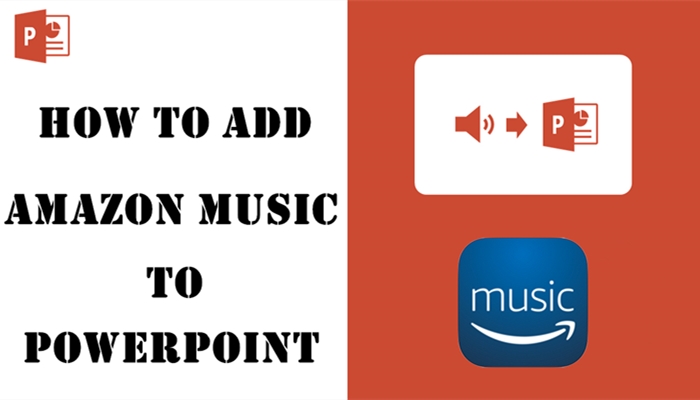
Part 1. Amazon Music & PowerPoint: Combability
As the provider of the online streaming service, Amazon offers various plans for streaming music to you. With an Amazon Prime account, you can listen to music from Amazon Prime at no additional cost. While for more Amazon catalogs, you could choose to subscribe to Music Unlimited.
No matter what service you’re subscribing to, you’re not able to use songs from Amazon on other platforms. So, if you want to add a song from Amazon Music to PowerPoint, it would be a bit difficult to get it done. However, before you begin adding music to PowerPoint, just figure out what kind of formats are compatible with PowerPoint.
PowerPoint supports WAV and WMA files on Windows and M4A files on Mac. Thus, to make Amazon Music playable on PowerPoint, the only work we need to do is to remove DRM from Amazon and convert Amazon Music to MP3. Hereby, you could use Tunelf Amatune Music Converter to save Amazon songs as WAV or M4A.
Tunelf Amatune Music Converter can not only function as a music downloader but also have the ability to handle the conversion of Amazon audios. With this tool, you can download any track from Amazon Music and then save them to MP3 or other common audio formats. The next moment you can add songs from Amazon to PowerPoint without hassle.

Key Features of Tunelf Amazon Music Converter
- Download songs from Amazon Music Prime, Music Unlimited, and HD Music
- Convert Amazon Music songs to MP3, AAC, FLAC, WAV, M4A, and M4B
- Handle the audio conversion of Amazon Music at a faster speed of 5×
- Ensure the output audio quality while retaining ID3 tags and metadata
Part 2. How to Download Music from Amazon to MP3
When you have successfully completed the software download, you can go to download some soundtracks from Amazon for use on your PowerPoint presentations. You can get started with Tunelf Amatune Music Converter by following a few simple steps, and learning more about how to add music to PowerPoint in the next part.
2.1 Tutorial: Download Songs from Amazon Music
Step 1 Add soundtracks to the converter

To get started, launch Tunelf Amatune Music Converter on your computer and it will run the Amazon Music app simultaneously. Next, go to log in to your Amazon account and browse your Amazon Music library. When viewing an album or playlist, open it then click the Share > Copy Link button to copy the shared link. Then paste the link to the search bar. The program will immediately list all songs in the converter interface.
Step 2 Set the format as WAV or M4A

Here comes to the most important part – setting output audio formats before downloading songs from Amazon. Click the Menu bar, select the Preferences option, and switch to the Convert tab. Now you can set the output audio format and adjust other audio parameters such as bit rate, sample rate, and channel.
Step 3 Download songs from Amazon

Now click the Convert button to convert and download songs from Amazon Music. Just wait for a while and you can get all converted Amazon Music songs. Once the conversion of your Amazon songs is complete, click the Converted icon on the top of the converter then click Search to navigate to the folder where you save the converted songs.
2.2 Video Demo: Convert Amazon Music to PowerPoint
Part 3. How to Add Music to PowerPoint from Amazon
After the conversion is finished, you can access those audio files on PowerPoint. In this part, you’ll learn how to add audio to your presentations on your different devices. Now let’s get started with PowerPoint to add Amazon songs to your slideshows.
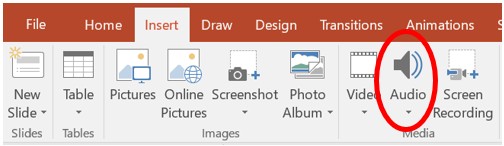
3.1 Windows: Add Music to PowerPoint
1) Open your presentation on PowerPoint and select the slide where you want to add audio.
2) Navigate to Insert > Audio and then select Audio on My PC.
3) In the Insert Audio dialog box, select the Amazon Music file you want to add.
4) Click Insert and the Amazon music file will be added to your presentation.
3.2 macOS: Add Music to PowerPoint
1) To add music to your slide show, open your PowerPoint presentations first.
2) Select the slide you want to put your Amazon songs and click Insert > Audio.
3) Click Audio Browser to insert audio from iTunes, or Audio from File to insert an audio clip from your computer.
4) Choose Amazon Music tracks you want to add and then add them to the slide.
Bottomline
Now you can play a single Amazon song or a collection of Amazon tracks throughout an entire presentation, as well. Without further ado, if you’re interested in downloading songs from Amazon with Tunelf Amatune Music Converter, have a try right now. Except for use with PowerPoint, Tunelf program enables you to freely enjoy Amazon songs.
Get the product now:
Get the product now:










