Amazon Music, offering over 100 million songs with new releases from today’s most popular artists, is one of the world’s most popular online music streaming services. Since just listening to music online isn’t always very convenient, many users may want to listen to Amazon Music offline whenever and wherever they want, such as downloading Amazon Music to USB drive for enjoying in cars, converting Amazon Music to MP3 for playing on MP3 players, and burning Amazon Music to CD for backup and collection. Here we’ll uncover how to make Amazon Music download to USB for backup and playback.
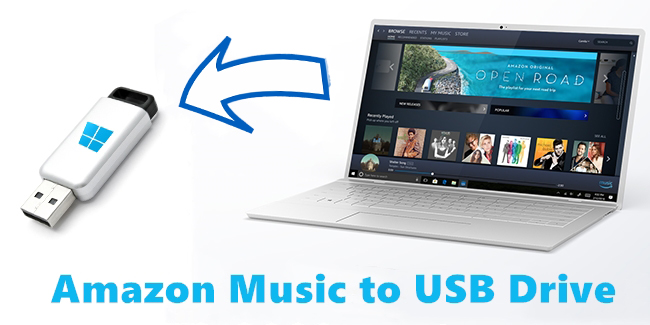
Part 1. Can You Download Amazon Music to USB?
Yes, you can download Amazon Music to USB, but this is limited to those songs purchased from Amazon. At this time, all songs and playlists from Amazon Music Unlimited and Amazon Prime Music are accessible with the Amazon Music player only. What’s more, only subscribers of Amazon Music Unlimited can download music across devices and listen to them on the device offline, while users of Amazon Prime Music cannot download music. Once you cancel your subscription, all the tracks you’ve downloaded before will disappear in the meantime. That sounds a little frustrating, right?
However, no worries, the problem could be easily solved with Tunelf Amazon Music Converter, well-designed to help you download and convert songs from Amazon Prime Music and Amazon Music Unlimited to MP3, AAC, WAV, FLAC, M4A, and M4B with lossless audio quality for playing on any device. So, you can transfer an unlimited number of Amazon Music songs to your USB stick with Tunelf Amazon Music Converter. Now you can download music from Amazon Music Unlimited and Amazon Prime Music to USB.

Key Features of Tunelf Amazon Music Converter
- Download songs from Amazon Music Prime, Music Unlimited, and HD Music
- Convert Amazon Music songs to MP3, AAC, FLAC, WAV, M4A, and M4B
- Handle the audio conversion of Amazon Music at a faster speed of 5×
- Ensure the output audio quality while retaining ID3 tags and metadata
Part 2. How to Download Purchased Music from Amazon to USB
In addition to providing streaming music services, Amazon allows music lovers to buy digital music, including MP3 music, Audio CDs, and Vinyl records. If you prefer to buy your liked music tracks for listening, you can download and save your purchased songs from Amazon to your computer. In this case, you can transfer the purchased Amazon Music to your USB stick.
Step 1. Head to https://music.amazon.com/ and log into your Amazon Music account.
Step 2. Click the Library button and select albums or songs you have purchased in Amazon Music.
Step 3. Click the Download button, then click No Thanks, just download music files directly.
Step 4. Once the download is complete, click the Downloads button in the browser and find the downloaded Amazon music files.
Step 5. Insert your USB drive into the USB port of your computer and create a folder to store Amazon Music files.
Step 6. Go to copy the downloaded Amazon Music files and paste them into the folder of your USB stick.
Part 3. How to Download Amazon Prime Music to USB
With the above steps, you are able to successfully download music purchased from Amazon Music to your USB stick. But if you want to transfer music from Amazon Prime to your USB stick, consider using Tunelf Amazon Music Converter. Go to download the installation package by clicking the above Free Download button and install Tunelf software step by step according to the instructions. After completing the installation of Tunelf software, you can start the process.
3.1 Tutorial: How to Download Amazon Prime Music to USB
By following the below four steps, you can download and convert Amazon Music to MP3 locally. First, you need to import the target items into the converter, and then adjust the output settings. Finally, you can start the conversion of Amazon Music and save Amazon Music songs to your USB drive. Here are more details.
Step 1 Add Amazon Music to Convert
Launch Tunelf Amazon Music Converter on your computer and the Amazon Music app will open automatically. Go to Amazon Music to open your albums or playlists. Then select the songs you want to convert and copy the music link then paste it into the search bar.

Step 2 Set the Output Audio Parameters
Click the Menu bar on the right corner and select the preferences button. In the settings window, you are allowed to customize the settings, including the output audio format, bit rate, sample rate, and channel.

Step 3 Convert Amazon Music to MP3
Close the setting window and all you need to do is just click the Convert button to start the conversion. Soon all the Amazon Music songs will be converted to the folder you specified on your computer. After processing the conversion, view the converted songs in the history list.

Step 4 Transfer Amazon Music to USB
Once well-converted, the Amazon Music tracks will be exported to the default folder of your computer. Then you can transfer them to your USB drive for playing in your car, MP3 player, and more you want. To make it more convenient, you can directly set the output audio path to your USB Drive.

3.2 Video Demo: How to Download Amazon Prime Music
With the help of Tunelf Amazon Music Converter, you can break the limitation of Amazon Music and convert Amazon Music songs to MP3. Now watch how to download songs from Amazon Music via Tunelf software and save the downloaded Amazon Music songs to your USB drive.
Part 4. How to Play Amazon Music through USB Audio Players
As a compact storage device, a USB flash drive is used to store data, including images, videos, audio, and more. It can be ready by many other devices and audio systems, such as Xbox One, Sony PlayStation, DVD players, automobile entertainment systems, and more. Here we’ll show how to use a USB drive to play Amazon Music songs downloaded by Tunelf software.
Play Amazon Music in the Car

Step 1. Plug your USB flash drive into the USB port and connect it to your car.
Step 2. Browse the Amazon Music songs on the screen of the car and start playing them.
Play Amazon Music on PS4
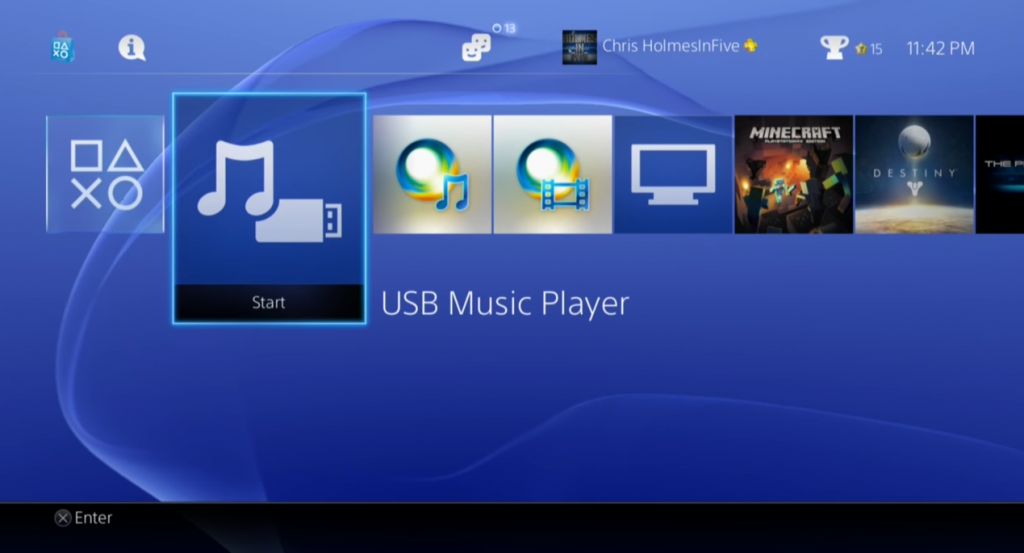
Step 1. Connect your USB flash drive to your PS4 system, then choose Library in the content area.
Step 2. Select Amazon Music songs you want to play and start playing them via the USB Music Player.
Conclusion
Once the songs you selected have been downloaded and converted from Amazon Music, you can easily copy Amazon Music to USB stick. Wherever you do, whatever you do, now you can freely listen to Amazon Music on multiple devices with the help of Tunelf Amazon Music Converter. Just have a try, and it won’t let you down!
Get the product now:
Get the product now:









7 replies on “Can You Download Amazon Music to USB? Yes!”
When I open Tunelf it says my browser is not supported. I use Microsoft Edge in Win 10. How do I tell this software to use Edge.
Please contact our support team through [email protected] for help. We will try to solve your problem as soon as possible.
I have the same exact problem. Have you been able to resolve your issue? If so, can you help me?
I have downloaded your app and paid for it but I cannot open it on my phone
Hi, this software is only compatible with Windows and Mac now. But you could try to download Amazon Music on your computer and then transfer them to your phone. If you still have any problems, you can contact our support team through [email protected] for help. We will try to solve your problem as soon as possible. 🙂
i have some audio books that are on my pc, I would like to convert them so I can listen to them on my android phone i guess, how can I do this on your app?
Audible audiobooks? If you want to convert Audible audiobooks, you could use another tool on our website. You could view it at https://www.tunelf.com/audio-converter.html.