Amazon Music has a large on-demand music library – over 60 million tracks – which means most people can find their favorite songs and artists. And Amazon Music is compatible with most devices, and you’re allowed to listen to your personal collection from Amazon on your devices. But what if your particular device doesn’t let you access Amazon’s catalog? No problem. Here we’ll share how to play Amazon Music on any device with ease.
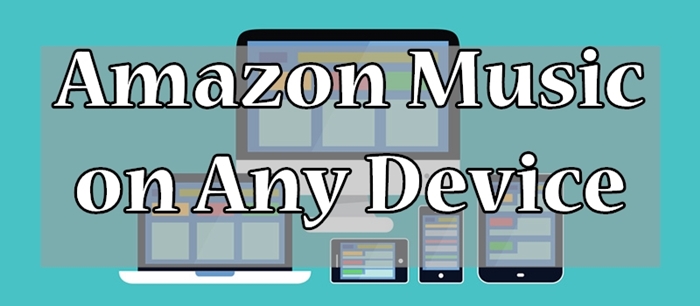
- Part 1. How to Play Amazon Music on Mobile Phones
- Part 2. How to Listen to Amazon Music on Smart TVs
- Part 3. How to Get Amazon Music on Smart Speakers
- Part 4. FAQs about Amazon Music on More Devices
Part 1. How to Play Amazon Music on Mobile Phones
Amazon Music supports playing songs on iPhone, iPad, Android phones, and Fire tablets. Furthermore, you can download offline songs in advance then go to listen to them when you don’t have internet.
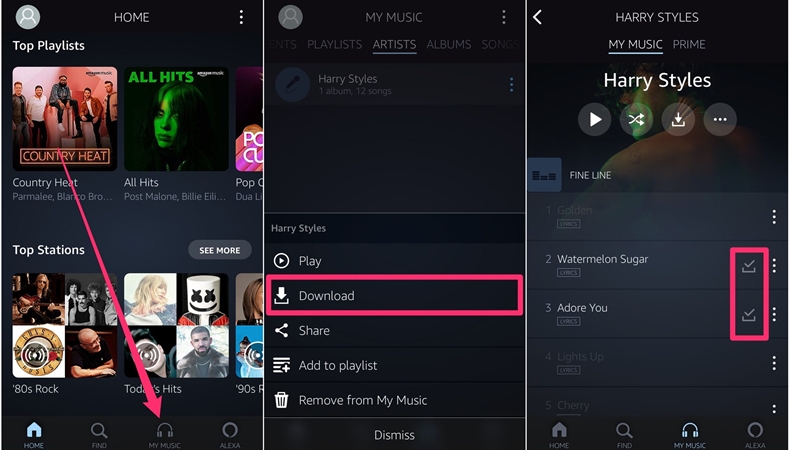
1) Launch Amazon Music on your iPhone, iPad, Android phone, or Fire tablet.
2) Select the music including song, album, playlist, and artist you want to download.
3) Tap the More options, and tap Download then you can listen to them on your device offline.
Part 2. How to Listen to Amazon Music on Smart TVs
Amazon Music has rolled out an app for Apple TV, Google TV, and Android TVs for use to access the full music library. So, it would be easier and better to enjoy Amazon songs on various smart TVs when you stay at home.
2.1 How to Stream Amazon Music to Apple TV
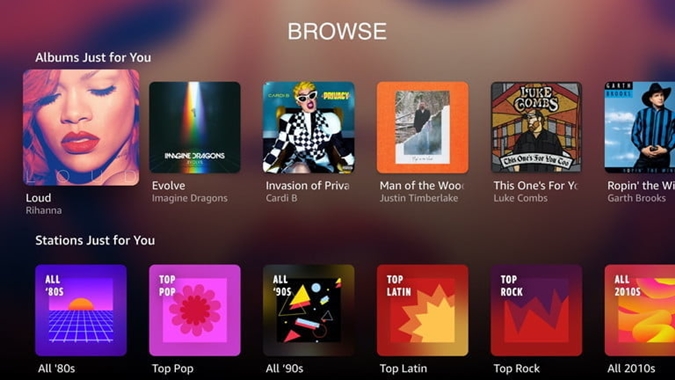
1) Launch Amazon Music and go to amazon.com/code on your phone or computer after receiving a six-letter pairing code.
2) Enter your Amazon account credentials and press Sign-In to log into your Amazon account.
3) Tap the Continue button after entering the registration code to finish the registration.
4) Go to browse music in the library and select an album or a playlist to play on your Apple TV.
2.2 How to Play Amazon Music on Android TV
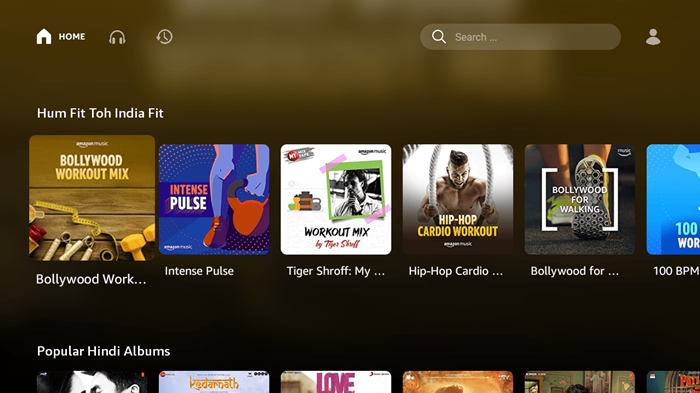
1) Open the Google Play store to install Amazon Music on Android TV.
2) Search for Amazon Music and install it to your Android TV by selecting Install.
3) Launch Amazon Music on your Android TV and go to amazon.com/code on your phone or computer.
4) Log in to your Amazon account and use the Amazon Music app to play your favorite songs on your Android TV.
2.3 How to Cast Amazon Music to Roku TV
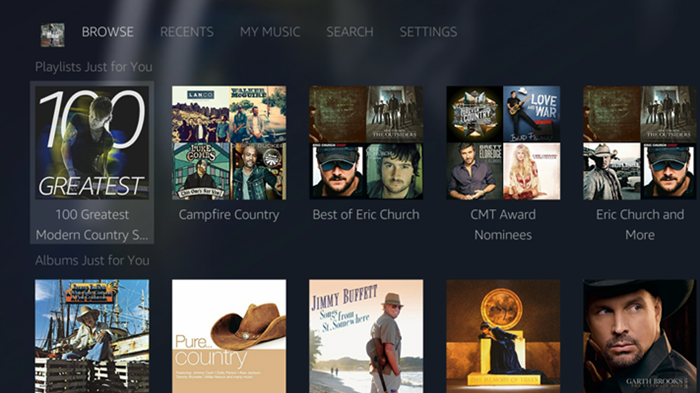
1) Go to Streaming Channels > Search Channels and search for Amazon Music on your Roku.
2) Go to amazon.com/code on your phone or computer and log in to your Amazon account.
3) Enter the pairing code displaying in the Amazon Music Roku app and confirm to link to your Amazon account.
4) Start to browse your music library and personalized recommendations and select a song or playlist on your Roku.
Part 3. How to Get Amazon Music on Smart Speakers
Except compatible with smart TVs and smartphones, you can also listen to your favorite songs or artists from Amazon through your smart speaker. Now you could use Amazon Music with Sonos, Google Home, Alexa-enabled devices, and more.
3.1 How to Play Amazon Music on Google Home
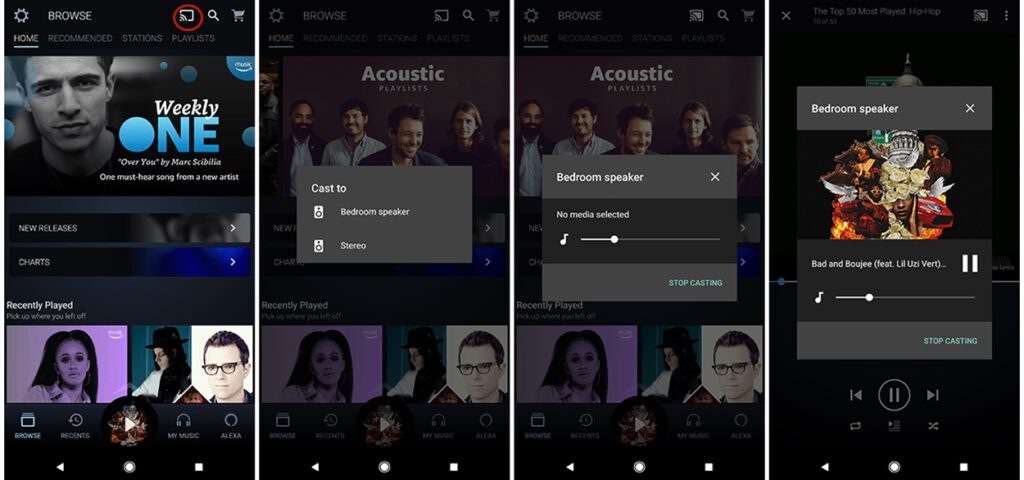
1) Open Amazon Music on your Android device and log into your Amazon account.
2) Press the Cast icon at the upper right corner of your screen and choose Google Home.
3) Select a playlist to play then you’ll listen to your songs through your Google Home.
3.2 How to Stream Amazon Music to Sonos
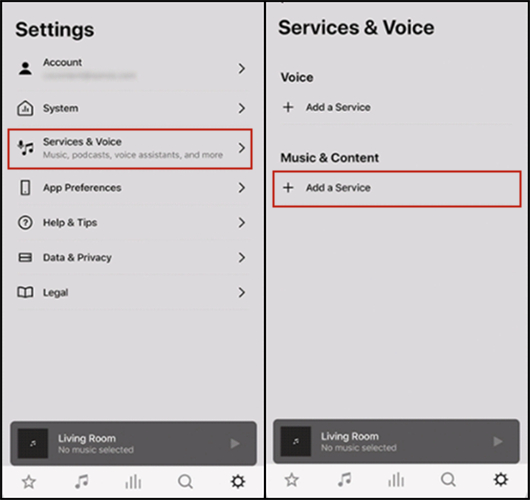
1) Open the Sonos app on your phone and tap Services & Voice under Settings.
2) Go to tap Add a Service and find Amazon Music then press Add to Sonos.
3) Add your Amazon account and go back to Amazon Music to play songs through your Sonos.
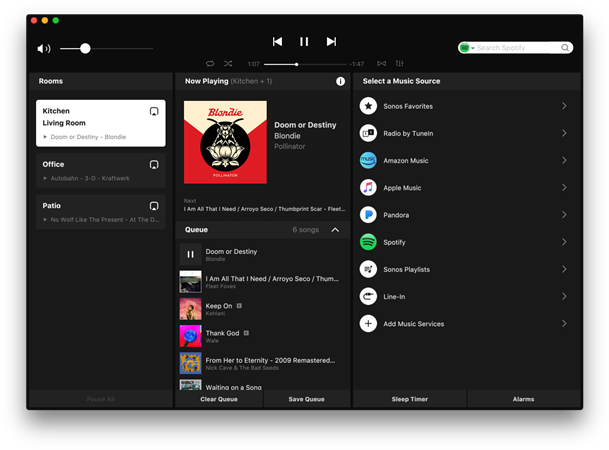
1) Launch the Sonos app on your computer and then click Select a Music Source.
2) Click Add Music Services and go to add Amazon Music to your Sonos speaker.
3) Log in to your Amazon account and choose a playlist to play through your Sonos speaker.
3.3 How to Use Amazon Music with Alexa
1) Open the Alexa app and tap the Menu button in the top left.
2) Select Music under Music & Books and tap Amazon Music to log into your Amazon account.
3) Tap the Playlist tab and choose a category to play the music you want to listen to.
Part 4. FAQs about Amazon Music on More Devices
In this part, we’ve collected some problems that most people are curious about while using Amazon Music to play songs. Except for playing Amazon songs on some regular devices, users would like to use Amazon Music with their particular devices or meet their special demands. Here you could find the answer to your problem.
#1. Can you play Amazon Music on Samsung Watch?
Currently, the Garmin watch is the first smartwatch to support Amazon Music. So, if you want to access songs from Amazon on Samsung Watch, you cannot get it done directly.
#2. How to download music from Amazon Prime on your computer?
Prime Music and Amazon Music Unlimited titles are not available for download to computers. And you can only download purchased music files to store them locally.
#3. Is it possible to play Amazon Music on iTunes?
Purchased Amazon Music files can be added to iTunes using a computer. However, those songs from Amazon Prime or Music Unlimited cannot be imported to your iTunes library due to encryption protection.
#4. What can I do to play Amazon Music in my car?
There are several ways for you to play Amazon Music in your car. You could use Apple CarPlay or Android Auto to enjoy Amazon songs in the car.
#5. Can I wake up with Amazon Music every day?
If you have a smart speaker, you can set up an alarm for reminding you when it’s time to wake up on your speaker. But to set Amazon Music as an alarm sound on your phone, it would be impossible now.
Part 5. Extra Tips: How to Play Amazon Music on Any Device
Accessing Amazon Music will require the Amazon Music app, but some devices cannot be compatible with Amazon Music. For example, you cannot listen to Amazon Music on lots of smart watches like Apple Watch or use your favorite songs from Amazon with DJ programs or video editors.
Thus, in this case, Tunelf Amatune Music Converter can break the limitation. As a smart audio solution, it can enable you to download songs from Amazon Prime or Music Unlimited and save them to several common audio formats. Then you can easily play Amazon Music tracks on any device you like without hassle.

Key Features of Tunelf Amazon Music Converter
- Download songs from Amazon Music Prime, Music Unlimited, and HD Music
- Convert Amazon Music songs to MP3, AAC, FLAC, WAV, M4A, and M4B
- Handle the audio conversion of Amazon Music at a faster speed of 5×
- Ensure the output audio quality while retaining ID3 tags and metadata










