In a world where music streaming services dominate, it’s not common to find yourself subscribed to multiple platforms. iTunes used to be a good place to purchase music, TV shows, movies, and audiobooks, while Apple Music has replaced iTunes for playing music. Is it possible to migrate music from iTunes or Apple Music to other streaming platforms like Amazon Music or Spotify? The answer is sure. Since you’ve purchased lots of music tracks from iTunes or subscribed to Apple Music, you might be wondering how to import Apple Music to Amazon Music or transfer music from iTunes to Amazon Music. This article will guide you through the process.

Part 1. Best Method to Transfer Songs from Apple Music to Amazon Music
As a subscription-based streaming music service, Apple Music allows users to access millions of songs, thousands of curated playlists, and a large number of podcast episodes. With a subscription to Apple Music, you are able to listen to music even in offline mode. But those Apple Music downloads cannot be transferred to another streaming music service for playing and managing. On the one hand, all songs from Apple Music are encrypted in the format of ALAC or AAC. On the other hand, Amazon Music only supports unprotected MP3 and M4A files.
1.1 What You’ll Need: Apple Music to Amazon Music Converter
So, if you want to transfer songs from Apple Music to Amazon Music, you’ll need an Apple Music converter like Tunelf Audio Converter. It is a professional audio converter not only for Apple Music but also for iTunes audios, Audible audiobooks, as well as, common audio files. By using Tunelf Audio Converter, you can convert Apple Music downloads to MP3 and M4A which are supported by Amazon Music. What’s more, you don’t need to worry about the output audio quality as Tunelf software adopts advanced decryption technology. Here are some main features Tunelf software owns.

Key Features of Tunelf Audio Converter
- Remove built-in DRM protection from Audible, Apple Music, and iTunes
- Convert Apple Music, iTunes audios, and Audible books to MP3 and more
- Cut large Audible or iTunes audiobooks into small segments by chapters
- Keep audios with ID3 tags and lossless audio quality at 30× faster speed
1.2 How to Transfer Playlist from Apple Music to Amazon Music
With the help of Tunelf Audio Converter, you can unlock the DRM limitation from Apple Music and convert Apple Music songs to unprotected MP3 files. Now start your conversion of Apple Music and then import Apple Music songs to Amazon Music.
Step 1 Add Apple Music Downloads to Tunelf Software
Launch Tunelf Audio Converter on your computer, and meantime, Apple Music or iTunes will automatically load. Then you can click the Load iTunes Library button to browse your Apple Music downloads in the iTunes library. Simply select songs or playlists you want to transfer to Amazon Music and add them to the conversion list. Proceed to click the Add button to add them. Go back to the main interface, and you can find all your Apple Music songs.

Step 2 Configure the Output Audio Format for Apple Music
Once your Apple Music songs are imported into the converter, you can click the Format panel at the bottom left-hand corner. A window of audio settings will appear where you can set the output audio parameters per your need. You can set MP3 as the output audio format. To retain the original audio quality, you can continue to set the bit rate, sample rate, and channel. Then click the OK button and close the settings window.

Step 3 Start to Convert Apple Music to Unprotected Files
After all your settings are done well, you can now click the Convert button, and Tunelf Audio Converter will immediately convert and save Apple Music to unprotected MP3 files or other audio formats you set. You can then locate all your converted Apple Music songs by clicking the Converted button at the top of the converter. Now you can head to import Apple Music songs from your computer to Amazon Music.

Step 4 Go to Upload Apple Music Songs into Amazon Music
Once the conversion is complete, you can prepare to add Apple Music songs to Amazon Music. There are three options for you to upload Apple Music local files. You can choose to add local files to Amazon Music from iTunes or Windows Media Player. But here we’ll show you how to upload local files to Amazon Music from the hard drive.
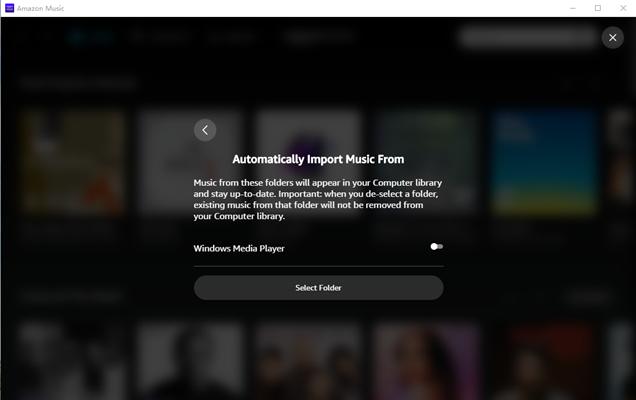
1) In the Amazon Music app, click your profile icon, and under the drop-down menu, select the Settings option.
2) Then it will pop up a window and go to find Automatically Import Music from, then click it.
3) On the next page, click the Select Folder button and head to the converted folder containing the Apple Music files.
4) Select Apple Music songs and then it will appear in your music library.
Part 2. How to Import Apple Music to Amazon Music Online
Using an Apple Music converter could be a better option as it can save Apple Music songs. Then you can import Apple Music songs to Amazon Music at any time, and you can freely manage and play those converted Apple Music songs. However, some folks don’t want to install any additional applications. Here we do recommend two online transferring platforms to you, that is, Soundiiz and TuneMyMusic. Let’s dive into the details.
TuneMyMusic
TuneMyMusic is a platform that aims to create a connection between streaming music services. It can help users move playlists, albums, following artists, and liked songs across various services like Apple Music, Spotify, Amazon Music, and others. Here you can transfer songs from Apple Music to Amazon Music online by using this platform.
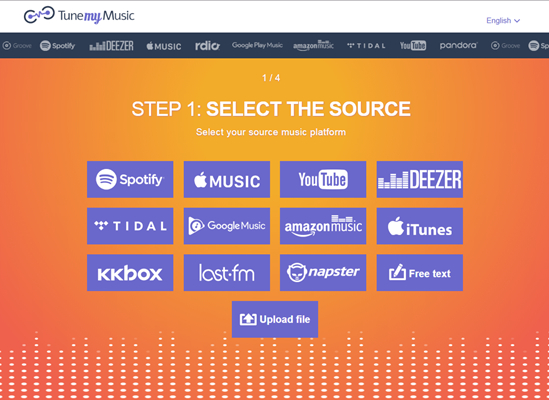
Step 1. Go to TuneMyMusic at first, and then click the Login button from the top right corner to sign into your account.
Step 2. Click Let’s Start to launch the transfer between Apple Music and Amazon Music.
Step 3. Select Apple Music as the source and connect to your Apple Music account.
Step 4. Browse your library in Apple Music and choose songs, playlists, or albums to transfer.
Step 5. Choose Amazon Music as the destination and log into Amazon Music by using your login credentials.
Step 6. Click the Transfer button and start to import Apple Music to Amazon Music.
Soundiiz
Soundiiz is another popular music transferring platform that empowers users to complete the transfer of songs, playlists, and albums between different streaming music services. If you don’t want to install an additional application, you can consider using this platform to import Apple Music songs to Amazon Music for playing and managing.
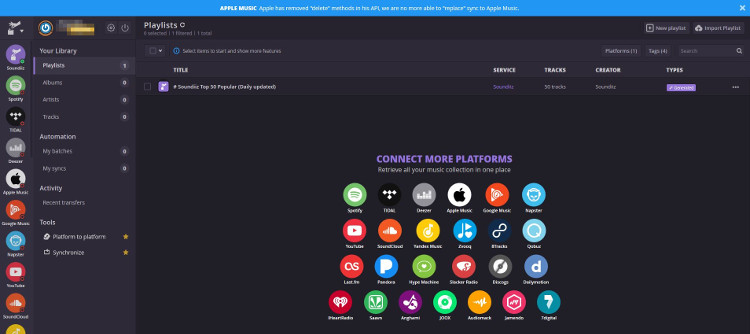
Step 1. On the website of Soundiiz, click Start for Free and choose Sign in with Google.
Step 2. After logging into Soundiiz, select Apple Music as the source and click Connect.
Step 3. Click Sign In Apple Music to connect your Apple Music account and select songs to transfer.
Step 4. Confirm your selection and click Transfer to select Amazon Music as the destination.
Step 5. After connecting your Amazon Music account, start transferring songs from Apple Music to Amazon Music.
Part 3. How to Move Apple Music to Amazon Music on Android/iPhone
If you are eager to transfer music from Apple Music to Amazon Music on your mobile devices, there are multiple choices, too. Here we’ll introduce two widely-used transferring tools that enable you to transfer Apple Music to Amazon Music on both iPhone and Android devices.
SongShift: Transfer Apple Music to Amazon Music on iPhone
SongShift is a popular application that can transfer playlists, songs, and albums between different streaming music services. As SongShift has partnered with many streaming music services for quite some time, it is advised to use SongShift to transfer Apple Music to Amazon Music on an iPhone. If you are an iOS user, you can follow the steps below to move Apple Music songs.
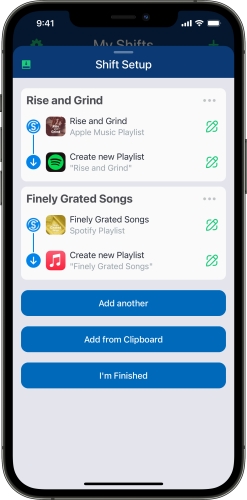
Step 1. Download SongShift from the App Store, then launch it.
Step 2. Select Apple Music as the source and connect to your Apple Music account.
Step 3. Find songs, albums, and playlists you want to transfer, then tap I’m Finished.
Step 4. Select Amazon Music as the destination and connect to your Amazon Music account.
Step 5. Tap Confirm Matches to transfer Apple Music to Amazon Music.
Step 6. Once done, you can see the transfer process is over. You can listen to Apple Music on Amazon Music now.
FreeYourMusic: Import Apple Music to Amazon Music on Android
FreeYourMusic is a tool that is designed to help users transfer music from one streaming music service to another streaming music service. By using FreeYourMusic, you can migrate songs, playlists, and albums from Apple Music to Amazon Music with a few easy steps. It is compatible with both iPhone and Android devices.
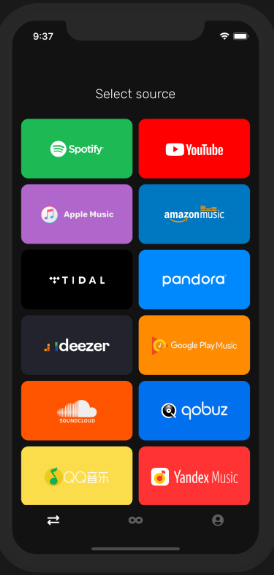
Step 1. Set Apple Music as a source and start to transfer playlists with FreeYourMusic.
Step 2. Choose Amazon Music as a platform where you want to create a new playlist for saving Apple Music songs.
Step 3. Find playlists, albums, or tracks you want to sync from Apple Music to Amazon Music and select all the music you want to move.
Step 4. Start enjoying Apple Music songs on Amazon Music after your iTunes playlists and songs are moved to Amazon Music.
Part 4. How to Transfer Music from iTunes to Amazon Music
Differing from Apple Music, iTunes not only enables you to access millions of songs but also allows you to purchase your favorite music. Those songs purchased from iTunes can be downloaded locally and then synced to Amazon Music. Here’s how to sync iTunes music to Amazon Music by following the below steps.
Step 1. Launch iTunes on your computer, then click Edit > Preferences from the top menu.

Step 2. In the Preferences window, switch from General Preferences to Advanced Preferences.
Step 3. Select Share iTunes Library XML with other applications and click the OK button.
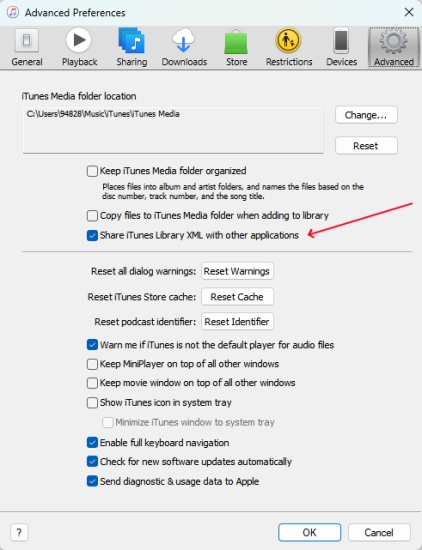
Step 4. Open Amazon Music and click the profile icon at the top right corner.
Step 5. Click Settings to open the settings window, then click Automatically Import Music from.
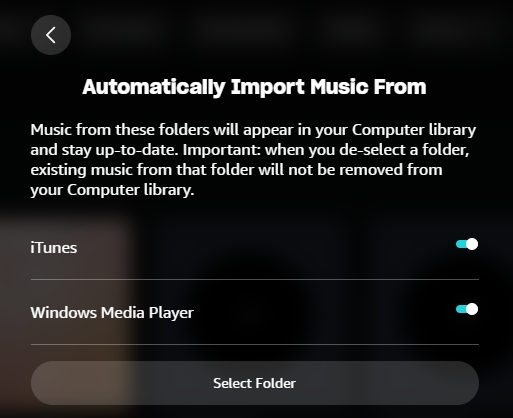
Step 6. Turn iTunes on and go back to click Library. You’ll find all songs from iTunes in Albums.
More Tip: How to Transfer Amazon Music to iTunes Library
It’s pretty easy to move music from iTunes to Amazon Music with the above methods. Also, some folks are eager to transfer Amazon Music playlists to iTunes for playing and managing. Due to DRM protection, you cannot directly import Amazon Music to iTunes. But you can use Tunelf Amazon Music Converter to get it done. If you are interested in transferring from Amazon Music to iTunes, you can try this tool.

Key Features of Tunelf Amazon Music Converter
- Download songs from Amazon Music Prime, Music Unlimited, and HD Music
- Convert Amazon Music songs to MP3, AAC, FLAC, WAV, M4A, and M4B
- Handle the audio conversion of Amazon Music at a faster speed of 5×
- Ensure the output audio quality while retaining ID3 tags and metadata
Bottomline
In conclusion, transferring your music between Apple Music and Amazon Music is a straightforward process with the right approach. After reading this post, you’d figure out how to transfer Apple Music to Amazon Music. Now start your journey of listening to Apple Music or iTunes songs on Amazon Music. For better management, you’re suggested to use Tunelf Audio Converter. Then you can constantly use Apple Music songs and play them anywhere and anytime.
Get the product now:
Get the product now:








