Hi, beginner here trying to find a software that allows you to sync Spotify playlists while DJing. I’ve already tried Serato and Virtual DJ, and neither allow specifically for Spotify even on paid versions. How to add Spotify to Virtual DJ? Are there any that do? Thanks.”
— From RedditGone are the days when DJs relied on vinyl and CDs for music streaming. Virtual DJ is the in-thing, with the ability to play your audio, videos, and karaoke from your computer. Likewise, it forecasts a plethora of effects, including some modern beat-aware effects like loop-roll and beat grid. The fact that you can stream millions of songs from streaming music services in Virtual DJ is wanting. But it’s not all a bed of roses.
Can You Use Spotify with Virtual DJ?
No, you cannot use Spotify in Virtual DJ with a Spotify account. Barely two years ago, Virtual DJ made a drastic move, removing the integration with Spotify from its streaming library options. This means that you cannot directly connect Spotify to Virtual DJ for mixing even though you are a Premium subscriber.
However, this is not the end of the road as you can still transfer music from Spotify to Virtual DJ. The process of making Virtual DJ compatible with Spotify is not easy. But the method introduced in this article will help you easily get it done. Whether you want to play live in clubs, at private parties, or mix some new tunes, this article will have you covered. Let’s check out now.

Part 1. Workable Way to Add Spotify to Virtual DJ
As of July 1, 2020, Spotify will no longer be playable through third-party DJ apps.”
Spotify no longer supports any third-party app, including Virtual DJ, Serato DJ, Traktor DJ, and more since July 2020. You, therefore, cannot directly connect Virtual DJ to Spotify to access music. Also, you cannot apply those downloaded Spotify songs to Virtual DJ as Spotify encrypts DRM to protect its media content. That’s why some Premium users cannot import Spotify songs to Virtual DJ for use. Thus, whether you are a free user or a Premium subscriber, you don’t have the ability to directly upload Spotify songs to Virtual DJ unless you remove DRM from Spotify.
Virtual DJ Spotify: Tunelf Spotify Music Converter
Since Virtual DJ doesn’t support playing Spotify music due to DRM and incompatible, here we do recommend Tunelf Spotify Music Converter to you. As a popular music converter, Tunelf Spotify Music Converter can not only download music from Spotify but also remove DRM from Spotify. Using Tunelf software, you can save Spotify music to a series of common audio formats like MP3. Besides, it can retain music with ID3 tags and lossless audio quality. Then you can easily and effortlessly upload Spotify music to Virtual DJ for managing and remixing.

Key Features of Tunelf Spotify Music Converter
- Download Spotify playlists, songs, and albums with free accounts easily
- Convert Spotify music to MP3, WAV, FLAC, and other audio formats
- Keep Spotify music tracks with lossless audio quality and ID3 tags
- Remove ads and DRM protection from Spotify music at a 5× faster speed
Virtual DJ Spotify: File Format Supported by Virtual DJ
Thanks to Tunelf software, even though there is no Virtual DJ Spotify integration, you can still get Spotify songs to use in Virtual DJ. In addition to using a professional Spotify downloader, you have to figure out what file format can be played by Virtual DJ. Here we have made a form about the file formats compatible with Virtual DJ. Then you can decode Spotify music to those Virtual DJ supported file formats for use.
| Spotify Audio File | Encrypted Ogg Vorbis |
| Virtual Supported Audio File | MP3, WAV, M4A, AAC, FLAC, CDA, WMA, ASF, OGG, OGM, AIF, AIFF, MPC, and APE |
| Tunelf Output Audio File | MP3, FLAC, WAV, M4A, M4B, AAC |
Part 2. How to Use Spotify Songs on Virtual DJ
By using Tunelf Spotify Music Converter, you can download and convert Spotify songs to Virtual DJ supported formats. Then importing Spotify songs to Virtual DJ for mixing gets much easier. Now install Tunelf software on your computer. Follow the below steps to download music from Spotify using Tunelf software. Later, it is only one step away from mixing Spotify with Virtual DJ.
Step 1 Add Spotify Music to Tunelf Software
Launch Tunelf Spotify Music Converter, then it lets Spotify automatically load. Go to add songs or playlists from Spotify to the converter. You can drag and drop music from your Spotify library to the main interface of Tunelf software. Also, you can choose to copy the music link of your target item and paste it into the search bar, then click the Convert button to load music.

Step 2 Preset the Output Audio Parameters
Ensure you have added all the Spotify songs you need, then head to the menu bar > Preferences > Convert. In the settings windows, select the output format and change the parameters like the bit rate, sample rate, and channel. To get the Spotify Virtual DJ connection, you can keep the default MP3 format or change to WAV, AAC, M4A, and FLAC.

Step 3 Go to Download Spotify Music to MP3
Tunelf software will then download and convert Spotify songs to your selected format by clicking the Convert button. When the conversion finishes, you can browse the converted Spotify music in the converted list by clicking the Converted icon. To better upload Spotify music into the DJ software, you’re suggested to use the search icon to locate the converted folder.

Step 4 Transfer Music from Spotify to Virtual DJ
Now you have unlocked all your selected songs from Spotify. Then you can import Spotify music to Virtual DJ for remixing. It’s easy to upload Spotify songs to Virtual DJ with the below steps. You can choose to sync Spotify music from iTunes to Virtual DJ.
1) In iTunes, click File > New and select Playlist to create a playlist. Then drag the converted Spotify music files into the playlist.
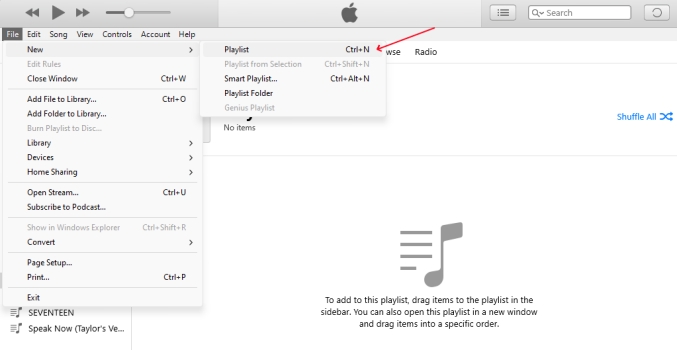
2) Then click Edit > Preference to open the General Preferences window and switch to the Advanced tab.
3) In the Advanced Preferences window, select Share iTunes Library XML with other applications and click the OK button to save the settings.
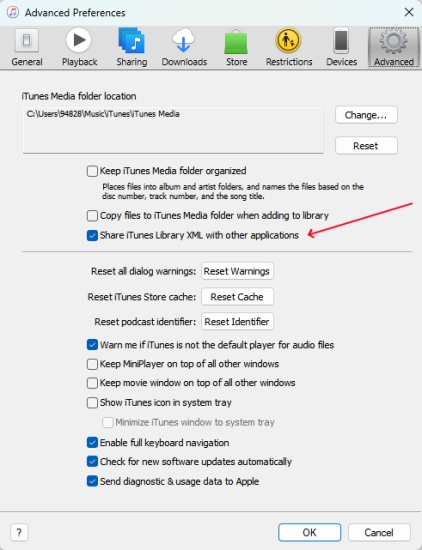
4) Double-click the shortcut key of Virtual DJ to unleash the main screen, then head to the Local Folder menu in the left panel.
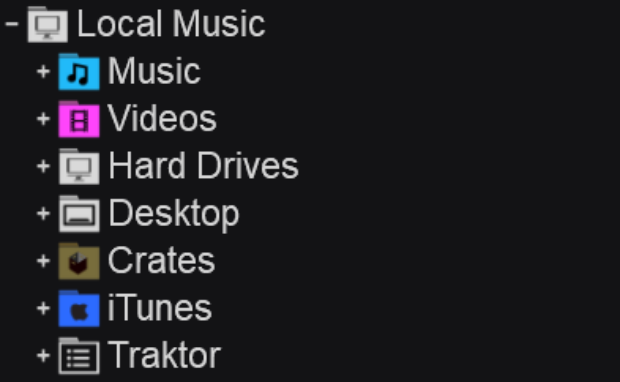
5) Click iTunes and find the playlist where you’ve uploaded Spotify music. Now you can play and mix Spotify music with numerous effects on Virtual DJ.
In the Local Music menu, you can find the Music directory or the Drives directory. Then you can locate the folder that contains Spotify MP3 files. In addition to the above way, you can directly drag and drop your converted Spotify songs to the DJ software.
Part 3. Frequently Asked Questions about Spotify and Virtual DJ
About Spotify and Virtual DJ, here is some information that you might be eager to know. To save your efforts, we have illustrated the answers to each question below.
Q1. What music streaming services work with Virtual DJ?
A: Virtual DJ has teamed up with a series of streaming music services, including Tidal, Deezer, Beatsource, Beatport, and SoundCloud. With a subscription from one of those streaming music services, you can have access to millions of songs in Virtual DJ.
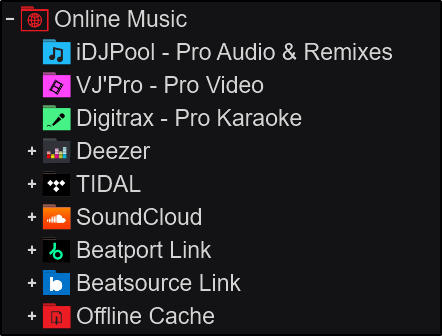
Q2. Can you use Apple Music on Virtual DJ?
A: No, you cannot use Apple Music with Virtual DJ. All songs from Apple Music are encrypted in the format of AAC, and you can use Tunelf Audio Converter to make Apple Music songs playable in Virtual DJ.
Q3. How to add music to Virtual DJ from YouTube?
A: To add music to Virtual DJ from YouTube, you can use a YouTube Music downloader or download YouTube music online.
Q4. Which DJ software works with Spotify?
A: Indeed, there is only one DJ app that lets you use Spotify – Mixonset which requires Spotify Premium for mixing. Since July 2020, Spotify has terminated all DJ apps. If you want to get Spotify on those free DJ programs, you should convert Spotify songs to DJ software supported format.
Conclusion
All in all, Virtual DJ software suits both beginners and professional users. It encompasses a plethora of controllers and phenomenal video-mixing features. But it’s not easy for DJs to incorporate their favorite Spotify hits on Virtual DJ unless all the Spotify songs are converted to Virtual DJ supported formats. Tunelf Spotify Music Converter has what it takes to convert Spotify music for complete integration on Virtual DJ. Unleash every potential with this program and foreshow your DJing talent like never before.
Get the product now:
Get the product now:









3 replies on “Can You Use Spotify with Virtual DJ? Yes!”
no comment at this time
Superb, what a blog it is! This weeb site provides helpful facts to us, keep it up.
Is this really leagal to do?