Spotify is an online music service giving users the ability to stream music on-demand to various supported devices using Spotify’s unique technology. It allows access to all of your existing Spotify playlists and their entire catalog on the device. Except for accessing various tracks, there are also lots of features waiting for you to explore. For example, Spotify URI is a feature for users to share music. Well, here we’re going to talk about Spotify URI and show you how to download and convert Spotify URI to MP3 using Spotify link downloader.
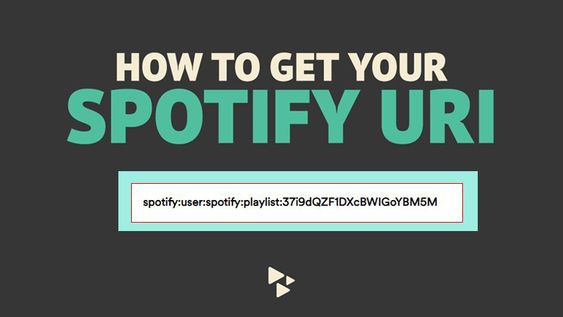
Part 1. Spotify Link: What Is It & How to Find It
A Spotify URI, also known as Spotify Uniform Resource Indicator, is a link that you can find in the Share menu of any track, album, playlist, or artist profile. With Spotify URI, you can precisely find the track or playlist on Spotify. At some point, you may need to obtain your Spotify URI for your favorite track or playlists. Below is how to find your Spotify URI using the Spotify desktop app on your computer.
Here’s how to find the Spotify URI of your favorite track or playlist:
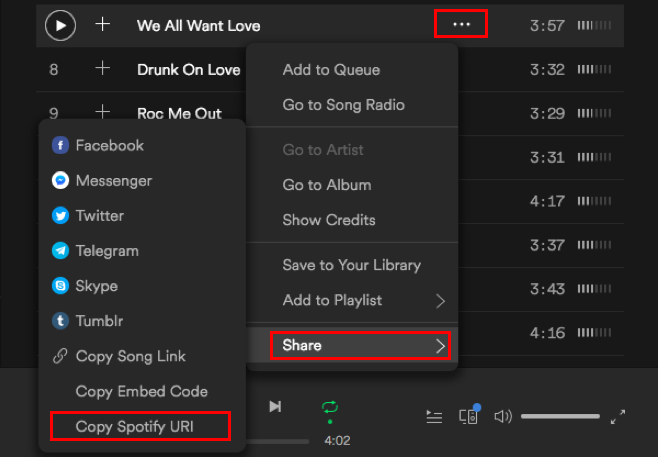
Step 1. Log in to your Spotify account and browse your library.
Step 2. Then click the three little dots and navigate to the Share menu.
Step 3. Now select Copy Spotify URI from the second menu and you’ll get your Spotify URI.
However, there is no such an option for you to get Spotify URI on the Spotify mobile app, but you can get Spotify URI code – a series of long and short vertical lines next to the Spotify log. You can also use the Spotify mobile app to discover the amazing content from this code.
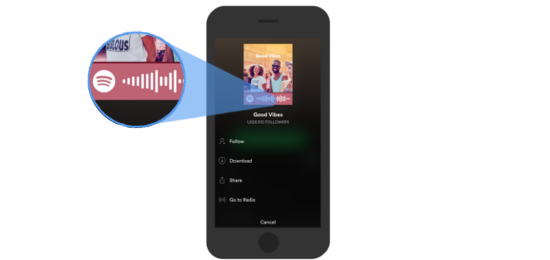
Step 1. Go to what you’d like to share and select the three dots on your phone.
Step 2. Find the code underneath the cover art.
Step 3. To share it with your friends, take a screenshot and send it to your friend from your photo gallery then they can then scan it to listen. Or have your friend scan the code with their phone.
For a high-resolution Spotify code, go to spotifycodes.com. By entering a Spotify URI, you can get a picture by clicking Get Spotify Code.
Part 2. How to Use Spotify URI to Share Music
From the above, we’ve known how to get Spotify URI. You seldom see a Spotify URI. It is a little bit of encrypted code such as “spotify:playlist:37i9dQZF1DXcBWIGoYBM5M,” kind of like a web address or URI. So, after getting Spotify URI, what could we do? In fact, with the Spotify URI, you can do lots of things you don’t know.
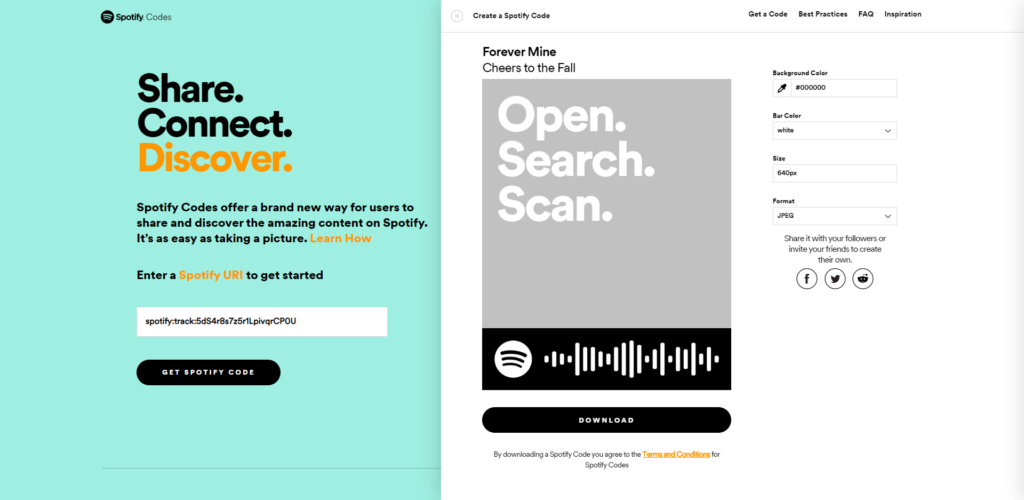
With it, you can easily share your favorite track, playlist, album, or artist with your family and friends. You could just send your friend or family a Spotify URI via email. After they get your Spotify URI, they can quickly find the content from this Spotify URI if they have Spotify installed on their device. Enjoying some wonderful beats together will be easier.
Although Spotify URI is not available for Spotify mobile users, you can use Spotify Codes to share tracks on platforms without link-outs like Instagram and Snapchat. Anyone can take screenshots of your posts and import them using the Spotify scanner. After scanning with the Spotify app, they can immediately jump to the track or playlist you share.
Part 3. Best Spotify Link Downloader for You
To exactly share a track or playlist from Spotify, Spotify URI or Spotify URI code make it become easier. What’s more, there is also a good chance to download music and video from Spotify to MP3 with the Spotify link. Originally, all the music from Spotify is encoded in the format of OGG Vorbis, so you’re limited to using Spotify music within its app. Here we’d introduce three Spotify link downloader tools to you for downloading Spotify link to MP3.
No.1 Tunelf Spotibeat Music Converter
As a top-notch music downloader and converter, Tunelf Spotibeat Music Converter brings lots of surprises to users. It enables you to not only download your favorite songs and playlists from Spotify but also convert Spotify music to several widely-supported audio formats like MP3. Designed with an intuitive and user-friendly interface, it is easy for beginners to use.
There are two methods for you to download Spotify music using Tunelf Spotibeat Music Converter. As a Spotify link downloader, it allows you to download Spotify link to MP3 by copying the Spotify link to the search box. Then it will download Spotify link to MP3 at 5× faster speed. Also, you can drag your liked Spotify songs to the main screen of the converter.

Key Features of Tunelf Spotify Music Converter
- Download Spotify playlists, songs, and albums with free accounts easily
- Convert Spotify music to MP3, WAV, FLAC, and other audio formats
- Keep Spotify music tracks with lossless audio quality and ID3 tags
- Remove ads and DRM protection from Spotify music at a 5× faster speed
No.2 AllToMP3
AllToMP3 is a desktop application that is compatible with Windows, Mac, and Linux computers. It supports downloading and converting YouTube, SoundCloud, Spotify, and Deezer in MP3 with tags including cover, title, artist, and genre. It integrates a search engine so you can simply download Spotify link to MP3 using AllToMP3. But it sometimes fails to work.
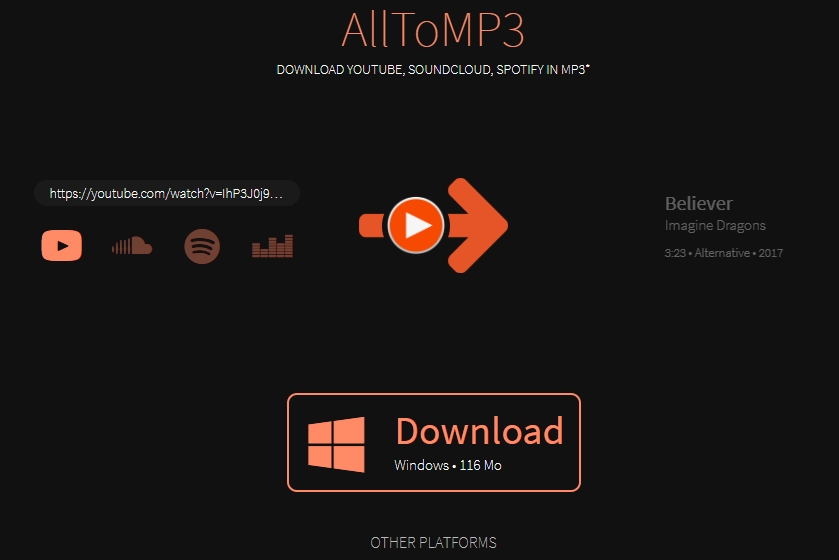
See also: Best AllToMP3 Alternatives When AllToMP3 Not Working
No.3 Spotify Video to MP4 Downloader
As an open-source and free online platform, Spotify Video to MP4 Downloader helps you download and convert Spotify video to MP3 by using the Spotify link. You can copy your Spotify URI and paste it into the Video URL bar. Then you can choose to download Spotify video links to your preferred formats like MP3, MP4, and more.
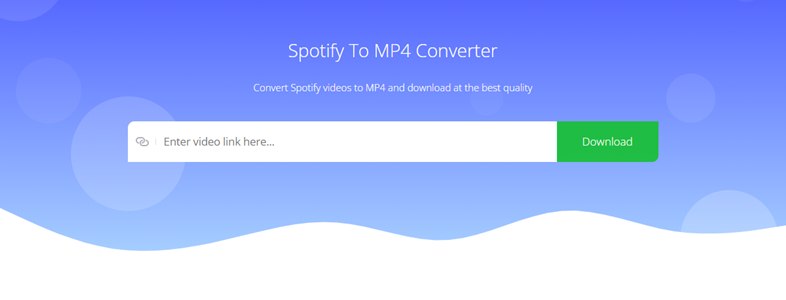
Part 4. How to Download Spotify Link to MP3
The coming of Spotify music link downloader breaks the limitation from Spotify. Tunelf Spotibeat Music Converter is a professional and powerful music downloader for both free and premium Spotify subscribers. With its help, you can easily download music from Spotify to MP3 even other popular audio formats using the Spotify link. To download and convert Spotify link to MP3, follow these steps.
Step 1 Copy Spotify URI into the search box to load music
After the installation is completed, run Tunelf Spotibeat Music Converter on your computer, then Spotify will automatically load. Go to the upcoming section and browse your favorite track or playlists on Spotify. Then get your Spotify URI of your track or playlist and paste it into the search box on the software interface for loading the track or playlist.

Step 2 Configure the output parameters as per your need
Then come into the most important step by going to the Menu bar > Preferences > Convert. In this option, you can set the output format and adjust the audio quality. To convert Spotify URI to MP3, you need to choose MP3 as your format. Besides, you can configure the value of bit rate, sample rate, and channel.

Step 3 Start to download and convert Spotify URI to MP3
After setting all the properties, you can click the Convert button in the lower right corner of the software. Tunelf Spotibeat Music Converter will begin to download and convert music from Spotify to MP3 and save the converted music files to your computer. When all operation is done, click the Converted icon to browse all the converted tracks in the history list.

Conclusion
And this, you can share your Spotify tracks or playlists with the Spotify URI. Whether sharing with friends or family, you can all enjoy each other’s take on the music industry. If you’d prefer to listen to music from Spotify anywhere without limitation, just take Tunelf Spotibeat Music Converter into consideration. It can easily download and convert Spotify URI to MP3.










