As a complete digital audio production application for computers, REAPER offers a full multitrack audio and MIDI recording, editing, processing, mixing ad mastering toolset. It supports a vast range of digital formats and plugins which can be extended, scripted, and modified comprehensively. So, is it possible to add Spotify to REAPER for editing? If you don’t know, just find the answer in the post and you’ll know how to get Spotify music on REAPER.
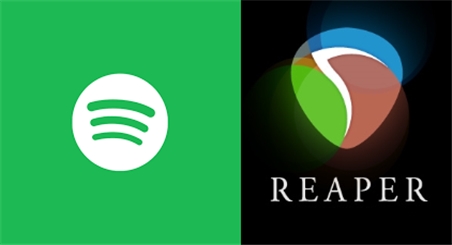
Part 1. Ultimate Method to Get Spotify Music on REAPER
Although REAPER allows to customize all sorts of digital audios and videos on your computer, there are some limitations on the format of audios and videos. Currently, you can only import those common audios and videos without DRM-protection into REAPER for editing. However, all songs from Spotify Music are encoded by Digital Rights Management, which prevents you from editing them second time.
To remove DRM from Spotify and convert Spotify music to a REAPER-compatible format, you may need the help of a third-party tool like Spotify Music Converter. Tunelf Spotibeat Music Converter could be one of the best Spotify music converter and downloader. With it, you can download and convert music from Spotify to several universal audio formats.

Key Features of Tunelf Spotify Music Converter
- Download Spotify playlists, songs, and albums with free accounts easily
- Convert Spotify music to MP3, WAV, FLAC, and other audio formats
- Keep Spotify music tracks with lossless audio quality and ID3 tags
- Remove ads and DRM protection from Spotify music at a 5× faster speed
Part 2. How to Download Spotify Music to REAPER for Mixing
After clearly knowing the reason why you cannot use Spotify music on REAPER, you could take Tunelf Spotibeat Music Converter into consideration. Then try to download and install Tunelf Spotibeat Music Converter to your computer by clicking the Free Download button. Follow the below instructions to download Spotify music to REAPER.
Step 1 Select your required Spotify songs

Run Tunelf Spotibeat Music Converter on your computer then it will automatically load Spotify. Navigate to your music library on Spotify or go to find music tracks you prefer to import to REAPER. After the selection, you can choose to copy and paste the URI of the track or playlist into the search box. Or you can load them into the conversion list by drag-and-drop.
Step 2 Go to set the output audio parameter

To import Spotify music to REAPER, you need to set the output format as REAPER supports editing MP3 audio files. You can choose MP3 as the output format by clicking the Menu bar > Preferences > Convert. In this setting window, you can also adjust the bit rate, sample rate, and audio channel for better audio quality.
Step 3 Start to convert Spotify music to MP3

When you are satisfied with the settings, you can click the Convert to initiate the conversion and download of Spotify music. The time depends on the number and size of Spotify music tracks you add. Once the process finishes, you can go to browse all the converted Spotify songs in the history list by clicking the Converted icon then start to add them to REAPER.
Step 4 Import Spotify MP3 files to REAPER
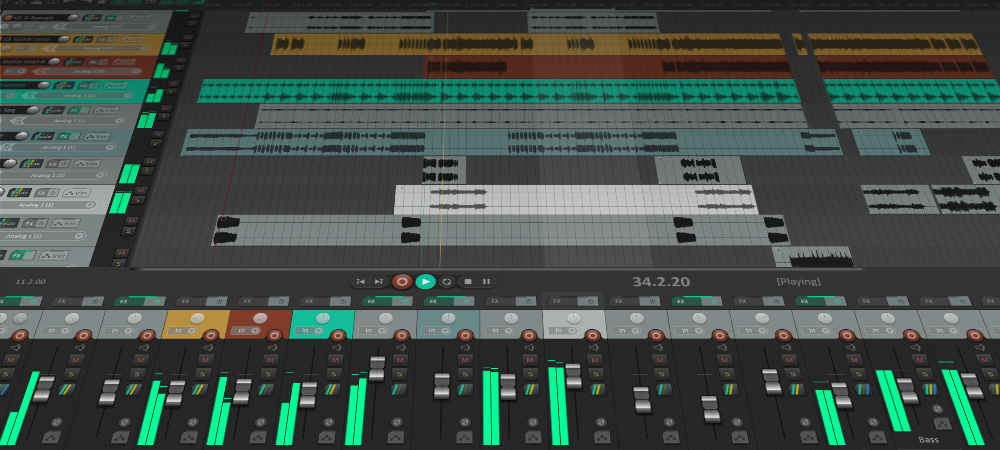
Launch REAPER and click Track then Insert New Track. Then choose Insert in the top menu bar and click Media File. Now navigate to browse Spotify MP3 files you want to import into REAPER. After the selection, double-click the file you want to add to REAPER. Repeat the process of any other Spotify MP3 files you want to import until you add all files you want.
Conclusion
REAPER comes with a variety of commonly used audio production effects. With it, you can customize your personal tracks according to your demand. And the join of Tunelf Spotibeat Music Converter enables you to get your favorite tracks from Spotify for using on REAPER with ease. Then you don’t need to worry about the limitation and protection from Spotify. Thus, you can freely use Spotify songs on REAPER the way you like.










