Amazon once dominated the list of the best smart speakers with Amazon Echo, but later Google Home had made its way onto the most popular smart speakers on the planet. Powered by Google Assistant, each Google Home can cater to your specific needs. You can easily use Google Assistant to control the playback of various streaming services.
Like all the best smart speakers, Google Home speakers allow you to listen to a wide number of streaming music from Spotify, Apple Music, Deezer, YouTube Music, and Pandora. But if you are a subscriber of Amazon Music Unlimited or a user of Amazon Prime Music, you cannot directly connect Amazon Music to Google Home for playing songs. Fortunately, here we’ve explored three feasible methods to help you play Amazon Music on Google Home.
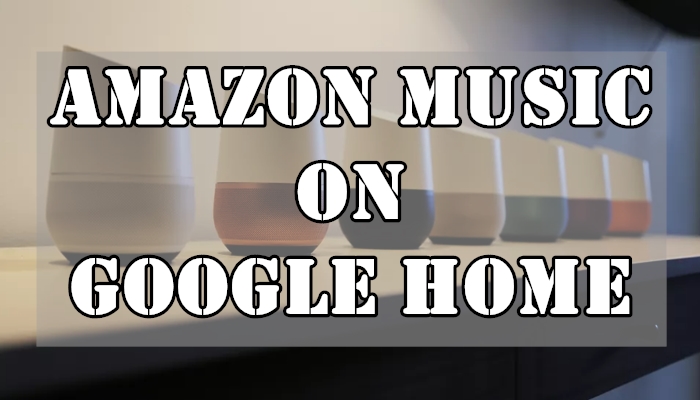
Part 1. How to Play Amazon Music on Google Home from Android
Amazon Music added casting support for its Android app, enabling you to have the ability to cast your songs on various devices. That’s to say that you can stream Amazon Music to your Google Home speaker as long as you have an Android phone or tablet. Now let’s get started on how to play Amazon Music through Google Home from Android.
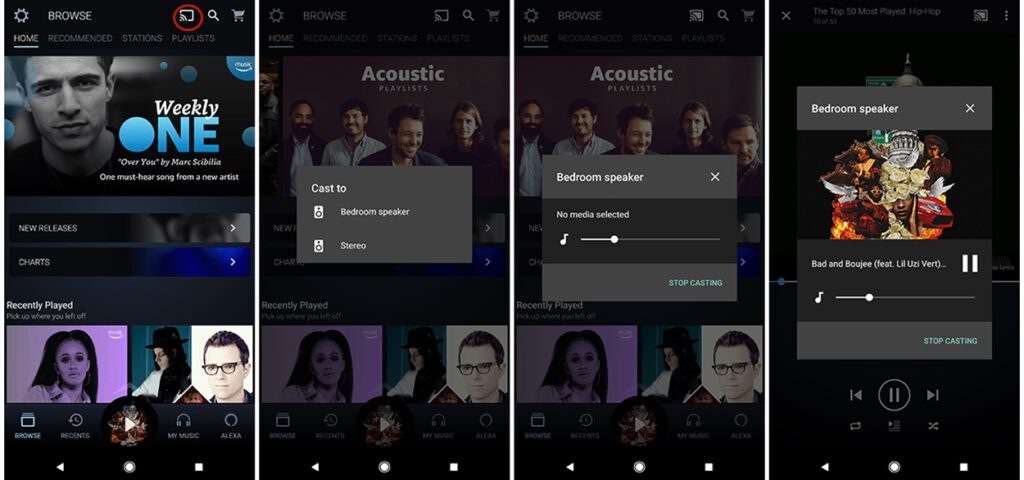
Step 1. Open Amazon Music on your Android phone or tablet, then sign in with your Amazon credentials.
Step 2. Press the Cast icon displayed in the top right-hand corner of the screen.
Step 3. Choose your Google Home speaker from the list that contains the supported devices on your network.
Step 4. Go to your Music Library in Amazon Music and select a playlist or an album to play. Then you’ll listen to Amazon Music on Google Home.
Part 2. How to Cast Amazon Music to Google Home from iPhone/iPad
Unlike Android devices, Apple devices like iPhone and iPad don’t have the Casting feature, but you still can link Amazon Music to Google Home from iPhone for playing. You can turn Bluetooth on and then make use of AirPlay to stream Amazon Music to Google Home from iPhone. Here’s how to cast Amazon Music to Google Home from iPhone or iPad.
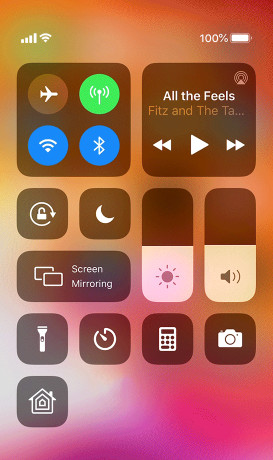
Step 1. Turn on the Bluetooth on both Google Home and iPhone, then launch Amazon Music on your iPhone.
Step 2. Log into your Amazon Music account and find any album or playlist you want to play through Google Home.
Step 3. Head to Control Center on your iPhone, then press and hold the group of controls in the upper-right corner.
Step 4. Tap the Airplay icon and select Google Home to play your liked songs from Amazon Music.
Part 3. How to Stream Amazon Music to Google Home from a Computer
Amazon develops a web player for all users to access Amazon Music without installing the Amazon Music desktop app. To start listening to Amazon Music on Google Home, you can use Google Chrome on your computer. Then you can cast Amazon Music to Google Home if your Google Home and computer are connected to the same network. Here’s how to cast beats from Amazon Music to your Google Home speaker.
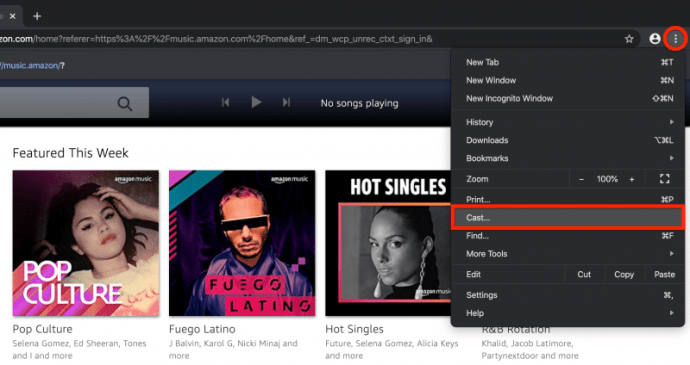
Step 1. Launch Chrome on your computer and open a fresh new tab on your browser.
Step 2. Go to the web player of Amazon Music and log into Amazon Music with your Amazon account and password.
Step 3. Click the triple-dotted menu icon in the upper right corner of your browser to load the Chrome menu and select the Cast option.
Step 4. A small window will pop up at the center-top of your browser and you will find your Google Home speaker.
Step 5. Select a playlist or an album on Amazon Music and start to play your liked songs on your computer through your Google Home speaker.
Part 4. How to Play Amazon Music on Google Home without Amazon Music App
There is a more convenient way for you to start listening to Amazon Prime Music on Google Home or Amazon Music Unlimited on Google Home. The best option here is to download and convert Amazon Music to MP3 for playing without limits. As we all know, all songs downloaded from Amazon Music are saved as cache files with DRM protection. Thus, you can only listen to Amazon Music on those Amazon-supported devices.
Breaking the encryption and changing the format could be the best way. To get it done, you need the help of Tunelf Amazon Music Converter. It is a very professional yet easy-to-use streaming audio converting tool for Amazon Music that can help you download and convert songs from Amazon to several widely-supported audio formats. With it, you can save Amazon Music songs into a playable audio format, then you can play Amazon Music on Google Home without limits.

Key Features of Tunelf Amazon Music Converter
- Download songs from Amazon Music Prime, Music Unlimited, and HD Music
- Convert Amazon Music songs to MP3, AAC, FLAC, WAV, M4A, and M4B
- Handle the audio conversion of Amazon Music at a faster speed of 5×
- Ensure the output audio quality while retaining ID3 tags and metadata
4.1 How to Download Amazon Music as Local Files
Before playing songs from Amazon Music through Google Home, you need to download and convert Amazon Music to MP3 or other playable audio formats using Tunelf Amazon Music Converter. Then you can enjoy Amazon Music from Google Home in your room. Here we’ll show you how to download music from Amazon to MP3. Follow the below steps to use Tunelf software for downloading Amazon Music.
Step 1 Add your preferred playlists to the converter

After you have Tunelf Amatune Music Converter on your computer, pull up the converter then the Amazon Music app will be opened automatically. Start to browse albums or playlists you want to convert and locate your preferred playlists or tracks on Amazon Music. Then add those songs to the conversion list by copying and pasting the music link into the search box on the converter.
Step 2 Choose to set the output audio parameters

Upon passing over the import of Amazon Music, all you need is to adjust the audio parameters for Amazon Music. You need to click the Menu bar > Preferences and begin to set the output audio parameters. The format including MP3, AAC, FLAC, WAV, MA4, and M4B is available for you. You need to set the audio as MP3 or AAC. Besides, set other parameters to get better audio quality.
Step 3 Begin to download Amazon Music to MP3

After your chosen playlists or songs are added from Amazon Music to the converter, click the Convert button to start downloading Amazon Music tracks to your computer and Tunelf Amatune Music Converter will save them as MP3 or other formats to your specific destination. Then click on the Converted icon to locate the destination where you save the converted Amazon Music.
4.2 How to Cast Amazon Music to Google Home
After completing the conversion, you can play the converted tunes from streaming services supported by Google Home now. From the aforementioned streaming music services, you can choose to import Amazon Music to Spotify, Apple Music, or YouTube Music for playing on Google Home. Now you can try the following options to start playing Amazon Music.
Option 1. Import Amazon Music to Spotify for Playing
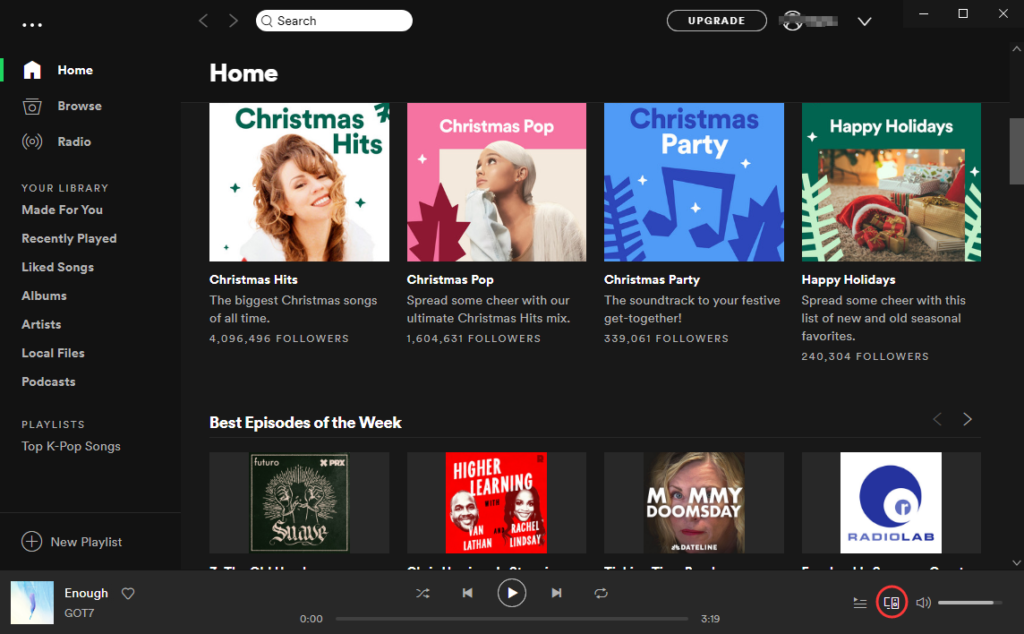
Step 1. Click the menu bar on Spotify to choose Settings, then scroll down to Local Files.
Step 2. Switch Show Local Files on and click ADD A SOURCE to select a folder where you store Amazon Music files.
Step 3. Start the Google Home app on your device and tap + in the top-left then select Music and Audio.
Step 4. Select Spotify and tap Link Account, then log into Spotify. Now you can ask Google Home to play your songs.
Option 2. Transfer Amazon Music to Apple Music for Playing
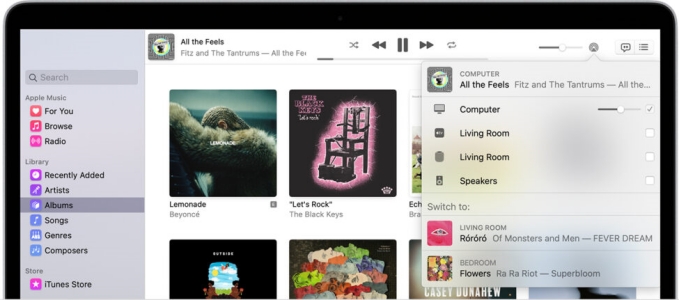
Step 1. In the Music app on your Mac, choose File > Add to Library or File > Import.
Step 2. Locate a folder where you store Amazon Music files, then click the Open button.
Step 3. On your device, open the Google Home app and tap Settings, then select Music.
Step 4. Under More music services, tap the Link icon next to Apple Music, then tap Link Account.
Step 5. Sign in with your Apple Music account and start to play Amazon Music songs on your Google Home.
Option 3. Upload Amazon Music to YouTube Music for Playing
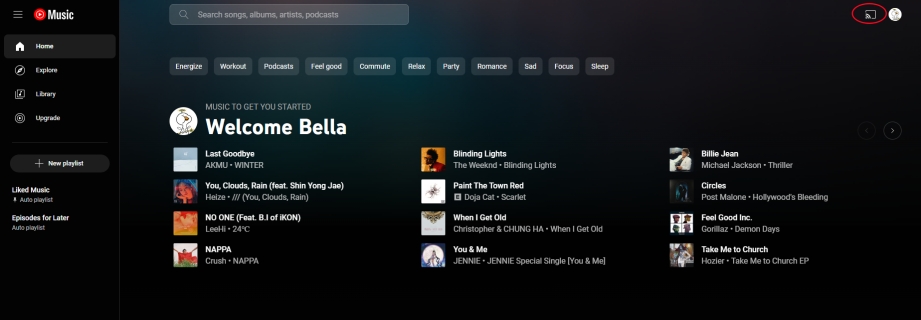
Step 1. Head to https://music.youtube.com/ and click your profile image, then select Upload Music.
Step 2. Open the folder where you store the converted Amazon Music files and select them to upload.
Step 3. Launch the Google Home app on your mobile phone and tap Settings at the bottom of the screen.
Step 4. Under Services, tap Music and select YouTube Music as the default music service.
Step 5. Go to log into your Google account and start playing Amazon Music on your smart speaker.
4.3 How to Play Amazon Music on Google Home via Voice Assistant
Although you are not allowed to link Amazon Music to Google Home for playing, you can download Amazon Music by using Tunelf software and then play Amazon Music on Google Home from Spotify, Apple Music, or YouTube Music. After doing the above steps, you can ask Google Assistant to play Amazon Music on your smart speaker. Just say “Hey Google,” then:
“Shuffle some music”
“Play songs like Taylor Swift”
“Play songs like Champion”
“Next song”
“Stop the music”
“Play music for cooking”
Part 5. FAQs about Playing Amazon Music on Google Home
Question 1. Can you play Amazon Music on Google Home Hub?
A: Yes, you can play Amazon Music on Google Home Hub. You can follow the below methods to get Google Home Hub to play your favorite songs from Amazon Music.
Question 2. How to Set Amazon Music as default on Google Home?
A: In fact, you cannot set Amazon Music as default on Google Home. It is because that Google Home doesn’t support Amazon Music. Currently, Google Home is compatible with several streaming music services, including Spotify, Apple Music, Deezer, YouTube Music, and Pandora.
Question 3. Can Google Home play Amazon Prime Music?
A: Sure, Google Home can play songs from Amazon Prime Music and Amazon Music Unlimited. You can cast Amazon Music from your computer or mobile phone with the following methods.
Final Verdict
It’s easy to get Google Home to play Amazon Music after reading this post. When you have an Android device or computer, you can start your listening even though Amazon Music is not compatible with Google Home. But there’s also the issue that the streaming of Amazon Music to Google Home cannot be done sometimes. It doesn’t matter, and then you can have a try of Tunelf Amazon Music Converter. For now, you can easily access Amazon Music on Google Home without any hassle.
Get the product now:
Get the product now:










