iTunes is an all-in-one place for you to find music, movies, TV shows, audiobooks, and podcasts you love. From there, you can listen to enthralling audiobooks and keep track of what you’ve listened to and want to listen to. However, Audible is another good destination allowing you to get your favorite audiobooks. If you want to switch from iTunes to Audible for listening to audiobooks, it’s not difficult. In order to continue to enjoy your iTunes audiobooks, this post will cover how to import iTunes audiobook to Audible for listening.
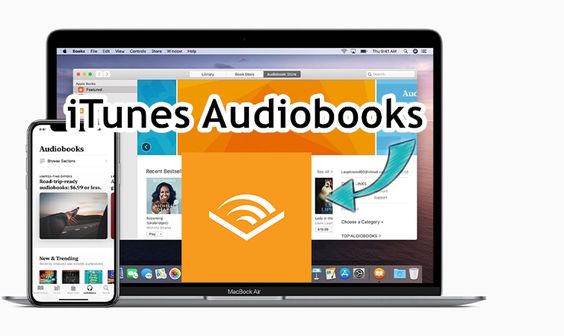
- Part 1. Method to Import iTunes Audiobook to Audible
- Part 2. How to Use Audible to Listen to iTunes Audiobook
Part 1. Method to Transfer Audiobooks from iTunes to Audible
If you’ve ever purchased audiobooks from iTunes or download songs from Apple Music, you’re probably familiar with the M4A or M4B file format. There is a limitation on this kind of format from Apple Music. While you can listen to them on iTunes or Apple Music, it is not possible to use them with other media players or devices.
As a result, you may need to remove FairPlay DRM protection from Apple and convert iTunes audiobooks to more compatible formats for breaking this limitation. The best method for this task is to use an iTunes audiobook converter. There are a number of audio converters claiming that they can convert iTunes audios, but only 1% of audio converter can handle the conversion and Tunelf Audio Converter is a great one.
Tunelf Audio Converter is a special yet professional audio converter. It can not only convert all sorts of common audios to several widely-supported audio formats like MP3, but also can download iTunes audios, Apple Music, and Audible to a more versatile format. With its help, you can quickly convert iTunes audiobooks to MP3 and more.

Key Features of Tunelf Audio Converter
- Convert Apple Music to MP3, WAV, FLAC, AAC, and other audio formats
- Remove DRM from Apple Music, iTunes audios, and Audible audiobooks
- Preserve the converted audio with lossless audio quality and ID3 tags
- Support the conversion of audio format at a 30× faster speed in batch
Part 2. How to Sync Audiobooks from iTunes to Audible App on Computer
To start, just download and install Tunelf Audio Converter on your computer. Then follow the below steps to remove DRM from iTunes and convert your iTunes audiobooks to MP3 formats with a few simple steps, and then transfer audiobooks from iTunes to Audible for playing without the limitation.
Step 1 Add iTunes audiobooks to Tunelf interface

Start by launching Tunelf Audio Converter on your computer then iTunes will automatically load. Click the first icon on the top of the interface to load iTunes library and browse your iTunes audiobooks in the library, and then select the desired iTunes audiobook files. Clicking the Add button will add the selected audiobooks to the conversion list. Or you click the second icon on the top to locate the folder where you save your iTunes audiobooks, then add the desired iTunes audiobooks.
Step 2 Configure the output audiobook parameter

Once you’ve selected your file, you’ll be required to configure the output parameter for your iTunes audiobooks. Click on the Format panel at the bottom left corner, you’ll be presented with the conversion options screen. In this window, you can select the MP3 option from the list of audio formats. From there, you can also set the bit rate, sample rate, codec, and channel. Once you’re satisfied with your settings, click the OK button. Besides, you can click the Edit button at the rear of each file to adjust audio information.
Step 3 Start to convert iTunes audiobooks to MP3

Click the Convert button on the bottom right corner to initiate the conversion of iTunes audiobooks. When the conversion process finishes, your files will be saved to your default downloads folder. By clicking on the Converted icon, you’ll navigate to browse the converted iTunes audiobooks in the history list. For further browsing the converted iTunes audiobooks, you can click the Search icon at the rear of each file, and you’ll locate the folder. Now you can start sync audiobooks from iTunes to the Audible app on the computer.
Conclusion
After you finish converting your iTunes audiobooks, it’s easy for you to use Audible to listen to iTunes audiobooks. Meanwhile, you can also load them up on any compatible device for playback. With the help of Tunelf Audio Converter, you enjoy your iTunes audiobooks as best possible.











