As a fan of streaming material, which platform would you pick to unwind and be entertained? Most of you will probably say Netflix. Netflix is one of the most popular streaming services around the world. There is no doubt that you can discover something you like in its extensive selection of TV shows and movies. Beyond that, Netflix provides subtitles in multiple languages to ensure your flawless viewing experience. Some of you may have the requirement to download Netflix subtitles for language learning, customized viewing, or archiving and wonder if it is possible to get Netflix subtitles’ SRT files. Fortunately, you come to the correct spot. All the information you need will be displayed in the following content. Now, keep reading to uncover the best 3 ways to download Netflix subtitles to SRT by following the full guide stepwise.
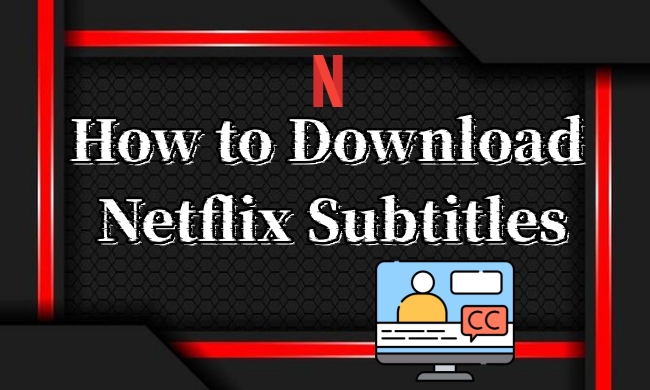
Part 1. Can You Download Subtitles from Netflix?
To clarify, Netflix does not allow you to download subtitles directly, as it lacks an official option to save subtitle files separately. However, with the help of third-party tools, you can still make this possible. We will introduce the top three tools for the task, and though the process can be a bit more complex than downloading Netflix videos, we have provided a detailed, step-by-step guide below to make it easy to follow. Keep in mind that while downloading subtitles for personal use is typically acceptable, sharing them could violate Netflix’s terms of service, so please use these tools responsibly.
Part 2. How to Get Netflix Subtitles to SRT via Downloader [Best Way]
Talking about the best tool to download Netflix content, you can not ignore the Tunelf Netflix Video Downloader. It is a full-featured and professional Netflix downloader designed for all Netflix users. You can use it to download TV shows, movies, audio tracks, and subtitles from Netflix to your own computer locally. In other words, the Tunelf software helps you to download any Netflix content you like as a local file so that you can get full control of it.
For videos, you can download them in MP4 or MKV format and save them permanently without expiration. Once downloaded, there is nothing easier than watching them on any player or device offline. For subtitles, you can download them separately as SRT files and use them on your computer freely. The Tunelf software also provides all the original subtitles in various languages for you to choose from. You can also set the subtitle type as you wish, such as embedded subtitles or independent subtitles. Just four simple steps and you can get the subtitles you want.

Key Features of Tunelf Netflix Video Downloader
- Download TV shows, movies, anime, and various content on Netflix
- Convert Netflix to MP4 and MKV while keeping the original quality
- Support exporting Netflix content to videos, audio, and subtitles
- Allow to choose multilingual subtitles and soundtrack for Netflix
- Offer an abundant of features like automatic task completion
-
Pros
- Download Netflix video/audio/subtitle
- Export subtitles as original format files
- Support SRT format
- Allow you to customize subtitle types
- Provide multilingual subtitles
- User-friendly UI design
- Easy to use
-
Cons
- Limited features for the Free version
Step 1 Install Tunelf Netflix Video Downloader

To meet users’ different demands, the Tunelf Netflix Video Downloader prepared 2 different versions for Windows and Mac users respectively. You need to install the one that is compatible with your operating system. Once installed, you can launch the Tunelf software on your desktop. In its interface, you can see the official Netflix website, and here you need to sign in to your Netflix account by clicking Sign In.
Step 2 Customize output settings

Hover over the top right corner of Tunelf’s interface and click the menu icon. Then, choose Preferences from the dropdown list. In the new window, you need to set the output settings as you like. You can decide on the languages and type of subtitles you need. When you finish, remember to click the OK button to save your changes.
Step 3 Find the subtitles you want to download

The next step is to find the TV show or movies that you want to download their subtitles. There are 2 ways to find them. You can either browse the Netflix library in genres and languages or utilize the top search box. Once found, simply select it and click the red download icon in the lower right. There will pop up a new window. Here, click the Download panel at the left bottom and choose Subtitles.
Step 4 Download Netflix subtitles to SRT

Whenever you are ready, click the Download button and you are done. Now, just wait patiently until the Tunelf software helps you download the subtitles to SRT files and save them on your local computer. All the downloads can be found on the History tab.
Part 3. How to Download Subtitles for Netflix via Chrome Extensions
Another feasible and straightforward method you can use to download Netflix subtitles is using Chrome extensions. There are some helpful extensions available, allowing you to access and download subtitle files while watching Netflix on your browser. Most extensions provide flexibility in choosing subtitle languages. For users who don’t like to download extra apps on their desktop, this is a wonderful choice.
-
Pros
- Easy to use
- Free of charge
- Don’t need to download extra apps
-
Cons
- Unstable and buggy
- Fails to detect subtitles sometimes
- Support limited file formats
- Some only download an XML container instead of the SRT subtitle files
1. Open the Chrome browser on your computer and head to the Chrome web store.
2. Enter keywords like “download subtitle” into the top box and search for it.
3. Then, find the extension that meets your needs in the search results.
4. Enter its detailed page and click Add to Chrome to download it.

5. Next, visit the Netflix web player and play the video you like.
6. Click the Extensions icon at the top right. Then, find the downloader extension and enable it.
7. Follow the on-screen instructions to download Netflix subtitles via the extension.
Part 4. How to Download Netflix Subtitles via GitHub Tool
Looking for a more stable tool? Why don’t you try the Netflix-to-SRT tool on GitHub? It is an open-source tool designed by a developer to provide additional flexibility, allowing you to save subtitles from Netflix to various formats. Although using this tool is an effective method to get what you want, you need to notice that the steps to use it can be complicated. If you know nothing about Python, you are recommended to use the Tunelf Netflix Video Downloader, which is way more easy.
-
Pros
- Support multiple formats
- Download Netflix subtitles stably
- Totally free
-
Cons
- Not easy for beginners
- Cannot download some types of subtitles
Before using the tool, you need to get the Netflix subtitles XML files first. Also, make sure you already have Python downloaded on your desktop.
1. Sign in to your Netflix account on Google Chrome.
2. Play the video with the subtitles you want to download.
3. Pause the video and open Developer Tools by clicking the three-dot icon at the top right > More tools > Developer Tools.
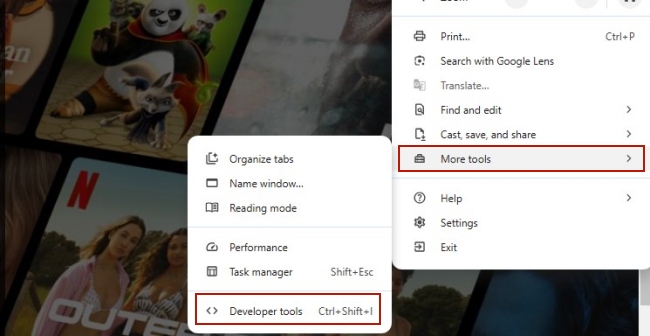
4. Next, switch to the Network tab. Turn off Subtitles on Netflix and reload the current page.
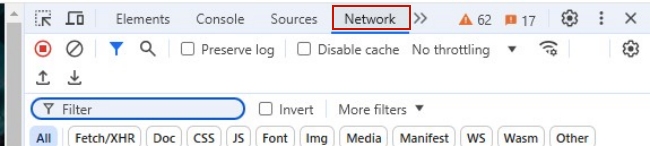
5. Pause the video again and select the subtitles you want to download.
6. After that, type ?o= in the filter box in the upper right corner. Select the file named with ?o= and right-click it. Then, choose Open in new tab.

7. Now you can save this XML file with this name: sample.xml.
Now, you can head to the tool’s page on GitHub and install it by clicking Code > Download ZIP. When it is finished, you can follow the guidance on its detailed page to install it and download Netflix subtitles to SRT.
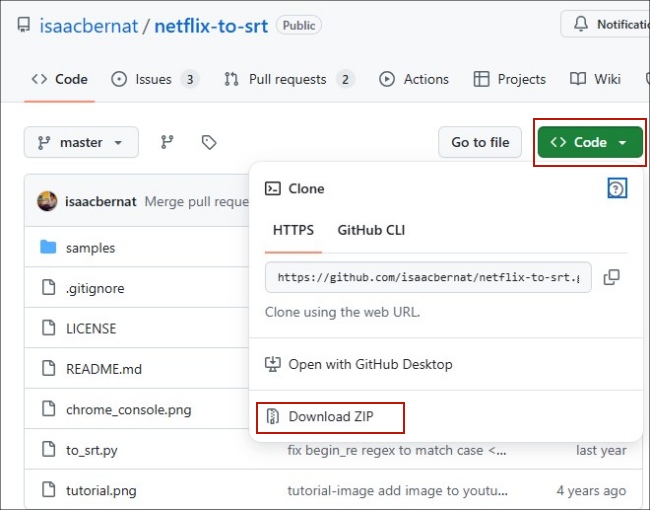
Part 5. Conclusion
Although Netflix does not offer a direct way to download Netflix subtitles, several effective methods allow you to access them. Your choice includes Chrome extensions and GitHub tools. But still, the best choice is the Tunelf Netflix Video Downloader. Thanks to its advanced technology, you can have everything you need to enjoy your favorite Netflix content with subtitles on your own terms.
Get the product now:
Get the product now:





