Since it made its debut in Apple Music in 2015, Apple Music Beats 1 radio has proved popular. Beginning of August 18, Apple Music Beats 1, the flagship global radio station, will be renamed Apple Music 1. And two additional radio stations introduced Apple Music: Apple Music Hits and Apple Music Country, now available to music fans in 165 countries. Here we’ll walk you through how to listen to Beats 1 without Apple Music or within Apple Music.

- Part 1. How to Listen to Beats 1 within Apple Music
- Part 2. How to Listen to Beats 1 without Apple Music
Part 1. How to Play Apple Music Beats 1
Beats 1 has grown into one of the most-listened-to radio stations in the world, consistently delivering the best in-depth artist interview, more global exclusives and premieres than anywhere. If you subscribe to Apple Music, you’ll have a chance to enjoy plenty of quality programs from Beats 1. Here’s how to tune in to Beats 1, as well as Apple Music Hits and Apple Music Country, from your mobile device to your computer.
For Mobile Users:
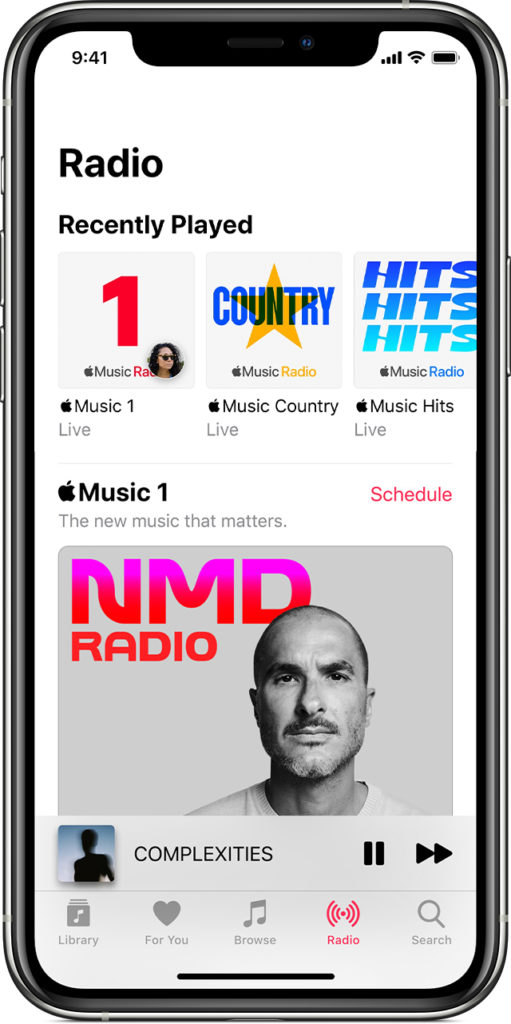
Step 1. Open the Apple Music app on your mobile phone.
Step 2. Go to the Radio tab and scroll to Apple Music 1 to start listening to your favorite programs.
For Desktop Users:

Step 1. Launch the Apple Music app on a Mac or open iTunes on a PC.
Step 2. Choose Music from the pop-up menu, then click Radio in the navigation bar for listening to Beats 1.
For Web Player Users:
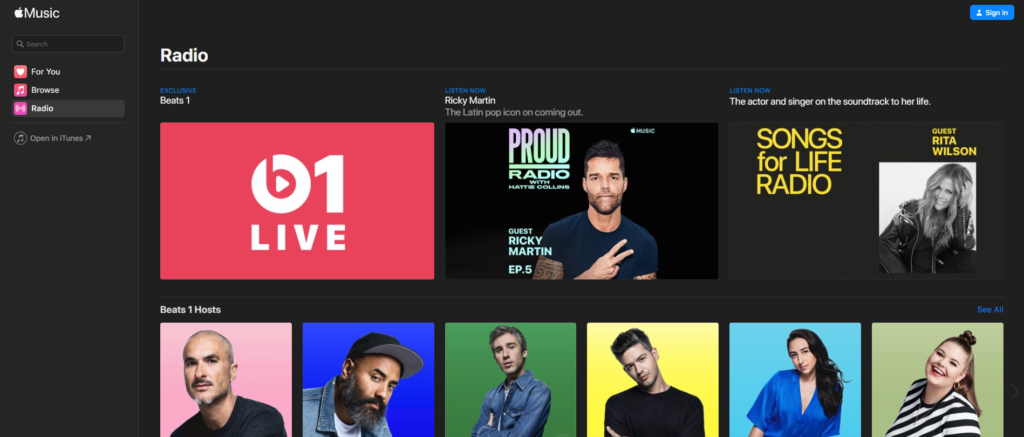
Step 1. Fire up your browser to create a tab and navigate to music.apple.com.
Step 2. Click Radio in the sidebar and start to stream Beats 1 on the web.
Except for listening to Apple Music Beats 1 on y our iPhone, iPad, Mac, Apple TV, iPod touch, Android device, or Chromebook, you could tune in to Beats 1, Apple Music Hits, and Apple Music Country on your Apple Watch and HomePod. On your Apple Watch, you just need to open the Radio app while asking Siri to play a radio station on your HomePod.
Part 2. How to Play Beats 1 without Apple Music
With the subscription of Apple Music, it is easy for you to tune in live, see upcoming shows, and listen to previously aired shows on-demand on Apple Music. However, there still exist some shortcomings. If you stop subscribing to Apple Music, you can’t access previously aired shows on-demand. There is also the nettlesome question that the playback of Beats 1 is confined to Apple Music even though you have your favorite clips downloaded.
Some people would ask where there is a way to start the playback of Beats 1 without Apple Music. Of course, you can listen to Beats 1 without Apple Music. But to get it done, you may need the help of a third-party tool like Tunelf Audio Converter. It can help you download Apple Music Beats 1 to MP3 and more widely-supported formats. Thus, you can play Beats 1 Apple Music anywhere and anytime.

Key Features of Tunelf Audio Converter
- Convert Apple Music to MP3, WAV, FLAC, AAC, and other audio formats
- Remove DRM from Apple Music, iTunes audios, and Audible audiobooks
- Preserve the converted audio with lossless audio quality and ID3 tags
- Support the conversion of audio format at a 30× faster speed in batch
Step 1 Import downloaded Beats 1 radios to Tunelf

Launch Tunelf Audio Converter on your computer, and meantime iTunes app or Apple Music app will be opened automatically. Then you can click the Add icon to import your downloaded Beats 1 radios to the program. Or you can simply drag and drop your target Beats 1 radios from Apple Music to the interface of Tunelf Audio Converter.
Step 2 Set the output parameters for Beats 1 radios

Once your Beats 1 radios are loaded into Tunelf app, you can click the Format icon at the bottom left-hand corner. A window of format setting will appear where you can set the output format, codec, channel, sample rate, and bit rate. There are six audio formats, including MP3, M4A, M4B, WAV, FLAC, and AAC, for you to choose from.
Step 3 Begin to convert Apple Music Beats 1 to MP3

After all your settings are done, you can now click the Convert button and Tunelf Audio Converter will begin to convert the imported Beats 1 radios to MP3 or other audio formats you select. You can then locate all your converted Beats 1 radios by clicking the Converted button and play them on your device without Apple Music installed.
Bottomline
Subscribing to Apple Music makes you access millions of songs, get recommendations, and tune in to Apple Music’s live radio stations on your device with Apple Music or iTunes installed. And with the addition of Tunelf Audio Converter, you can crack the limit that you can only listen to Beats 1 within Apple Music. What’s more, you can also stream Beats 1 on your device when you’re not connected to the Internet.










