Every time i try to open my audible app i get a blank screen. i have just bought a book and can’t access it why?
— User from the Amazon ForumIf you are an audiobook lover looking to get the most out of your streaming service, Audible is definitely worth checking out. It is the leading provider in the audiobook industry and provides a wide range of audiobooks, podcasts, and other audio content for users. With the Audible app or its web player, you can enjoy your favorite books with ease. However, many users have recently found that the Audible app often strikes while in use. If you happen to be experiencing problems with the Audible app not working as well, you should not miss this article. We have found and tested the following 11 solutions to help you fix this issue easily and effectively. Keep reading and you will get help from the detailed information.

Part 1. Why Is My Audible App Not Working?
Knowing the reason behind a problem is a prerequisite for solving it quickly. The reasons behind the Audible not working problem are numerous and depend on your personal situation. Here are some possible reasons and you can take them as references.
1. The WiFi you connect to is poor and unstable.
2. The Audible service is down.
3. The Audible app version you are using is out of date.
4. Temporary glitches and bugs emerge on the Audible app or your device.
5. There is an incompatibility issue between Audible and your device.
6. Some third-party programs on your device block the Audible app.
7. The Audible cache is corrupted on your device
8. There is a synced or other issue with your Audible account
Part 2. Quick Solutions to Fix Audible Issues
Once you locate the reasons behind the issue, you can begin fixing it. What in this part are the things you should check first when you encounter problems in the Audible app. Under most circumstances, the solutions below can help you resolve Audible not working or other issues quickly.
Solution 1. Check Audible Server Status
If you find the Audible app has no response or just shows a black screen, the first thing you should do is to check the status of the Audible service and see if Audible is turned off. All known outages can be checked on the Audible Status Center website.
Solution 2. Check the Network Connection
Sometimes, you can not access Audible simply due to a latency issue. When the network speed is not fast enough, you may need to wait for a while until it loads everything. To fix this issue, you can try to switch to another WiFi network or use your cellular data directly. For a better Internet signal, we suggest you can reboot your router or enable the Airplane mode and then close it. If you are an iOS user, resetting the network settings is also helpful. Just head to Settings > General > Transfer or Reset iPhone > Reset > Reset Network Setting.
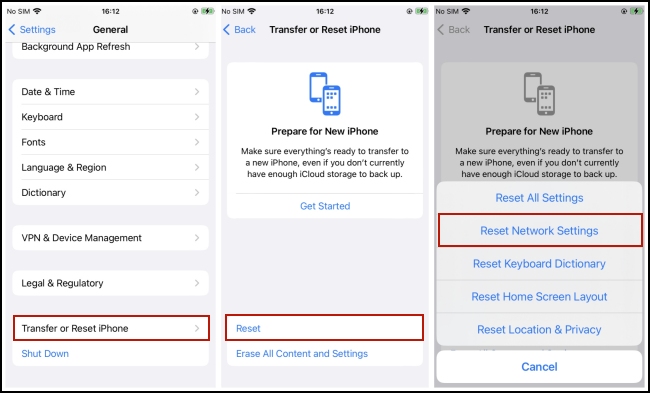
Solution 3. Restart Audible App/Web Player
When the network works fine and fast, you should consider that the problem may come from the Audible app. To fix the working issue, you just need to force stop the Audible app or website, and then reopen it.
▪ On iPhone:
Step 1. Swipe up from the bottom of your iPhone and pause in the middle.
Step 2. Then, you need to find the Audible app.
Step 3. Once done, swipe it up to close it completely.
▪ On Android:
Step 1. Head to Settings on your Android phone and find Apps.
Step 2. Choose Audible from all the apps.
Step 3. After that, you can select Force Stop to close it completely.

Solution 4. Reboot Your Current Device
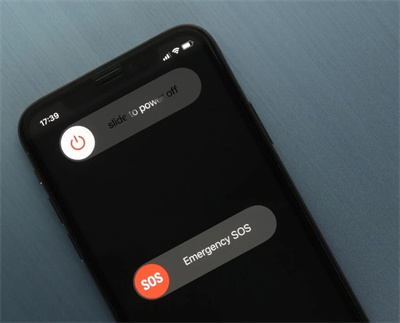
Apart from the Audible app, temporary bugs can also emerge on your device. Thus, if restarting Audible does not work, you can try to reboot the device you are using. Just close the Audible app, then press and hold the power button on your device until it shows Restart. Simply tap it and you are done.
Part 3. How to Fix Audible App Not Working
What listed above are easy solutions to give you assistance when you are facing an Audible not working issue. But they don’t work every time. After trying them, if the issue still remains, this part prepares some advanced fixes.
Fix 1. Sign out and Sign Back in Later
This method is helpful when you can enter the Audible service but can not get all the audiobooks on your library. The method can refresh the synchronization of your Audible account.
Step 1. Go to the Settings section on the Audible app.
Step 2. Scroll down to the bottom and choose Sign out.
Step 3. Restart Audible and you can sign back in again.
Fix 2. Clear Audible Cache/Cookie
The overwhelming cache can easily corrupt and leads to many problems on the app. Therefore, you’d better clear your Audible cache regularly to ensure a smooth audiobook experience. If you are using Audible on a browser, try to clear the browser cookie as well. Here we will take Google Chrome as an example.
▪ On iPhone:
Step 1. Go to Settings > General > iPhone Storage.
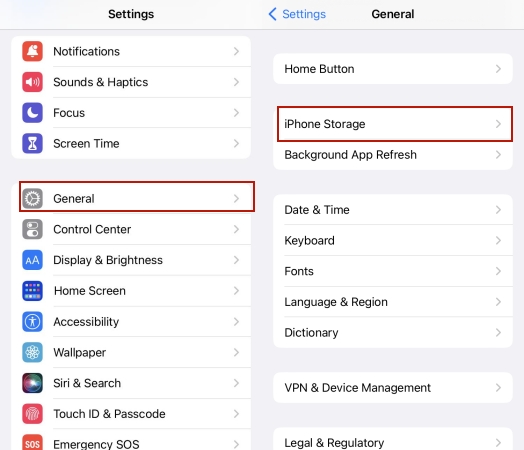
Step 2. Here you will see all the apps on your iPhone. Scroll down to select Audible.
Step 3. Select Offload App.
▪ On Android:
Step 1. Tap Settings from the home screen.
Step 2. Then, select Apps > Audible > Storage > Clear Cache.

▪ On Browser:

Step 1. Enter the Setting section by clicking the menu icon at the top right.
Step 2. Select Privacy and security > Delete browsing data.
Step 3. Then, select Cookies and other data and click the Clear data option to remove them.
Fix 3. Reinstall the Audible App
In order to use the Audible app properly, you’d better install the newest version for use. If the app has problems or bugs and restarting it does not help, you can also try to reinstall it. Delete the app from your device completely, and then you can go to the App Store or Google Play Store to install it back.
Fix 4. Re-download the Faulted Title
Presumably, the Audible app is not working because the downloaded audiobooks are corrupted so it can not play them normally. In this case, try to delete and re-download the title. This step may help you to get a normal audiobook file that can be played on the app with ease.
▪ On iPhone:
Step 1. Find the faulted title on your library, then swipe it left.
Step 2. After that, you will see the Remove from Device option. Tap it and you can delete the title.
Step 3. Next, you can go to your library and tap the cover of this title to re-download it.
▪ On Android:
Step 1. Find the title and select the overflow button next to it.
Step 2. Tap Remove from Device.

Step 3. Go back to your library and download it again.
Fix 5. Use a VPN Service
The Audible not working issue happens a lot when you travel to another place. This is because Audible content is blocked in some regions. If you want to remove this limit, you will need the help of a VPN service. Simply connect to a VPN server, and then you can use the Audible app without hassles.
Fix 6. Block Antivirus or Other Programs
Some of you may enable an anti-virus program to protect your browser and device. However, it may detect Audible as a harmful website and block it. So, you can not neither access to Audible content nor play the audiobooks you like. Thus, you can try to close the antivirus or other third-party programs. After that, save your changes and reboot your device. You now should be able to fix the Audible not working or loading issue.
Part 4. Ultimate Fix: Play Audible on Other Players
The Audible app not working or not loading issue can happen on diverse devices every now and then. You may want to find an ultimate solution to prevent from experiencing it anymore. If so, you should try the Tunelf Audible Converter. Tunelf Audible Converter is a powerful and functional audio converter It can help you to remove DRM protection and download your favorite audiobooks as local files on your computer. Once done, it’s a breeze for you to import them to other players or devices for offline enjoyment. Depending on the player or device you want to use, you can customize the file format of the downloaded Audible books. The valid options include MP3, WAV, AAC, FLAC, and so on. Furthermore, you are able to reset other audio output settings as well. With the help of this great tool, you can have the same listening experience as online because it smartly keeps all the ID3 tags and sound quality.

Key Features of Tunelf Audio Converter
- Convert Apple Music to MP3, WAV, FLAC, AAC, and other audio formats
- Remove DRM from Apple Music, iTunes audios, and Audible audiobooks
- Preserve the converted audio with lossless audio quality and ID3 tags
- Support the conversion of audio format at a 30× faster speed in batch
Step 1 Load Audible books to the Tunelf software

Click the download button above and you can download the Tunelf Audible Converter software on your desktop. Then, launch it. In its interface, you should click the Add File icon to load the audiobook you want to download. Alternatively, you can drag and drop the audiobook file to Tunelf’s interface directly.
Step 2 Choose audio format and change output settings

After adding all the audiobooks, you can now choose their format. Click the Format panel at the left bottom. Then, you can change the default output settings as you wish. MP3 is recommended since it can be played on most devices. You can also change settings like channel, bit rate, and sample rate. When you finish, click OK so that all the changes can be saved.
Step 3 Download Audible books for playing on other players/devices

Now, it’s time to download your favorite Audible books as local files. All you need to do is to hit the Convert button. The Tunelf software will do the rest for you automatically. Next, select the Converted icon to check all the downloads on your computer. Feel free to upload them to other players for offline playing. You can also choose to transfer them to diverse devices via a compatible USB cable.
Part 5. Conclusion
This article is the best helper when you encounter the Audible app not working issue on your device. It orients you how to resolve the issue quickly and effectively in 11 feasible solutions. But still, the best method is to download Audible books locally and play them on other players without the Audible app. Tunelf Audible Converter is ideal for this purpose. You can not miss it.
Get the product now:
Get the product now:








