Introduction
Serving as a subscription-based streaming service, Netflix allows all members to watch TV shows and movies on an internet-connected device. While Netflix members can enjoy many features with a subscription, there are still lots of drawbacks. For example, all members, regardless of using an ad-supported plan or ad-free plan, cannot download video on Mac, as the Netflix app is not available for macOS computers. In addition, only ad-free subscribers can download Netflix videos on Windows 10 or 11 computers. Fortunately, Tunelf Netflix Video Downloaders is here to help you out.
Tunelf Netflix Video Downloader is a robust video downloader for both Netflix Standard and Premium subscribers. With Tunelf Netflix Video Downloader, you can download movies, TV shows, documentaries, anime, and more content from Netflix to your computer. There are two popular video formats available, and then you have the option of saving Netflix to MP4 or MKV for watching Netflix videos through any device, even without an internet connection. Beyond that, you can get plenty of features with Tunelf Netflix Video Downloader. Read on to learn how to use Tunelf Netflix Video Downloader.
What Can Tunelf Netflix Video Downloader Do?
- Download: Download Netflix video on Mac and Windows without limit
- Conversion: Convert Netflix to MP4 or MKV with lossless video quality
- Fast Speed: Support downloading Netflix video at a fast speed and in batch
- Easy to use: Easily download Netflix videos without the Netflix app
Part 1. How to Download and Register Tunelf Netflix Video Downloader
Step 1 Download Tunelf Netflix Video Downloader
Go to download Tunelf Netflix Video Downloader on your Mac or Windows PC by clicking the Free Download button above. Then open this Netflix downloader on your computer, and you’ll be asked to log into your Netflix account. Enter your Netflix credentials to sign in.

Step 2 Register Tunelf Netflix Video Downloader
With the free trial version, you can download the third minute of each title. To unlock all the features of this Netflix video downloader, you can click the Register icon, and then enter your licensed email and registration code. After entering your license information, you can click the Register button to access the full version.
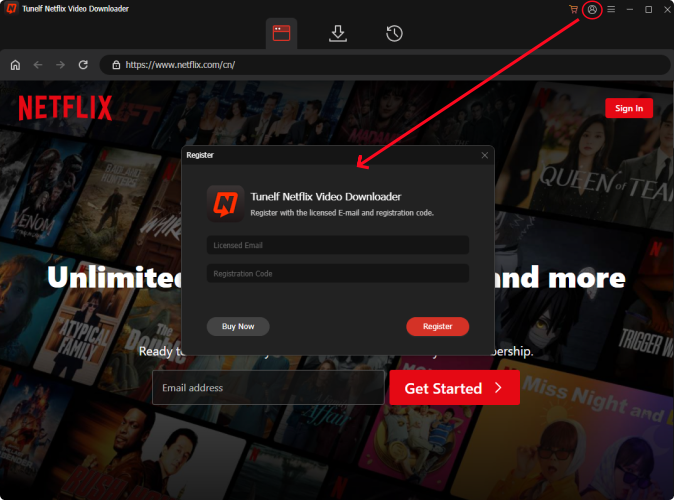
Note Please be careful not to insert any blank when entering the registration information, as it is case-sensitive.
Part 2. How to Download Netflix Video with Tunelf Netflix Video Downloader
Step 1 Go to Preset Output Video Parameter
First off, you can customize the output parameters for your video download. In the top right corner of the program, you can click the hamburger icon, then select the Preferences option from the drop-down menu. After opening the Preferences window, you can locate Folder to select the output directory. Proceed to Download where you can set the video format, video encoding, video quality, audio channel, audio language, and more.

Step 2 Find TV Shows and Movies to Download
Then you can click the Netflix Library button at the top of the main interface. As Tunelf Netflix Video Downloader integrates with the Netflix web player, you can browse and find all your liked movies and TV shows. Here you can paste the video URL into the address bar or enter a video name to find your target item. Or you can directly open any TV show or movie to download.
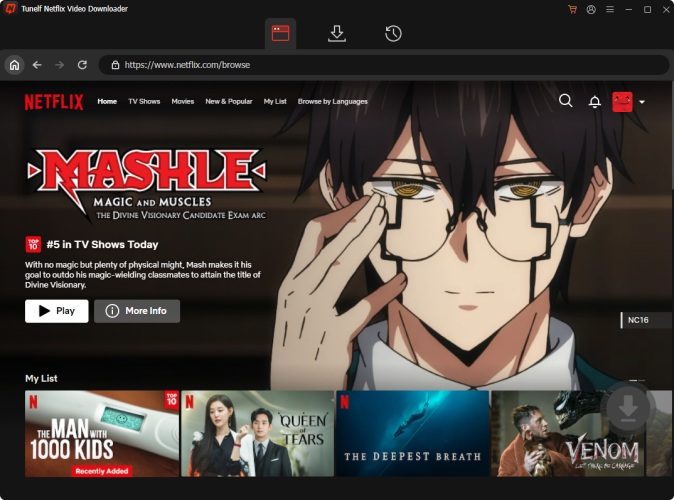
Step 3 Add Target Videos to Download List
When you find a TV show or movie to download, just click the Play button to open it. Then you’ll find the Download icon in the lower right corner and click it to add your target item to your download list. If you want to download a season of a TV show, you need to select episodes to download. In this window, you can also set the video resolution, audio channel, subtitle type, etc. After that, click the Add to List button.

Step 4 Start to Download Netflix Videos
Click the Download List button at the top of the main interface. Now you can check whether your selected items have been added. If not, you can go back to Netflix Library and choose to add them to your download list again. Besides, make sure that the output parameter is set according to your demands. Then you can click the Download button to initiate the download task.
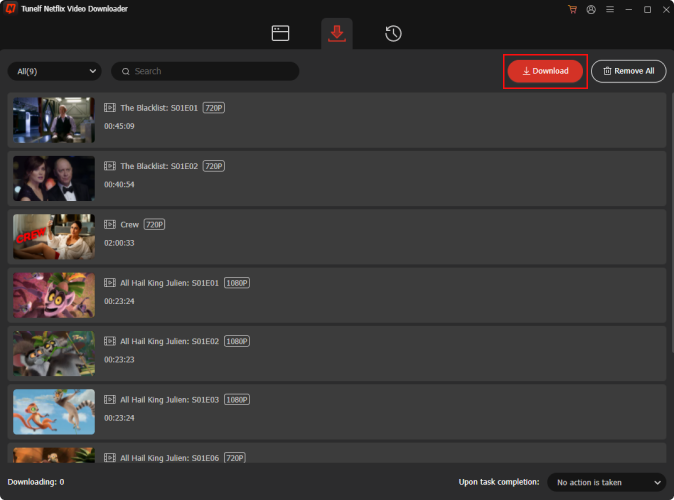
Step 5 View the Downloaded Netflix Videos
Wait a while, and all the downloaded Netflix videos will be saved as MP4 or MKV files into your selected output folder on the computer. Once the download is complete, you can click the History button at the top of the main interface to browse all the downloaded videos. And you can click the Folder icon at the rear of each video to locate the download folder. If you set the setting for Upon Task Completion, Tunelf software will automatically proceed to the next step.






