Hello, as of last friday night my phone stopped loading the canvas videos in the applied songs. Instead of loading the video, the songs with Canvas have the album cover with a dark filter on top of it, implying that it will eventually load or something (it never happens). Does anyone have a possible solution that isn’t mentioned? Or is my only option to wait for it to eventually fix itself? Please help.
— Uses from the Spotify CommunityWhen it comes to music streaming services, Spotify is the name you can not ignore. Thanks to its vast music library which contains millions of tracks and diverse interesting features that can improve people’s music enjoyment, Spotify has gained popularity around the world. One of its famous features is Spotify Canvas. Spotify Canvas is a visual loop that appears in the Now Playing view of the currently playing song. It is used for telling a visual story to enrich your listening experience. But recently many users complained that Spotify Canvas not working issue. If you are also facing it, don’t worry. This post offers 9 workable remedies that can assist you in solving this issue. What’s more, a bonus tip about how to download Spotify music without limits is also provided. Now, let’s dive into this post and get more detailed information.
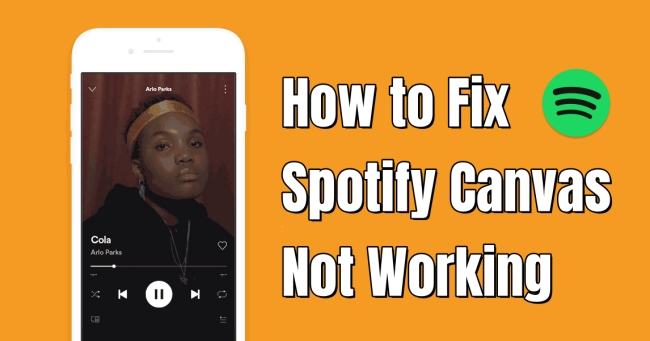
Why Is My Spotify Canvas Not Working?
Before solving the issue, it is necessary to figure out the reason why Spotify Canvas not working Android/iPhone. The reasons behind this issue are complicated. Here we’ve collected some possible reasons for your reference. You can check them one by one according to your personal situation.
1. Incompatibility issue. The most possible reason is the incompatibility issue. You should know that the Spotify Canvas feature is not available on all devices and regions. If you are not using an eligible device or you are in a region where the Canvas feature is not available, you can not see Canvas on the Spotify app.
2. Unstable Internet connection. Just like other features in the Spotify app, Canvas also needs a stable Internet connection to operate smoothly. The poor Internet has a high possibility of causing Spotify Canvas not to work.
3. Corrupted cache files. Most Spotify bugs and errors are caused by the cache files. If there are too many cache files stored on your device, you may not be able to use Spotify properly.
4. Temporary bugs in the Spotify app. Sometimes, there will emerge temporary bugs in the Spotify app, causing users to experience playback issues
Solution 1. Check Your Device Compatibility
The Spotify Canvas only shows on the Spotify mobile app. It is not working on the desktop app or Spotify web player. To view Spotify Canvas on your mobile device, your device must meet certain minimum operating system requirements. For iPhone users, this means iOS 12 or later. For Android users, this requires Version 6.0, 7.0, 8.0, or later.
Solution 2. Check the Playing Music and Your Region
It is important to know that not all tracks on Spotify are accompanied by a Canvas. If you play a song on Spotify and don’t see a Canvas snippet, it may be because the artist has not uploaded one. You can play other songs to check if there is a Canvas or not. More so, the Canvas feature is not valid in all regions. You can go to the Spotify website to check all the regions that can access the Canvas feature.
Solution 3. Check Your Network Connection
As an online streaming service, Spotify requires a stable network connection to perform properly. To view the Canvas for your favorite Spotify music, ensure your device is connected to a stable, high-speed Wi-Fi network. If there is a lagging problem caused by the network, then you are not able to see the Spotify Canvas as normal. In this case, you should consider changing to another WiFi or resetting the network on your device. If you are using an iPhone, you can try the following steps.
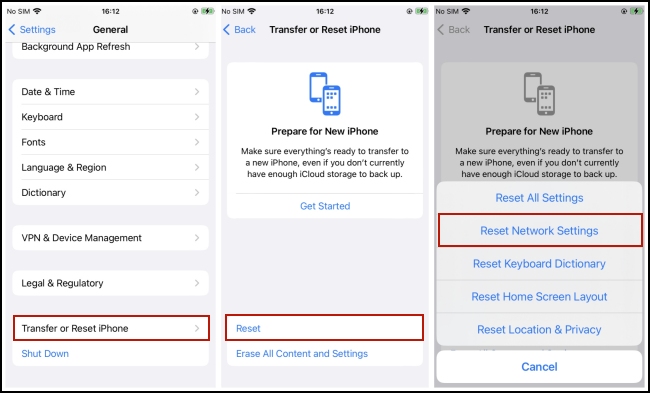
1. Go to Settings on your iPhone, then select General.
2. Scroll down to tap Transfer or Reset iPhone.
3. After that, you should hit Reset Network Settings in this section.
Solution 4. Enable the Canvas Feature on Spotify
The Canvas feature is not enabled by default on the Spotify app. Hence, when you can not see the Canvas, it’s necessary to check whether it is active on your device. The following steps will teach you how to enable this feature on the Spotify app.
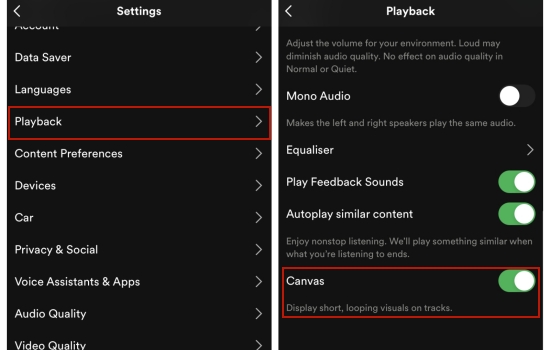
1. Launch the Spotify app on your mobile phone.
2. Enter the Settings section. Here you should find and tap the Playback option.
3. Then, find Canvas and toggle it on.
Solution 5. Turn off Spotify Data Saver
Spotify Date Saver feature is designed for users who want to reduce mobile data use. Once you enable it, Spotify will stream music automatically at 24 kbps when connected to mobile data. To save more data, Data Saver also disables the Canvas visuals. Thus, one possible of your Spotify Canvas not working is that you turn on the Data Saver. In order to get the Canvas back, here are the steps to turn off Data Saver on your device.
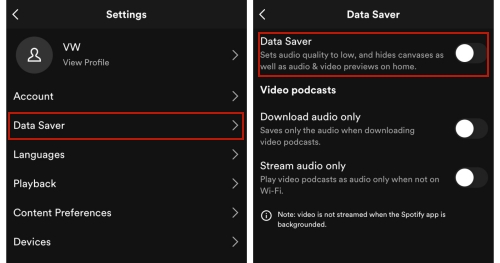
1. Enter the Settings section on the Spotify app.
2. Choose Data Saver and disable this option.
Solution 6. Clear Spotify Cache
The cache is a collection of temporary files stored on your device. Spotify cache can help to facilitate Spotify’s performance. But the overwhelming cache files will lead to many problems while using the Spotify app. It’s always a good choice to clear Spotify cache regularly. Here’s how to.
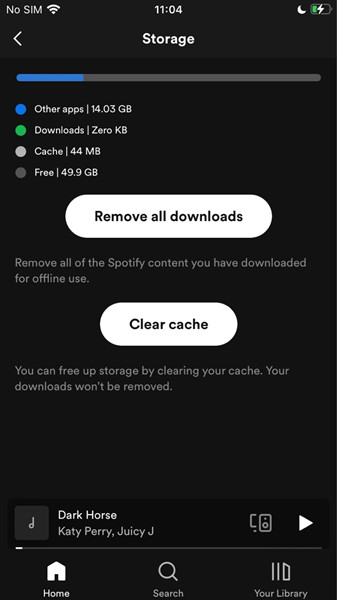
1. Open Spotify on your mobile phone and go to Settings.
2. Select Storage > Clear Storage.
Solution 7. Log out and Log Back in
This method comes from one user in the Reddit community, and it has proven useful for many Spotify users. When you find the Canvas of all tracks is invisible, you can try to log out of your account and log back in. This step helps to re-sync your account data and information.
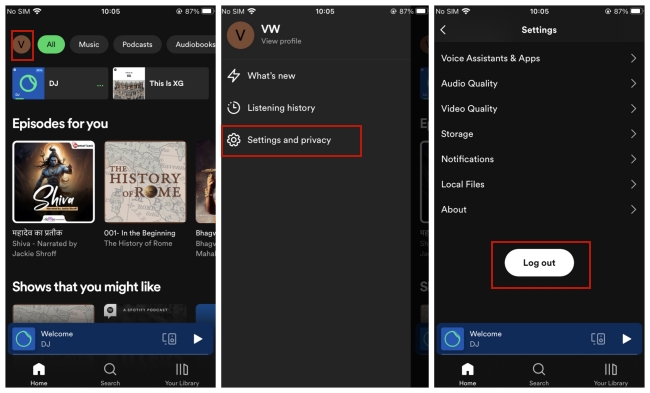
1. Run the Spotify app on your iPhone or Android device.
2. Tap your profile icon to enter the Settings section.
3. Scroll down to the bottom and tap the Log out button.
4. Reboot the Spotify app and log back to your account again.
Solution 8. Update Spotify to the Latest Version
Spotify’s new versions consistently improve app performance and fix bugs. To ensure the best user experience, it’s essential to update the Spotify app regularly. Since issues with Spotify Canvas can be caused by bugs within the app, updating to the latest version may resolve these problems. You can check for the update on the App Store or the Play Store on your mobile device.
Solution 9. Reboot or Reinstall the Spotify App
If there is no new version of Spotify, you can try to reboot or reinstall the Spotify app instead. These operations can make a total refreshment on the Spotify app and clear corrupted data. Also, after reinstalling, the Spotify app will be reset to its default settings, which can fix many bugs and issues including Spotify Canvas not working.
Bonus: How to Download Spotify Music to MP3 for Offline Listening
Spotify is a good choice for audiophiles to enjoy music with high sound quality. But it’s inevitable to meet some bugs and issues while listening to music on the Spotify app, such as Spotify Canvas not showing. Therefore, here we’d like to recommend one alternative method to help you enjoy Spotify music without limits and stay away from all the bugs on Spotify. That is to use a third-party converter to get Spotify music locally. The ideal tool is the Tunelf Spotify Music Converter.
Tunelf Spotify Music Converter is a professional music converter designed for all Spotify users. It can help you remove the DRM protection and download all your favorite tracks, playlists, albums, and podcasts in MP3 format. With the Tunelf program, it’s easy to save music from Spotify to your local computer. What’s more, you can even transfer the DRM-free music files to other players and devices for offline playback. If you want to get the music files in other formats, the Tunelf program also provides diverse options, including WAV, FLAC, AAC, M4A, and M4B. Tunelf program will also maintain the ID3 tags and the original sound quality to ensure your music enjoyment.

Key Features of Tunelf Spotify Music Converter
- Download Spotify playlists, songs, and albums with free accounts easily
- Convert Spotify music to MP3, WAV, FLAC, and other audio formats
- Keep Spotify music tracks with lossless audio quality and ID3 tags
- Remove ads and DRM protection from Spotify music at a 5× faster speed
Step 1 Drag and drop music from Spotify to Tunelf’s interface
Through the download button, you can download the Tunelf Spotify Music Converter to your desktop. You should choose the Windows version or the Mac version according to the operating system of your computer. Once done, you can click and launch the Tunelf program. It will help you open the Spotify app at the same time. Next, you can log in to your Spotify account and find the music you want to download. Simply drag and drop it from Spotify to Tunelf’s interface and you can add it to the Tunelf program successfully.

Step 2 Set the output format as MP3
Click the menu icon at the top right corner and choose Preferences. In the new pop-up window, you should switch to the Convert tab. Then, choose the output format as MP3 or other formats depending on your needs. If you want, you can also change other settings, like channel, bit rate, and sample rate. Don’t forget to click OK to save your changes.

Step 3 Begin downloading and converting Spotify music
Whenever you are ready, you can click the Convert button to start the downloading and conversion process. Wait for a while and you can find the downloaded Spotify files on your computer by hitting the Converted icon.

Conclusion
When you find Spotify Canvas not working on your device, you can check this post to get various solutions to resolve this issue. All you need to do is to follow the steps in this post. But if you want to get rid of all Spotify bugs, you can consider trying Tunelf Spotify Music Converter. It can help you download Spotify music locally so that you can transfer the downloads to other players and devices for offline playback without any limitations.
Get this product now:
Get this product now:










