Spotify is the streaming music platform with the largest amount of active users. You must spend a lot of pleasant time on Spotify to enjoy music. When you find a song you love, you can like it if you miss it next time. Once you like the songs, you can easily reach them in your library. As a reliable app, Spotify can have some problems unavoidably. For example, many Spotify users are experiencing the Spotify liked songs missing issue. So how can we fix it?
You’ve found the right passage. If you have encountered this problem, here we are to help you. First, we’ll figure out the causes of the problem. Then, according to the reasons, we’ll list several solutions to solve the problem effectively. Read this passage to find your way to get back your missed Spotify liked songs.

Part 1. Why Are My Spotify Liked Songs Missing
There could be a couple of reasons why your Spotify liked songs not showing. Here we have listed the most common reasons below:
Network Disconnection
A reliable and stable network connection is a precondition to use all apps. If you are using an unstable or unreliable internet connection, it might be the reason for your problem. A spotty internet connection might affect the way Spotify syncs your music data.
Virus Attacks
Don’t underestimate the attack from a virus, it can cause your whole Spotify app to crash. Let alone the Spotify liked songs. If malware attacks your Spotify system, your liked songs may disappear.
Remove or Unlike Accidentally
Last but not least, it is also possible that you have deleted or unliked your liked songs by mistake. What’s more, if you have removed all songs from liked songs, the liked songs section will be gone in your library.
Part 2. Solutions to Spotify Liked Songs Not Showing
Since we know the reason why Spotify liked songs not showing, it’s time for us to find some solutions to solve this problem. We listed some of them below for your reference.
Solution 1. Check Your Internet Connection
As we said before, one of the most common reasons for the issue is the internet connection. To reduce that possibility, you should first check your network condition and ensure it is working properly. Make sure you are connected to a stable and reliable network. What’s more, you can run a speed test to test your connection speed. If the speed is not ideal, try turning on and off Airplane Mode.
Solution 2. Update Your Spotify App
The outdated app may cause many unpredictable problems. So make sure your Spotify app is upgraded to the latest version. Open the app store on your phone, and search for Spotify. Tap the Upgrade button to update it to the latest version. By doing this, your Spotify app might work properly again.
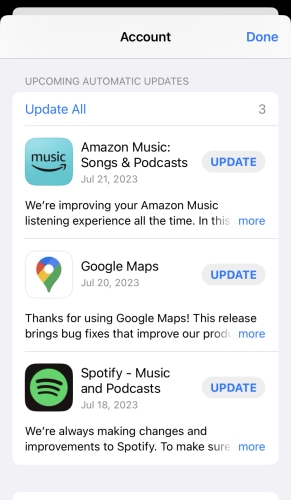
Solution 3. Turn off the Offline Mode
If your Spotify liked playlist can’t show or play, check if you have switched your Spotify app into offline mode. To check this, you can click on the three dots in the upper left corner of the app. Choose Files, and then you can see if you are in an offline mode. Turn off the offline mode to see if your Spotify liked songs playlist shows up again.

Solution 4. Log out and Log in
If upgrading the Spotify app didn’t help, try signing out of the Spotify app and signing back in. This will help reconnect to the Spotify server, resolving Spotify temporarily out of order. To sign out of the Spotify app, tap the Setting icon in the upper right corner and scroll down to tap on Log out. After a few seconds, sign back into your Spotify account and check if the issue still exists.
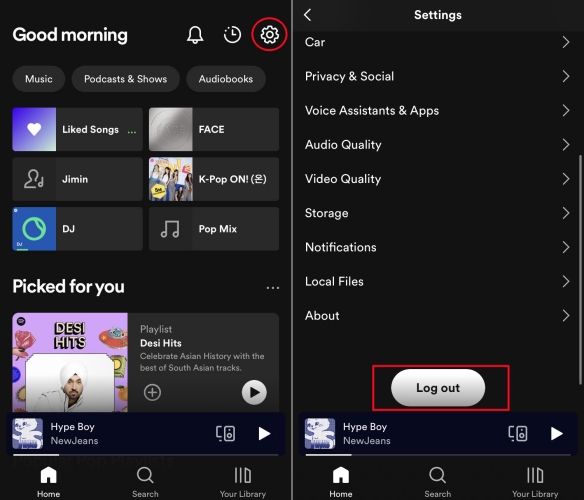
Solution 5. Clear the Cache of Spotify
Sometimes, the data saved on your phone may be outdated or corrupted, which will cause the app to work incorrectly. In this case, you have to clear the cache data of Spotify to refresh the app. Once finished, reopen your Spotify to check if your liked song shows in your library.

Solution 6. Delete and Reinstall Spotify
You have tried all the methods above, still not working. Then maybe you can consider uninstalling and reinstalling the Spotify app. Uninstalling Spotify will delete all the previous data and settings of the app from your device. While reinstalling Spotify will allow you to start the app afresh.
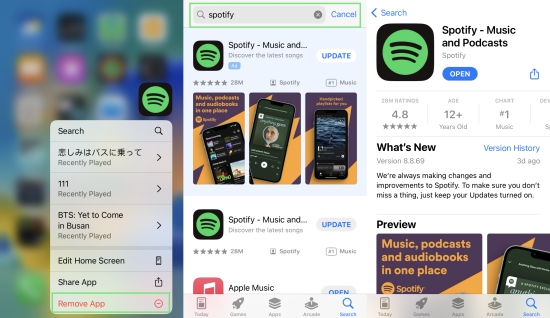
Solution 7. Use Spotify on Different Devices
From Part 1, we know that your device system attack by virus or a malware can cause Spotify liked songs to disappear issue. In this case, try using Spotify on another device and see whether you can stream your liked songs normally.
Part 3. Permanent Solution to Spotify Liked Songs Disappeared
As we know, there are many limitations to accessing your Spotify liked songs playlist. To eliminate the mentioned possibility of causing Spotify liked songs missing, we would like to introduce you to a permanent solution to help you fix Spotify liked songs not showing – Tunelf Spotify Music Converter.
Tunelf Spotify Music Converter will help you download any Spotify songs, playlists, albums, and more into MP3, M4A, AAC, M4B, WAV, and FLAC formats for offline listening. With this tool, you don’t need to worry about losing your Spotify liked songs. You can use Tunelf software to download all the liked songs to your computer, even without a Premium account. And then, you can keep your liked songs forever. With the support of all kinds of output audio formats, you can upload them to many players or devices to play music offline. Now, let’s see how to use this magic tool.

Key Features of Tunelf Spotify Music Converter
- Download Spotify playlists, songs, and albums with free accounts easily
- Convert Spotify music to MP3, WAV, FLAC, and other audio formats
- Keep Spotify music tracks with lossless audio quality and ID3 tags
- Remove ads and DRM protection from Spotify music at a 5× faster speed
Step 1 Import Spotify Liked Songs to Tunelf
First, install the Tunelf Spotify Music Converter and Spotify apps on your computer and launch it. When you launch Tunelf, Spotify will pop up automatically. Choose your liked songs on Spotify and be ready to import them to Tunelf. You have two ways to import your Spotify songs. One is to drag and drop the selected songs into the conversion field. The other is to copy the links of songs paste them to the search bar, and add them to the conversion list.

Step 2 Set the Output Songs Format
Click on the Menu bar, and choose Preferences to customize the output parameters, which include format, channel, bit rate, and more. You can convert your songs to MP3, M4A, AAC, M4B, WAV, and FLAC formats. Then click the OK button to preserve the parameter settings.

Step 3 Start Downloading Spotify Liked Songs
Once finished with the parameter settings, click on the Convert button to start downloading Spotify songs to your computer. This process should be very fast. In a few seconds, all the songs can be downloaded to your computer as local files. You can click on the Converted button to browse all converted songs. Then you can enjoy your favorite songs anytime, anywhere.

Part 4. FAQs about Spotify Liked Songs
Move on to this part to see if you have any other questions about Spotify liked songs. Here we listed some commonly asked questions about Spotify liked songs. Check if you can find your answer and dispel your doubts.
How to like songs on Spotify?
Well, it’s very easy. Just tap the heart symbol of the playing songs, that is exactly the Add to Like Songs button. Once you tap it and the heart symbol lightens up, that means you successfully added it to your liked songs playlist.
How to share liked songs on Spotify?
While Spotify doesn’t have a direct way to share liked songs, you can still share them by creating a new playlist. Just add your liked songs to a newly created playlist. Tap the three dots on the top of the playlist. Then select Share from the menu. You can share them on social media, via a link, or make them public on your profile.
How to remove all liked songs on Spotify?
If you are using Spotify on a mobile, you can only remove liked songs one by one. But if you are using Spotify on a desktop, you can remove it all with one click. Just navigate to your Liked Songs playlist and open it. Use the ctrl+A key to select all songs on your playlist, right-click, and choose Remove from Your Liked Songs. Then, your Liked Songs playlist will be empty.
How many songs can you like on Spotify?
As many as you like. Spotify now canceled the 10000-song limit on liked songs
Part 5. Conclusion
By reading this passage, I guess you are now clear about the reason Spotify liked songs missing. And there must be at least one way you can apply to fix this issue. A bonus tool Tunelf to help you fix Spotify liked songs not showing permanently is shown in the third part. Hope all these solutions mentioned can help you verily.
Get this product now:
Get this product now:










