There are lots of streaming music services where you can enjoy lots of music. Among them, Spotify is a great option for most music lovers. Spotify provides tons of great tracks and exclusive tunes for users. The service varies for different folks according to their subscription to Spotify. Some services are only open to Premium users like listening to Spotify in offline mode or airplane mode.
However, these downloaded music files are encrypted, which means you are not allowed to play them on other apps or devices. Converting Spotify to MP3 is the best method to hold Spotify songs forever and listen to them without limit. How to download Spotify music to MP3? Here you would need the help of a third-party tool. In this article, we’ve picked out several Spotify to MP3 converters that can help you get Spotify music MP3 files without Premium. Depending on the device you are using, you can choose the most effective tool in the following passage. Let’s check it out!
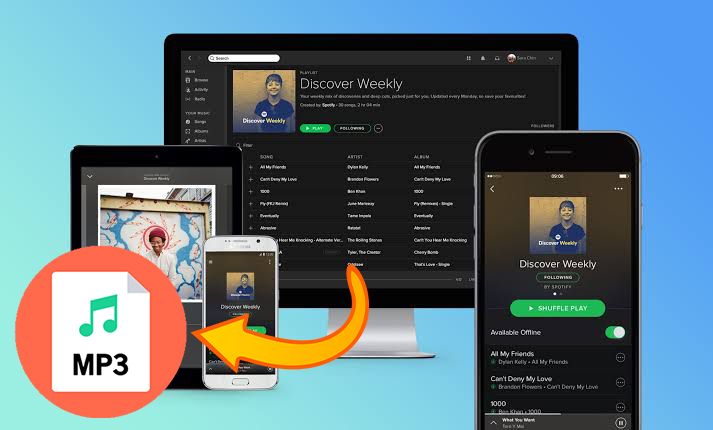
Part 1. Best Way to Convert Spotify Music to MP3
With a Premium membership, you can easily download songs from Spotify for offline listening. However, those songs are cache files, and you can only keep Spotify music for listening during the subscription. But once you convert Spotify music to MP3, you can save and play them on various players and devices. Here we’d like to recommend the best Spotify music converter to you. You can use it to get the Spotify music you like even with a Spotify Free account.
1.1Best Spotify to MP3 Converter: Tunelf Spotify Music Converter
| Tunelf Spotify Music Converter | |
| Supported OS | Windows, Mac |
| Input format | Spotify tracks, albums, playlists, podcasts, and audiobooks |
| Output format | MP3, WAV, FLAC, AAC, M4A, and M4B |
| Music quality | Lossless |
| ID3 tags | ✔ |
| Edit audio settings | ✔ |
| Conversion speed | 1x, 5x |
| Batch download | ✔ |
| Rating | ⭐⭐⭐⭐⭐ |
Tunelf Spotify Music Converter is an excellent music converter for Spotify. It can download Spotify content, including tracks, albums, artists, playlists, podcasts, and radio. Also, it can download Spotify music to MP3 and save the downloads into other five popular audio formats, such as AAC, FLAC, WAV, M4A, and M4B. Furthermore, you can play the downloaded Spotify music on any device like MP3 players, wearables, and more.

Key Features of Tunelf Spotify Music Converter
- Download Spotify playlists, songs, and albums with free accounts easily
- Convert Spotify music to MP3, WAV, FLAC, and other audio formats
- Keep Spotify music tracks with lossless audio quality and ID3 tags
- Remove ads and DRM protection from Spotify music at a 5× faster speed
Pros
- Valid for both Spotify Premium and Spotify Free users
- Can be used on Windows and Mac computers
- Download any content you like from Spotify
- Maintain the original sound quality and ID3 tags
- Support diverse output formats
- Allow users to download Spotify music in batches
Cons
- Don’t have a free version
1.2 How to Download from Spotify to MP3 [Demo Video Included]
Currently, the Tunelf Spotify Music Converter supports both Windows and Mac computers. Thus, you can download and install it on your computer. As it is designed with an easy-to-use interface, you can easily use it to download music from Spotify to MP3 in three steps even though you’re a newbie. Before starting, you can watch the video, then follow the below steps.
Step 1 Add Spotify music to Tunelf main home

After launching the Tunelf Spotify Music Converter, it will load the Spotify app automatically on your computer. Then browse the music library to find out the song or playlist you want to download. You can choose to drag them to Tunelf interface or copy the link of Spotify music to the search box on Tunelf interface.
Step 2 Set the output format and parameters

Once all your required Spotify songs are imported successfully, navigate to the menu bar > Preference > Convert where you can select the output format. Drop down the list of the output format to choose the MP3 format. You also could customize the output audio quality, including audio channel, bit rate, and sample rate.
Step 3 Begin to download Spotify songs to MP3

Now click the Convert button at the bottom right and you will let the program begin to download Spotify tracks as you wish. Once done, you can find the converted Spotify songs in the converted list by clicking the Converted icon. You could also locate your specified download folder to browse all the lossless Spotify music files.
Part 2. How to Download Spotify Songs to MP3 on Computer
This part is prepared for users who want to download and convert Spotify tracks to MP3 on computers. You can find three free methods below to record or download music from Spotify. Regardless of using a Spotify Premium account or not, you can use the below methods to start converting Spotify to MP3. Check them out.
| Audacity | AllToMP3 | Spytify | |
| Supported OS | Windows, Mac, Linux | Windows, Mac, Linux | Windows |
| Output format | MP3, WAV, AIFF, AU, FLAC, and more | MP3 | MP3 |
| Music quality | Lossy | Lossy | Lossy |
| ID3 tags | ✘ | ✘ | ✘ |
| Edit audio settings | ✘ | ✘ | ✘ |
| Conversion speed | 1x | 1x | 1x |
| Batch download | ✘ | ✘ | ✘ |
| Rating | ⭐⭐⭐⭐ | ⭐⭐⭐⭐ | ⭐⭐⭐ |
2.1 Audacity [Windows/Mac/Linux]

Audacity is one of the most famous audio recorders on the internet. It is completely free to use on a Windows, macOS, or Linux computer. With Audacity, you can record audio from the built-in microphone or various streaming music platforms on your computer. If you’re looking to get started in recording music from Spotify without spending a dime, it’s tough to go wrong with Audacity.
One of the most desirable characteristics is that Audacity lets you record in either 16-bit or 24-bit audio. All the audio recorded by Audacity can be exported as MP3, WAV, AIFF, AU, FLAC, and more common audio formats. After recording, Audacity allows you to edit audio tracks with various editing options. You can cut unwanted ads from Spotify by using Audacity.
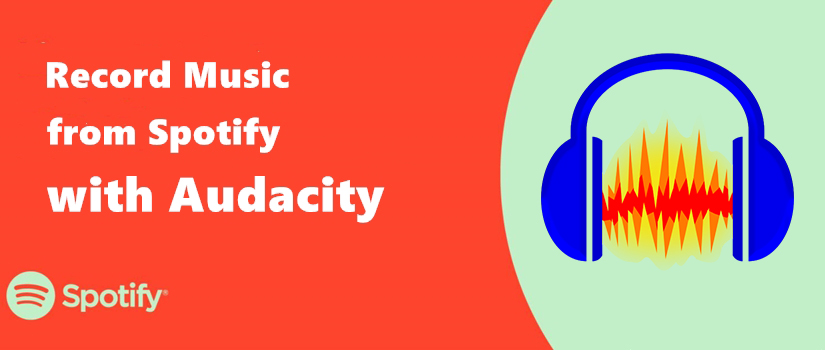
When you fail to download Spotify music, you can try to record Spotify with Audacity. Also, you can get the best alternative on this post.
Pros
- Offer lots of editing options and sound effects
- Support multi-track audio and batch processing
- Record audio from microphone and other sources
- Completely free to use on Windows, Mac, and Linux
Cons
- Cause a quality loss in recorded music
- Take lots of time to record all the music
- Unable to grab the metadata information
How to record MP3 from Spotify via Audacity
Step 1. Open Audacity on your computer and click the Audio Setup button in the top tool dock.
Step 2. Click the Preferences > Audio Host Box and select Windows WASAPI in the Host box.
Step 3. Go to turn Software Playthrough off by clicking Transport > Transport Options, then toggle the function off.
Step 4. Start to play a track from Spotify and back to Audacity to click the Record button in the Transport Toolbar to start the recording.
Step 5. Remember to save your recorded Spotify music beats by clicking File > Save Project.
Step 6. Choose to edit the recorded Spotify songs and save them to your computer.
☝ Verdict: Audacity is a powerful, free, open-source audio editor that is available for recording Spotify to MP3 on a computer. But it is a bit difficult for new beginners to use Audacity.
2.2 AllToMP3 [Windows/Mac/Linux]
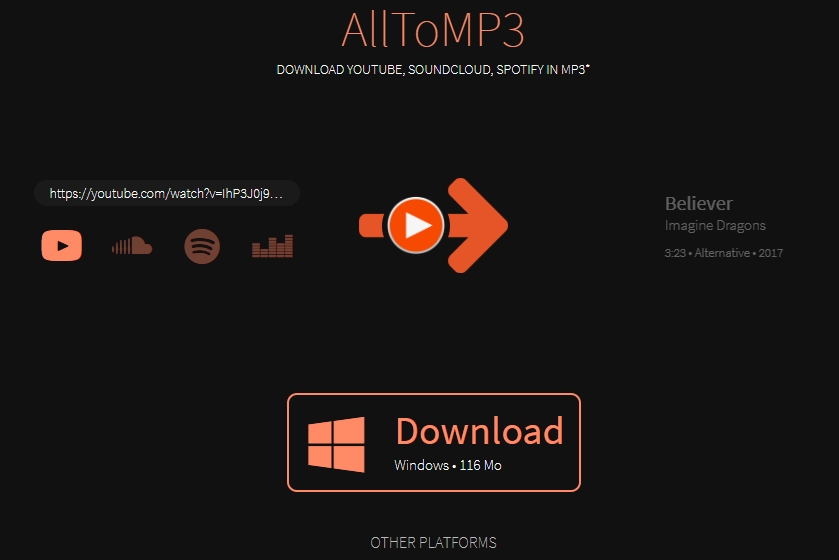
AllToMP3 is an open and neat music link downloader that allows all users to download music tracks from Spotify, YouTube, SoundCloud, and Deezer for free. No matter whether you are using a Windows, macOS, or Linux computer, you can convert Spotify to MP3 by inputting the music link. All the music will be saved as 256kbps MP3 files with ID3 tags like the title, artist, genre, cover, and lyrics.
The best part is that AllToMP3 supports downloading music from both Spotify Web Player and the Spotify desktop app. If you don’t want to install the Spotify app on your computer, you can use AllToMP3 to directly download music from Spotify Web Player. As AllToMP3 is integrated with a search engine, you can simply specify a song name into AllToMP3 for downloading music.
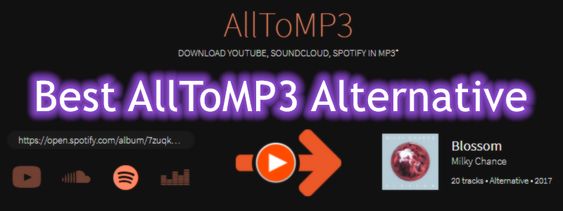
Here we’ll talk about the best alternative AllToMP3, specially designed for Spotify users, and let’s dig into all the detailed information.
Pros
- Offer a super intuitive interface for newbies to use
- Support converting music in batch at a fast speed
- Download from Spotify, Deezer, YouTube, and SoundCloud
- Compatible with Windows, macOS, and Linux
Cons
- Crash sometimes while downloading music from Spotify
- Downgrade the audio quality of Spotify music
How to download Spotify link to MP3 via AllToMP3
Step 1. Navigate to the official website of AllToMP3 and choose to install it on your computer.
Step 2. Then launch Spotify on your computer and copy the link to the track from Spotify.
Step 3. Next, open AllToMP3 and paste the link into the search bar of AllToMP3 for loading Spotify music.
Step 4. Press the Enter button on your keyboard to download Spotify music to MP3 on your computer.
☝ Verdict: Audacity can help you record music from Spotify to MP3 with ID3 tags and 256kbps kept. But it fails to work and cannot save songs from Spotify sometimes.
2.3 Spytify [Windows]
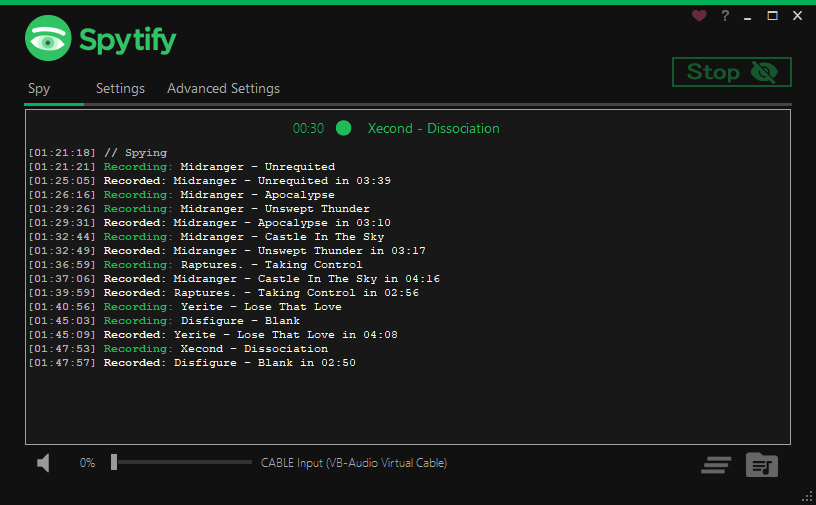
Spytify is a free Spotify recorder for Windows that can record Spotify audio and save the records into MP3 and WAV files. When recording audio from Spotify, it can remove ads from Spotify. Also, it can split the recorded sound into individual tracks and keep the trimmed tracks with metadata information, including the title, artist, cover, and genre.
The highlight feature of Spytify is that it can mute ads and other apps while recording music from Spotify. Before recording Spotify, you can set the timer for the recording session on Spytify, then the recording session will automatically end. Furthermore, all the recorded Spotify tracks will be organized by artist and album.
Pros
- Record Spotify music into MP3 and WAV
- Offer free services to Windows users
- Organize the recorded tracks by artist and album
- Save the recorded tracks with ID3 tags
Cons
- Not able to guarantee the output quality
- Only compatible with Windows computers
How to record Spotify music to MP3 via Spytify
Step 1. Download and install Spytify to your Windows computer and make sure that you have the Spotify app installed on the computer.
Step 2. After the installation, open it and click Settings to set MP3 as the output audio format.
Step 3. Go to play any music, album, or playlist on Spotify and click Start on Spytify to record the music you’re playing.
☝ Verdict: Spytify is a professional audio recorder for Spotify that can help you record Spotify music for free on a Windows PC. But it would cause a loss in sound quality.
Part 3. How to Download Music from Spotify to MP3 on Mobile Phone
Considering that those Android and iPhone users also want to download from Spotify to MP3, we also collect 5 music-downloading tools for Spotify. All of them can support the conversion of Spotify to MP3 on iPhone or Android devices. Take a glance at them.
| Telegram | Syncios Audio Recorder | Shortcuts | SpotiFlyer | Fildo | |
| Supported OS | iPhone, Android | Android | iPhone | Android, Windows, Mac, Linux | Android |
| Output format | MP3 | MP3 | MP3 | MP3 | MP3 |
| Music quality | Lossy | Lossy | Lossy | Lossy | Lossy |
| ID3 tags | ✘ | ✘ | ✘ | ✔ | ✔ |
| Edit audio settings | ✘ | ✘ | ✘ | ✘ | ✘ |
| Conversion speed | 1x | 1x | 1x | 1x | 1x |
| Batch download | ✘ | ✘ | ✘ | ✘ | ✘ |
| Rating | ⭐⭐⭐⭐ | ⭐⭐⭐ | ⭐⭐⭐ | ⭐⭐⭐⭐ | ⭐⭐⭐⭐ |
3.1 Telegram [iPhone/Android]
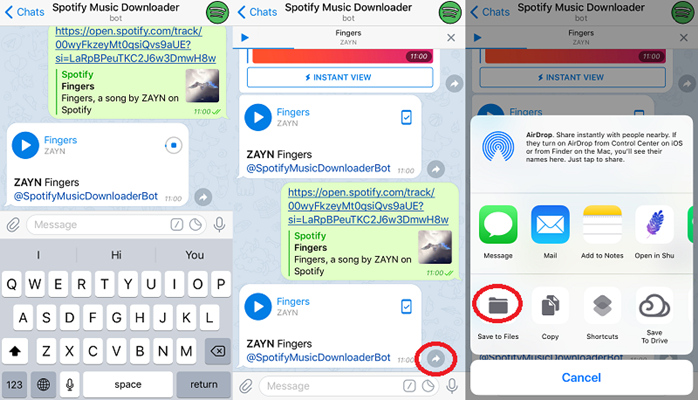
Telegram is a multi-task platform for both iPhone and Android users. There are several music bots on Telegram for downloading music from several sources. Since there is a Spotify downloader bot on Telegram, you can access the
Spotify database. This bot is made by using Python programming. With this bot, you can listen to music from Spotify and download Spotify songs for free. All the downloaded songs will be saved in the format of MP3 on Telegram. Then you can enjoy offline listening to Spotify music.
Pros
- Download Spotify music to MP3 on Android and iPhone
- Completely free for all Spotify users to download music
Cons
- Only support downloading 5 music tracks each time.
How to download Spotify to MP3 on iPhone via Telegram
Step 1. Open Spotify on your phone and select the track or playlist you want to download, then copy the music link.
Step 2. Then launch Telegram and search for Spotify music downloader from Telegram.
Step 3. Next, choose the Spotify downloader bot in the search result and tap the Start tab.
Step 4. Paste the music link into the chatting bar and tap Send to load the music information.
Step 5. Tap Download to start downloading Spotify music to mP3 on Telegram. Then the music will be saved to your phone.
☝ Verdict: Telegram provides you with a Spotify downloader bot, allowing you to download songs from Spotify to MP3. But the process of downloading music is a bit slow.
3.2 Syncios Audio Recorder [Android]
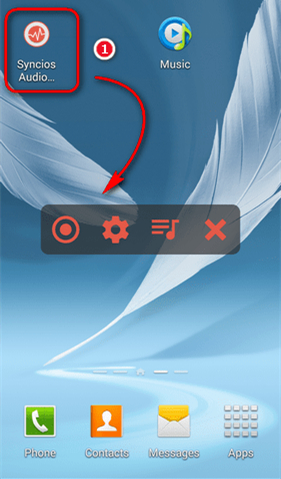
You can consider using Syncios Audio Recorder if you have a rooted Android phone or tablet. Syncios Audio Recorder is an audio recording tool that can help Android users capture any sound. This tool is capable of continuously recording audio from multiple online sources and supports splitting the recordings into smaller tracks. Thus, you can use it to record sounds to MP3 while playing music on Spotify.
Pros
- Record the music you’re playing on Android devices
- Capture MP3 from Spotify and other streaming platforms
Cons
- Cannot remove ads from Spotify
- Consume a lot of time to record a complete track
How to record MP3 from Spotify on Android via Syncios
Step 1. Fire up Syncios Audio Recorder on your Android phone and go to play music on Spotify.
Step 2. Tap the Recording icon on the recorder, then it will start recording music from Spotify.
Step 3. After the recording is complete, see the recorded songs by tapping the History List icon.
☝ Verdict: Syncios Audio Recorder can seamlessly record music from an ongoing Spotify stream on your Android phone. But it cannot skip ads on Spotify.
3.3 Shortcuts [iPhone]
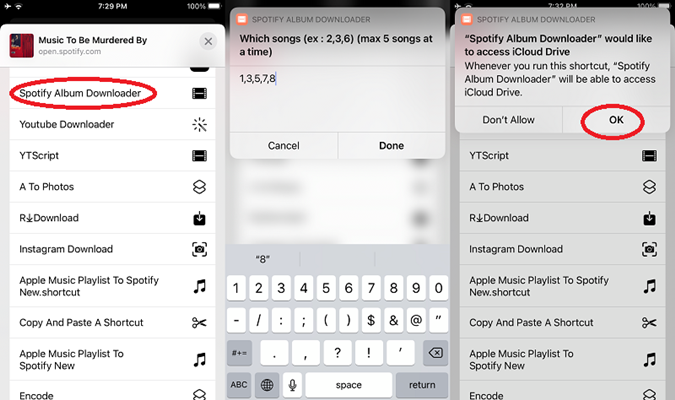
Shortcuts is a visual scripting application developed by Apple and provided on iPhone. In this application, you can find a Spotify album downloader. By using this downloader, you download max 5 songs from Spotify at a time.
Pros
- Free to download and convert Spotify music to MP3
Cons
- Only available on iPhone
- Convert Spotify music at a low speed
How to download Spotify songs to MP3 on iPhone via Shortcuts
Step 1. Select an album or a playlist you want to download, then copy the music link.
Step 2. Go to open Shortcuts and search for Spotify album downloader.
Step 3. Input the link into the pop-up window and tap OK to download songs from Spotify to MP3.
☝ Verdict: Shortcuts allow you to download several music tracks from Spotify each time. However, it is not suitable for the batch conversion of Spotify to MP3.
3.4 SpotiFlyer [Android/Windows/Mac/Linux]
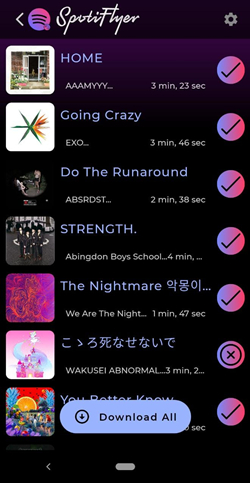
SpotiFlyer, a multi-platform music downloader, supports downloading songs from Spotify, YouTube, Gaana, Jio-Saavn, and SoundCloud. It aims to help users download playlists, albums, and tracks from Spotify. Apart from this, this tool is available on most platforms, including Android, Windows, macOS, and Linux. You can get this Spotify downloader APK from GitHub.
Pros
- Compatible with Android, Windows, macOS, and Linux
- Automatically capture ID3 tags and metadata of Spotify
- Download music from the most popular streaming platforms
Cons
- Happen the downloading error on the device sometimes
How to use SpotiFlyer to download Spotify music to MP3 on Android
Step 1. Open Spotify and find the songs you want to download, then copy the music link.
Step 2. Then paste the music link into the search bar and tap Search to load the music.
Step 3. After loading the music, tap Download next to each track and start downloading Spotify music.
☝ Verdict: SpotiFlyer works well for downloading Spotify music as it is designed with an intuitive user interface. But it is not enough stable for downloading music.
3.5 Fildo [Android]
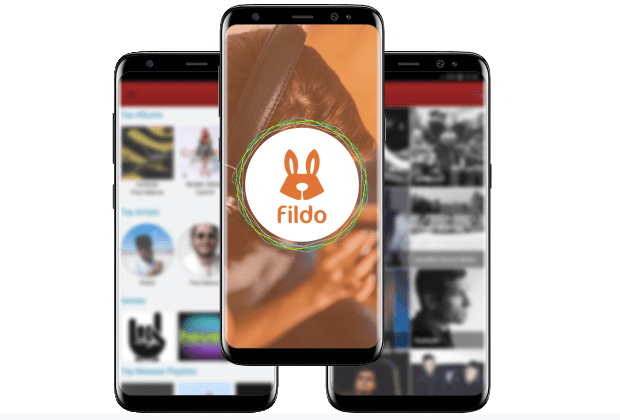
Fildo is another useful MP3 downloader application that can be used on Android phones. You can install it on your Android phone and use it to download MP3 files from Spotify with ease. However, you should notice that this app is not available on the Google Play Store. You will need to download it from its official website. Sometimes, it may fail to download Spotify music since it can not access the whole Spotify library.
Pros
- Ad-free
- Download Spotify music with easy steps
- Keep metadata information
Cons
- Lossy downloading process
- Only support MP3 format
How to use Fildo to convert Spotify to MP3
Step 1. Visit Fildo’s official website and install this app on your Android phone.
Step 2. When it is finished, open Fildo and scroll down to tap the More option.
Step 3. Choose Import Spotify and you can sign in to your Spotify account.
Step 4. After that, Fildo will import your playlists and songs from Spotify to its interface. Once done, you can start to download music from Spotify.
☝ Verdict: Filo is easy to use. If you are using an Android phone and want to download Spotify music in MP3 format with ease, you can try this useful tool.
Part 4. How to Convert Spotify to MP3 Online
If you don’t want to install any additional applications on your computer, then you can try ripping Spotify to MP3 by using a Spotify to MP3 converter online. There are two tools that can help you record and convert Spotify music to MP3 online.
| Apowersoft Online Audio Recorder | Soundloaders Spotify Downloader | SpotifyMate Spotify Downloader | SpotDown | |
| Supported OS | Any browser | Any browser | Any browser | Chrome |
| Output format | MP3 | MP3 | MP3 | MP3 |
| Music quality | Lossy | Lossy | Lossy | Lossy |
| ID3 tags | ✘ | ✔ | ✔ | ✘ |
| Edit audio settings | ✘ | ✘ | ✘ | ✘ |
| Conversion speed | 1x | 1x | 1x | 1x |
| Batch download | ✘ | ✔ | ✘ | ✘ |
| Rating | ⭐⭐⭐ | ⭐⭐⭐⭐ | ⭐⭐⭐⭐ | ⭐⭐⭐⭐ |
4.1 Apowersoft Online Audio Recorder
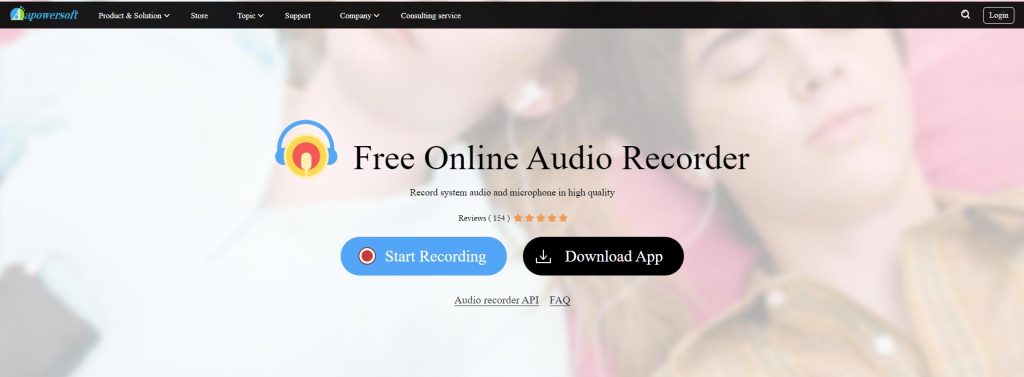
Without installing any application to your computer, Apowersoft Online Audio Recorder is an excellent choice for you to convert Spotify to MP3 online. It is compatible with all kinds of platforms. You can use this free audio recorder to get Spotify music into an MP3 format. In addition to recording music from system sound, it can also capture audio from a microphone.
Pros
- No extra fee, subscriptions, or hidden fee
- Record music, gaming sound, broadcasting, and more
- Record MP3 from Spotify to a computer directly
Cons
- Cannot mute Spotify ads during the recording
How to record Spotify to MP3 online via Apowersoft
Step 1. Go to Apowersoft Online Audio Recorder and install an installer for recording.
Step 2. Click the Start Recording button and select System Sound, then click Start Recording again.
Step 3. To record audio from Spotify, simply choose Browser Tab and select Spotify Web Player.
Step 4. Select Share Tab Audio and click the Share button, then play your liked music in Spotify Web Player.
Step 5. Click the Record button to start recording while you’re playing music on Spotify.
Step 6. Click the Stop button after completing the recording of your chosen Spotify playlist.
☝ Verdict: Apowersoft Online Audio Recorder is capable of recording audio from various sources on the computer. If you need to save Spotify as MP3 files, you can use this tool.
4.2 Soundloaders Spotify Downloader
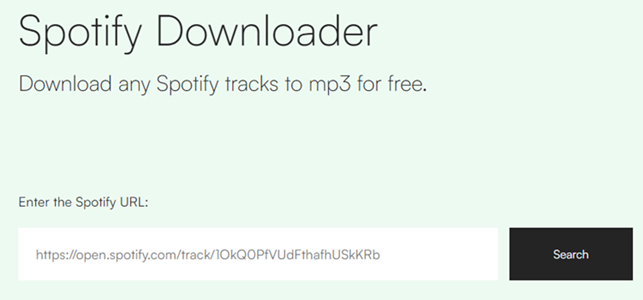
Soundloaders is an online platform that can handle music downloading from Spotify, Apple Music, Deezer, SoundCloud, and more. With this online music downloader, you can download any Spotify song online as MP3 files with one click. It is compatible with both desktop and mobile browsers and saves music with metadata information, such as the artist, cover, and more.
Pros
- Download and convert Spotify music into MP3 files online
- Compatible with both desktop and mobile browsers
- Completely free for users to download music from Spotify
Cons
- Fail to download music from Spotify sometimes
- Not able to guarantee the original sound quality
How to download songs on Spotify to MP3 online via Soundloaders
Step 1. Browse Spotify Web Player on your computer and select a playlist to download.
Step 2. Click the three-dot icon and select Share, then click Copy Spotify URI.
Step 3. Go to open Soundloaders Spotify Downloader and paste the Spotify URI into the search bar.
Step 4. Click the Search button to check the song information, then click the Download button.
☝ Verdict: Soundloaders Spotify Downloader is completely free, fast, and secure to use on your computer and mobile phone. But it cannot guarantee the output sound quality.
4.3 SpotifyMate Spotify Downloader
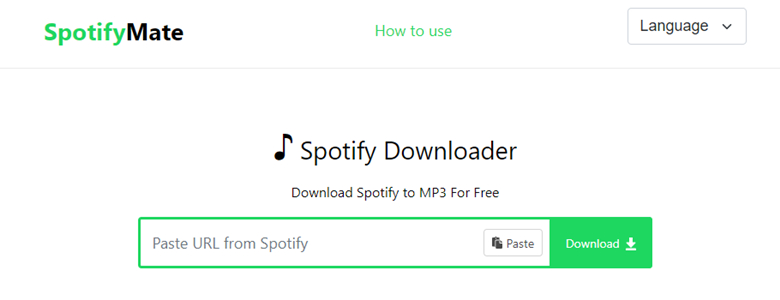
SpotifyMate Spotify Downloader is another web-based online music downloading tool. It can quickly help users download Spotify songs into MP3 online. Without installing any app or extension, you only need to input the music link into the input field on SpotifyMate Spotify Music Downloader for downloading music. This online platform supports not only Windows and macOS but also Android and iOS.
Pros
- Support all browsers on both computer and phone
- No need to download any app or extension
- Easy to use and stable conversion
Cons
- Save Spotify music with lossy audio quality
How to download songs as MP3 from Spotify via SpotifyMate
Step 1. Open the Spotify app or visit the Spotify Web Player in your browser.
Step 2. Choose a playlist or an album to download as MP3 music files.
Step 3. Click the three-dot icon and click the Share button, then select Copy Song Link.
Step 4. Head to SpotifyMate Spotify Music Downloader and paste the music link into the input field.
Step 5. Click the Download button to download and save Spotify music to MP3 files.
☝ Verdict: SpotifyMate Spotify Downloader offers a simple and efficient way to download music from Spotify to MP3 for free. It is suitable for those users who don’t care about the audio quality but want to download Spotify music for free.
4.4 SpotDown

If you are accustomed to using Google Chrome on your devices, you can also try some helpful Chrome extensions that can download Spotify music in MP3. For example, SpotDown. SpotDown is designed for users to download their preferred Spotify tracks as MP3 files. It is easy to get into the Chrome web store. It is noticed that this tool only allows you to download Spotify music for personal use. Commercial distribution of copyrighted material is prohibited.
Pros
- Easy to get
- Free of charge
- Don’t need to download extra app
Cons
- Can not download several songs in batches
- Only support MP3 format
- Consume too much time to load
- Fails sometimes
How to download Spotify tracks via SpotDown
Step 1. Open the Chrome app on your device and go to the Chrome web store to find SpotDown.
Step 2. Click Add to Chrome to add SpotDown to your Chrome extensions.
Step 3. Then, visit the Spotify web player and play something you like.
Step 4. Click the SpotDown icon at the top to enable it. After that, it will automatically show you the tracks you can download.
Step 5. You just need to click the download icon next to the song and you can save it in MP3 format on your device.
☝ Verdict: For Google Chrome users, SpotDown is an effective tool to download Spotify tracks in MP3 format. It is easy to use. But due to its instability, you may take several minutes to load it and download the music you like.
Part 5. FAQs about Spotify to MP3
Q1: Can you download MP3 from Spotify?
A: Sure, you can download Spotify tracks to MP3 if you have a third-party tool like Tunelf Spotify Music Converter. Or you can use an audio recorder to record MP3 from Spotify.
Q2: Is it legal to convert Spotify to MP3?
A: Generally speaking, it is legal as long as you don’t download Spotify music for business use. It will be OK if you only download copyright-free Spotify for personal use.
Q3: How to download music from Spotify to an MP3 player?
A: To download Spotify songs to an MP3 player, you should remove DRM from Spotify first and then download Spotify songs to MP3 files. And you can transfer Spotify MP3 files to your MP3 player for playing.

You probably may be wondering how to play Spotify on MP3 player. This post will tell you how to do so with a comprehensive tutorial.
Q4: How to add MP3 to Spotify on iPhone/Android?
A: If you want to add MP3 files to Spotify on your iPhone or Android device, you should sync those MP3 files to the device first and then upload them into your music library Spotify. Also, you can upload local files to Spotify for mobile phones.
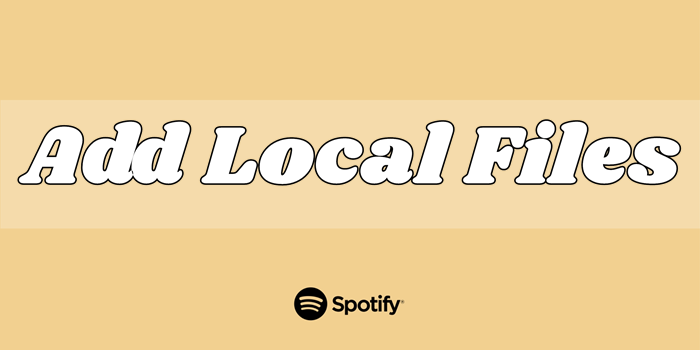
If you need to know how to add local files to Spotify, this guide will show you tricks for uploading local files to Spotify on your device.
Q5: Can I burn CD from Spotify in MP3 format?
A: Absolutely yes. After downloading Spotify songs or playlists in MP3 format, you can burn them to CD via apps that have such a function, like iTunes, Windows Media Player, VLC Media Player, and so on.
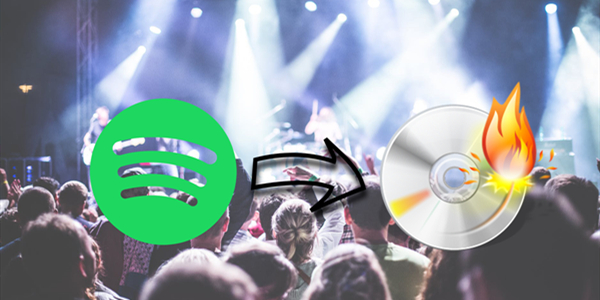
Here we’ll show you how to burn a CD from Spotify so that you can listen to Spotify music from a sound system, CD player, or computer.
Q6: What is the pros and cons of MP3 format?
A: MP3 is one of the most commonly used audio formats. It is compatible with various devices, systems, and applications. This universal compatibility is its biggest advantage. In addition, it is easy to create and share due to its relatively small file size. However, the small size also caused a loss of audio quality. Compared with other uncompressed audio formats like WAV and FLAC, MP3 offers low sound quality. Thus, MP3 may not be a good choice for audiophiles.
Final Words
For all Spotify users, the approaches we describe in this article will ultimately help you download and convert Spotify music to MP3. To download songs from Spotify with the highest audio quality, you’d better use the Tunelf Spotify Music Converter. As a professional music converter for Spotify, it can ensure the audio quality of Spotify. If you don’t need to convert Spotify to MP3 often, those free tools might suit your needs.
Get the product now:
Get the product now:











5 replies on “How to Download and Convert Spotify Music to MP3 [Updated]”
Is there a way to copy music from my Spotify account to a thumb drive? Thanks, I have premium Spotify
Bravo! Your blog never fails to impress with its engaging content. Thank you for sharing your wisdom and insights!
I must say, your are very wise. Much appreciated for the advice. There’s a solution for all!
I want to download Israel mosehla
Keep on working, great job!