Smartwatches gradually become a convenient device for most people due to their abundant features and affordable price. Among all smartwatches on the market, HUAWEI Watch GT series is helping to lead the charge. As a sleek-looking wearable with long battery life, HUAWEI Watch GT series is paid more and more attention. However, in the age of wearable technology, the synergy between popular music streaming platforms and smartwatches has become a game-changer. HUAWEI Watch users, in particular, have been eagerly exploring ways to enhance their music experience by seamlessly integrating Spotify into their daily routines. How to play Spotify on HUAWEI Watch GT 2/3/4? Here’s the answer in the post.

Part 1. Can You Play Spotify on HUAWEI Watch GT Series?
No, you cannot directly access Spotify music on HUAWEI Watch GT series. Unfortunately, Spotify offers its service to most smartwatches like Apple Watch, Garmin Watch, and Samsung Watch, excluding HUAWEI Watch GT series. Thus, you cannot download and install Spotify on HUAWEI Watch GT 2 or other series. Even though you are an active Premium user, you can download Spotify music for playing on HUAWEI Watch GT 2.
Spotify gives premium subscribers the ability to download music for playing in offline mode, but all the downloads are cache files only playable within the Spotify app. What to do when you cannot listen to your liked Spotify music on your HUAWEI Watch GT 2? Don’t fret, Tunelf Spotify Music Converter can help you out. It is a professional and powerful music downloader for Spotify users. With it, you can save Spotify music to MP3 and other formats, and then you can transfer Spotify music to other devices, including HUAWEI Watch GT 2, for playing.

Key Features of Tunelf Spotify Music Converter
- Download Spotify playlists, songs, and albums with free accounts easily
- Convert Spotify music to MP3, WAV, FLAC, and other audio formats
- Keep Spotify music tracks with lossless audio quality and ID3 tags
- Remove ads and DRM protection from Spotify music at a 5× faster speed
Part 2. Best Method to Get Spotify on HUAWEI Watch GT 2/3/4
While Spotify doesn’t support HUAWEI Watch GT series, Tunelf Spotify Music Converter can get it done. HUAWEI Watch GT series supports independent music playback. With the function of music playback, you can store lots of your favorite music on your HUAWEI Watch for playing. Here Tunelf Spotify Music Converter can help you download your liked music from Spotify and then you can transfer Spotify music files to your HUAWEI Watch. Let’s see the details.
2.1 HUAWEI Watch GT Spotify: Supported Audio Formats
All HUAWEI Watch users are allowed to transfer local music to their watches for playing. But HUAWEI Watch only supports transferring music of certain formats. If the music isn’t in a supported format, it cannot be added to your watch and won’t display on the screen. Before downloading Spotify music, check the music format to be transferred.
| HUAWEI Watch GT Series | Supported Music Format |
| HUAWEI Watch GT 3 Series & 4 Series | MP3, AAC, WAV, FLAC, M4A, and OPUS |
| HUAWEI Watch GT Runner | MP3, AAC, WAV, FLAC, M4A, and OPUS |
| Other Series | MP3, AAC, and WAV |
2.2 How to Download Songs from Spotify to MP3
From the above table, we know what audio formats are supported by HUAWEI Watch GT series. Now go to download music from Spotify by using Tunelf software. First, make sure you have Tunelf software and Spotify installed on your computer. Then follow the below steps to download and save Spotify music to a format compatible with HUAWEI Watch GT.
Step 1 Add Spotify Music to Tunelf Software

After you’ve installed Tunelf Spotify Music Converter to your computer, you can fire up it, and then Spotify will automatically load. Now when you are in the Spotify app, you can find songs or playlists you want to play on HUAWEI Watch GT 2. Then drag and drop them to the Tunelf interface or copy and paste the music link into the search bar on the converter.
Step 2 Edit the Output Audio Parameters

The next is to adjust the output audio parameters by clicking the menu bar > Preferences > Convert. There are six formats like MP3, AAC, FLAC, AAC, WAV, M4A, and M4B for you to choose from. You could make Spotify music saved in the format of MP3 that can be compatible with Huawei GT 2. You could also configure the value of bit rate, sample rate, and others.
Step 3 Begin to Download Music from Spotify

Once all is done, you could get started downloading music from Spotify to MP3 by clicking the Convert button. Tunelf software will work at 5× faster speed, and you just need to wait for the downloading and conversion. After conversion, you can navigate to Converted > Search to view the converted Spotify music files in your specific folder.
Part 3. How to Listen to Spotify Music on HUAWEI Watch GT 2/3/4
All your chosen Spotify songs have been downloaded and converted to your specified audio format. You are able to play Spotify music on HUAWEI Watch GT 2 now. Here’s how to put music on HUAWEI Watch GT 2. Just perform the following steps to move Spotify music files to HUAWEI Watch GT 2 for listening while going for a run.
3.1 Steps to Transfer Spotify Music to HUAWEI Watch GT 2/3/4
To transfer Spotify songs to HUAWEI Watch GT 2, you need to have a HUAWEI Watch with the HUAWEI Health app installed. First, you have to connect your phone to your computer for uploading Spotify songs. Then follow the below instructions to import Spotify music to your watch from your phone.
Step 1. Start by opening the HUAWEI Health app on your phone, then tap Devices at the bottom of the screen.
Step 2. Select your connected watch and then tap Music after entering the device details screen.
Step 3. There are two options – Manage music and Control phone music – for you to choose from when you scroll down to the Music section, and just tap Manage Music.
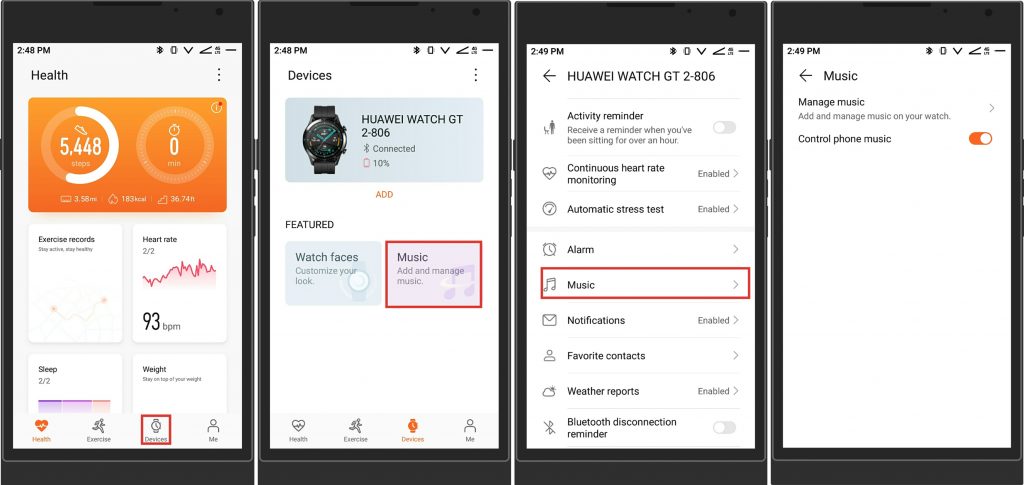
Step 4. Then you will enter into the Music section. If you want to add several tracks, just tap Add songs at the bottom. To add a playlist, tap New Playlist at the bottom right.
Step 5. Select Spotify songs you want to add and tap the Tick icon on the top right.
Step 6. Finally, tap OK, and your chosen Spotify songs will be transferred from your device to the watch.
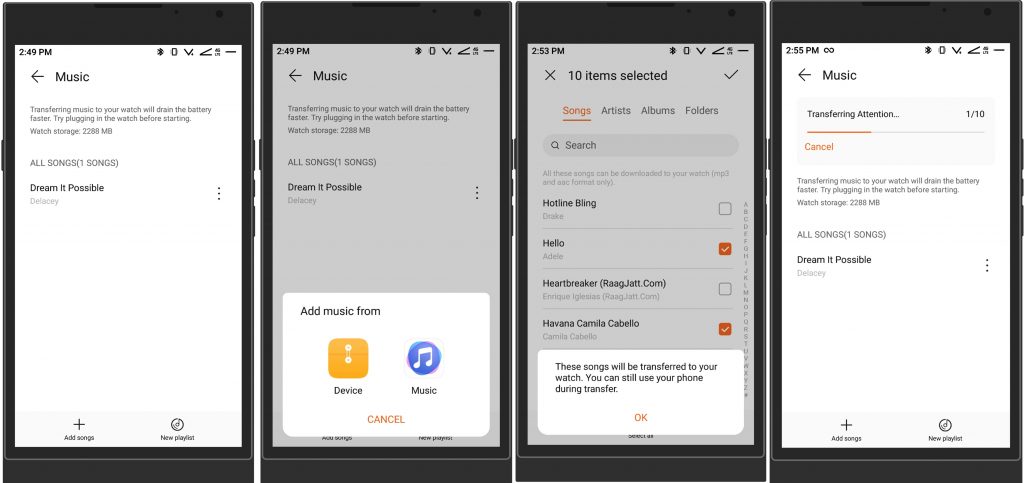
3.2 Steps to Play Spotify Music on HUAWEI Watch GT 2/3/4
Now let’s turn to the hear of this article: how to play Spotify music on HUAWEI Watch GT 2. Since your Spotify songs are imported into your watch, you can listen to Spotify music offline, even when your watch is not connected to your phone. Here’s how it’s done and everything you need to know about the process.

Step 1. Press the Up button from the home screen to turn on your HUAWEI Watch GT 2.
Step 2. Before playing music, you need to pair your Bluetooth earbuds with the watch by tapping Settings > Earbuds.
Step 3. Once completing the pairing, return to the Home screen and swipe until you find Music, then touch it.
Step 4. Now choose a playlist or some songs you’ve uploaded to the watch, and then tap the Play icon to start the playback of HUAWEI Watch GT 2 Spotify.
Conclusion
With the help of Tunelf Spotify Music Converter, you can download and save your selected songs from Spotify to your computer. Then you can upload Spotify music files into HUAWEI Watch GT 2 and play them even though Spotify is not available on HUAWEI Watch GT 2. Now it’s easy for you to listen to your favorite Spotify playlist when running or jogging, being able to leave your phone at home, and free yourself from the clutches of your phone.
Get this product now:
Get this product now:










