Spotify is a boon to all music lovers. Whether you have a Spotify subscription or not, you are free to access its big library with over 80 million tracks. To unlock more features on Spotify, a Spotify Premium subscription for $10.99 per month is required. But don’t rush to pay for it, there are growing methods to get Spotify Premium for free, and one is xManager. Today, I’ll walk you through step-by-step to learn this Spotify Premium APK software to maximize your experience. Additionally, the best alternative of xManager is provided to help you download Spotify music without any limit. Now, let’s dive into the detailed information together.
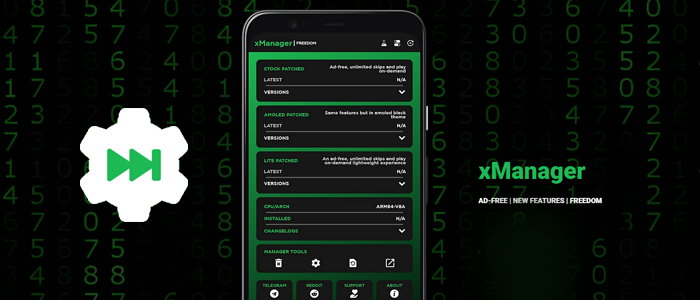
Part 1. What Is xManager Spotify APK?
Spotify xManager is a free APK file for Android Spotify users to manage and install different versions of the Spotify app. All of them are premium and ad-free versions which helps you to get the Spotify Premium effortlessly.
What devices are compatible with xManager Spotify?
xManager supports many operating systems, including Android, Chrome OS, and Windows 11. If your device system can emulate Android, then you can also download xManager to use. Currently, there are no plans to natively support Windows, Mac, Linux, and so on.
How Does xManager Spotify Work
The xManager gives you access to the latest Spotify APK app. With it, you don’t have to visit and copy the URL link of Spotify content to download it because the platform lets you install your preferred version of Spotify with the Premium built-in. Put frankly, using xManager, you can get a brand-new Spotify app that xManager rewrites and patches to unlock the Premium features. After you sign into your Spotify account on the patched Spotify app, the Premium plan will be linked to your account automatically.
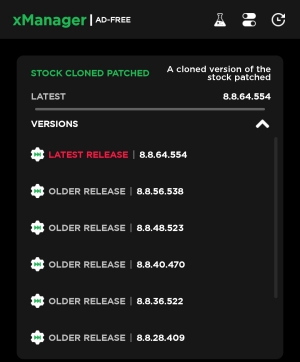
Main features of xManager
Upgrade or downgrade different Spotify app versions at any time
The best manager tool to uninstall, launch apps, open settings, clear cache, and more
Some A/B features are available to use
Lightweight app that takes up less storage
Allows you to access all Spotify Premium features for free, including ad-free listening, download music, high-quality music, and more
Pros and cons
Pros
- Free of charge
- Easy to use
- Install any version of the Spotify app
- Unlock Spotify Premium features
- Take less storage space
- Provide different modified APKs
- Manager tool to help you uninstall, open settings, clean cache, etc
- Neat and friendly interface
Cons
- Potential risks
- xManager iOS/Windows/Mac is not available
- Limited language
- Irremovable ads
- Possibility of account being banned by Spotify
- Tedious operation for installation
Is xManager Safe
Honestly, xManager doesn’t give an accurate answer to claim it is safe. To use the xManager to get Spotify Premium for free, you have to allow xManager to install unknown apps. What if these are malware? Therefore, I tested it through some website checkers, and they showed xManager is likely safe to use. So caution should always be taken if we are not 100% sure. Moreover, it violates the terms and conditions of Spotify, so you have to protect your account from being banned from Spotify. If you are looking for a secure tool, you can jump to Part 3 to get the best alternative of xManager – Tunelf Spotify Music Converter.
Part 2. How to Install and Use xManager to Get Spotify Premium
Now comes the part you’re interested in. The following steps are based on my real test and users’ feedback. If you want to install and use the xManager program on your Android device, feel free to follow me step by step.
2.1 How to Download xManager Spotify
First of all, you will need to download xManager. There are several options for you. You can search and find it on the Play Store, or you can download it directly from its official website and GitHub page.
1) Open a browser on your Android device and search for xManager.
2) Hit on the xManager official site and click Download.
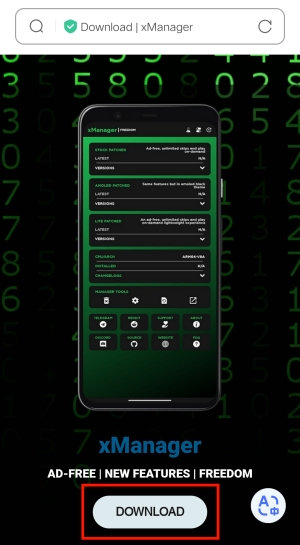
3) Once the downloading process is done, you have to finish the setup by tapping Continue to install.
2.2 How to Use xManager for Spotify
If you had Spotify on your device, you’d better uninstall it before using the xManager Spotify Premium APK to maximize the performance of Spotify xManager.
1) Launch the xManager to refetch data and reboot.
2) Tap SETUP to allow the Storage Permission.
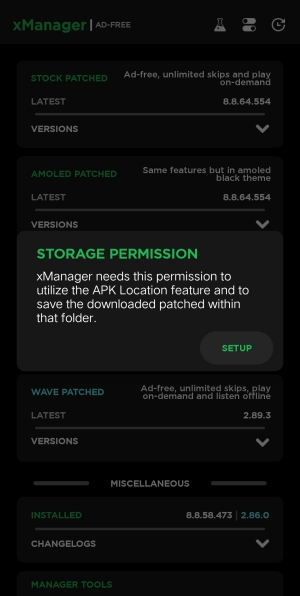
3) Tap SETUP > Allow from this source again to allow xManager to install the patched Spotify APK file.
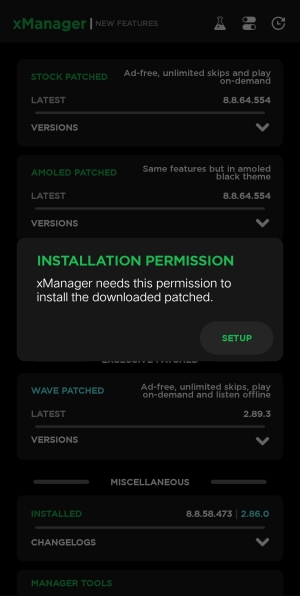
4) On xManager, select a patched file and tap the LATEST RELEASE > Download.
5) After watching 30-second ads, xManager will start downloading Spotify.
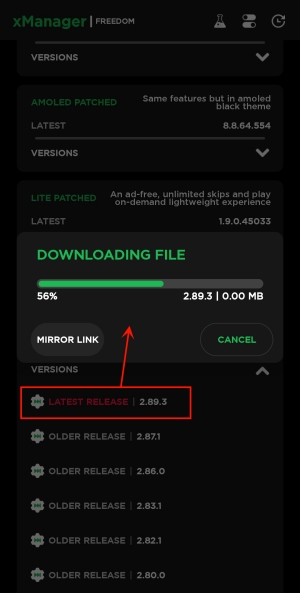
6) Hit on Install Patched to let it install the Spotify Premium APK.
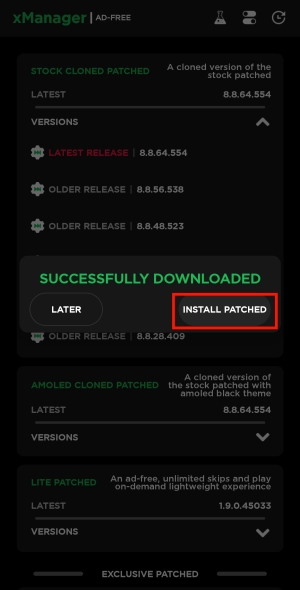
7) Open this installed Spotify app and log into your Spotify account to access the Spotify Premium benefits.
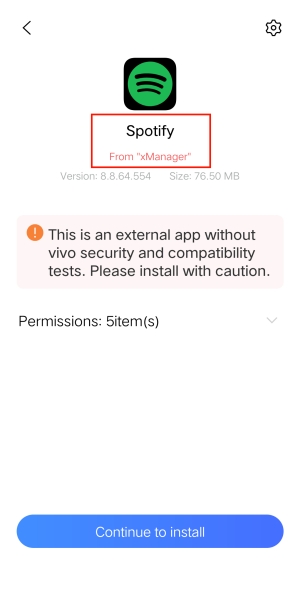
After testing this xManager Spotify Premium APK, I met with an issue: the Spotify app from xManager didn’t let me log in by blocking my email address. Moreover, I’m not alone in this situation. Hence, here I collect some tips to help you fix the xManager Spotify not working issue. You can try them. But if none of them work, just go to the next part and use the best xManager alternative instead.
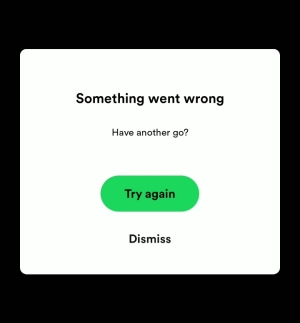
1. Make sure that you had uninstalled the Spotify app before installing xManager on your mobile phone.
2. Try to force stop the xManager app and restart it.
3. Go to Settings on xManager and disable rewarded ads.
4. Reinstall the xManager app from another source and try to reopen it.
5. Clear app cache data.
6. Use mirror links instead while downloading xManager.
7. Before downloading the APK, tap on the beaker icon at the top and enable the clone feature.
Part 3. Best xManager Alternative to Download Spotify Music Free
As stated, if you are the ‘lucky dog’ like me who can’t log in to the patched Spotify APK to reap the benefits, then try Tunelf Spotify Music Converter. It bypasses the Spotify Premium to download songs, playlists, and albums from Spotify. That is, even though you are using the Spotify Free account, you can still access the download and offline listening features with Tunelf Spotify Music Converter.
As a converting tool, it can also convert Spotify content from DRM OGG Vorbis to unprotected MP3, FLAC, WAV, AAC, M4A, and M4B. Using it, you can also listen to Spotify songs in a higher quality than Spotify as it enables users to change audio parameters like sample rate and bit rate. Moreover, it preserves original ID3 tags and metadata information after conversion. Now hit on the Download button below to download Spotify without Premium.

Key Features of Tunelf Spotify Music Converter
- Download Spotify playlists, songs, and albums with free accounts easily
- Convert Spotify music to MP3, WAV, FLAC, and other audio formats
- Keep Spotify music tracks with lossless audio quality and ID3 tags
- Remove ads and DRM protection from Spotify music at a 5× faster speed
Step 1 Select and add Spotify music to Tunelf

First, open the Tunelf program on your computer and it will load the Spotify desktop app automatically. Next, locate the track, playlist, or album on Spotify that you’d like to download. After that, simply drag and drop the content from Spotify to the converter. And hit on the Add + button to import it for conversion.
Step 2 Tune the output parameters

Once your selected content is loaded in the converter, feel free to customize the parameters. Click the menu icon in the upper-right corner and select Preferences. On the Convert tab, you can change the sample rate, output format, bit rate, and channel. Then click the OK option and be ready to save the settings you adjust.
Step 3 Download music from Spotify losslessly

When everything is ready, click the Convert button at the bottom-right, and Tunelf Spotibeat Music Converter will convert your Spotify songs to your selected format. After conversion, go to the Converted history list and use the search icon to locate the converted Spotify song in your local folder. Then, double-click your wanted song to enjoy it. You can also transfer them to your mobile phones, speakers, TVs, watches, and more for listening.
Conclusion
To get Spotify Premium for free, xManager is a great option but not the best one provided its plenty of drawbacks. Hence, it is recommended to replace it with Tunelf Spotify Music Converter. Using it, you can download Spotify songs without Premium. And then listen to them offline not only on Android but also on multiple devices.
Get this product now:
Get this product now:









1 reply on “[xManager Spotify] Best Guide on How to Use xManager Spotify APK”
This article highlights the potential of xManager in accessing Spotify Premium features for free, presenting it as a convenient tool for Android users. However, it also raises concerns about its safety and functionality, suggesting caution in its usage. An alternative solution, Tunelf Spotify Music Converter, is proposed for those encountering issues with xManager, offering a reliable method to download and convert Spotify content without Premium.